- Generate an API Token in Trello
- Set Up the Trello Integration in Crowdcontrol
- Create Cards in Trello for Crowdcontrol Issues
- Unlinking a Trello Card
You set up an integration with Trello on a per program basis, which means that you can choose the individual bounty programs that you want to integrate with Trello.
After you set up the integration, all submissions that have an “Unresolved” state are pushed to Trello in the format that you choose.
Generate an API Token in Trello
To set up the Trello integration, you need to generate an API token that allows Bugcrowd to authenticate to Trello’s API.
Log in to Trello to get an API key.
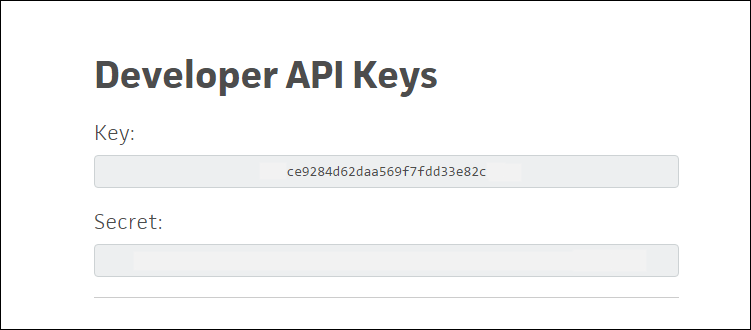
Keep the API key handy. You’ll need it for the next step.
Set Up the Trello Integration in Crowdcontrol
In Crowdcontrol, go to the Program Settings and select the Integrations tab.
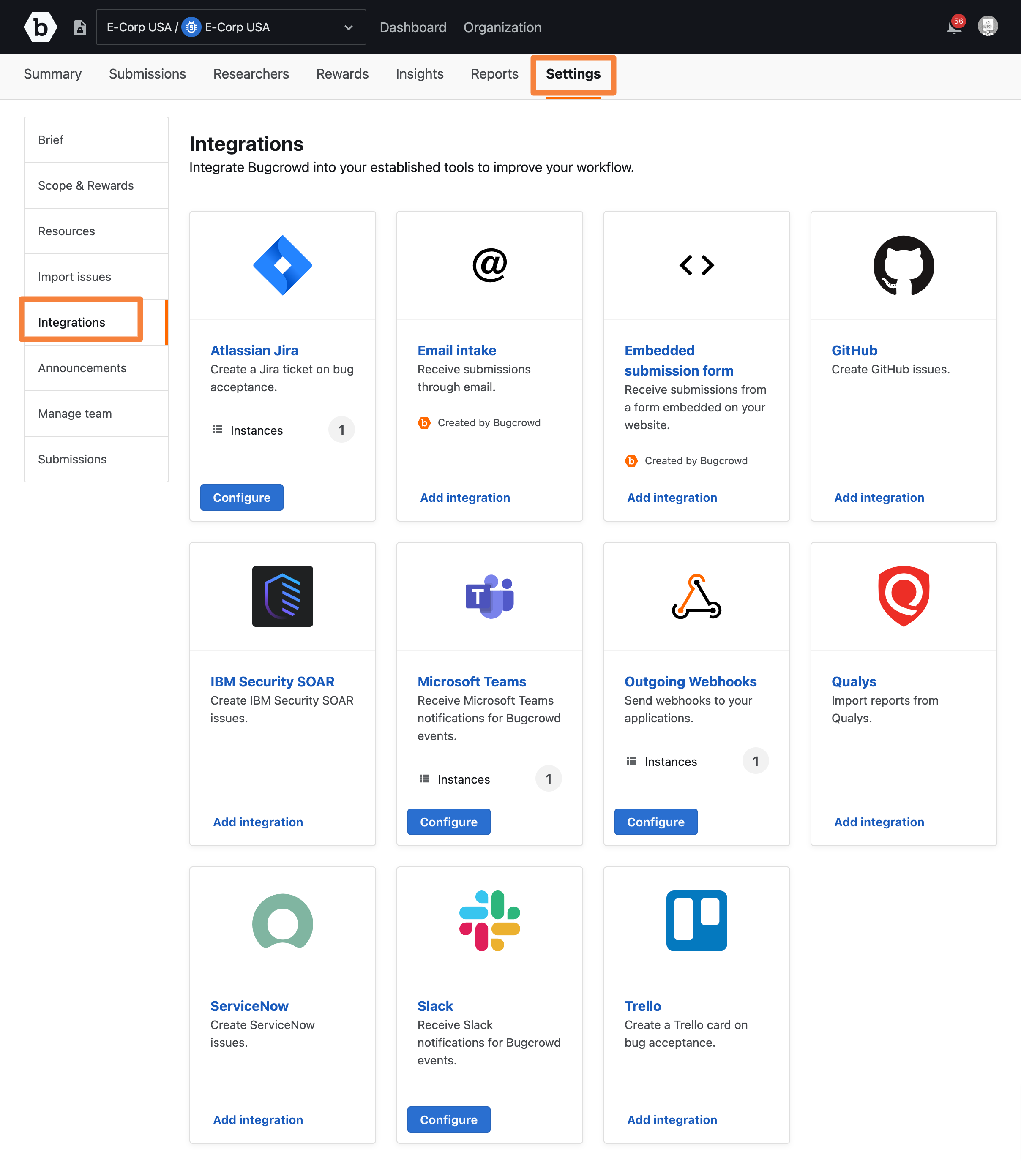
Find the Trello option from the list of available services and click the Add Integrations button to display the Trello Integration Page.
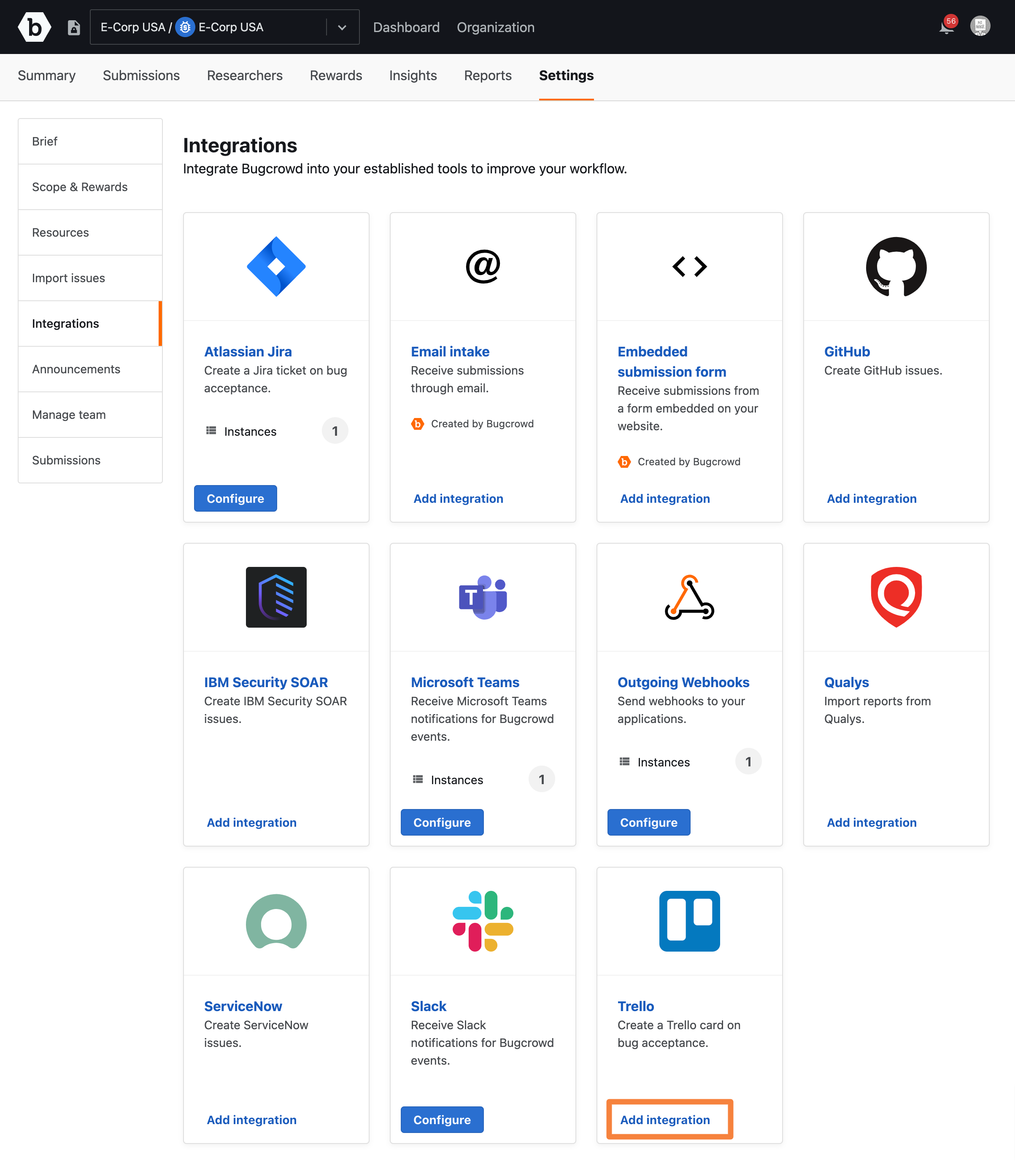
Enter the following information for the Trello settings:
- Name: A name for the integration. This can be anything.
- Trello API Token: The API token you generated in Step 1.
- Username: Your Trello username.
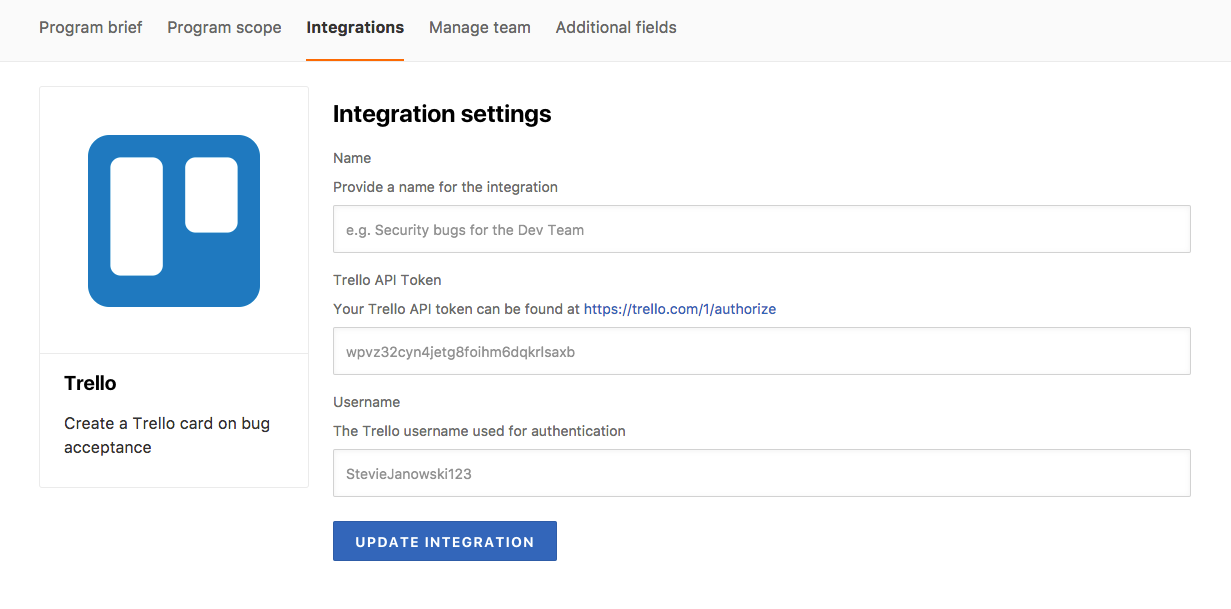
After you enter your details, click Update Integration.
Create Cards in Trello for Crowdcontrol Issues
Now that you have set up the integration with Trello, you can automatically create cards for Crowdcontrol issues.
-
Choose the board list you want to use to create and add cards.
-
Save your changes.
The Connected status displays under the Trello logo.
Unlinking a Trello Card
You can unlink a Trello card from the Submissions page.
To unlink a Trello card, follow these steps:
-
Click on the red bin icon adjacent to the Trello integration in the Integrations section of the submission.
-
Click Unlink to confirm unlinking the Trello card.
