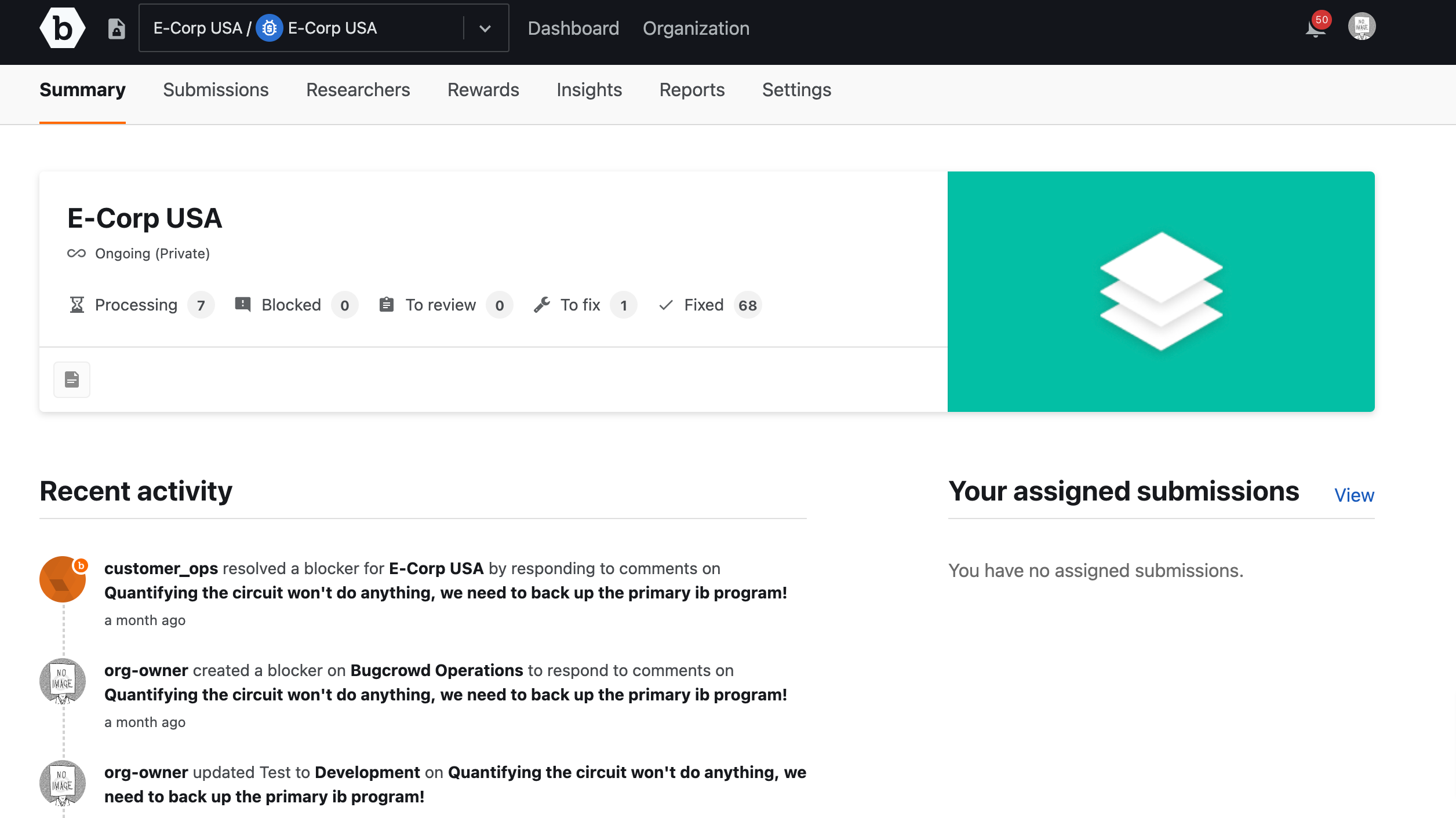- Adding Bugcrowd to Your Ping Identity Account
- Mapping Ping Identity to Crowdcontrol
- Logging in Using SSO
Specific Role Required to Configure SSO: To configure SSO for your program, you must be an Organization Owner. Organization Owners can log in using Username and Password.
Adding Bugcrowd to Your Ping Identity Account
-
Log in to your Ping Identity account.
-
Click Applications.
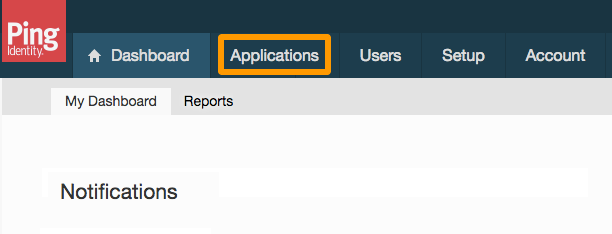
-
Click Add Application > New SAML Application.
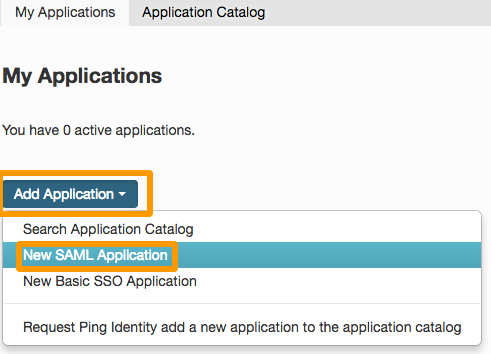
-
Specify the following:
- Application Name: Bugcrowd
- Application Description: Crowdsourced Cybersecurity
- Category: Engineering
-
Specify the following information from Bugcrowd (Settings > Authentication > Single Sign-on (SSO)):
- Assertion Consumer Service (ACS): Paste the Single sign on URL from your Bugcrowd account.
- Entity ID: Paste the SP Entity ID from your Bugcrowd account.
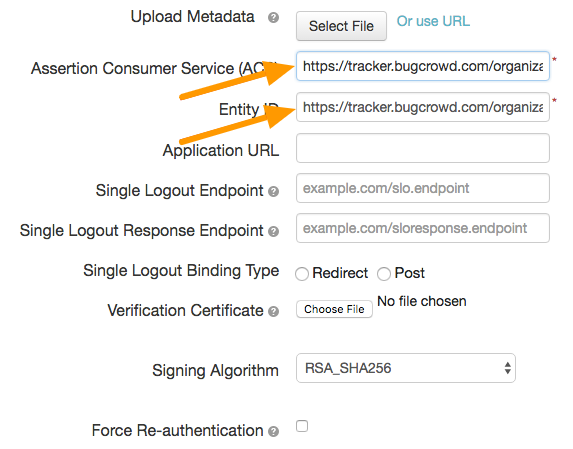
-
Save and publish.
Mapping Ping Identity to Crowdcontrol
-
In Ping Identity, click View Setup Instructions.
-
Download the Certificate and SAML Metadata file and open these files using a text editor.
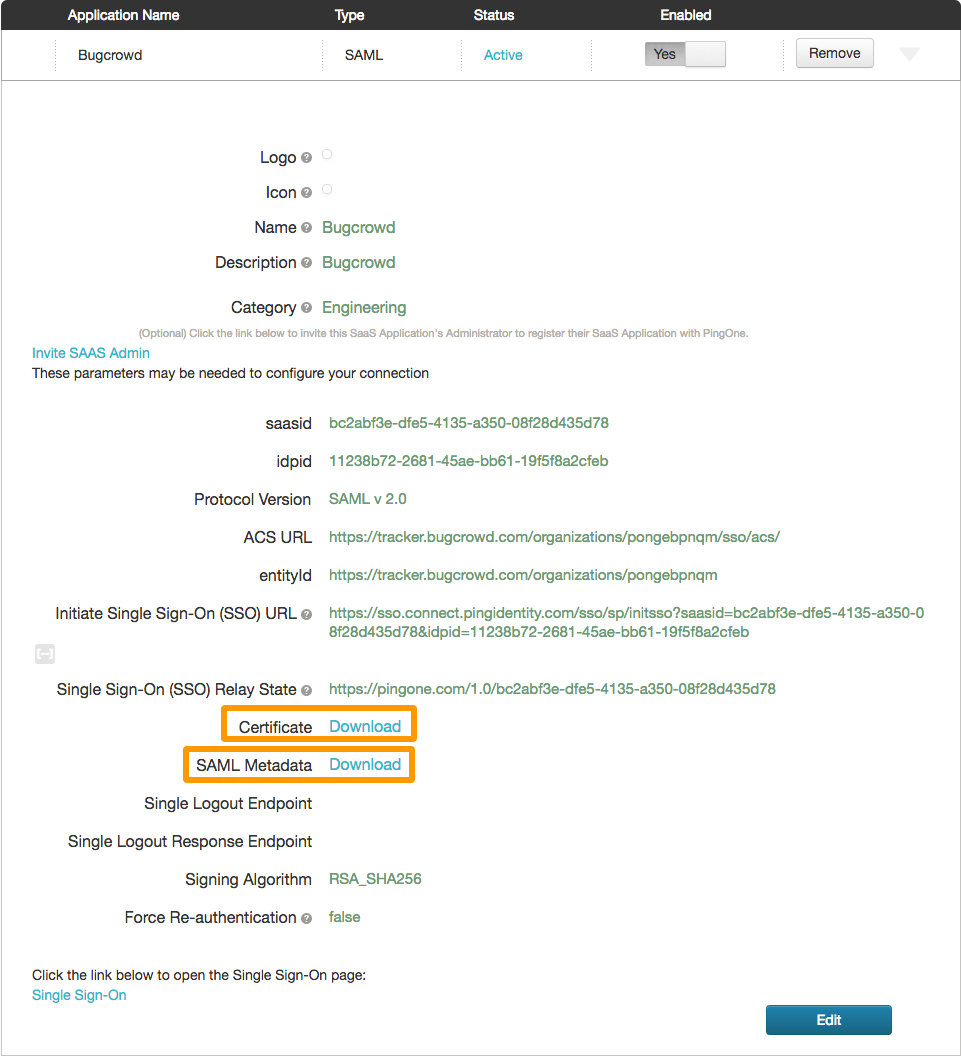
-
From the SAML metadata
xmlfile, make a note of the entityID, Initiate Single Sign-On (SSO) URL, and Certificate information. -
Navigate to the Single Sign-On screen in Crowdcontrol and scroll to the SAML Settings section.
-
Specify the following information from Okta:
- IdP Entity ID: Paste the entityID information from Ping Identity.
- IdP SSO Target URL: Paste the Initiate Single Sign-On (SSO) URL information from Ping Identity.
- IdP Certificate: Paste the Certificate information from Ping Identity.
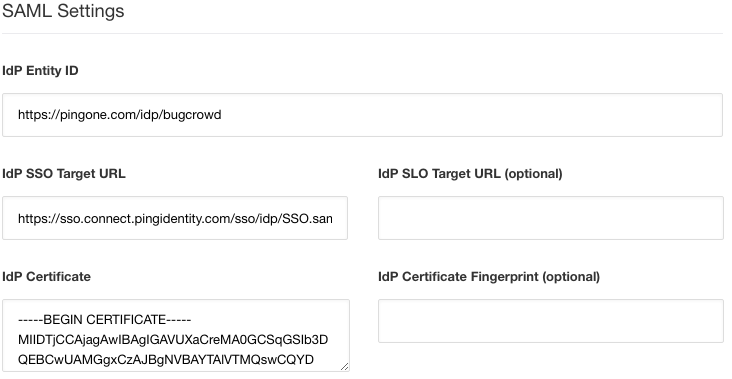
-
Click Save Authentication Settings.
Domain verification is required for SSO to function properly. For more information, see verifying domain.
Logging in Using SSO
After you have enabled SSO, your team members can navigate to the Company Apps in Ping Identity and click the Bugcrowd app to log in. If SSO is set up properly, members will be logged into Crowdcontrol.