- Adding Bugcrowd to Your Microsoft Azure Portal
- Mapping Microsoft Azure to Crowdcontrol
- Logging into Crowdcontrol Using SSO
Specific Role Required to Configure SSO: To configure SSO for your program, you must be an Organization Owner. Organization Owners can log in using Username and Password.
Adding Bugcrowd to Your Microsoft Azure Portal
-
Log in to the Microsoft Azure Portal.
-
Click Microsoft Entra ID (Previously Azure Active Directory).
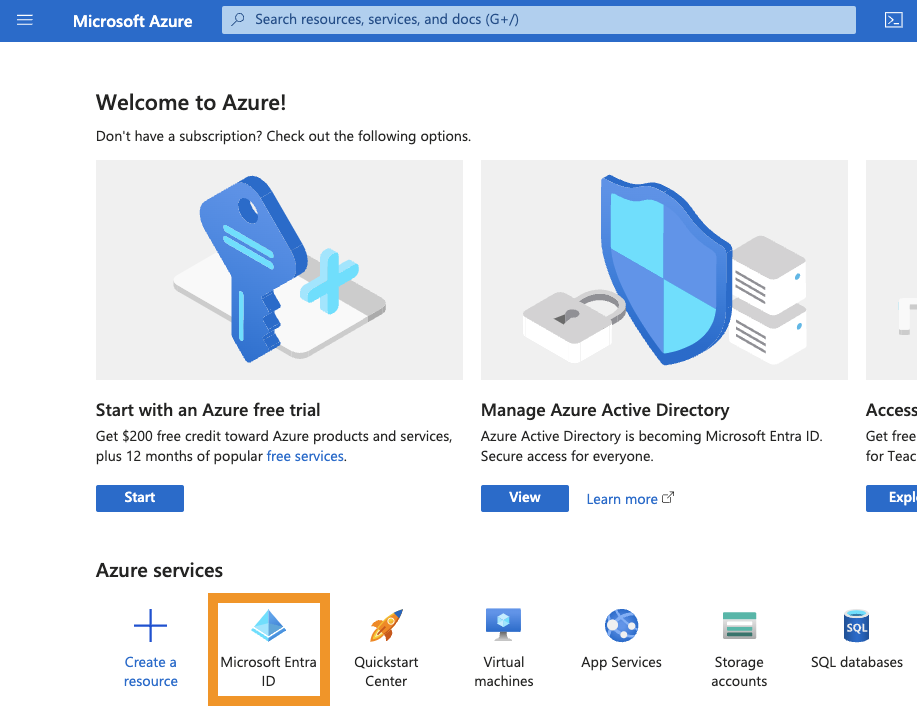
-
Click Enterprise Application.
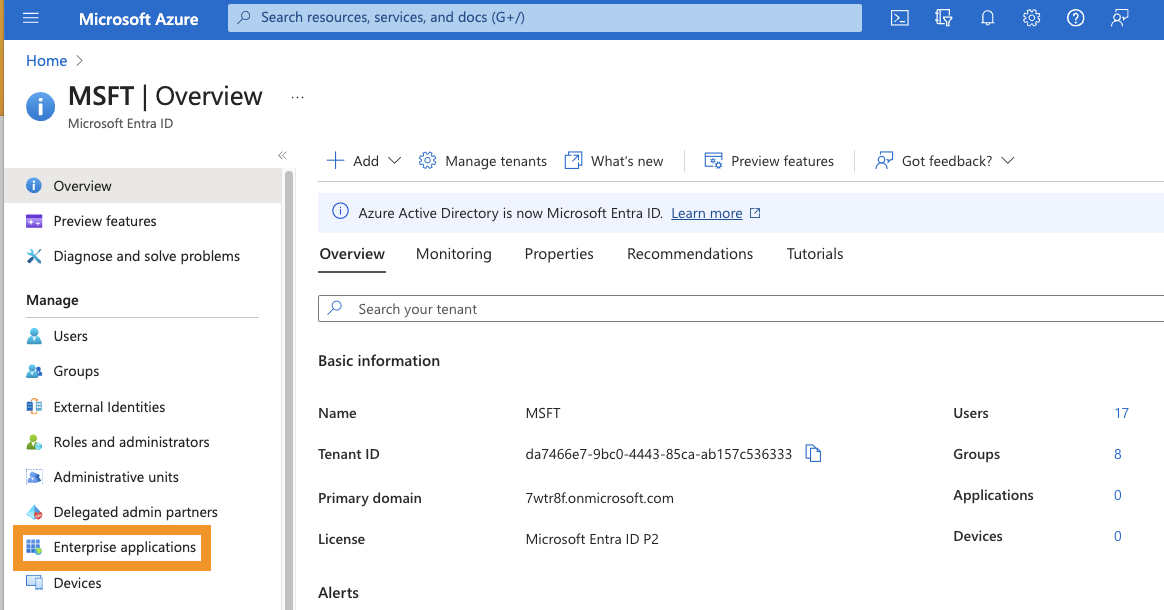
-
Click New application.
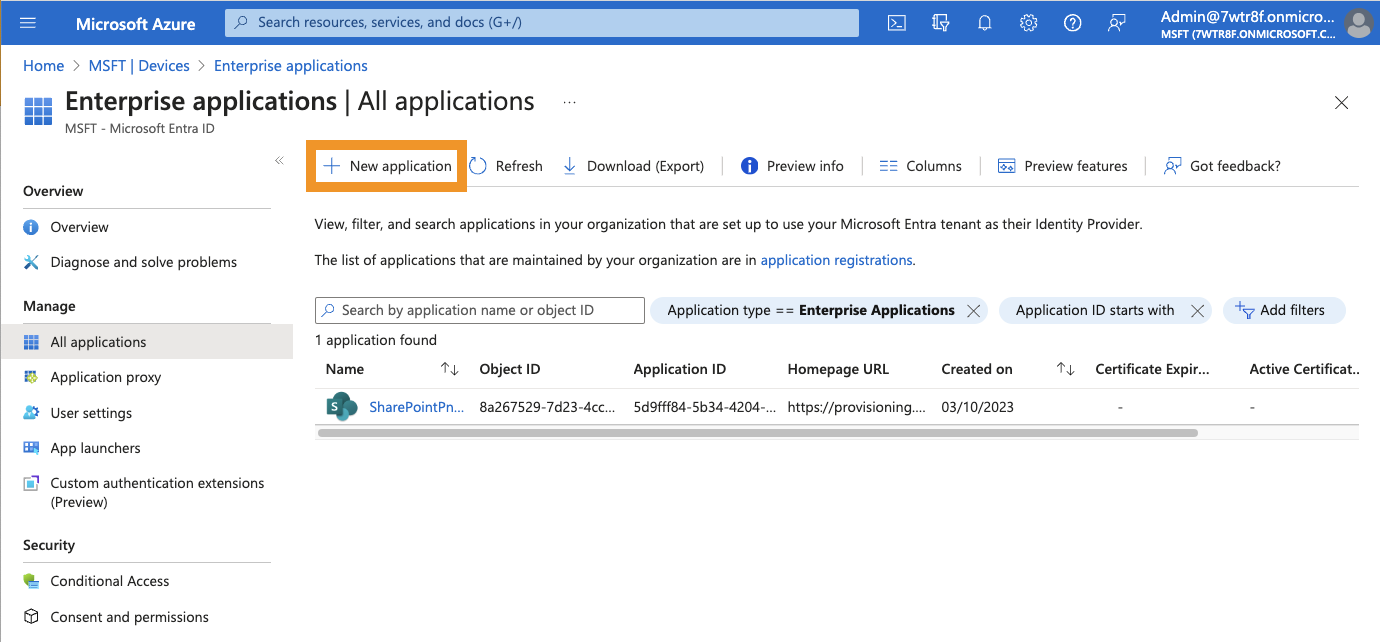
-
Click Create your own application.
-
Provide the name of your app, select Integrate any other application you don’t find in gallery (Non-gallery) and click Create.
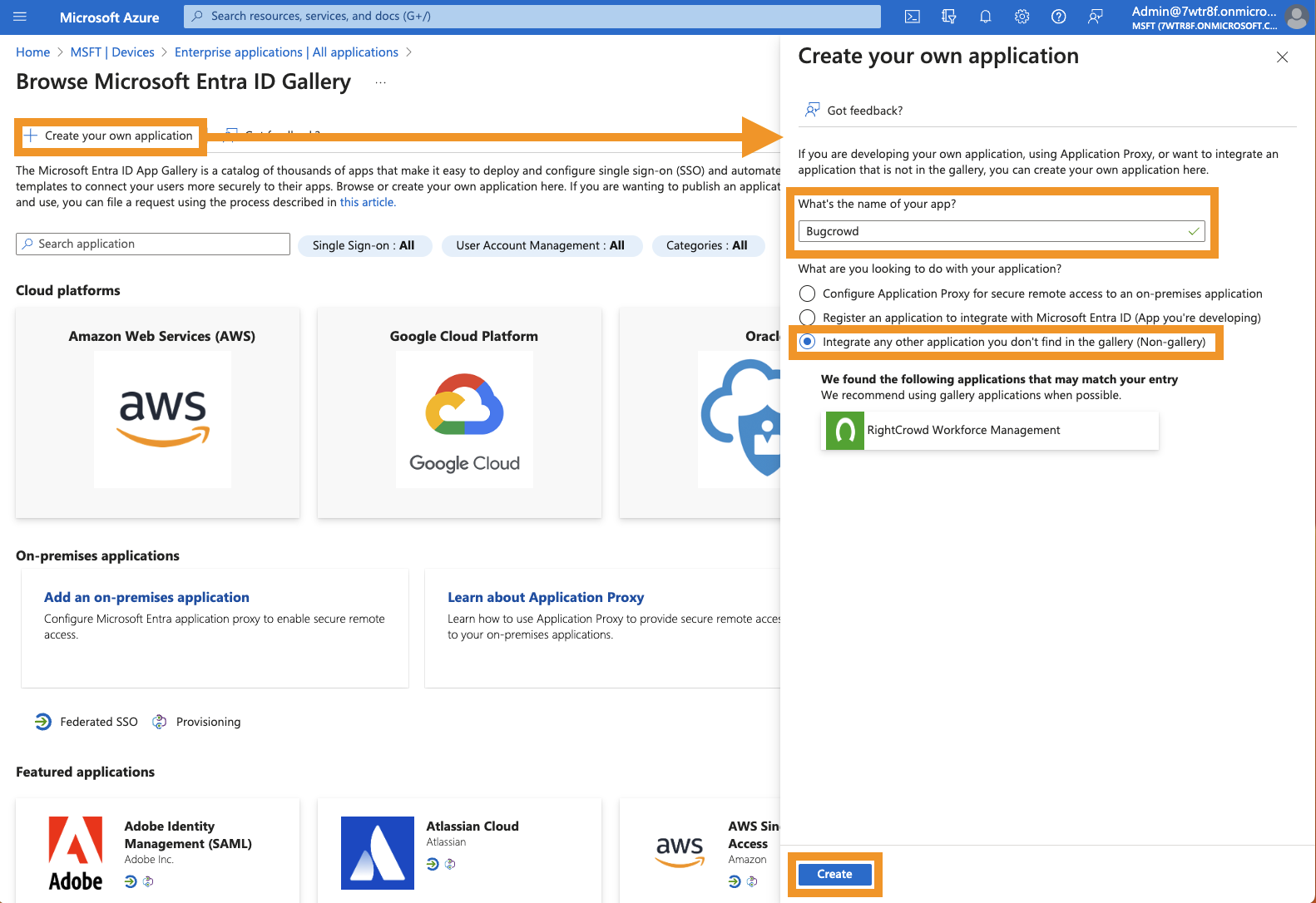
-
Next, click Get started in the Set up single sign on box.
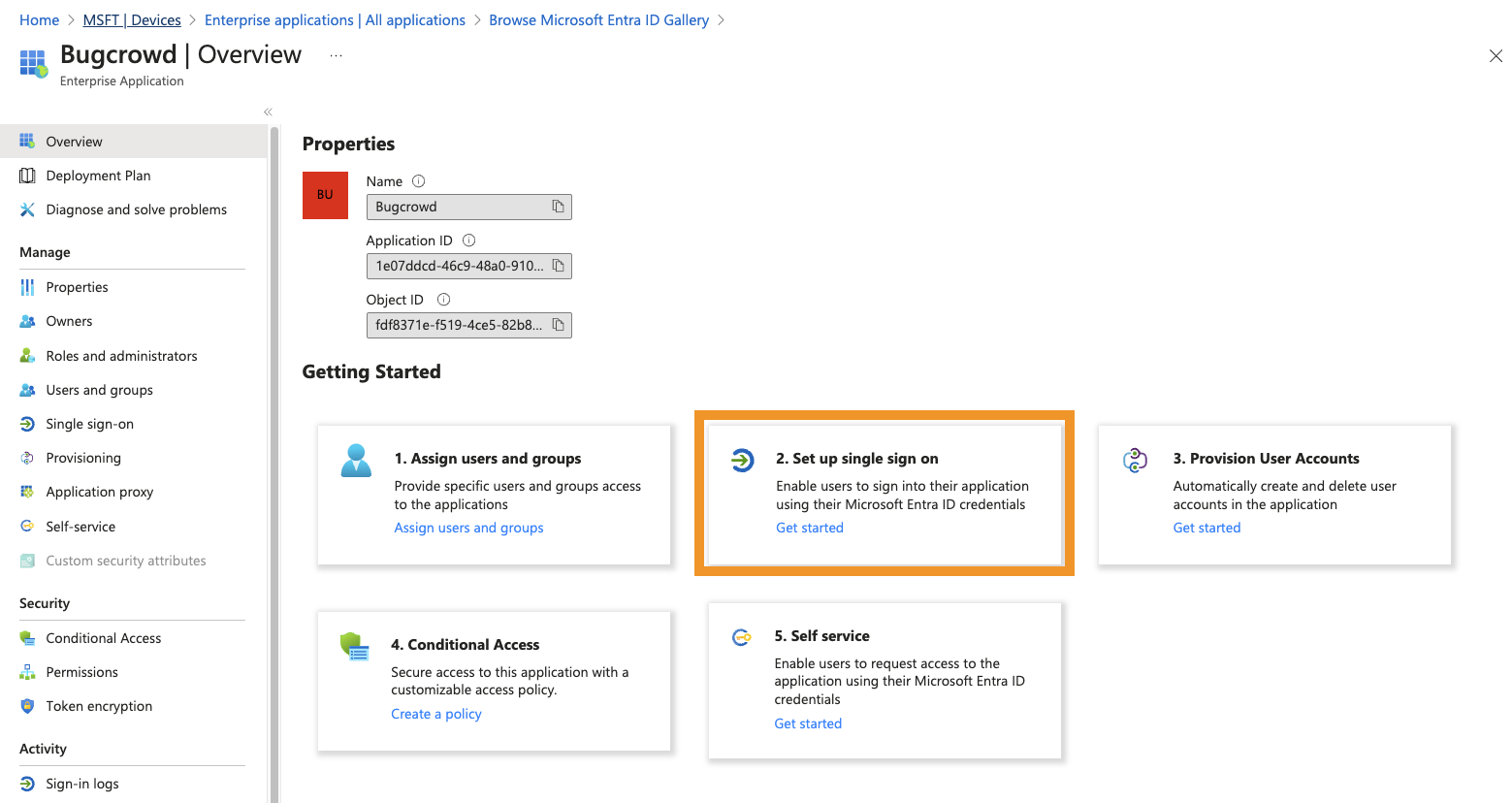
The Setup with Single Sign On SAML page is displayed
-
Click SAML.
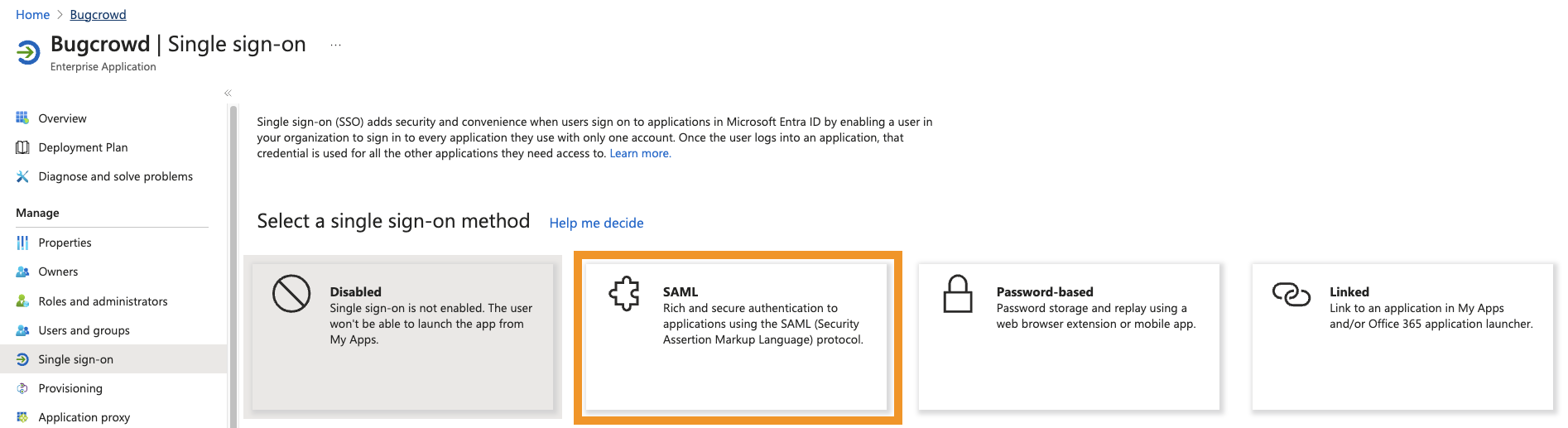
-
In the Basic SAML Configuration section, click Edit and provide the following:
- Identifier (Entity ID): Paste the SP Entity ID from your Bugcrowd account.
- Reply URL (Assertion Consumer Service URL): Paste the Single sign on URL from your Bugcrowd account.
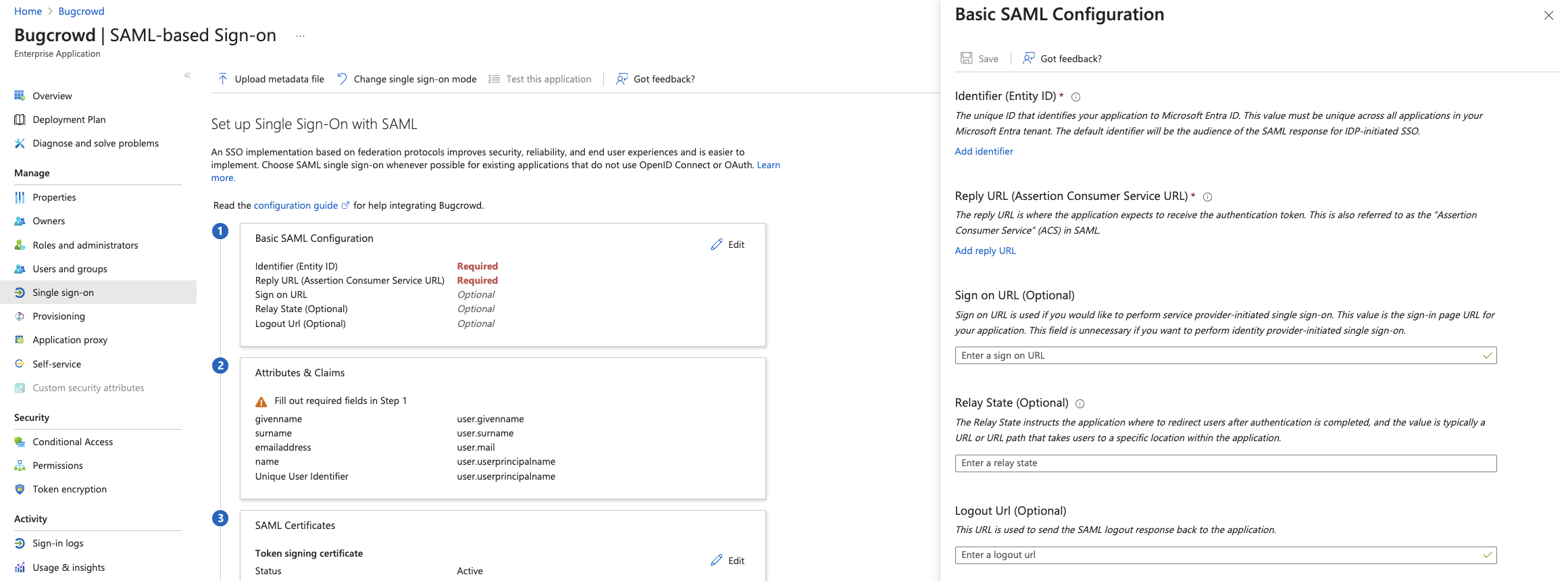
-
Save your changes.
Mapping Microsoft Azure to Crowdcontrol
-
Make a note of the following information:
- Azure AD Identifier
- Login URL
- Security Certificate (Download the base64 certificate)
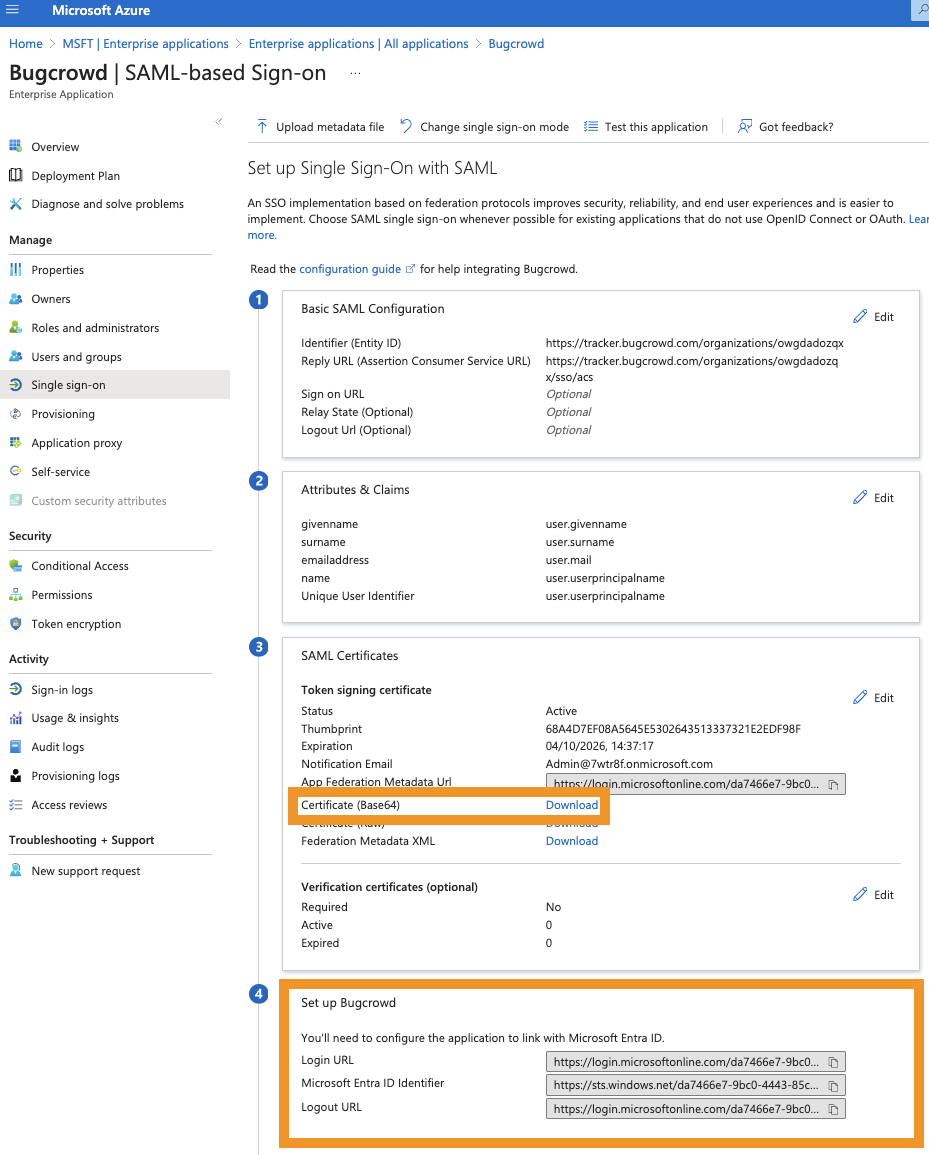
-
Download the Certificate (Base64) file from Azure.
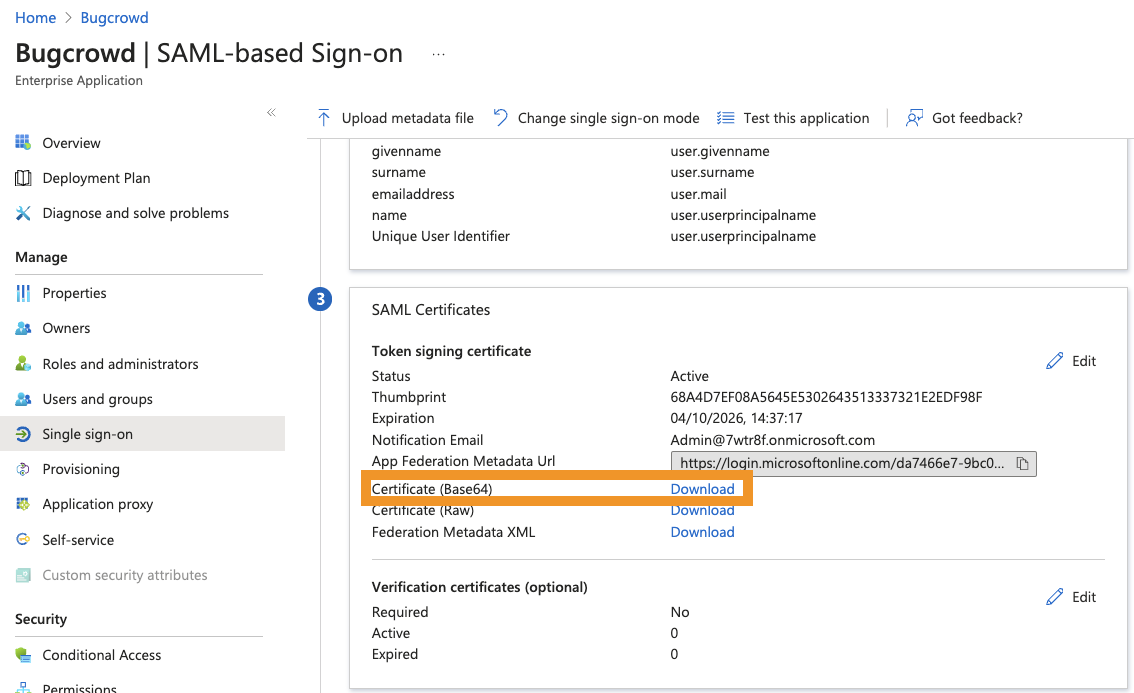
-
Navigate to the Single Sign-On screen in Crowdcontrol and scroll to the SAML Settings section.
-
Copy the following information from Azure:
- IdP Entity ID: Paste the Microsoft Entra ID Identifier information URL from Azure.
- IdP SSO Target URL: Paste the Login URL from Azure.
-
Copy the contents of the file and paste them into the idP Certificate
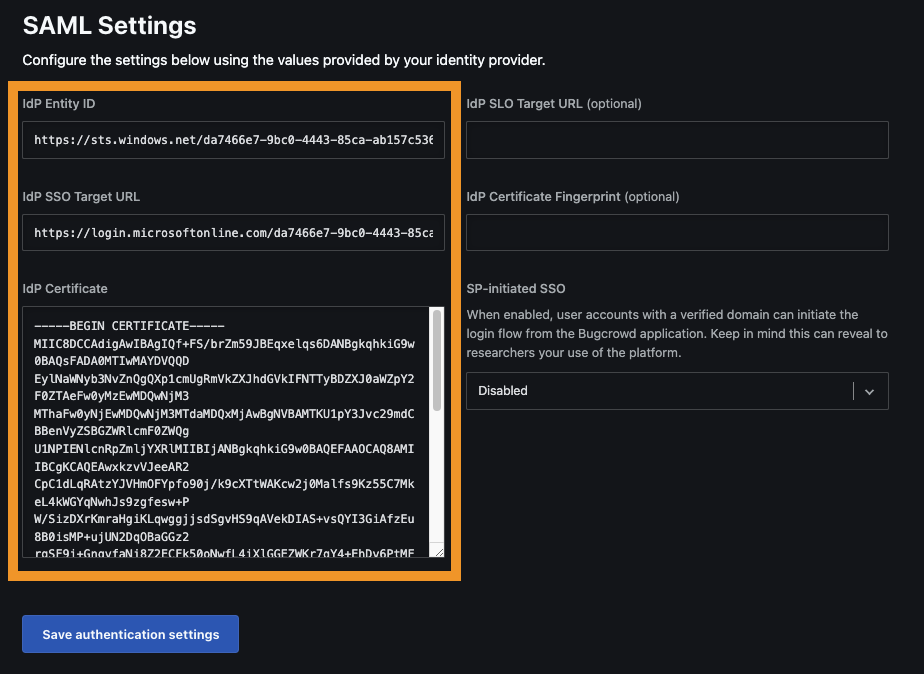
-
Click Save authentication settings.
Domain verification is required for SSO to function properly. For more information, see verifying domain.
-
(Optional) Test single sign-on.
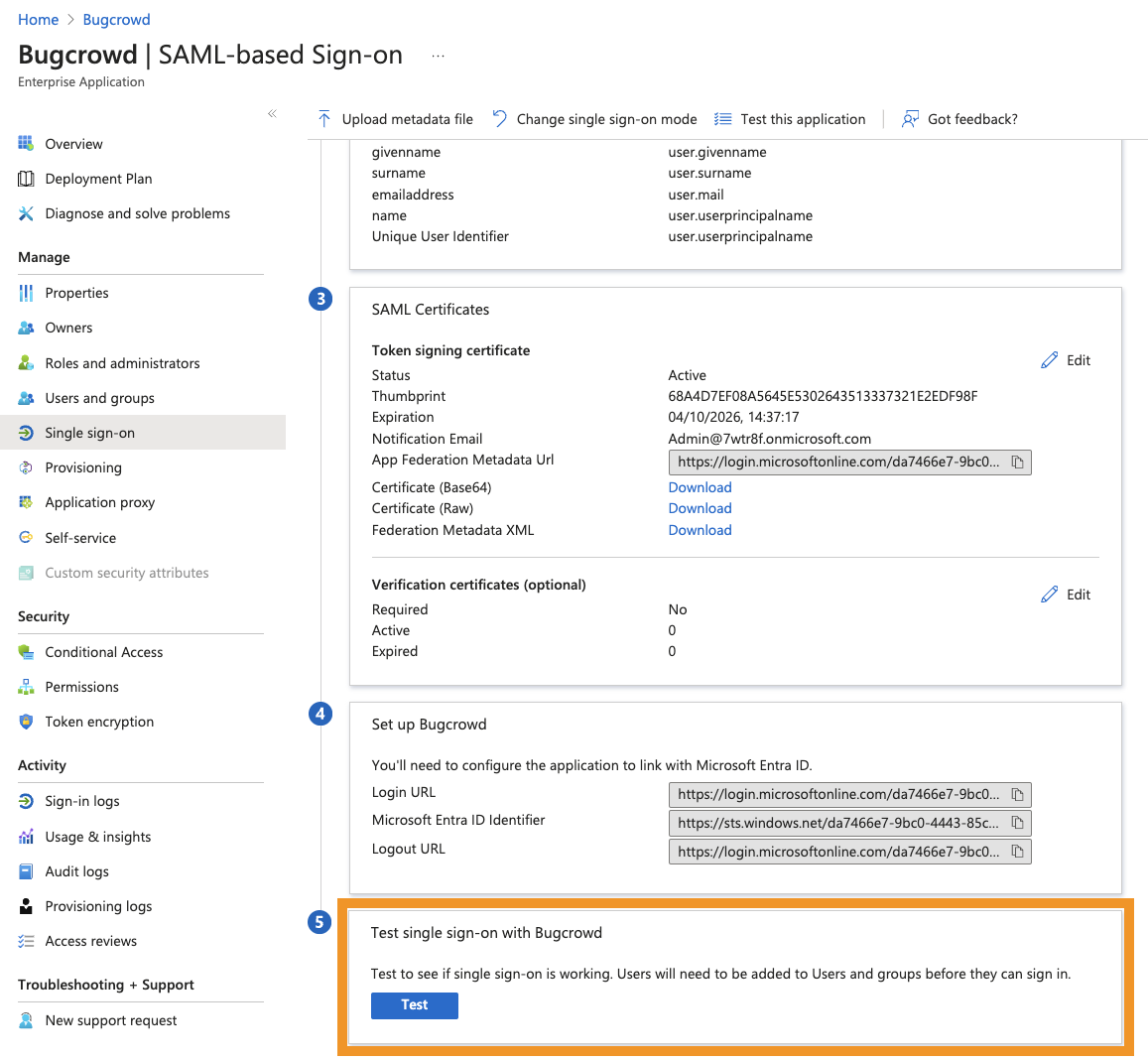
Logging into Crowdcontrol Using SSO
After you have successfully enabled SSO, your team members members will be logged into Crowdcontrol via SAML.
If SSO is not working, remove the URL from the Single-Sign On optional field under Basic SAML Configuration settings for Bugcrowd app in Microsoft Azure.
