- Navigating to Engagement Brief
- Building an Engagement Brief
- Embedding Images
- Setting Engagement Color and Logo
- Defining Scope and Rewards
- Safe Harbour Status
- Configuring Collaborations
- Selecting Industry
- Saving Engagement Brief Information
Navigating to Engagement Brief
Go to the Dashboard page and select any engagement from the Go to Security Program and Engagement drop-down.
From the list of engagements, click the engagement that you wish to access and then go to the Settings tab.
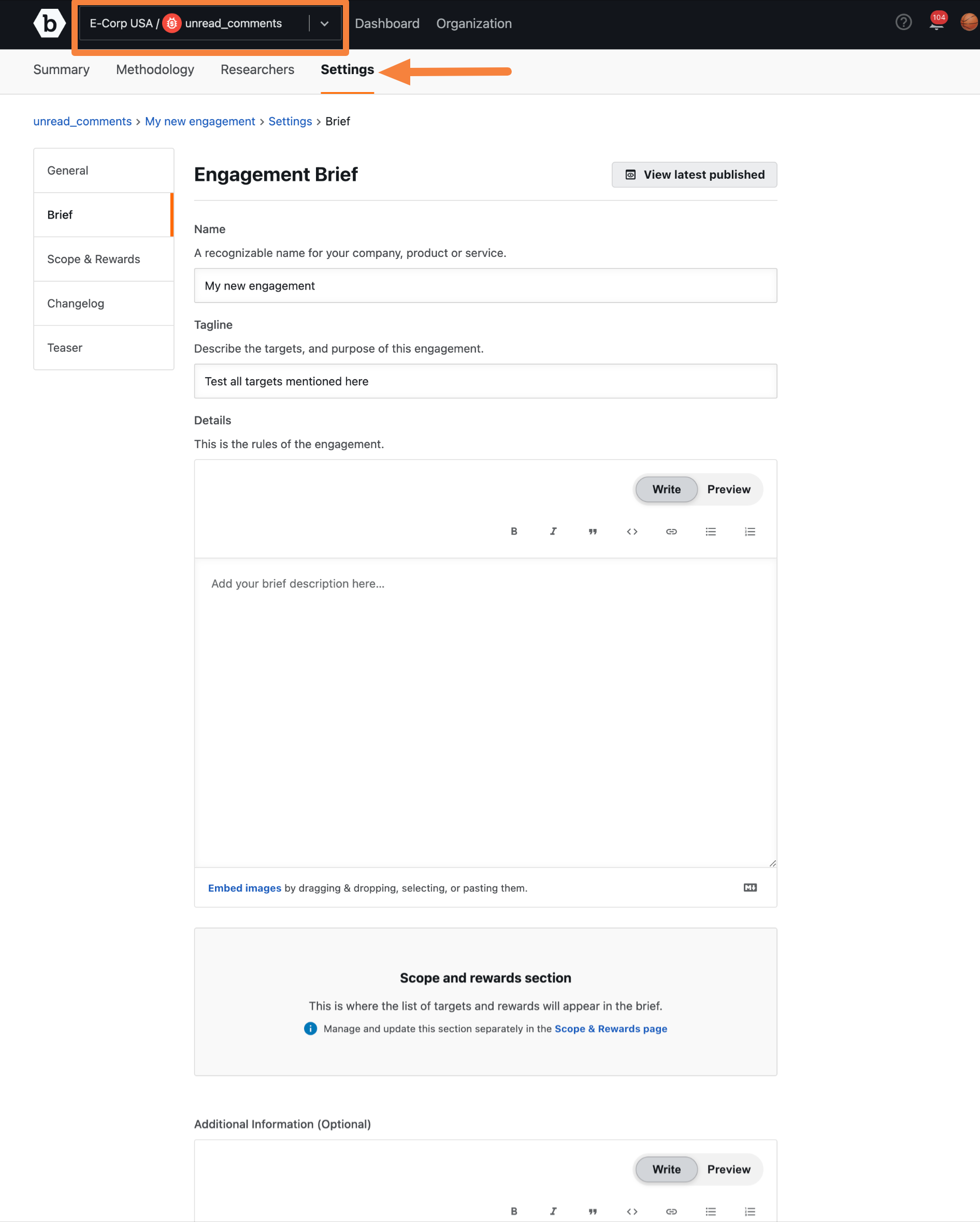
The Engagement brief page is displayed.
Building an Engagement Brief
In the Engagement brief section, specify the information for the fields provided.
| Field Name | Description |
|---|---|
| Name | Descriptive name for the engagement. |
| Tagline | Short sentence that concisely describes your company, product, or scope of the engagement. |
| Details | Engagement details to enable researchers to understand the testing objectives and requirements needed to participate and test. To style your text, you can apply the Markdown syntax. For more information, see using markdown for formatting content. |
| Scope and rewards | You can see the list of scope and targets that you have set for the engagement. You can also navigate to the Scope & Rewards page in the Security Program to further manage scope & rewards. |
| Additional information | Here you can add any additional information. |
| Resources | You can attach any useful files and images in this section. |
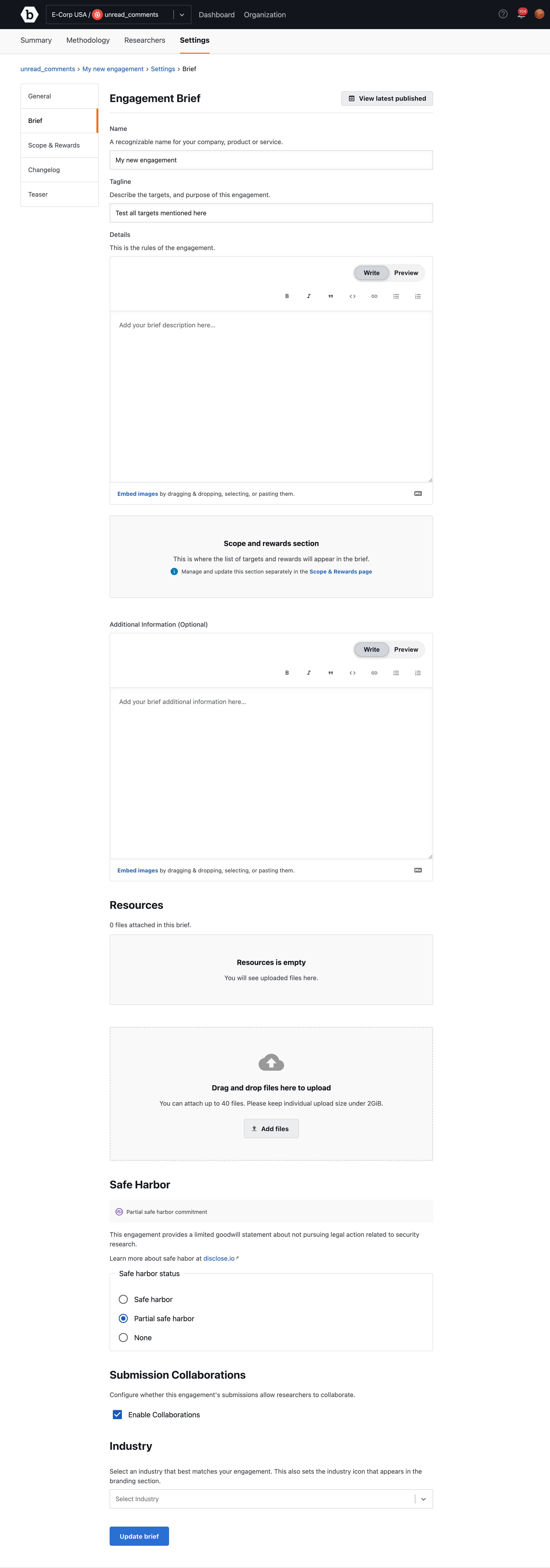
Embedding Images
You can embed images in the Details or Additional information markdown fields or attach images for clarifying the engagement scope. To embed images, you can drag-and-drop the image into the field, or paste the images in the field.
For more information, see embedding images section in using markdown for formatting content.
You can attach other file formats to provide additional information about the engagement. For the details, see uploading additional files.
Setting Engagement Color and Logo
To change the color, go to the General tab and click the pen icon. You can then drag the handle to select a color or enter a color code.
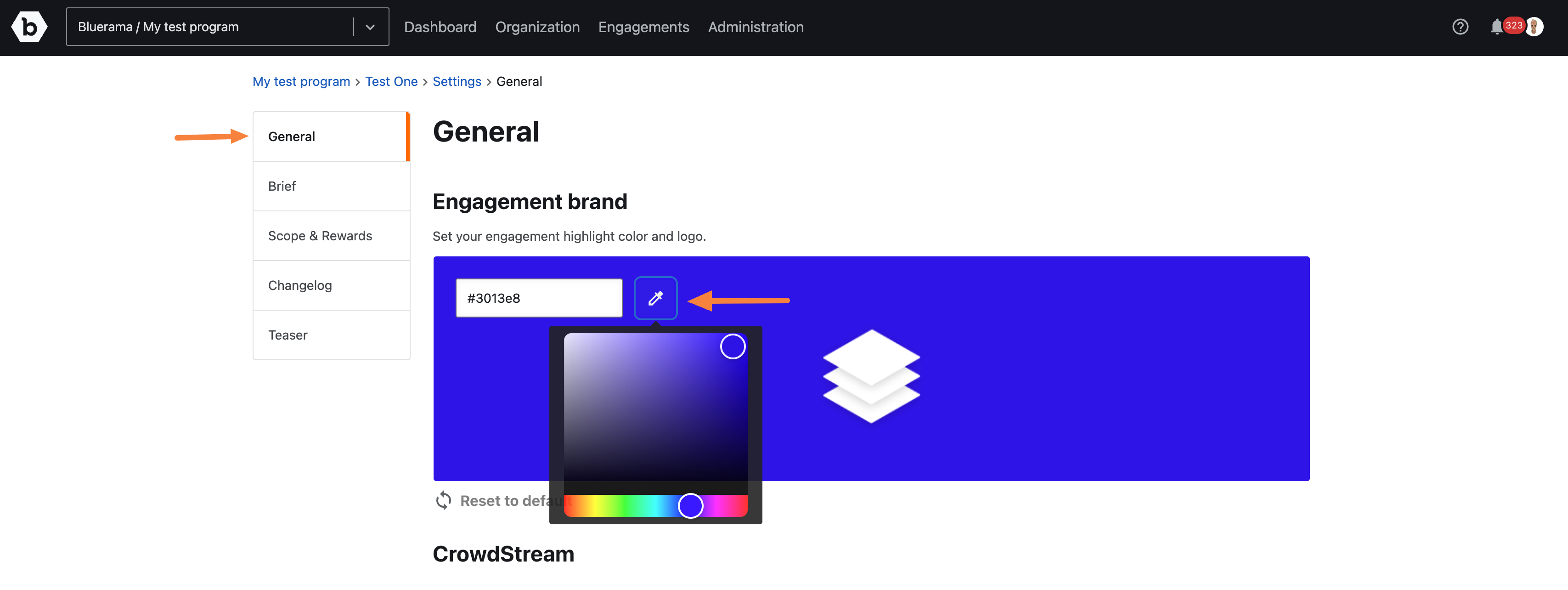
Click the Click to set your engagement logo icon to set the brand logo. You can also use the Reset to default option to revert the changes.

Click Save changes to apply your selected color and logo.
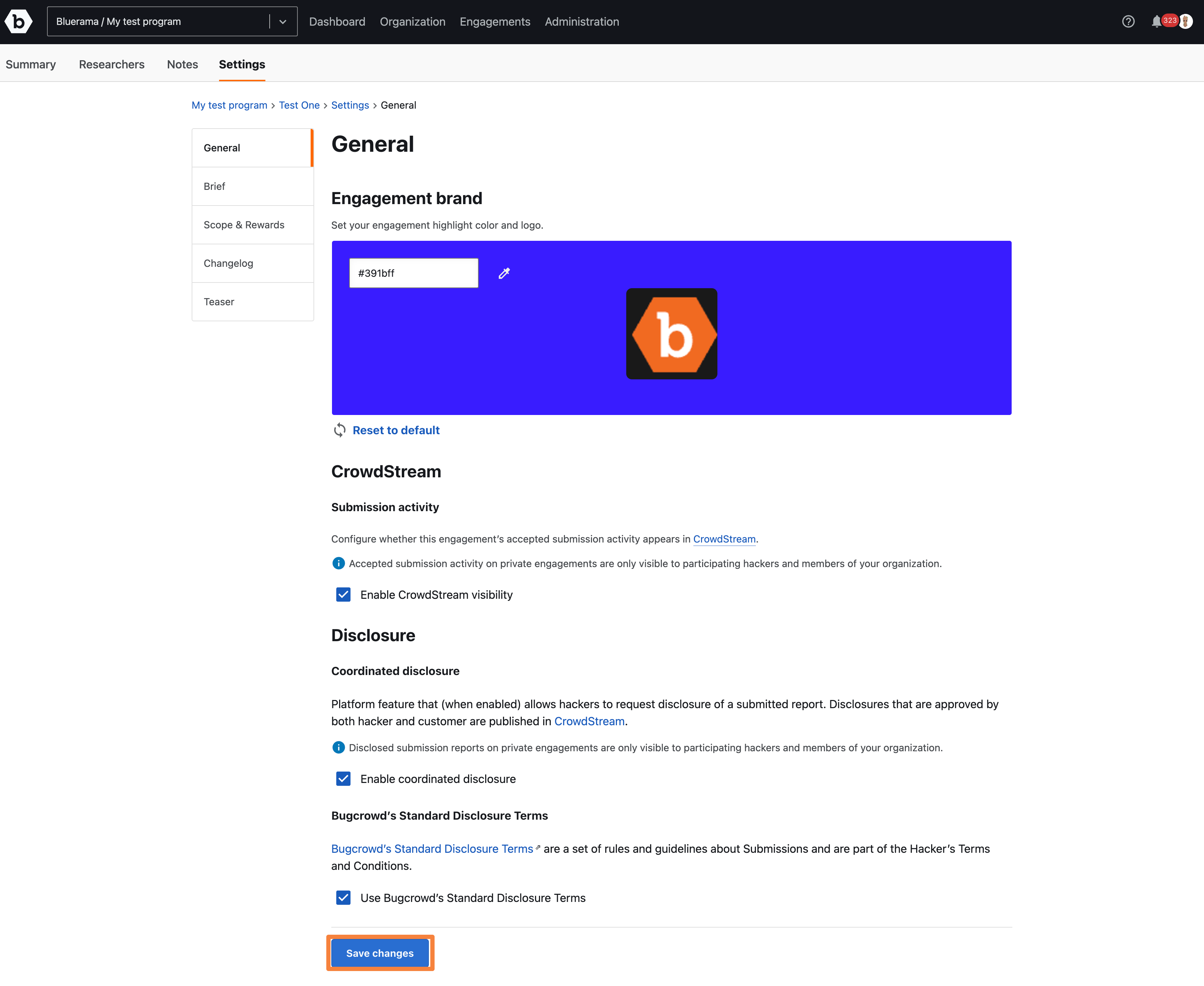
Defining Scope and Rewards
The Scope and reward section lists the targets and rewards in the engagement brief. A scope rank rating is applied to indicate to researchers the depth and size of scope available for testing. The rating system is composed of four criteria:
-
>5 targets -
>=10 targets -
>2 wild card domain targets domain targets (example; *.domain.com) -
>=4 different categories of target
For each criteria met, the scope rank of the engagement is increased by one, which is displayed as a scope icon on the engagement brief. Here is an example of how the scope rank rating works on an engagement:
- Ten targets = 2
- Two wild card domain targets (
*.foo.comand*.bar.com) = 1 - Four different domain categories (API, Web Application, iOS Application, and Android application) = 1
- Total points: 4 (displayed as four scope rating icons on the engagement brief)
This is an example of a large scope with considerable attack surface, which helps to attract researchers to the engagement because they are likely to be successful and do more in-depth testing.
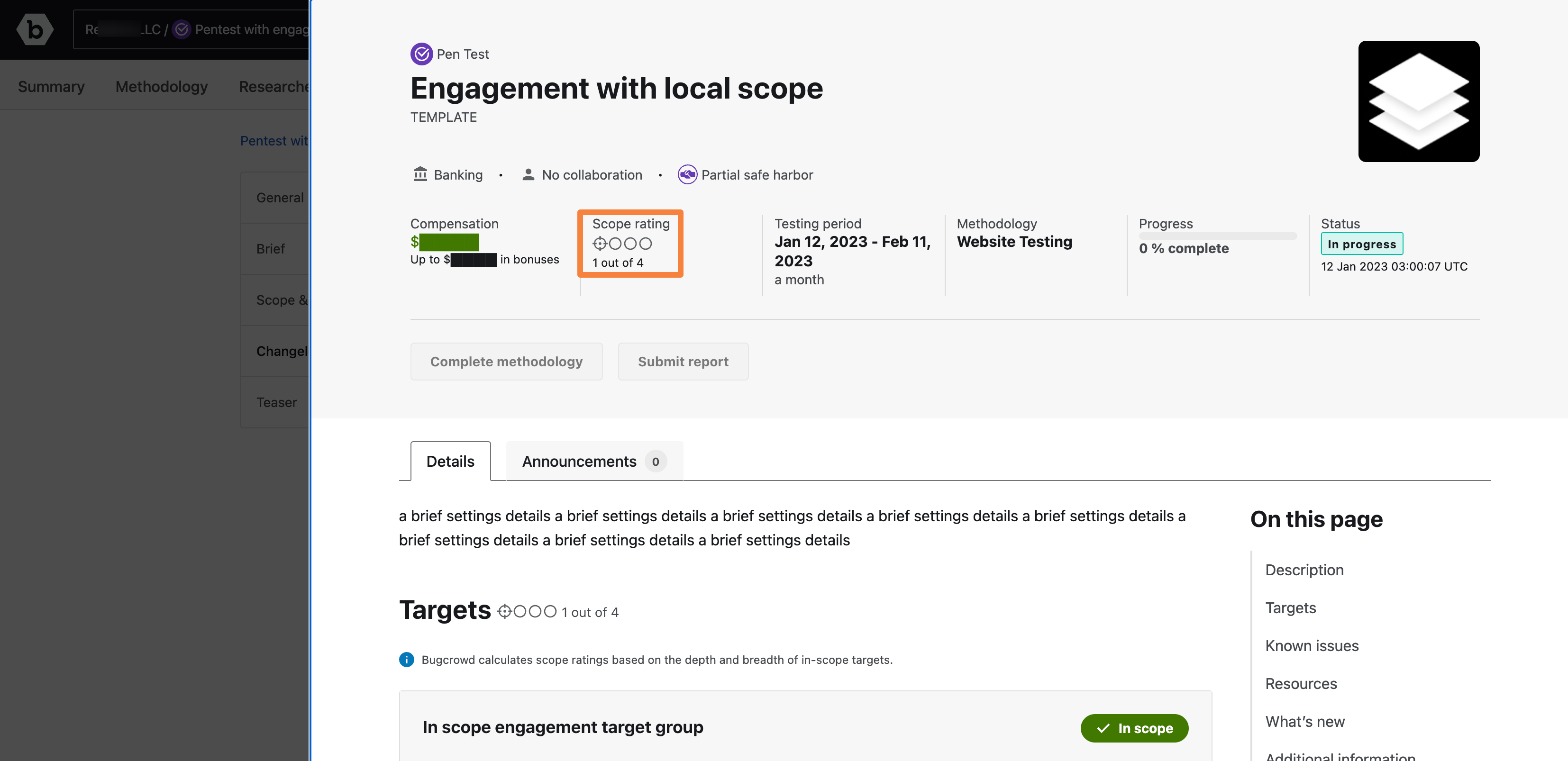
To manage and update the scope and reward section, click Scope and Rewards page link on the Engagement brief page.
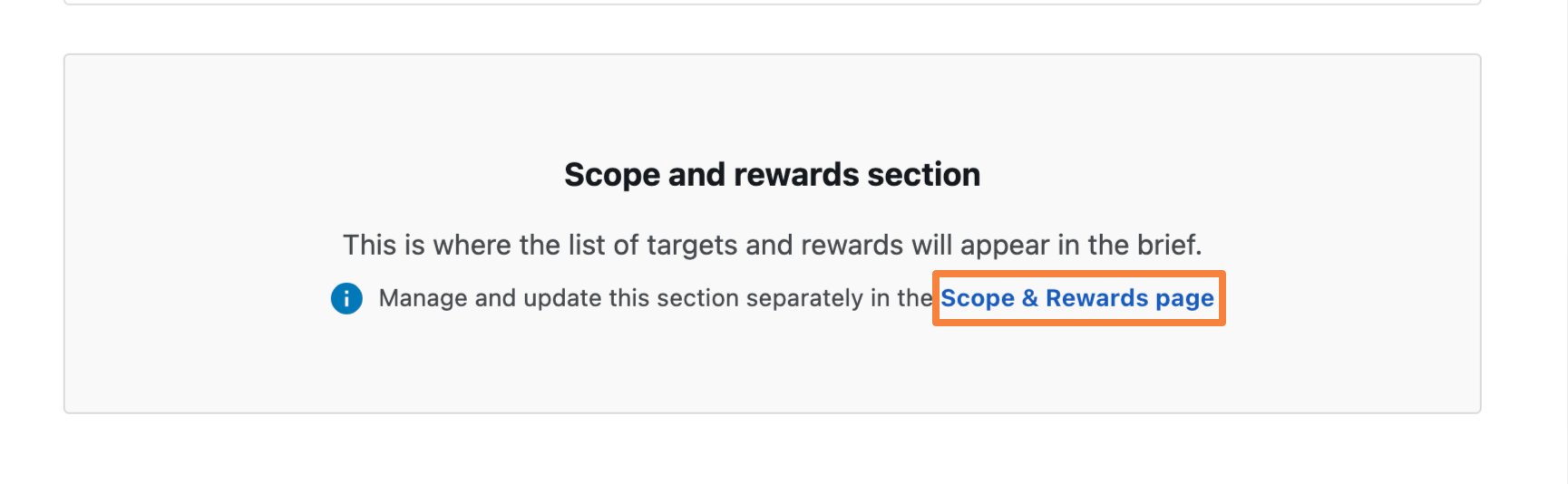
You will be taken to the Target groups page. On this page, you can communicate your engagement’s reward structure by adding one or more in scope groups. You can define rewards and add targets to the group. Additionally, use the out of scope groups to establish which targets a researcher should not test.
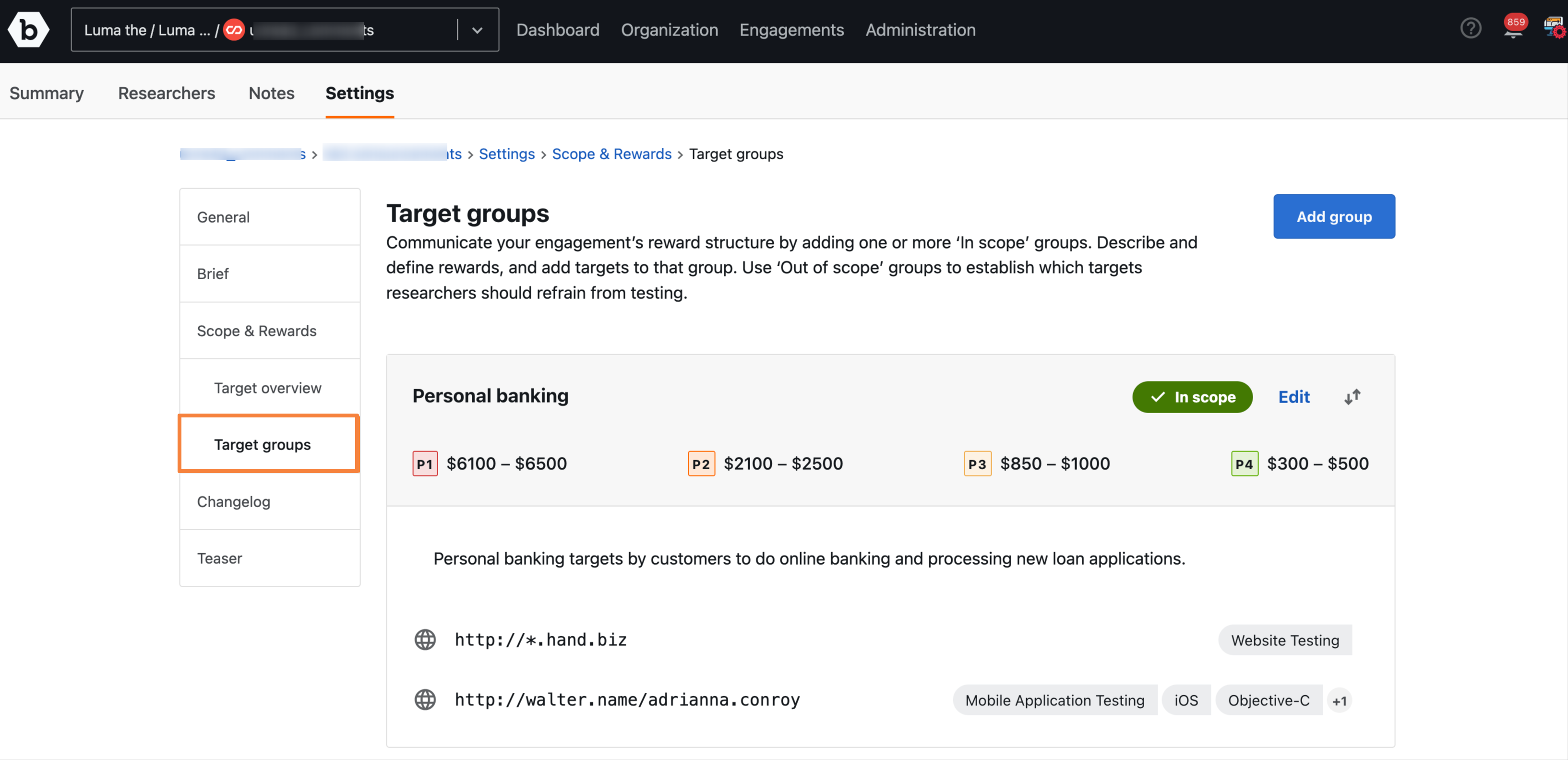
For more information, see Scope and Rewards.
Safe Harbour Status
To indicate Safe Harbor terms for researchers, you can set and view the engagement’s Safe Harbor status within Crowdcontrol.
Researchers can view the engagement’s status and filter by those with a full and partial Safe Harbor to make sure they are working on engagements that provide them the legal measures they prefer.
For more information about safe harbor, see Disclose.io and Safe Harbor.
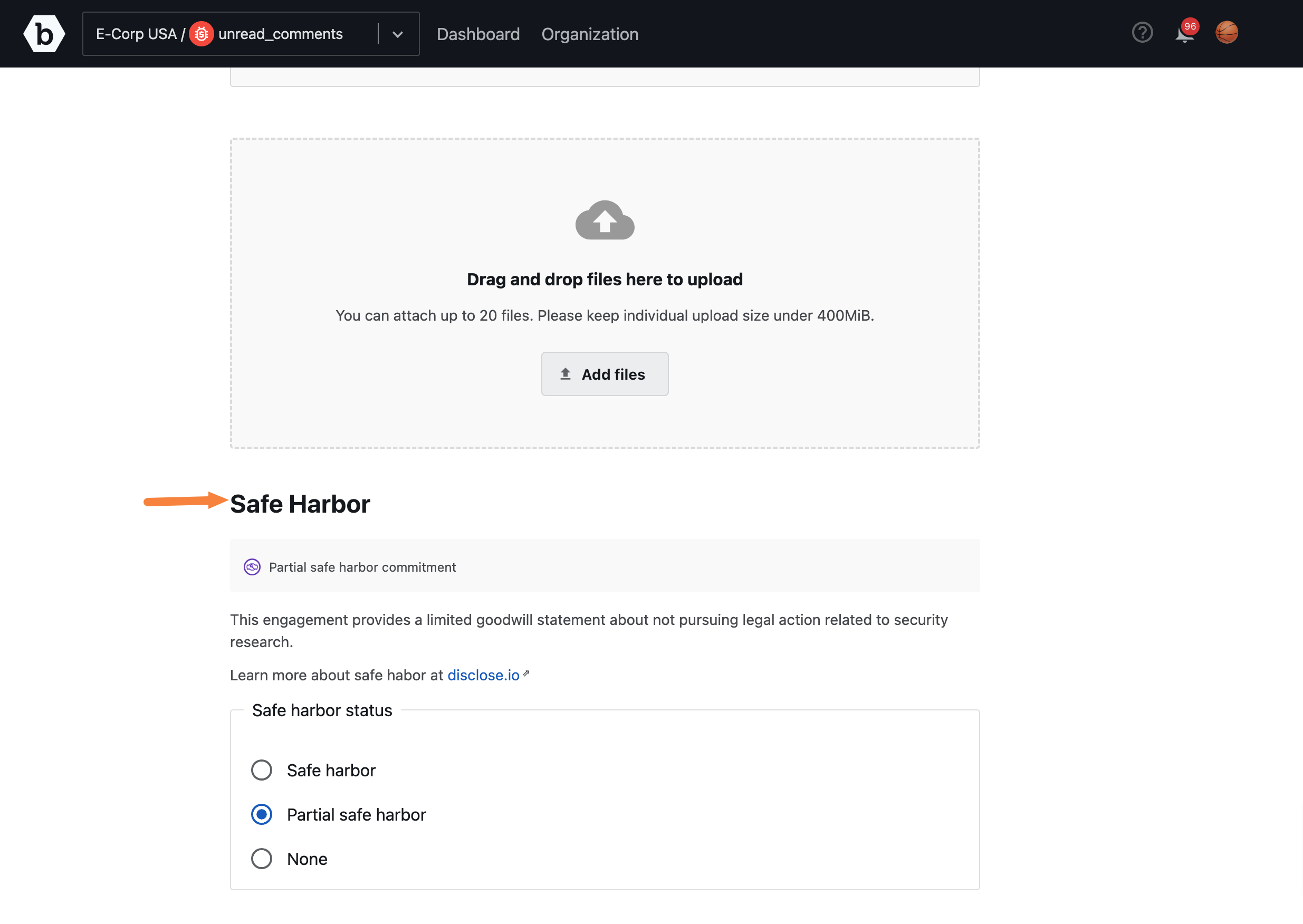
Configuring Collaborations
By enabling Collaborations, you allow researchers to share access to a submission as collaborators. Collaborators can view, comment, and upload files to a submission. Monetary and point rewards are split between collaborators. Allowing researchers to collaborate can lead to more in-depth testing and new submissions being discovered due to researchers combining their skillsets, positively impacting your engagement and improving your company’s security posture.
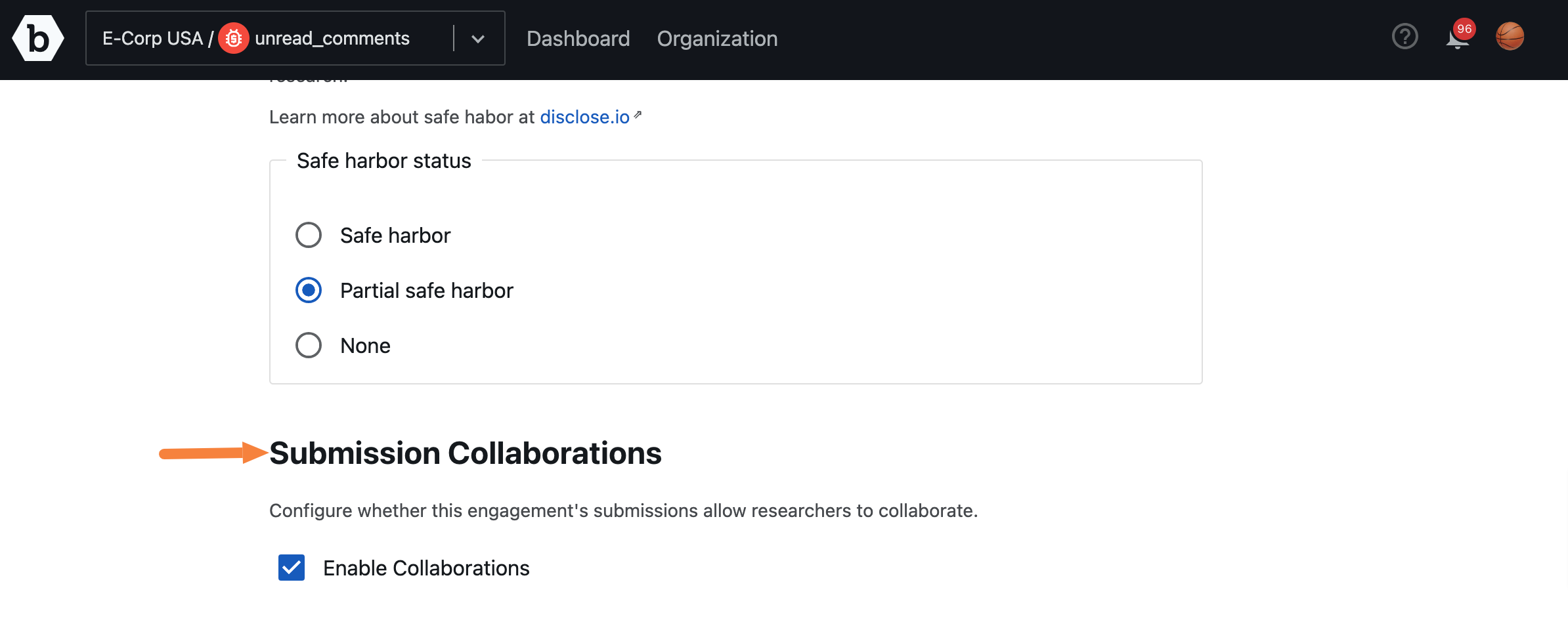
Selecting Industry
Select an industry that best matches your engagement. Some researchers prefer to work on technologies that are specific to certain industries. This also sets the industry icon that appears in the branding section.
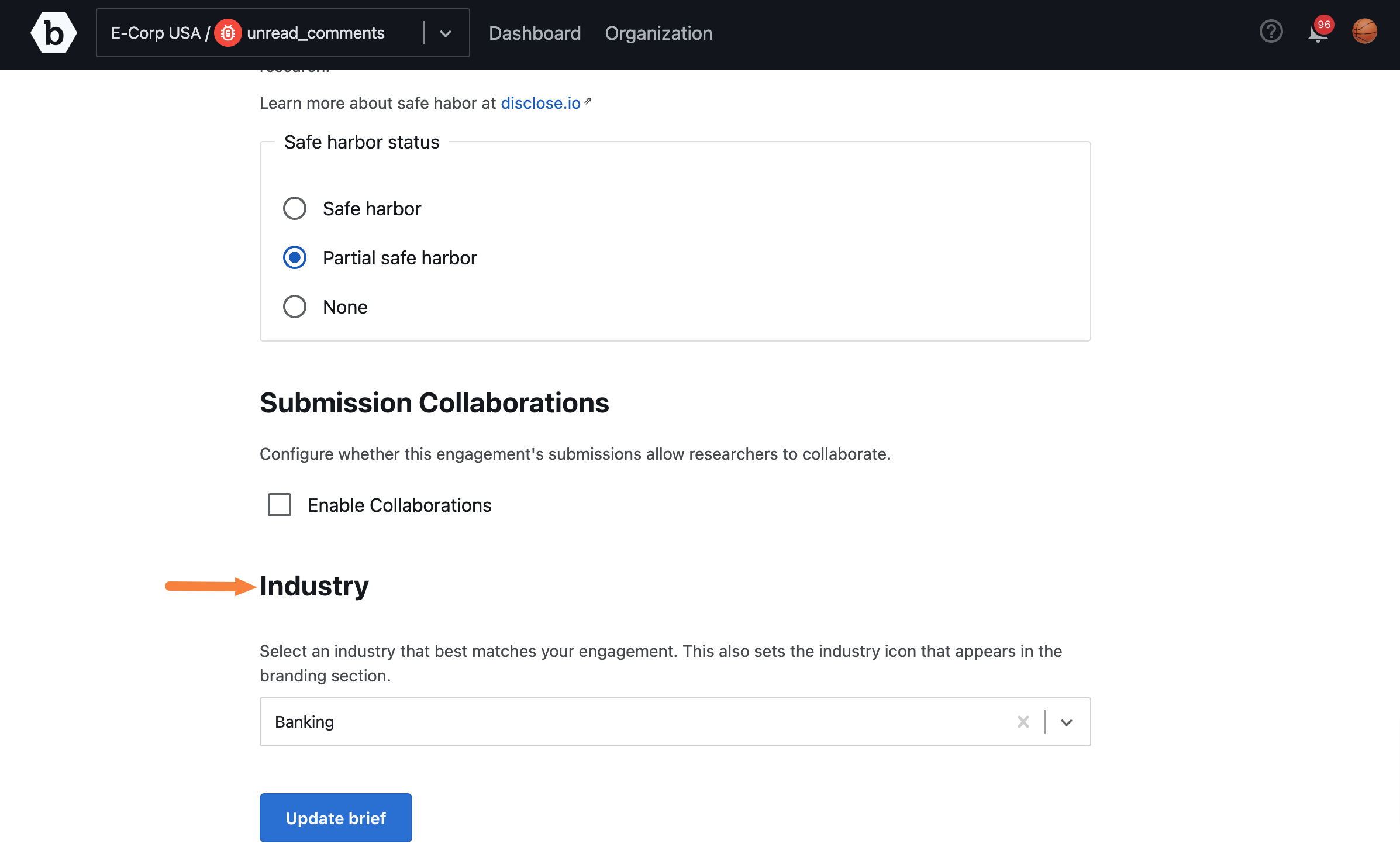
Saving Engagement Brief Information
To save the information you have provided in the various sections, click Update brief.
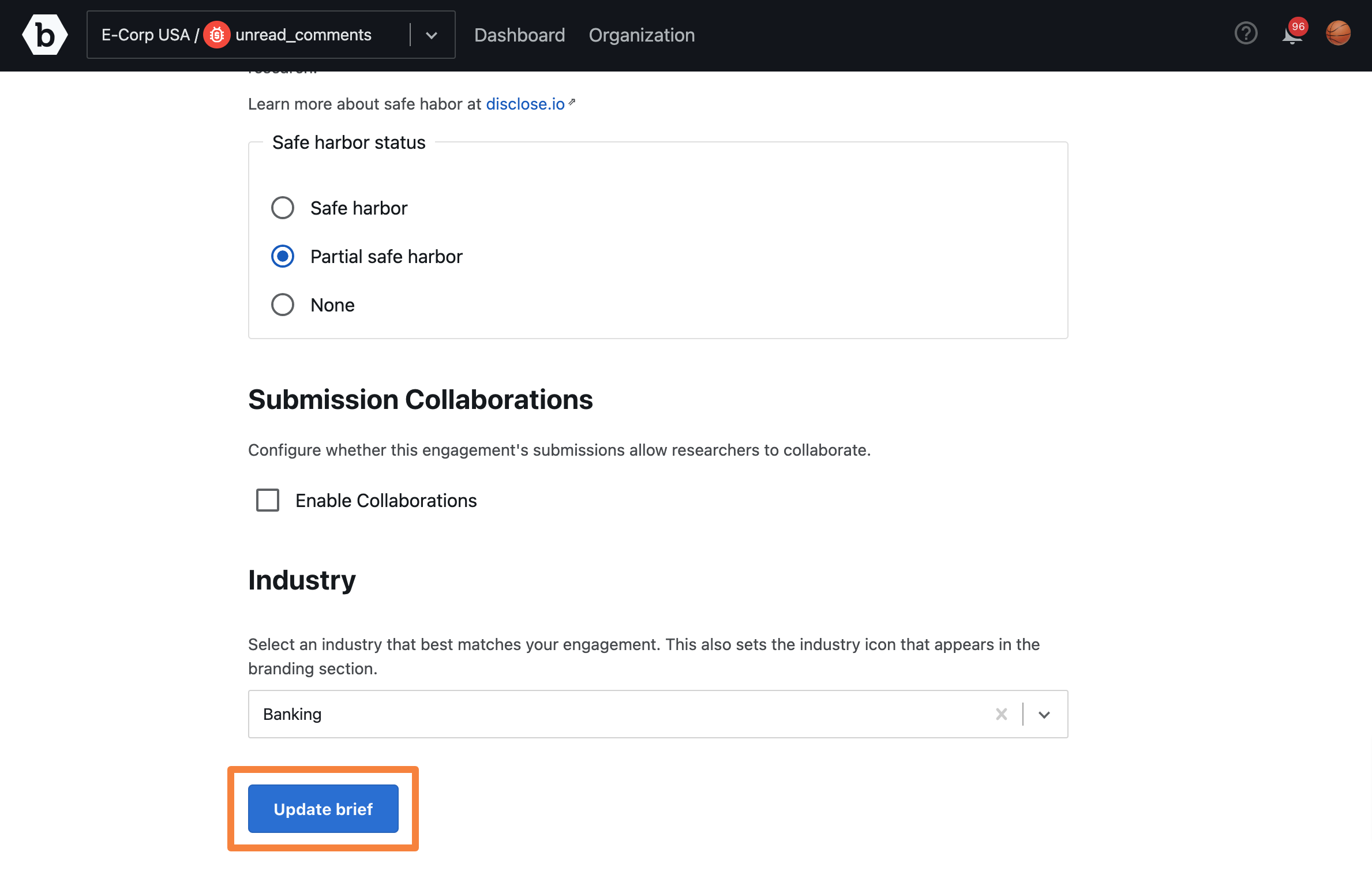
The Engagement brief is updated and the researcher can view this information.
