- Setting up Qualys Integration in Crowdcontrol
- Qualys WAS Vulnerabilities in Crowdcontrol
- Managing Bugcrowd Vulnerabilities Within WAS Account
Setting up Qualys Integration in Crowdcontrol
You can integrate Qualys with Crowdcontrol.
Qualys WAS Data Import: Crowdcontrol will check for new Qualys WAS scan data to import every hour and import new scan data.
-
Go to your program’s Settings tab and then click Integrations.
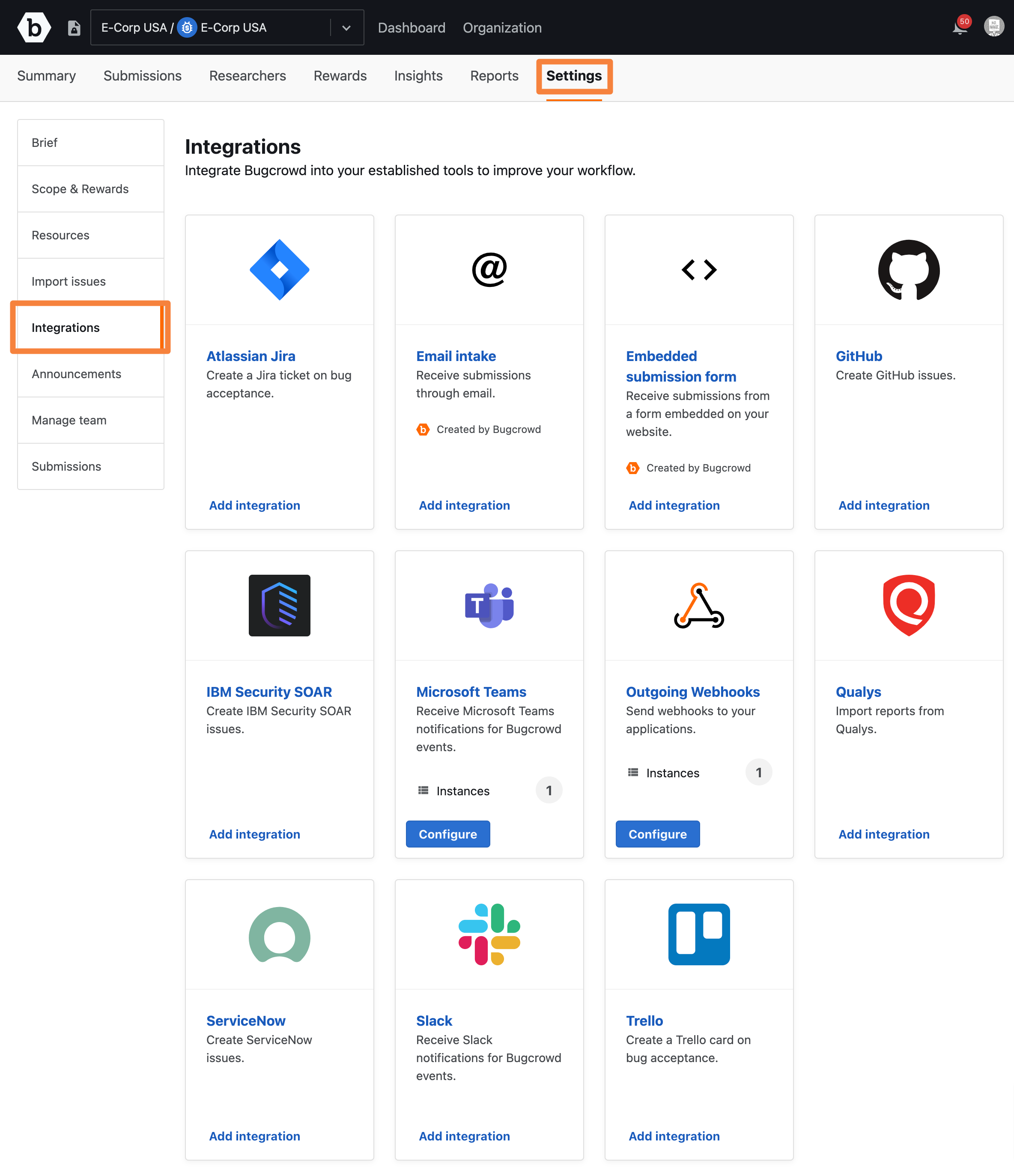
-
Click Add Integrations for Qualys.
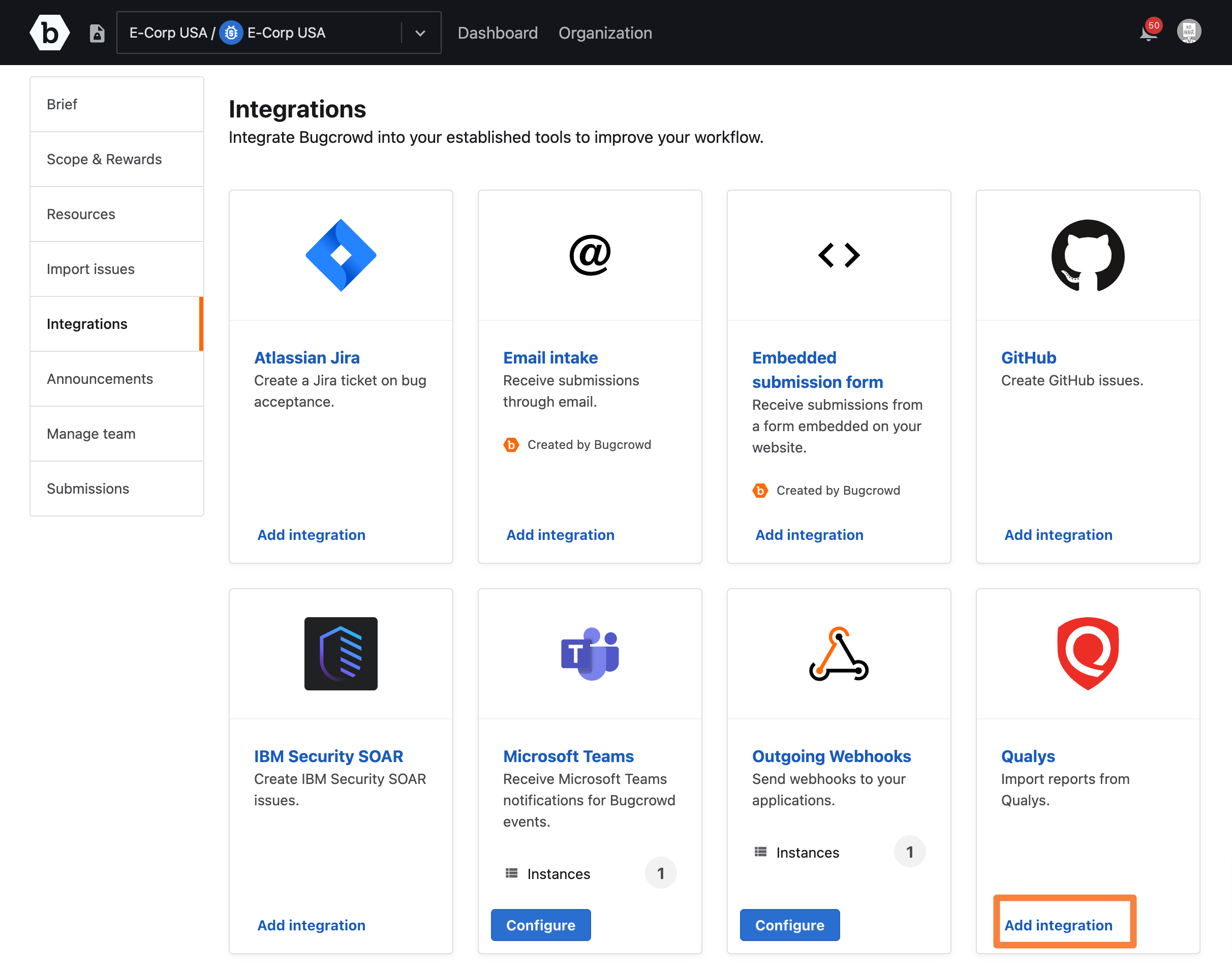
The Authorization page is displayed that allows you to authorize Crowdcontrol to access your Qualys account.
-
Provide the following information:
- Name: Enter a name of the Integration that must be displayed in Qualys.
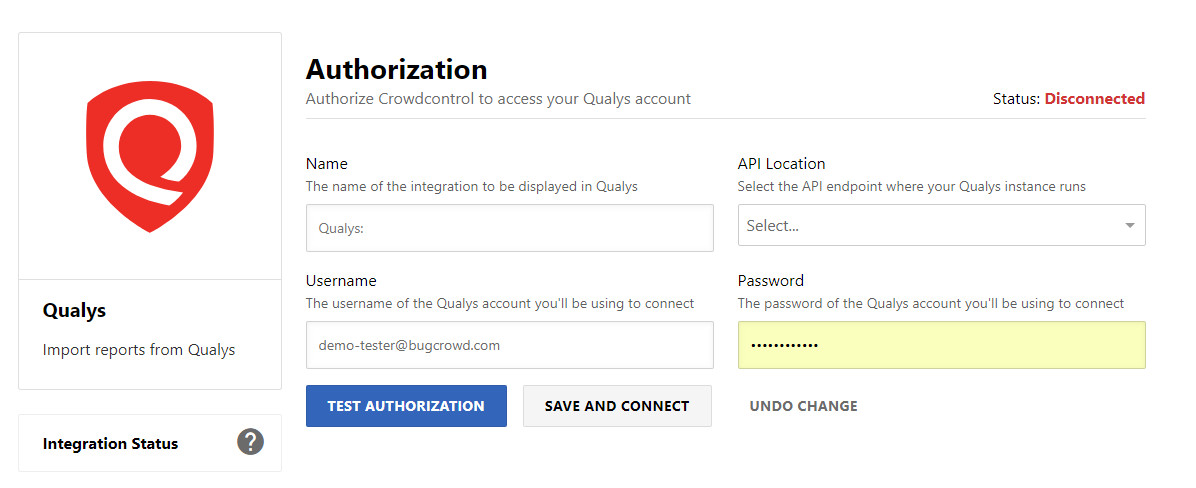
-
API Location: Select the API endpoint where your Qualys instance runs. When selecting the correct API location, first identify your Qualys WAS login URL. For example,
https://qualysguard.qg2.apps.qualys.com. Once identified, your API location will be the same as your Qualys account login except that instead ofqualysguard, the API location will bequalysapi. Therefore, for the preceding login URL, the corresponding API location ishttps://qualysapi.qg2.apps.qualys.com.
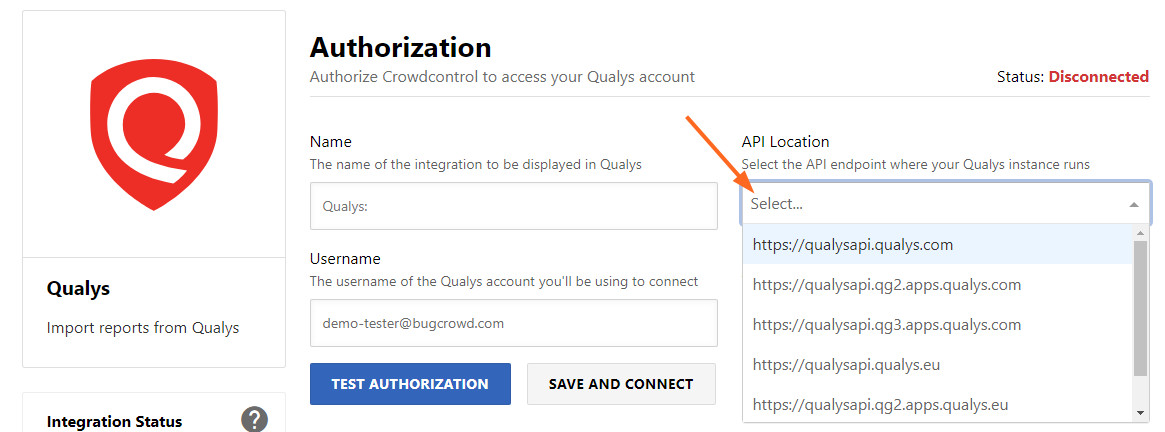
- Username: The username of the Qualys WAS account you will be using to connect
- Password: The password of the Qualys WAS account you will be using to connect
-
Click Test Authorization to confirm Qualys is properly integrated to Crowdcontrol. Once confirmed, click Save and Connect.
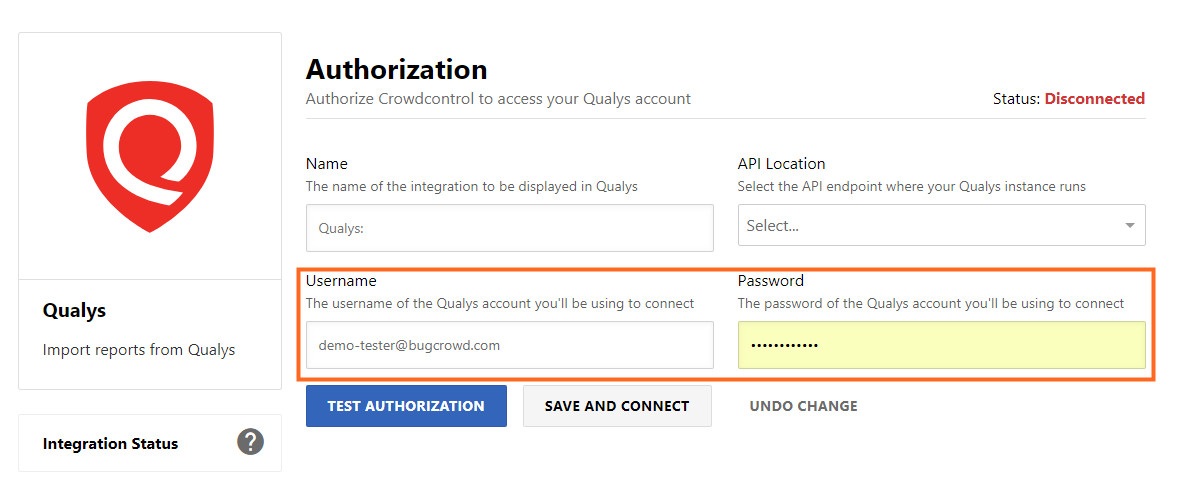
-
Click Web Application Configuration on the left pane.
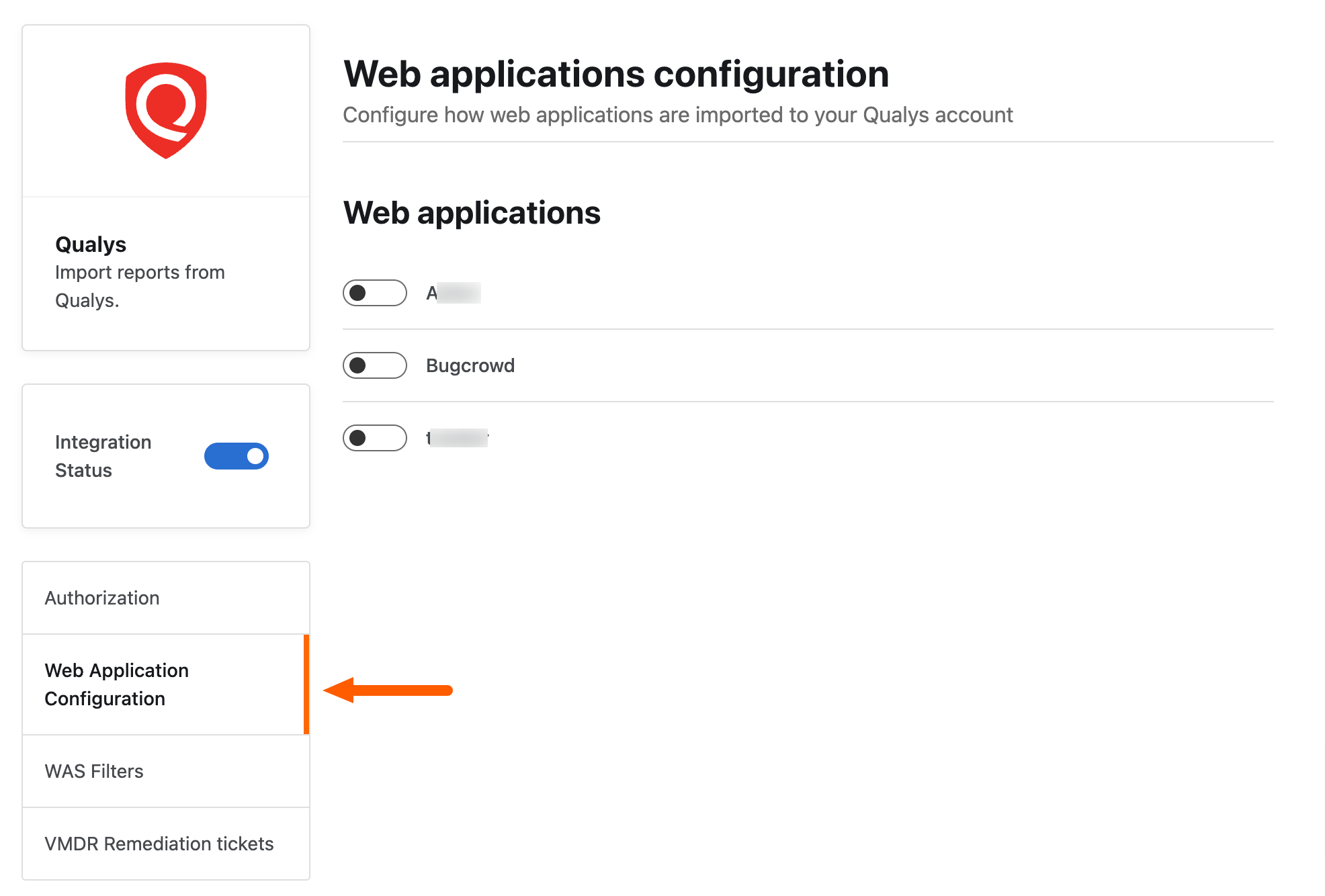
-
Configure the Web Application Scans you want to import into Crowdcontrol by toggling each web scan to the right. A green toggle notifies the web application scan has been successfully configured. Import one or multiple scans by toggling each web scan.
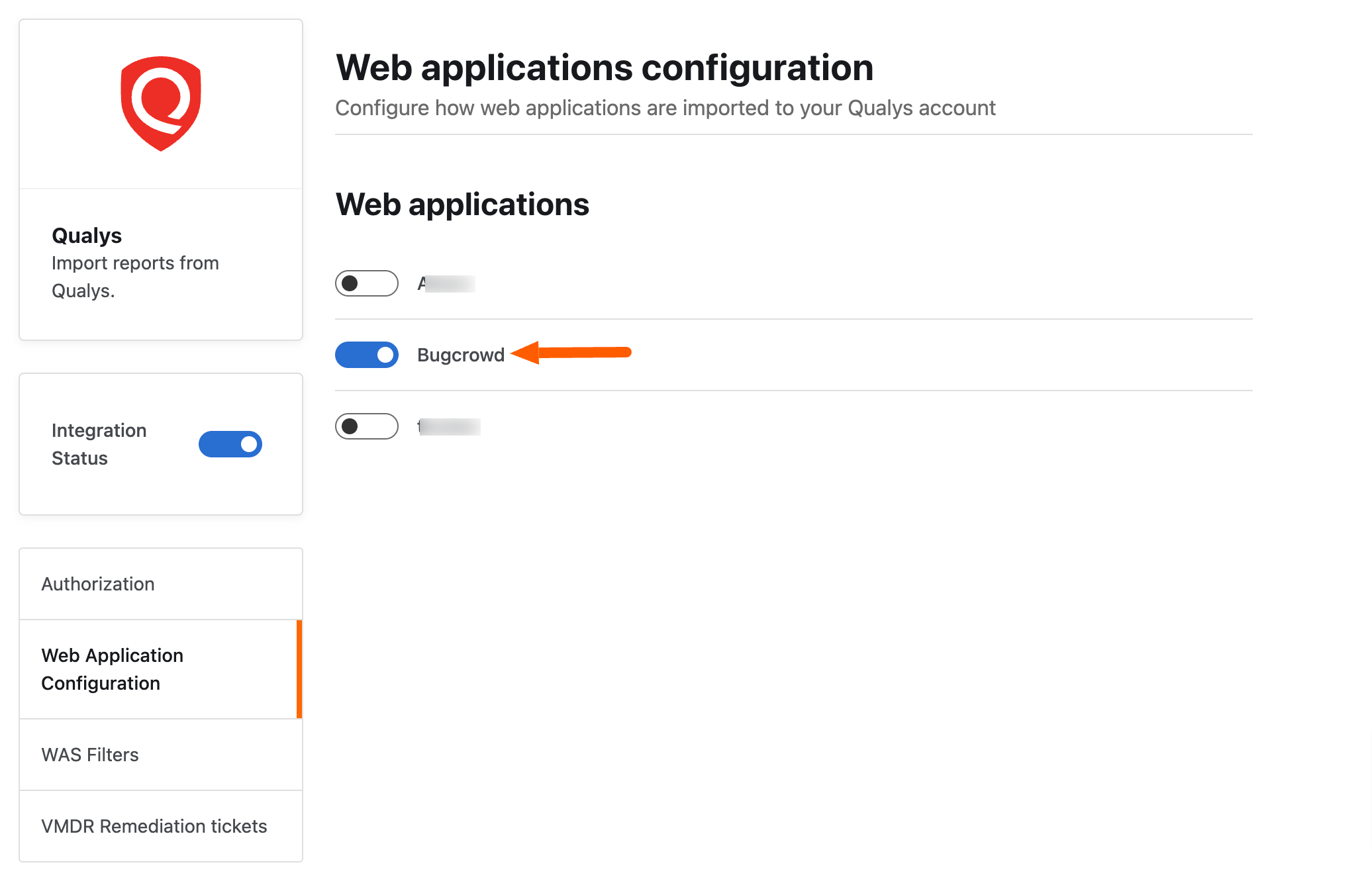
-
Enable Qualys integration by moving the
Integration Statustoggle to the right.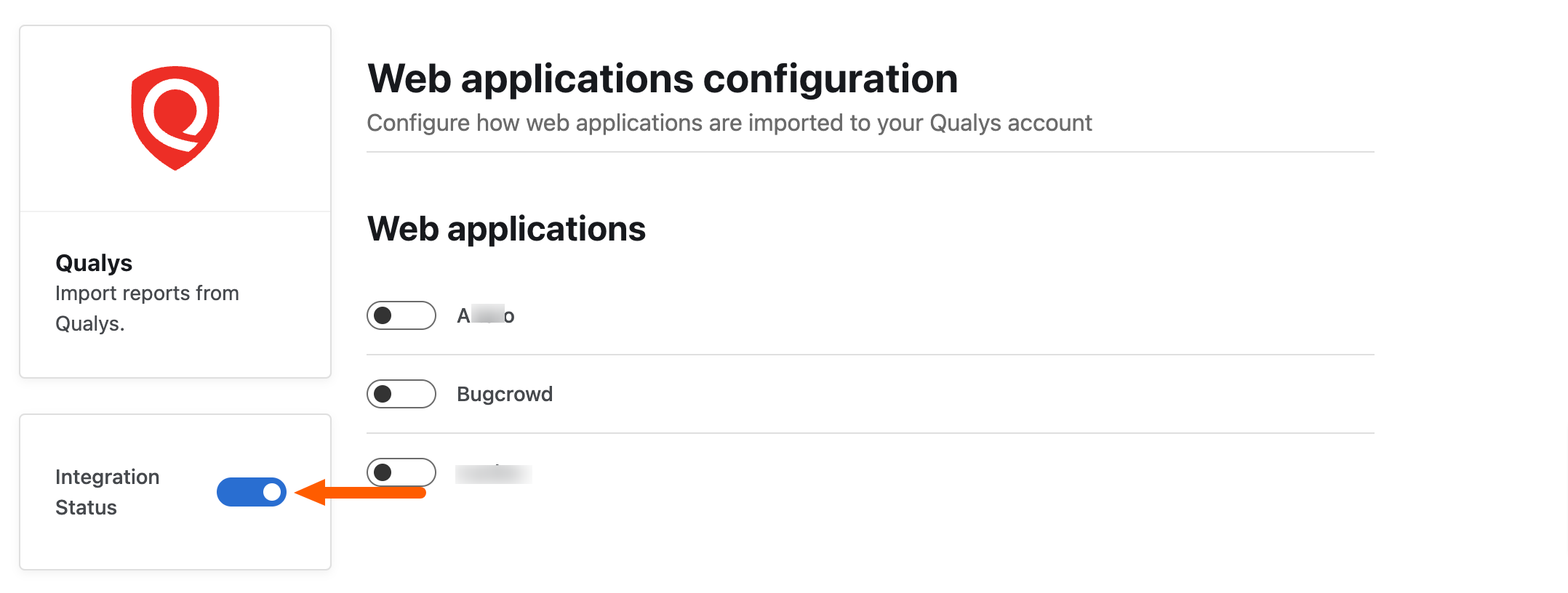
Qualys WAS Vulnerabilities in Crowdcontrol
Identify Qualys Submission
The imported Qualys submissions are automatically imported in the Unresolved status. These submissions can be identified by the Qualys logo shield.
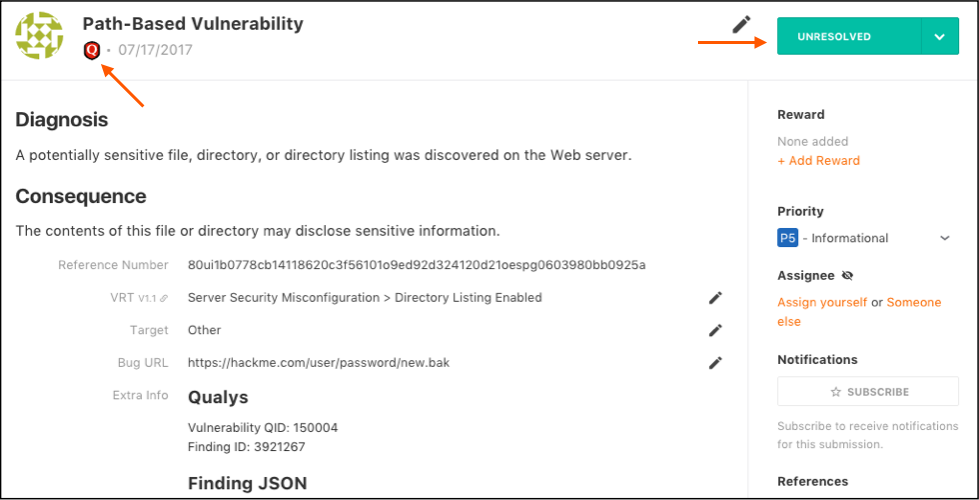
Qualys Submissions Auto-Resolved
When Qualys submission is identified and fixed in a scan, Crowdcontrol will automatically move the submission from an Unresolved state to the Resolved state as shown.
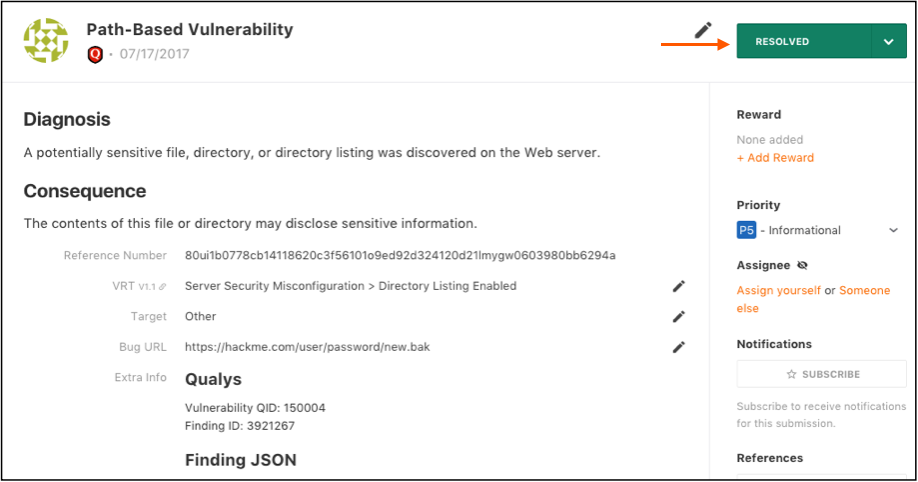
Submission Inbox
You can identify Qualys submissions in the submission inbox by the Qualys logo shield located below the submission’s priority. To filter your inbox to show only Qualys submissions, use the Source filter.
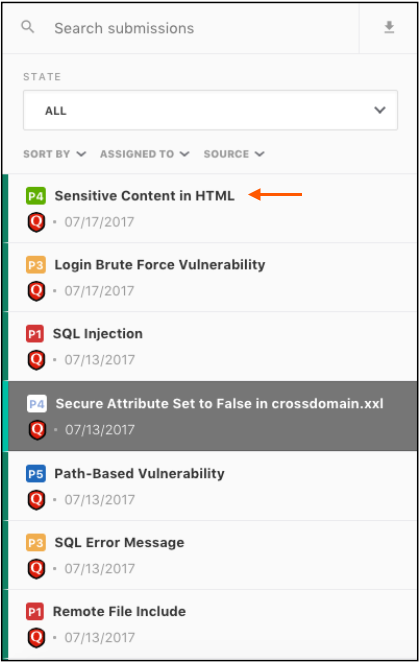
Submission Inbox Filters: The submission inbox provides customizable filtering. For more information, see submission filtering.
Managing Bugcrowd Vulnerabilities Within WAS Account
For information about managing Bugcrowd-found vulnerabilities within a Qualys WAS account, see <https://qualysguard.qg1.apps.qualys.in/portal-front/module/was/#tab=was-web-applications.datalist-webapps/>.
Submission Inbox Filters: The submission inbox provides customizable filtering. For more information, see submission filtering.
