Responding from the Submission’s Activity feed
When a researcher submits a Request a Response, you can see a warning message displayed in the Submission. The message alerts you to respond to the request and resolve it.
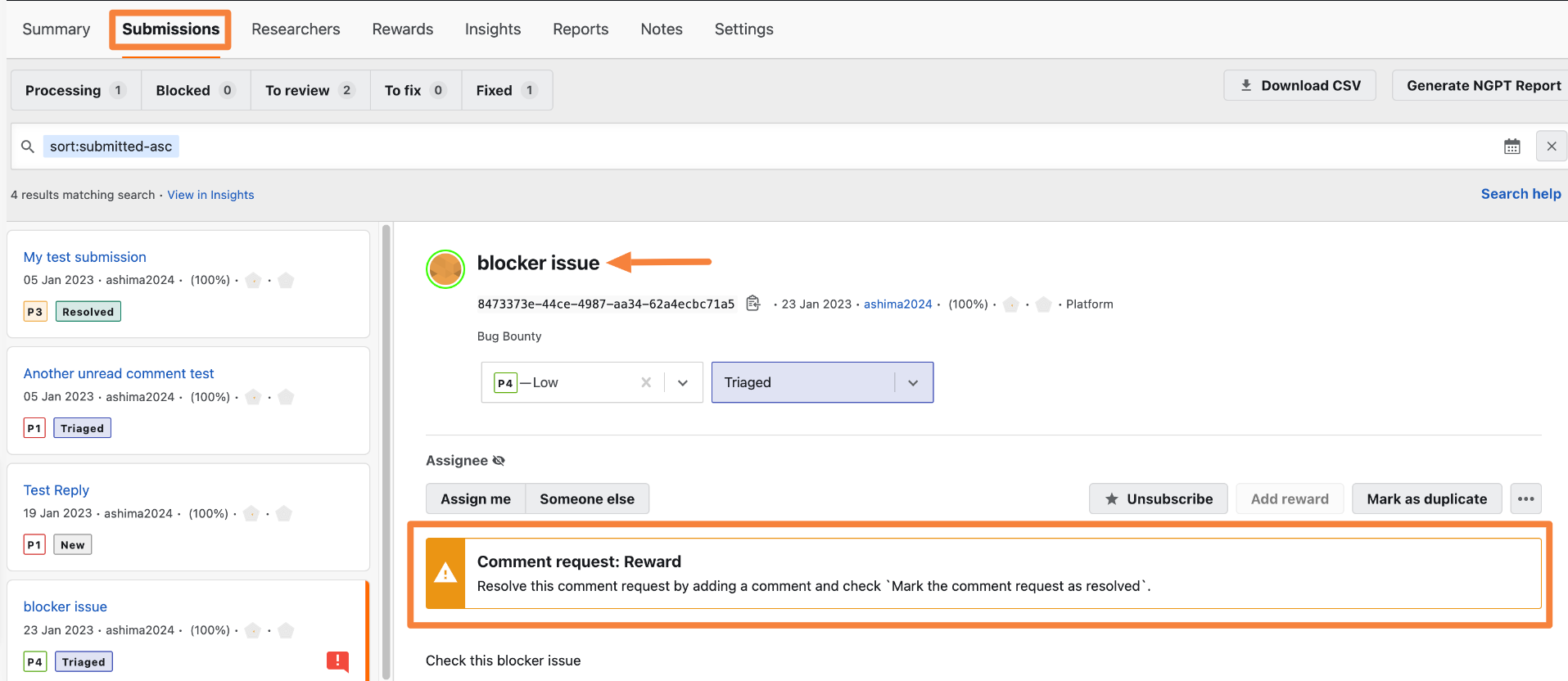
To respond to the request from the Submission’s Activity feed, follow these steps:
-
Scroll down to the Activity section of the submission and click Send a message.
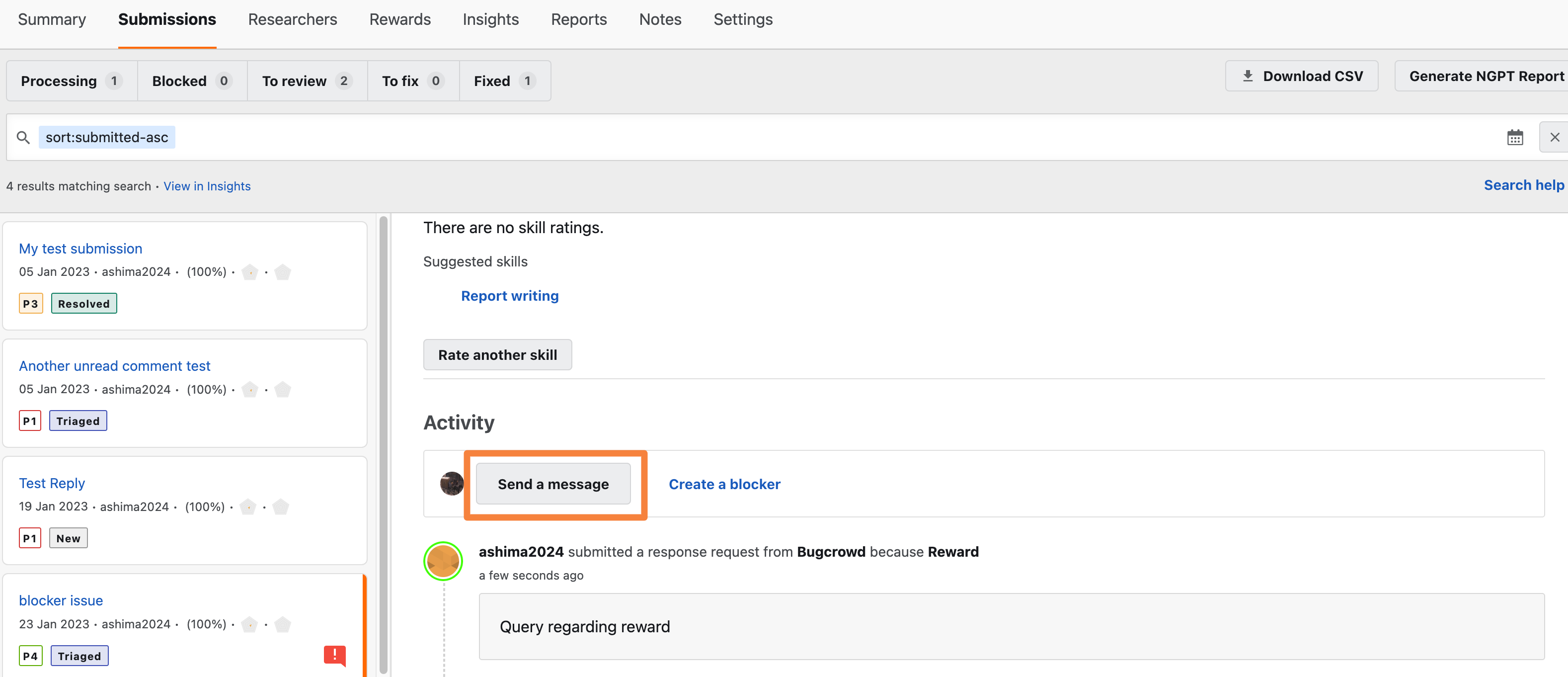
-
In the To drop-down select the Everyone.
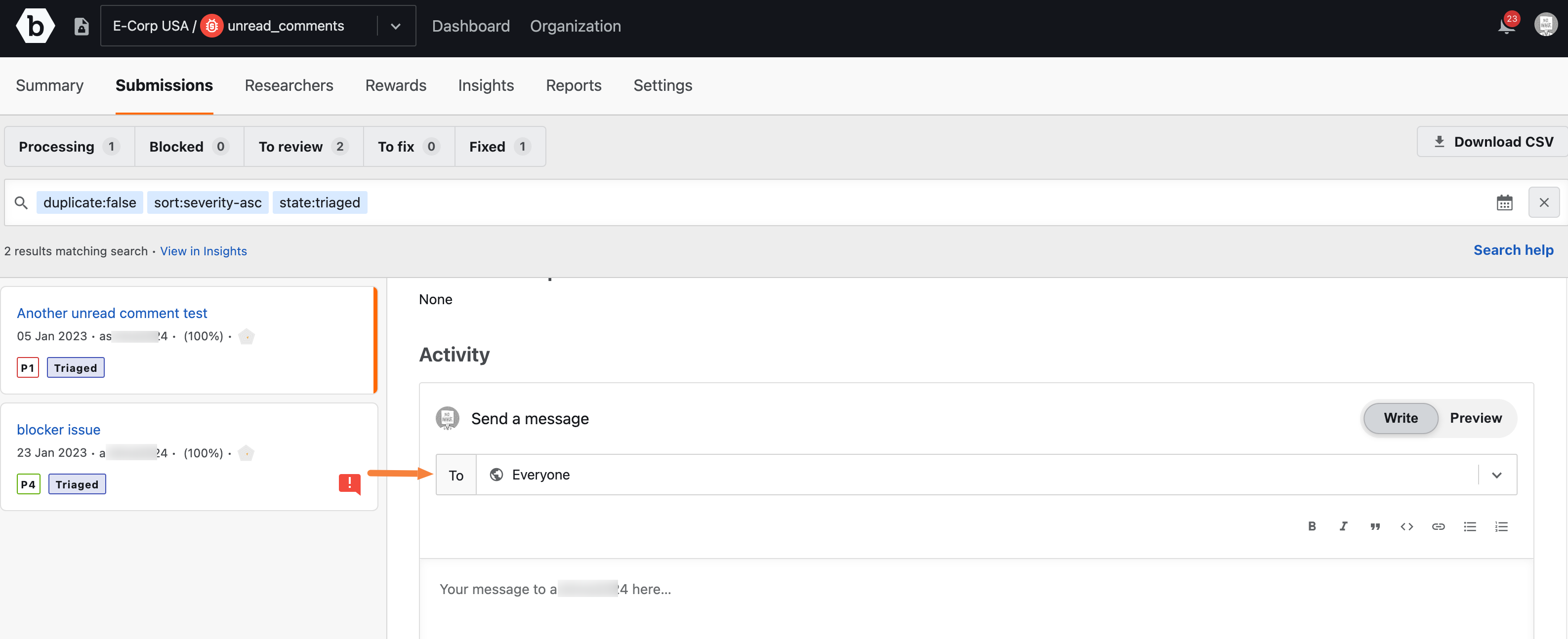
-
Provide a detailed message in the description, check the Mark the comment request as resolved checkbox and send the message.
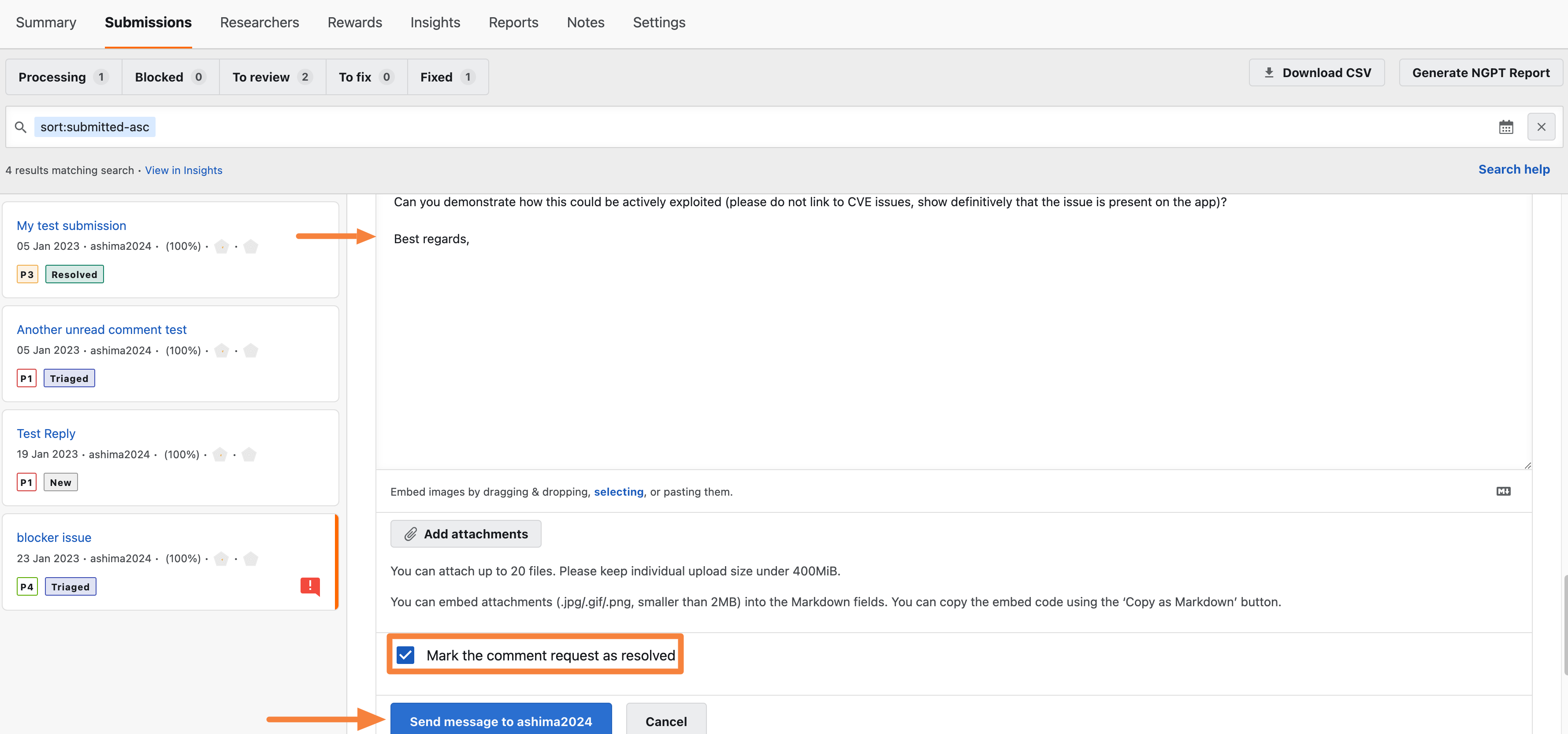
To resolve a request, you must select Everyone from the To drop-down and leave a public comment.
Responding from Tasks in Dashboard
When a researcher submits a Request a Response, you can see the request in Comment request section of Customer Tasks.
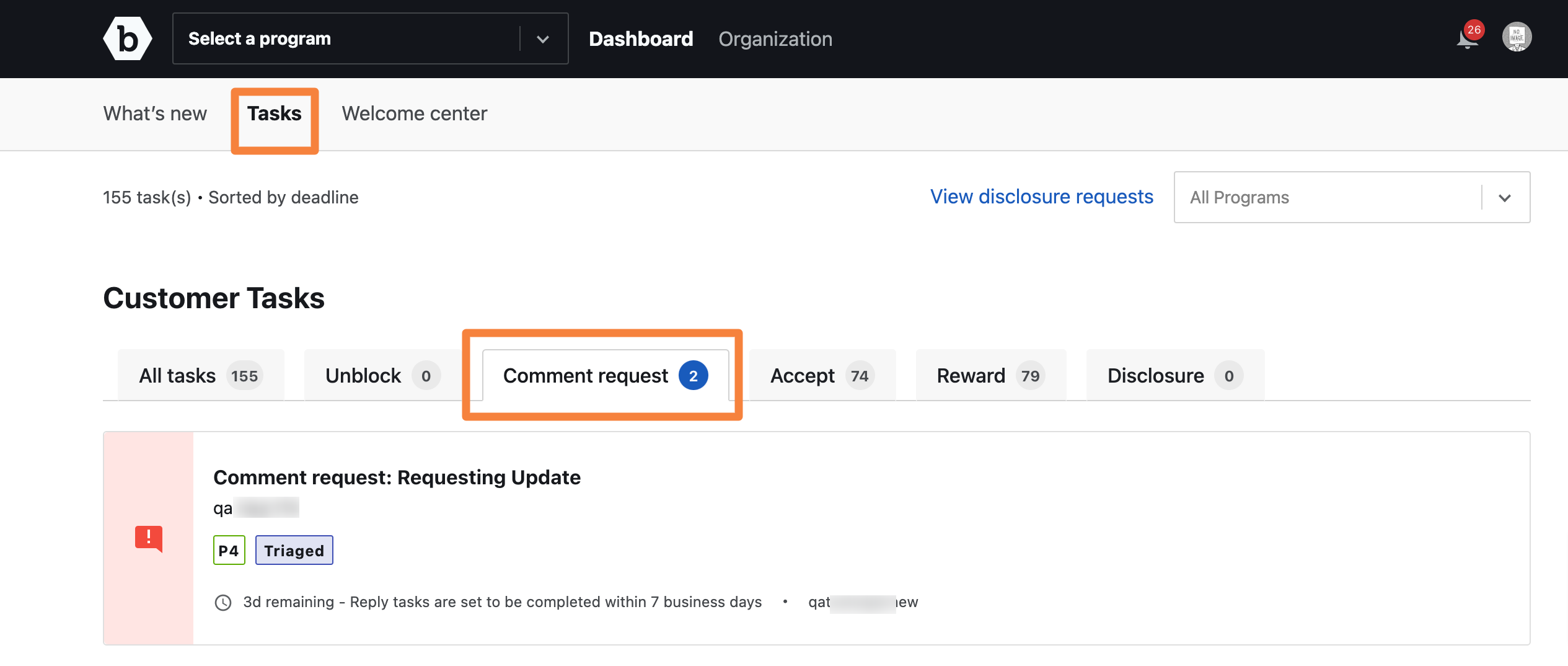
Clicking the task opens the Comment request with a Respond button.
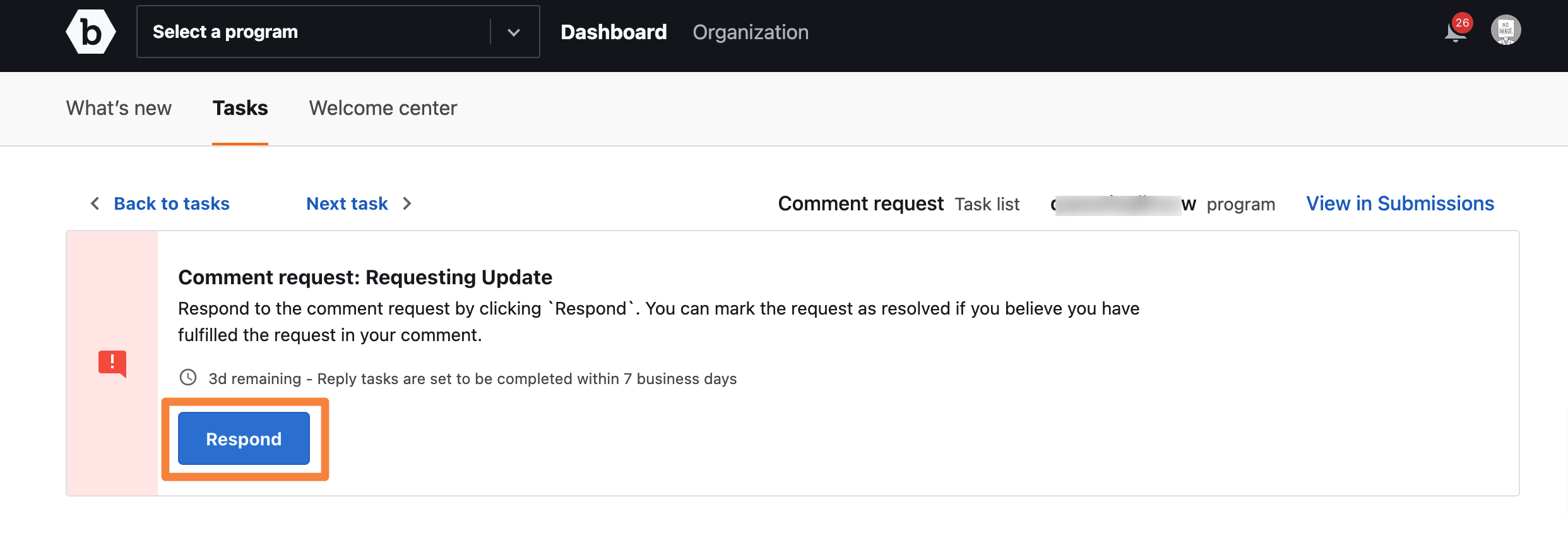
To respond to the request from the tasks list, follow these steps:
-
Click the Respond button.
-
The Respond to comment request window opens.
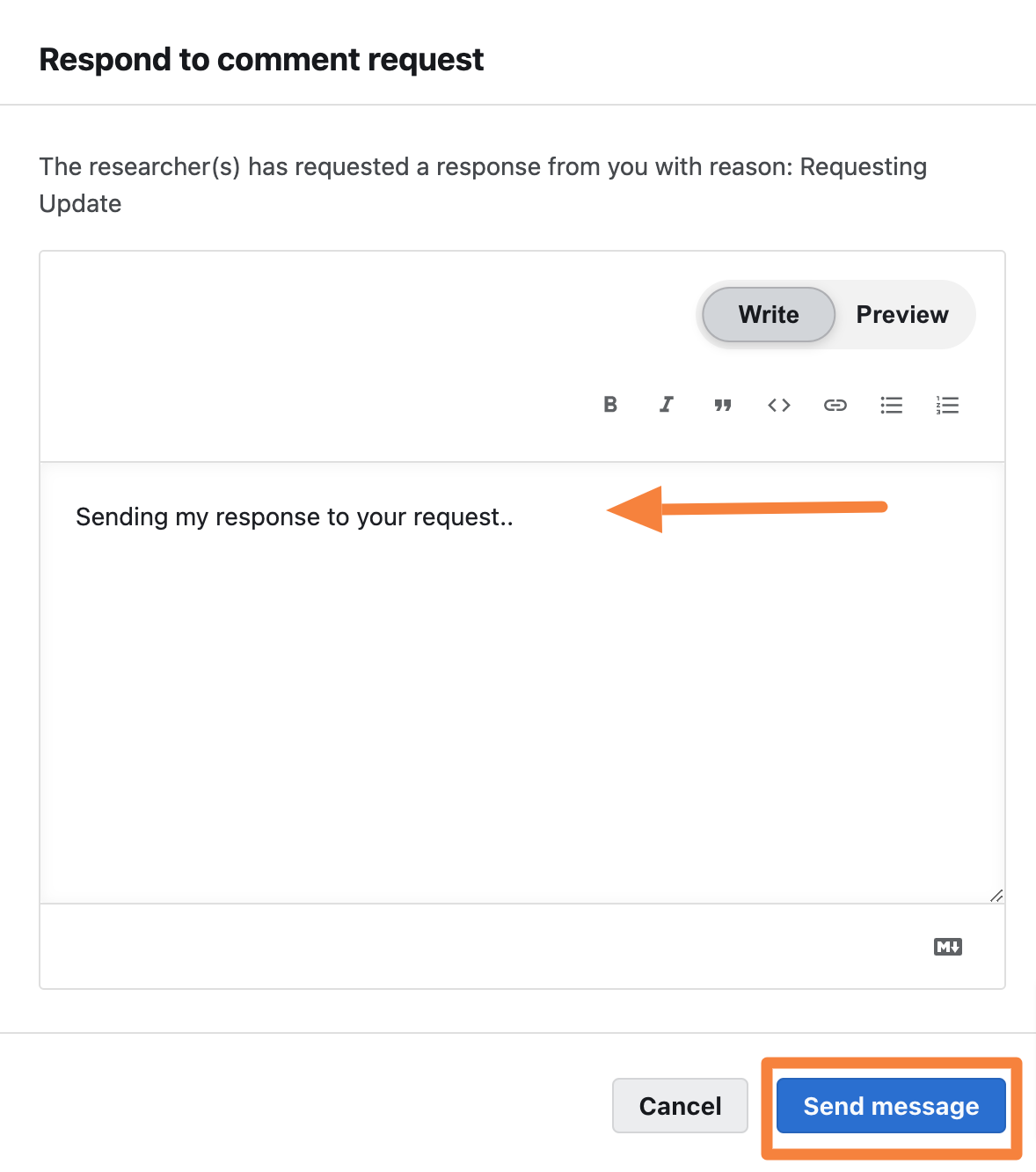
-
Provide a detailed response and click Send message
A message with drop-down options to Accept or Reject the submission will appear.
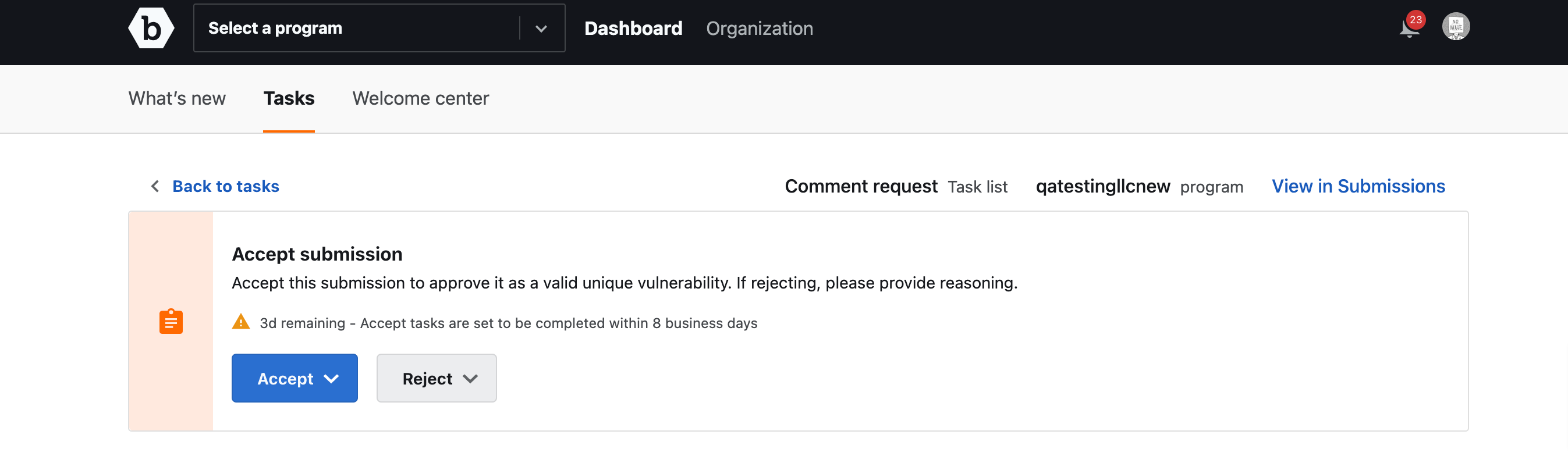
You can Accept the submission and mark it as Unresolved, Resolved, or Informational, or Reject the submission as Out of scope, Not reproducible, or Not applicable.
