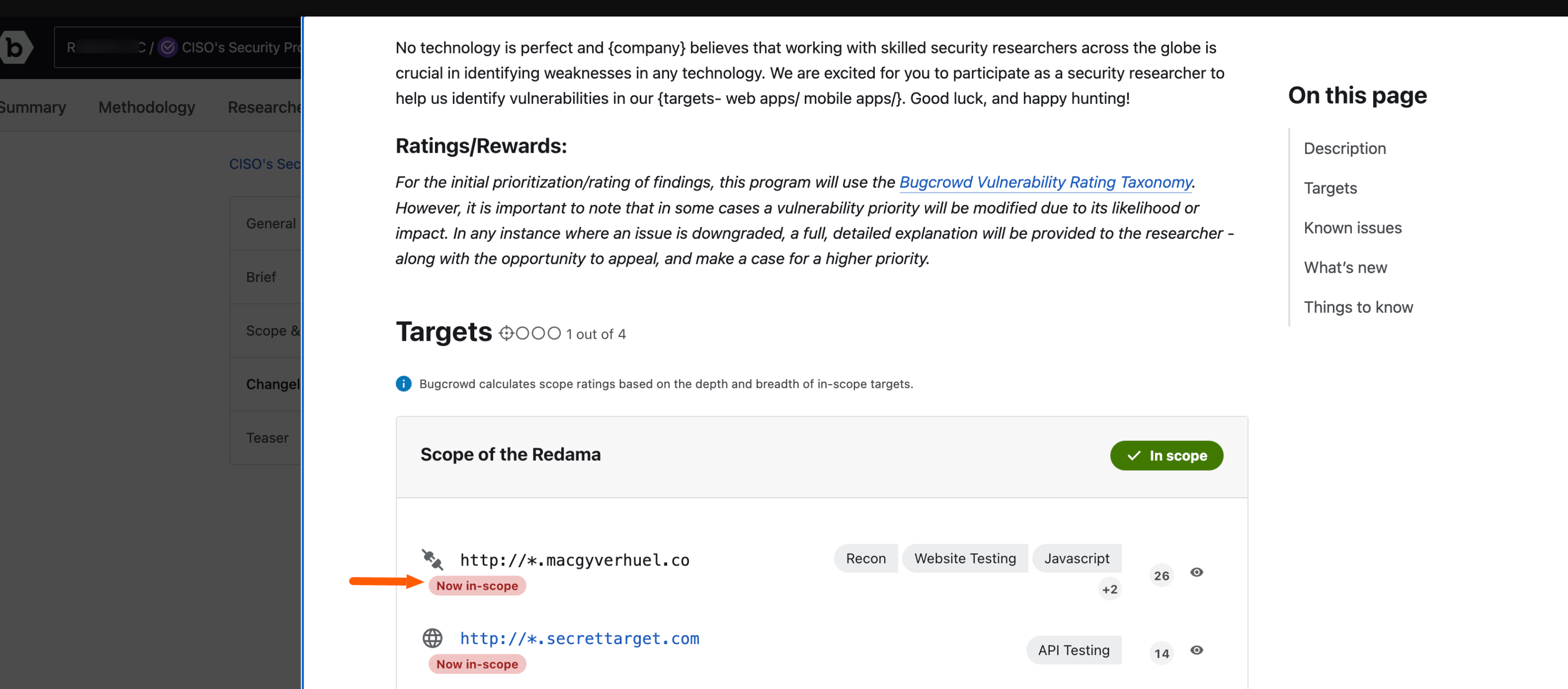Specifying Scope and Rewards
In the Scope & Rewards tab, you can configure the following:
Target Overview
To specify the target overview for the engagement, follow these steps:
-
On the dashboard page, select an engagement from the Go to Security Program or Engagement drop-down.
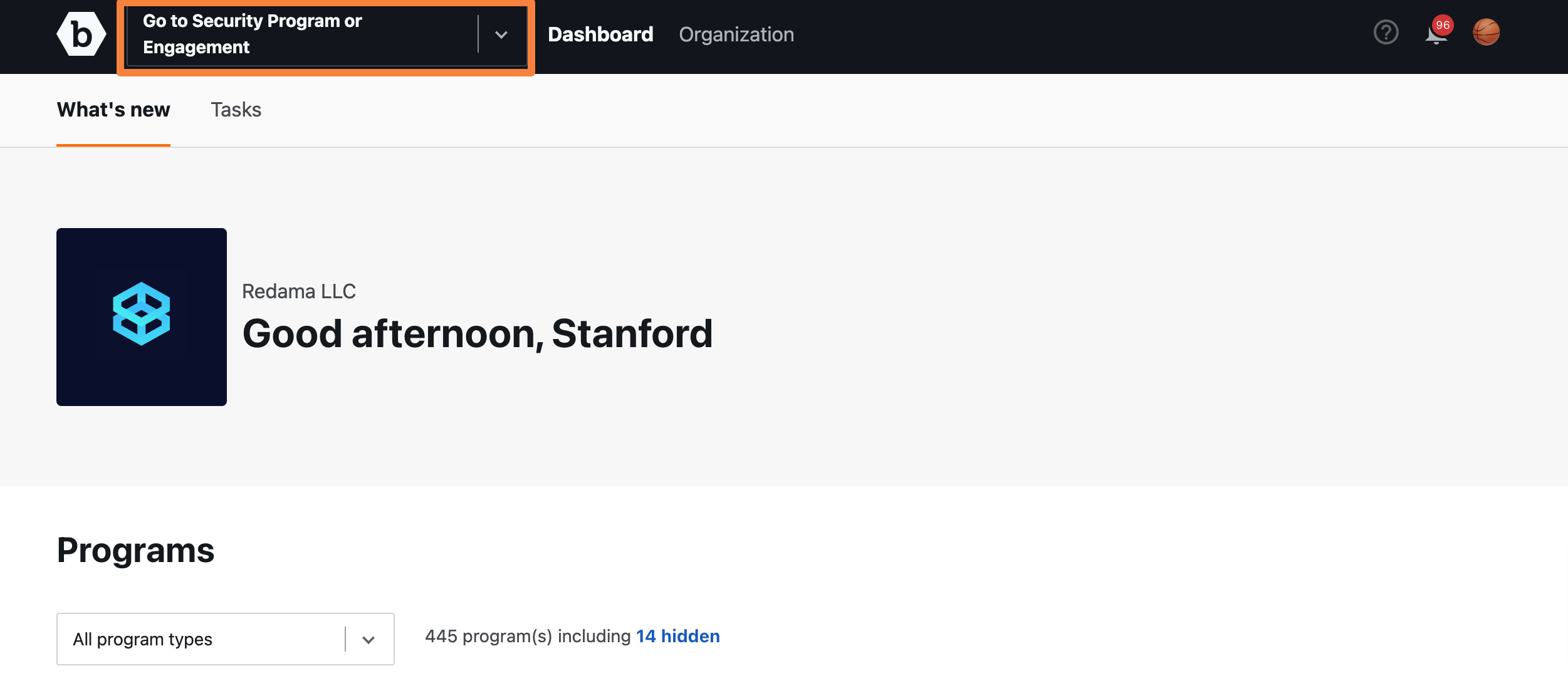
-
Go to the engagement’s Settings tab and then click Scope & Rewards.
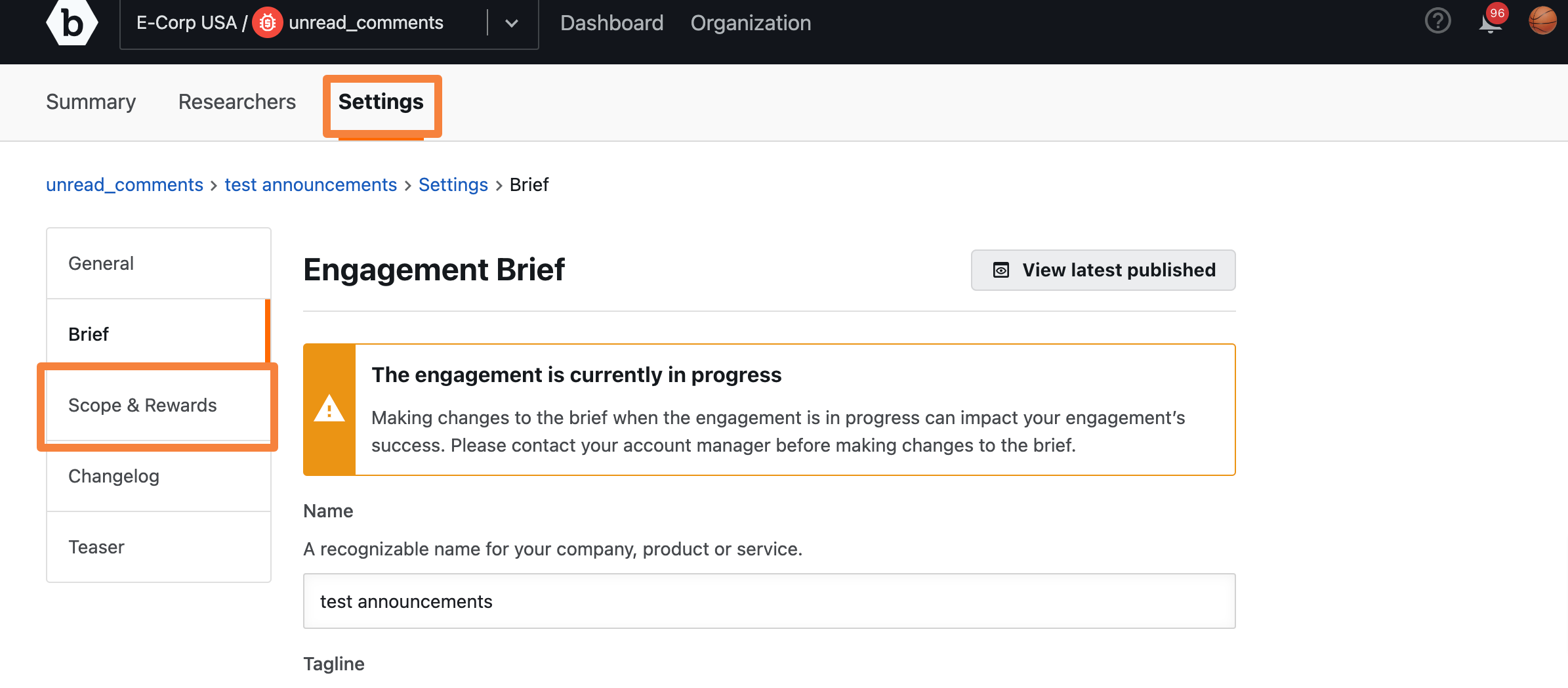
-
The Target overview page is displayed. Here you can provide specific details about your targets and their rewards. You can also provide broader details about your engagement’s overview.
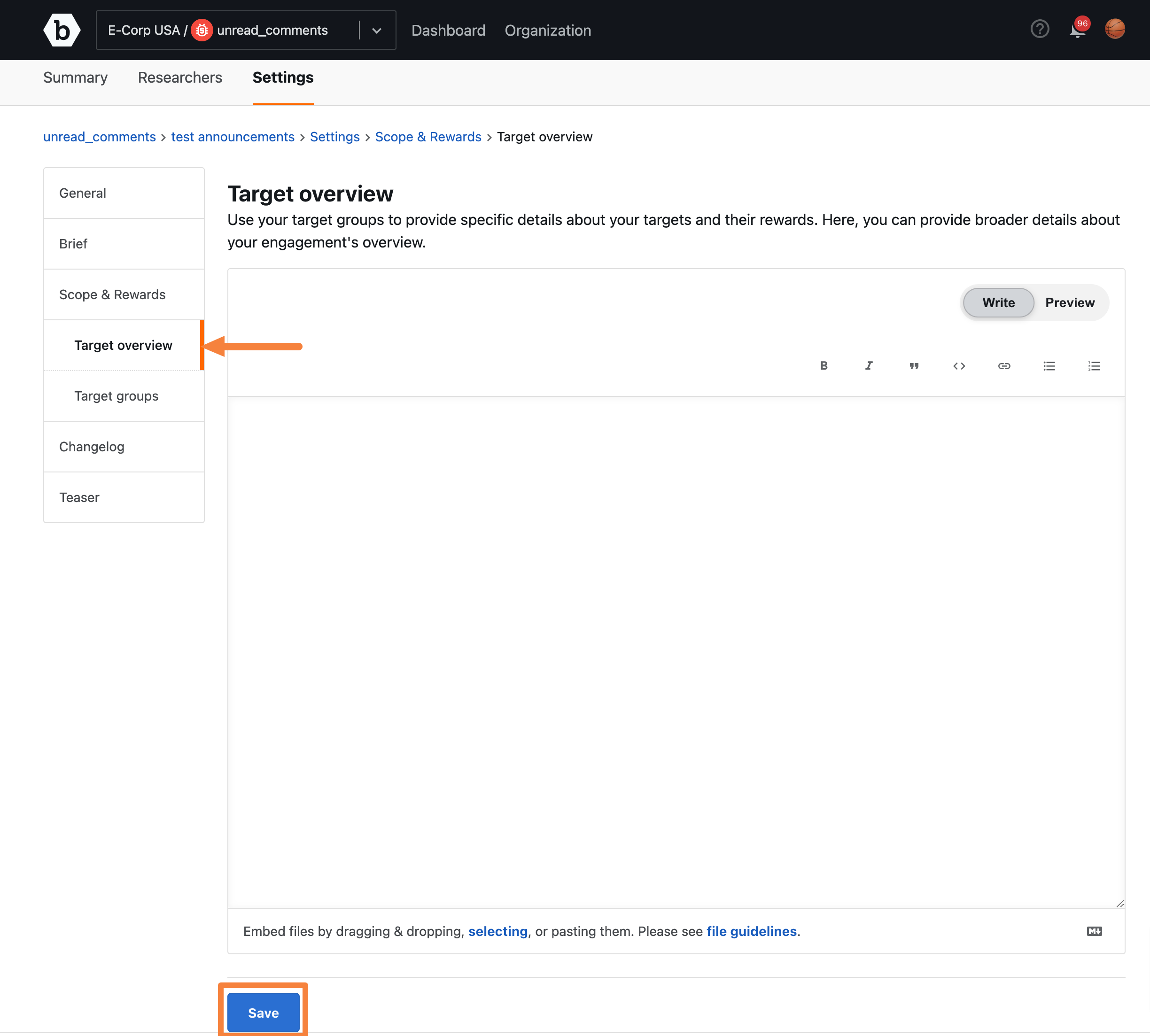
You can style your text using the Markdown syntax and embed images. You can embed files by dragging and dropping or pasting them. For more information about the Markdown formatting syntax, see Markdown Syntax Guide.
-
Click Save.
Target Groups
To specify the target overview for the engagement, follow these steps:
-
On the dashboard page, select an engagement from the Go to Security Program or Engagement drop-down.
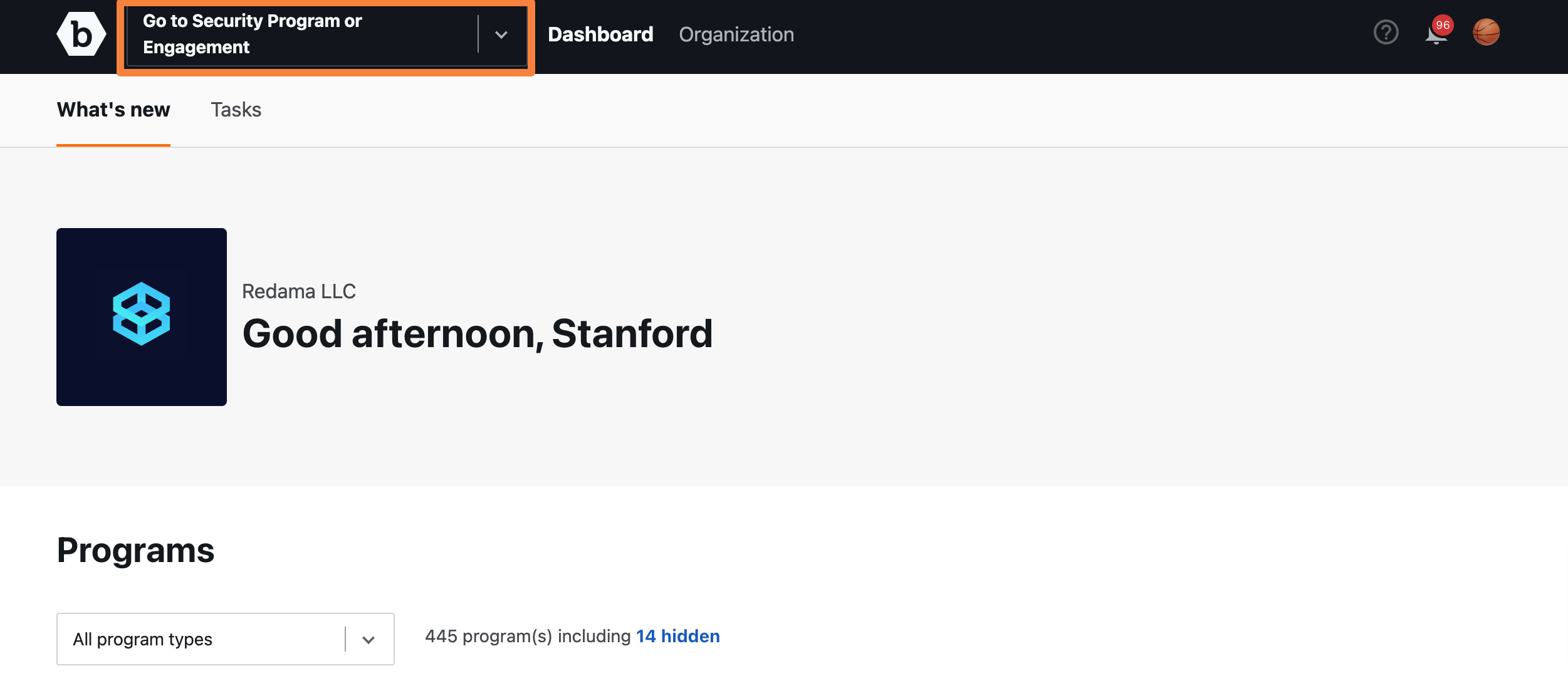
-
Go to the engagement’s Settings tab and then click Scope & Rewards.
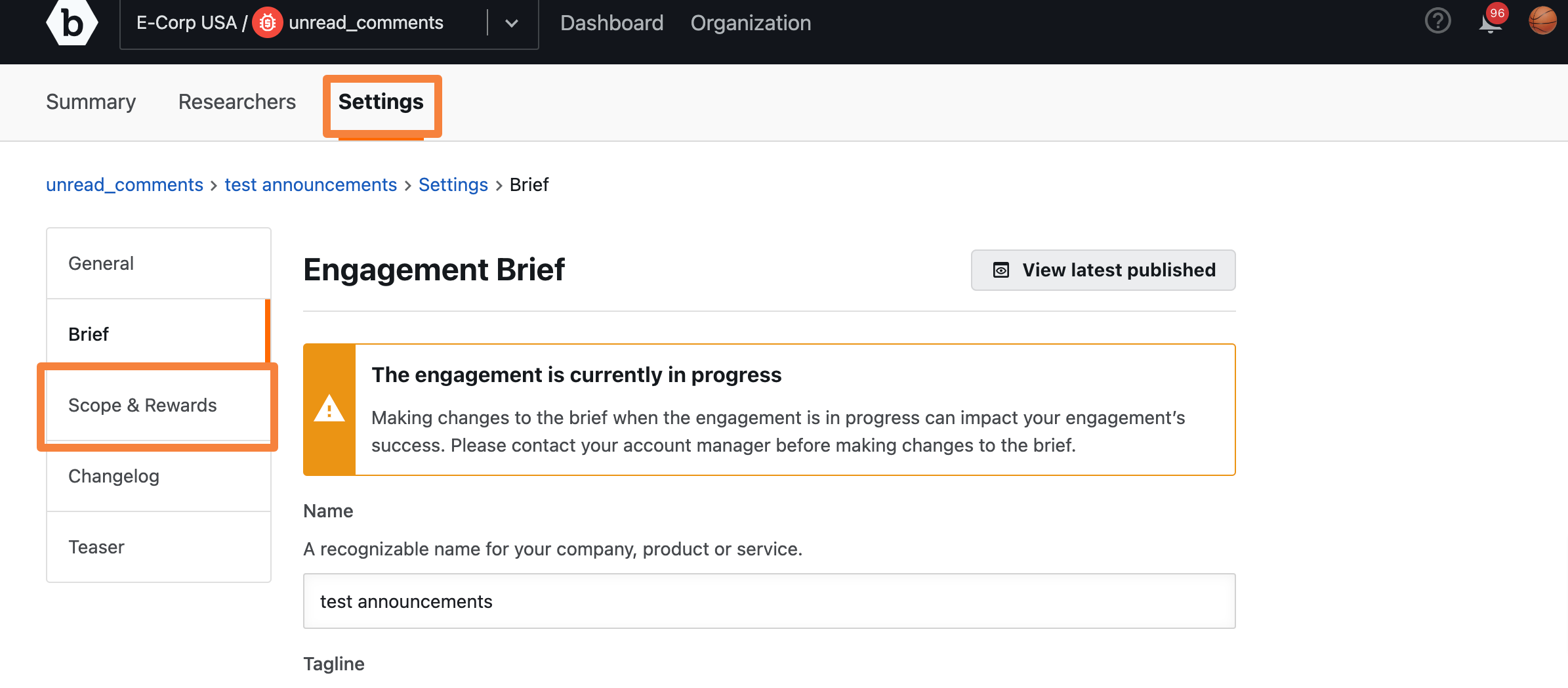
-
Click the Target groups tab.
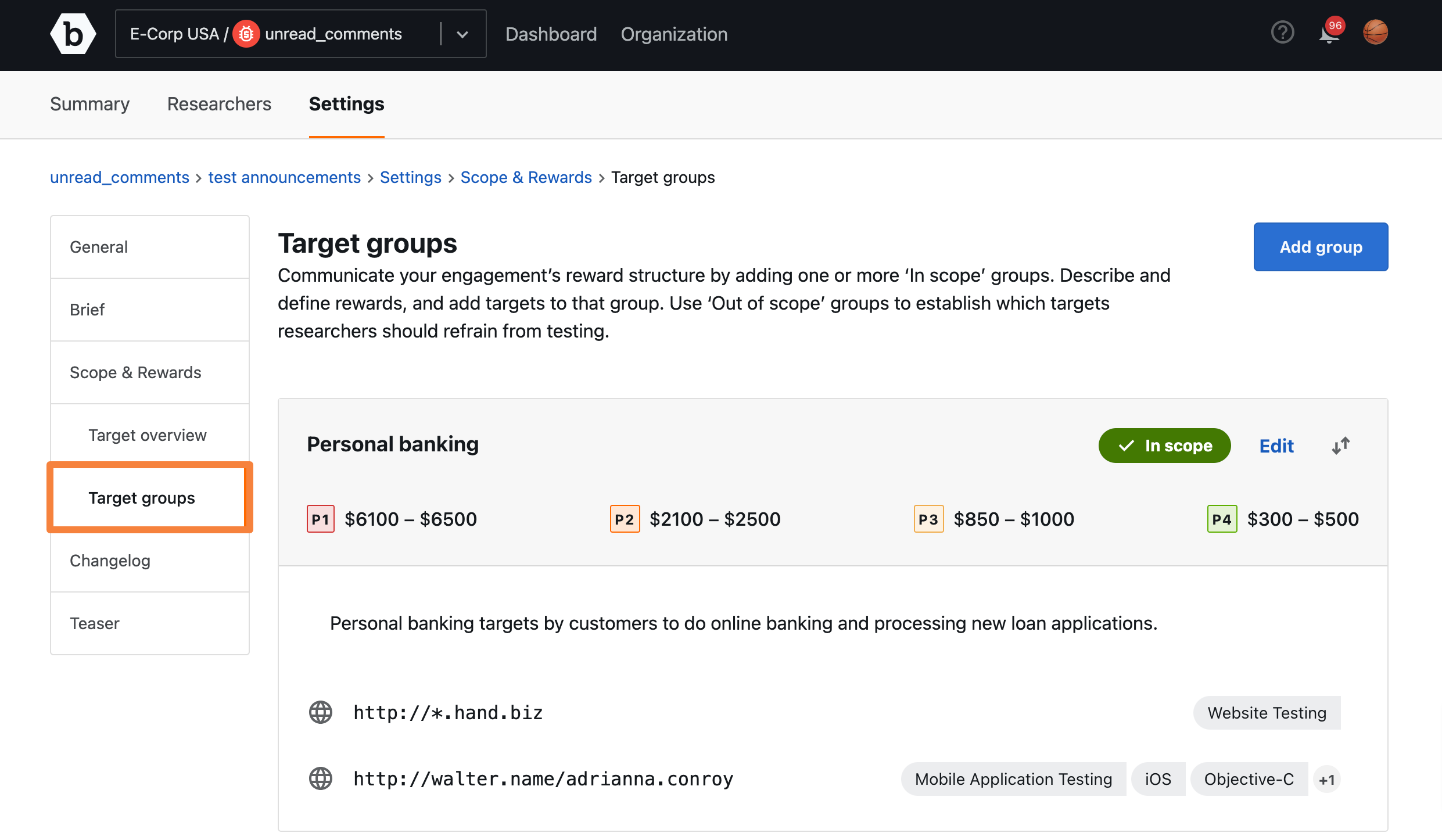
-
On the Target groups page, click Add group.
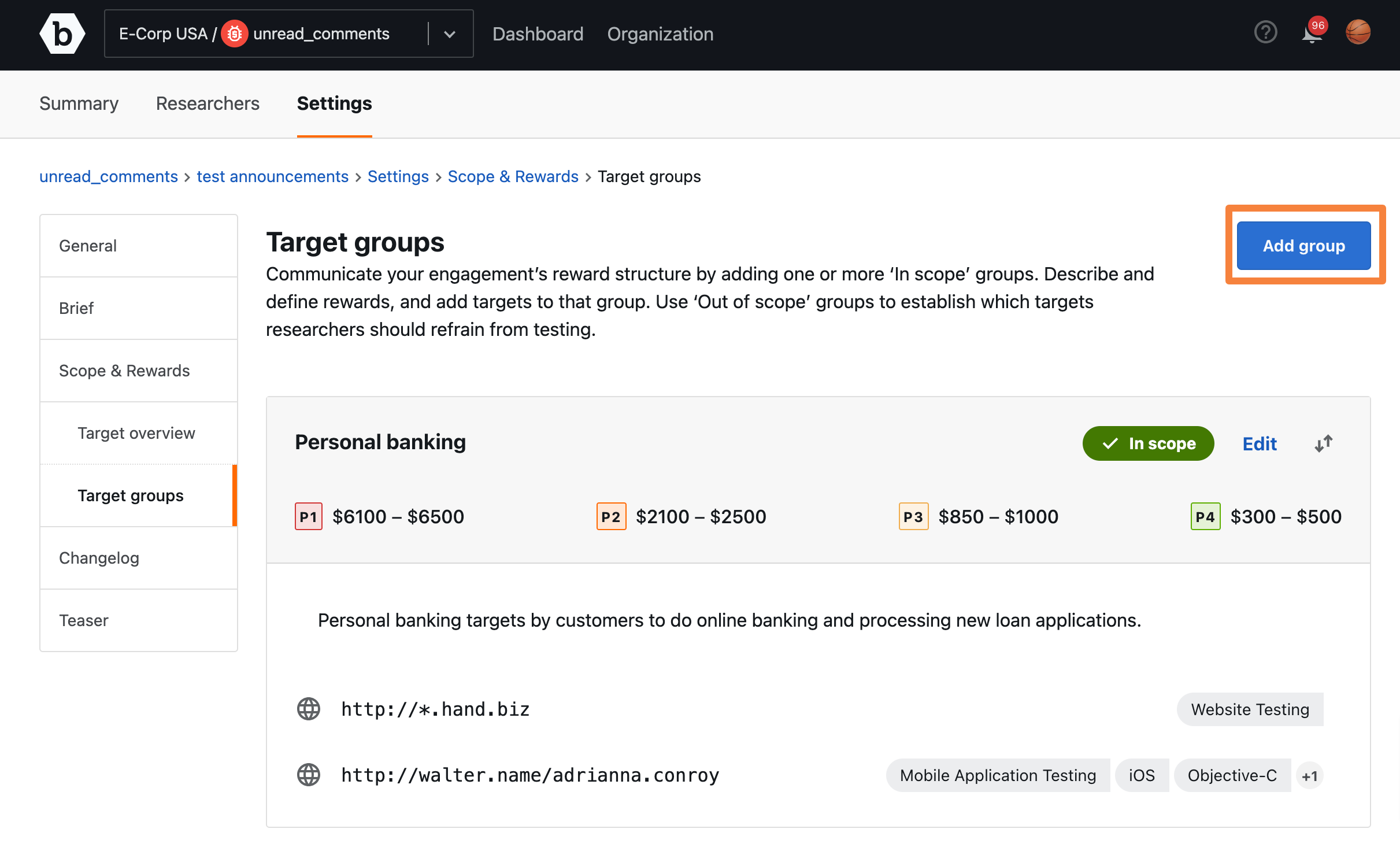
-
On the Add new target group page, add Details like Title and Description of the new target group.

-
Scroll down the page, and check the box This target group is In scope if you want the target group to be tested by researchers in your engagement. If you want a group of targets to be listed as Out of scope on your engagement, do not check the box This target group is In Scope.
-
If you want to offer rewards for a target group, check the box This target group pays monetary rewards. Set the reward range from the recommend ranges or you can set a custom reward range.
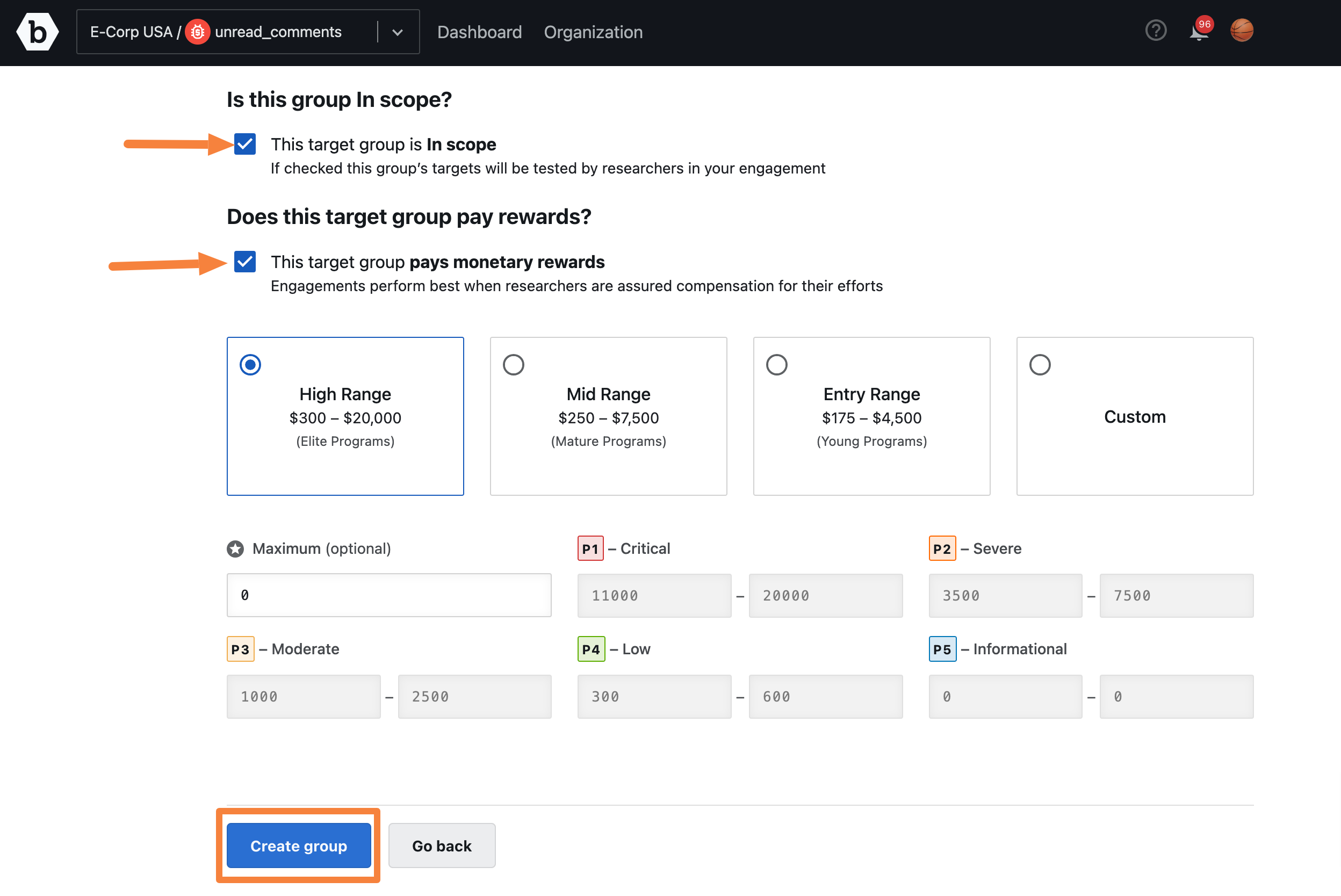
-
Click Create group.
For more information on targets, see managing engagement targets.
Viewing Target Flags
On the Engagement brief, target flags are utilized to easily indicate target changes to hackers. There are three types of target flags:
- New: This flag is displayed when a new target is added.
- Now OOS: This flag is displayed when a target is transitioned from in scope to out of scope.
- Now in-scope: This flag is displayed when a target is transitioned from out of scope to in scope.
The target flags will display for four weeks from the day the target is added or its state is changed.
To view target flags added to an engagement, follow these steps:
-
On the engagement Brief page, click Review changes.
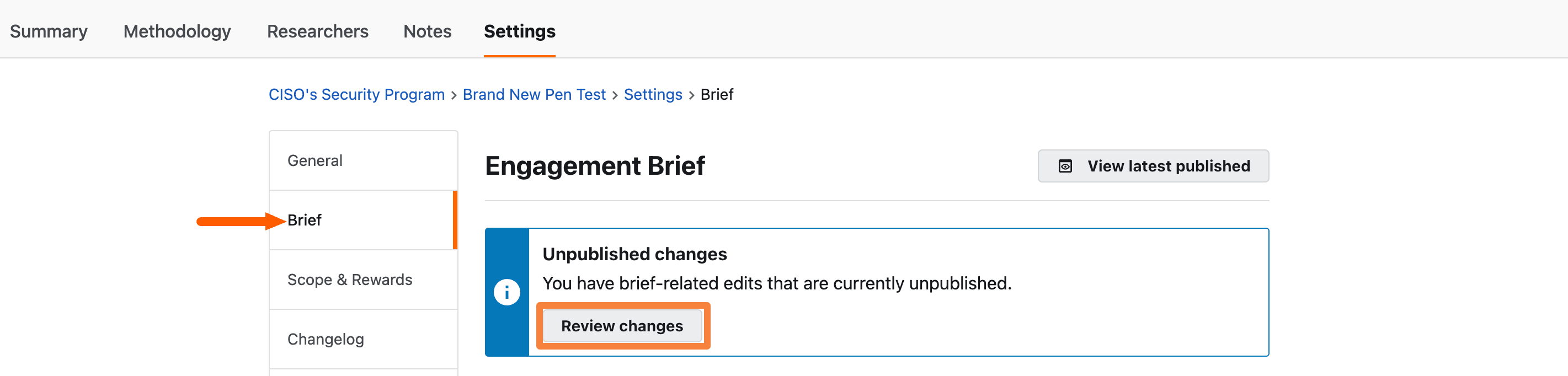
The changelog page is displayed.
-
On the Changelog page, click Preview.
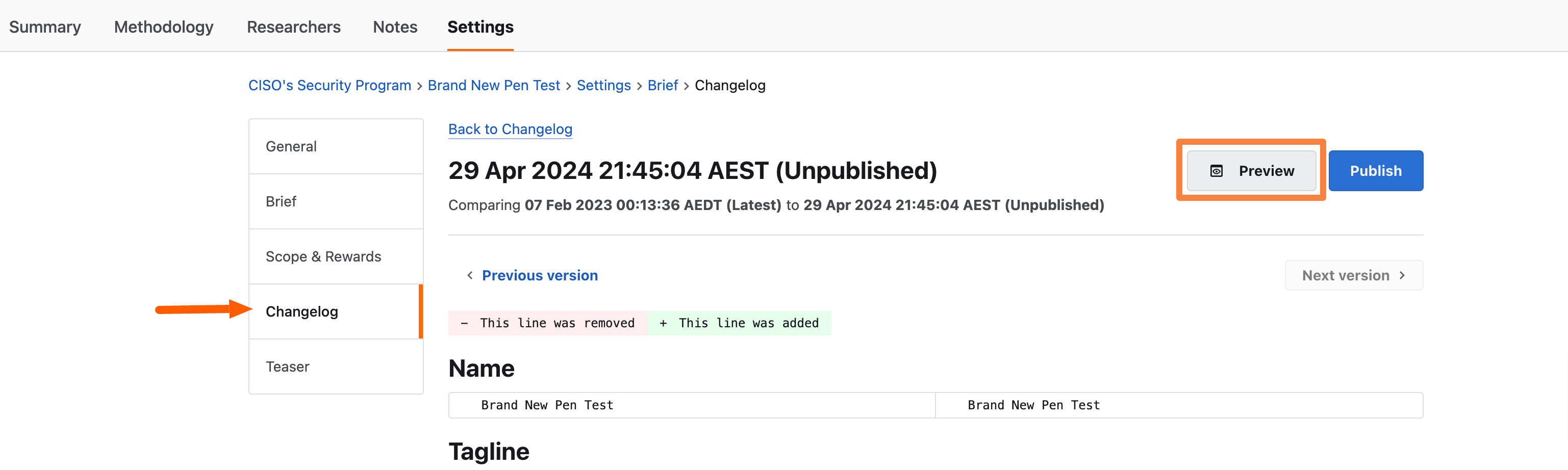
A drawer with all brief details will appear. Scroll down to view the Targets section.
- A New flag is displayed adjacent to a new target added.
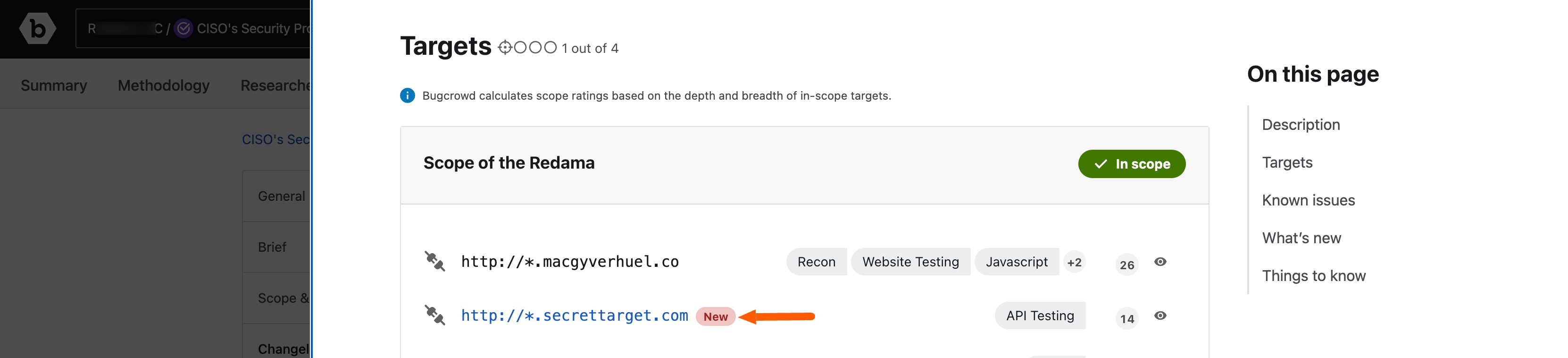
- A Now OOS flag is displayed adjacent to a target moved out of scope.
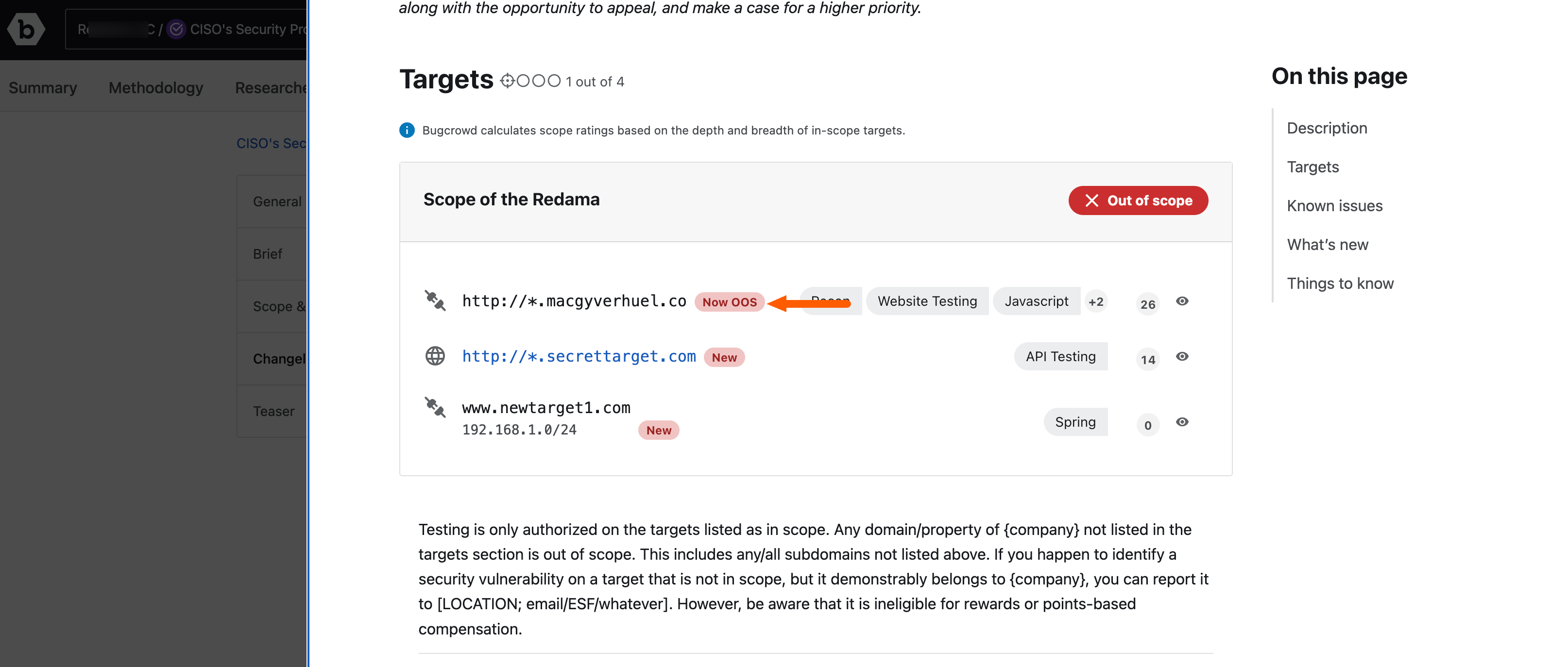
- A Now in-scope flag is displayed adjacent to a target marked in scope.