Search Capabilities
To search for an Engagement, follow these steps:
-
Log into your Researcher Dashboard and go to the Engagements page.
At the top of the page, you can search by engagement type:
- Bug Bounty
- Vulnerability Disclosure
- Pen Tests

-
Once you have selected the engagement type, you can use the Search Bar or Filters to search for the engagement you are interested in.
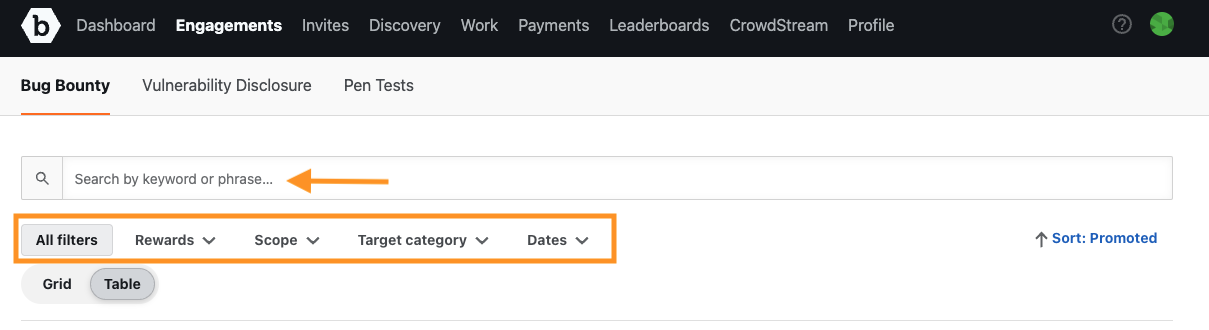
- The Search Bar allows you to use keyword or phrase searches providing more flexible search results.
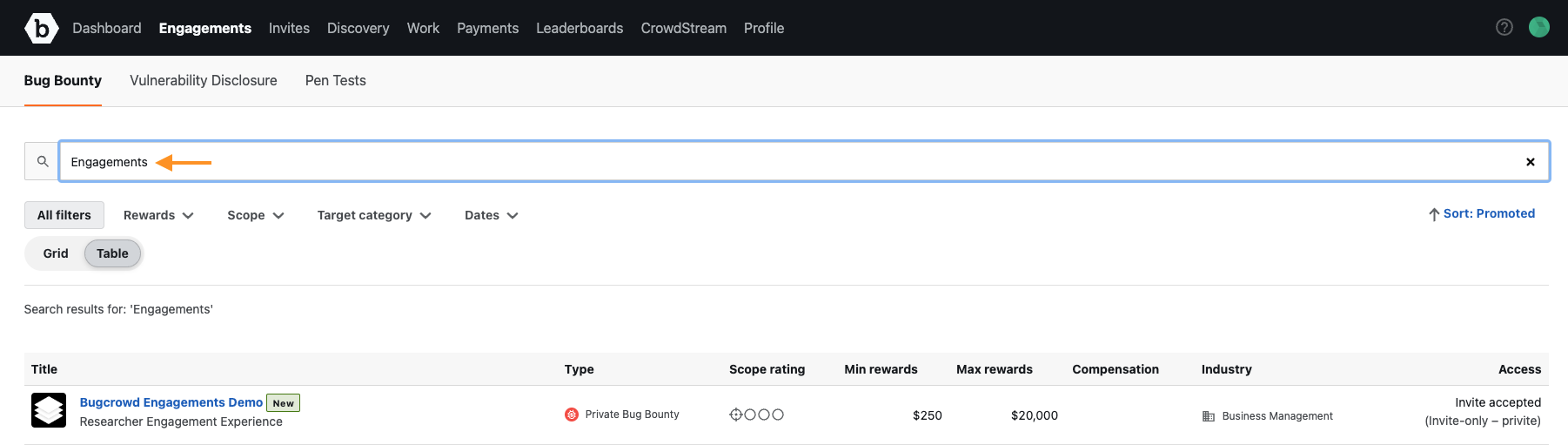
- You can apply Filters to your search by using the individual search filters located just below the Search Bar: Rewards, Scope, Target category, and Dates. Or you can select All Filters, which provides you with an expanded list of filter options.
- To apply filters, click on the Apply button.
- To clear filters, click on the Clear all button.
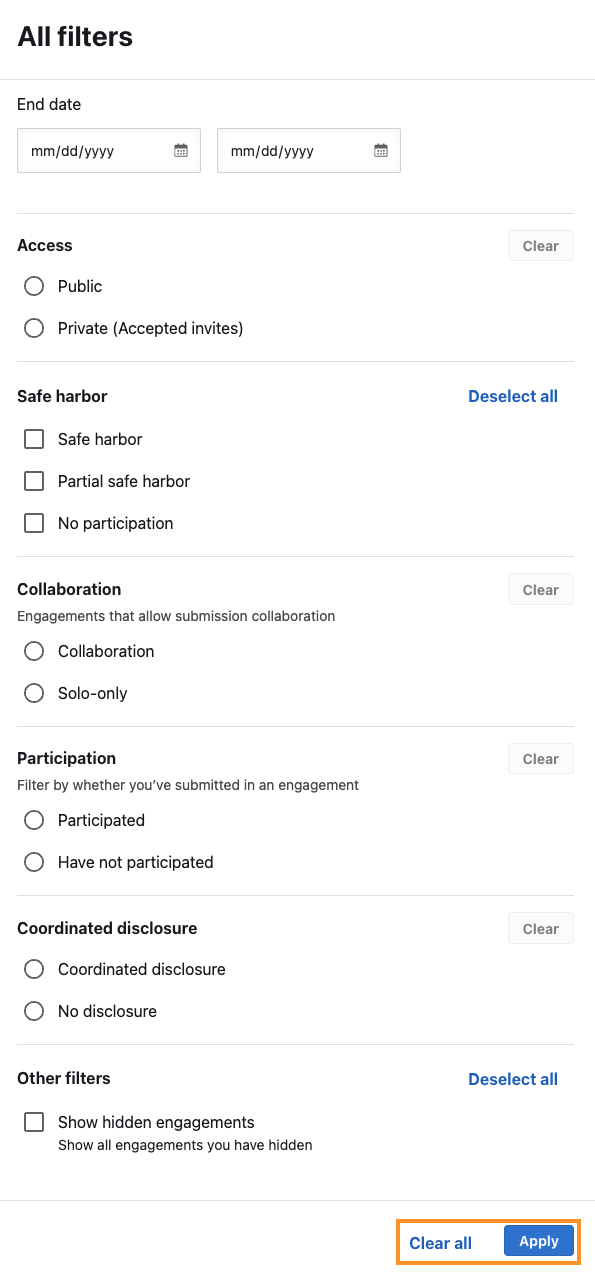
Note: When you open the Engagements page, it will default to selecting Bug Bounty for engagement type.
- Once the Engagements populate based on your search and filter criteria, you can use the Grid or Table toggle to view the Engagements.
-
Grid View:
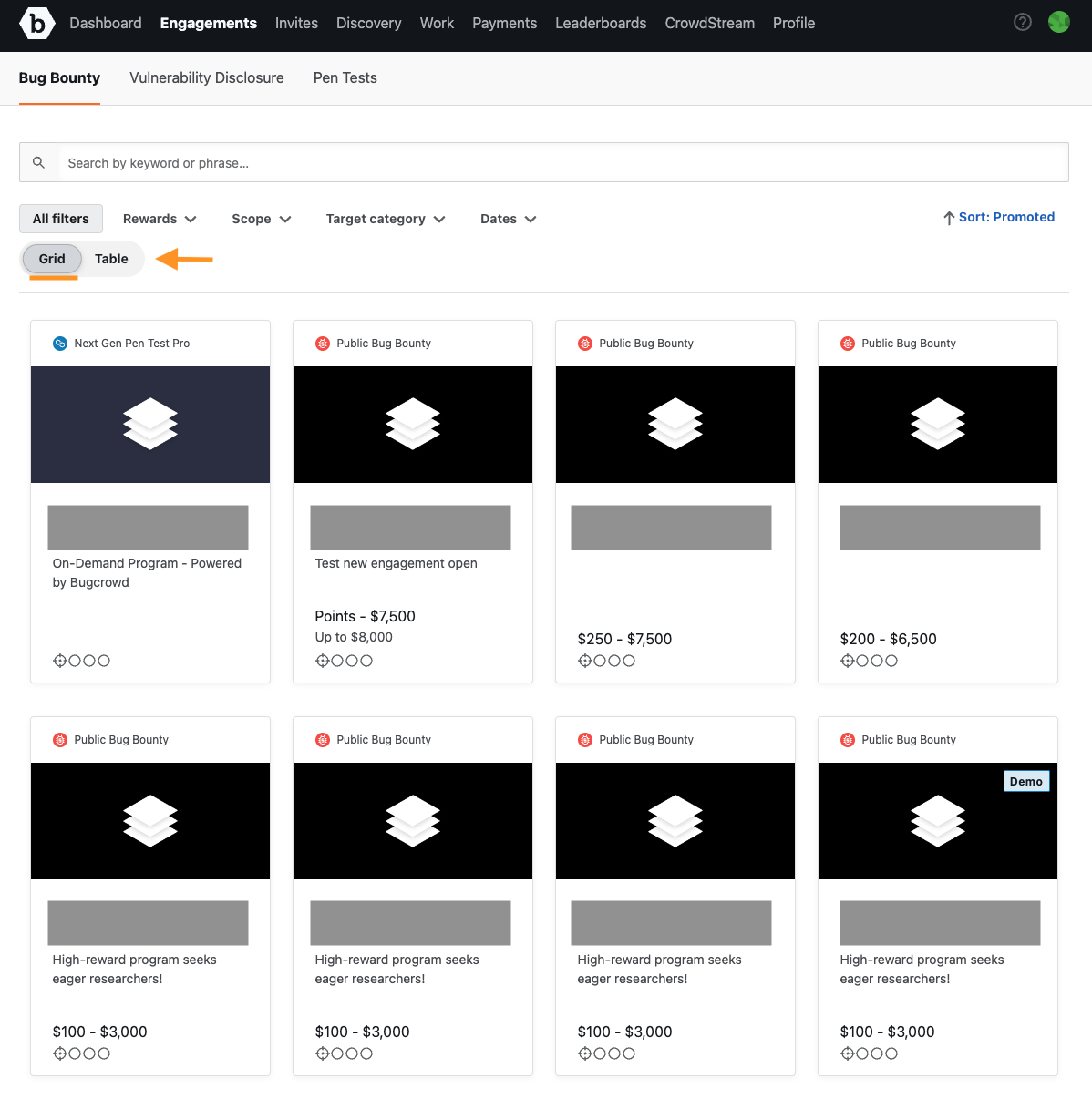
-
Table View:
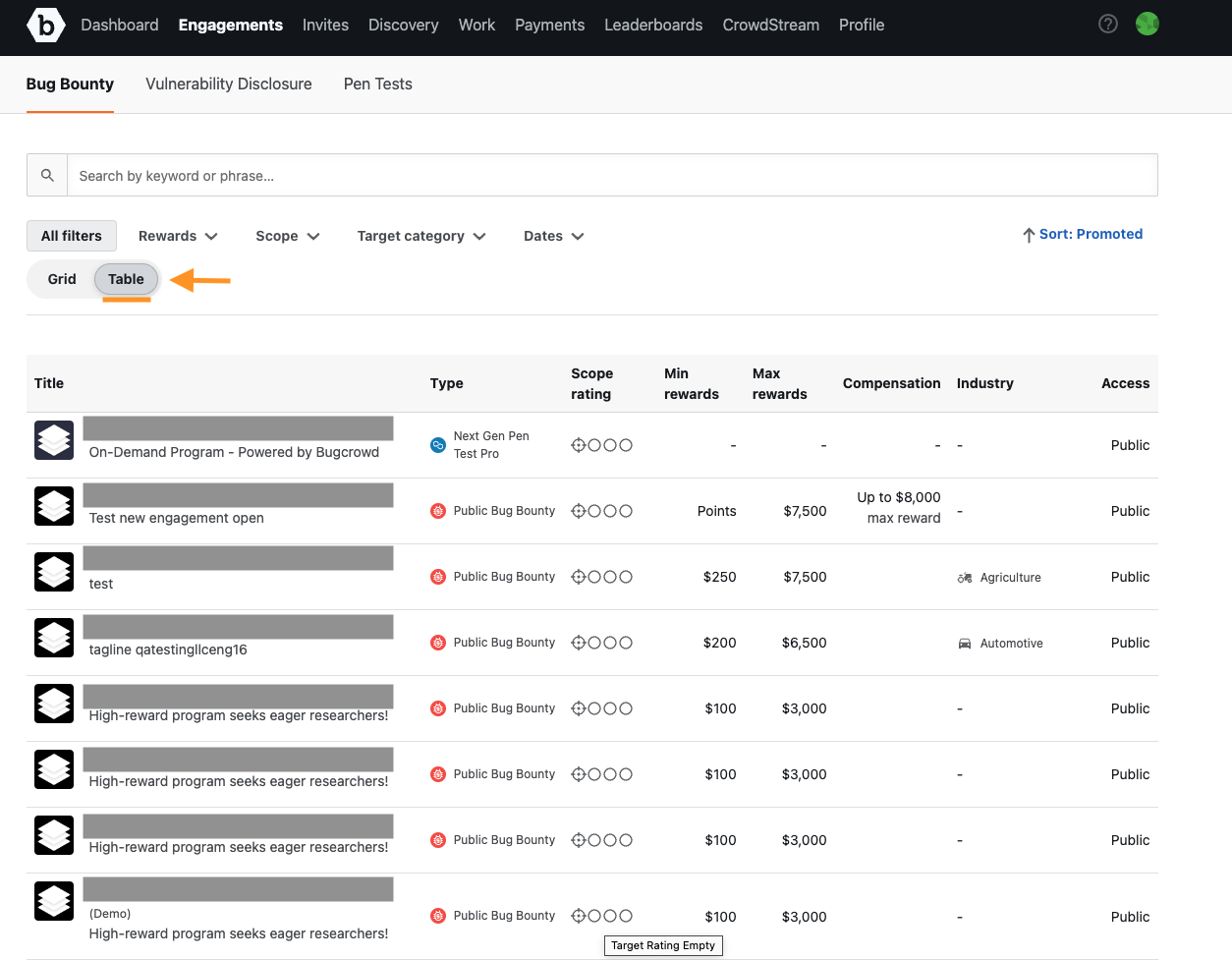
-
-
Next, you can sort the Grid and Table views by:
- First sort options that can be applied:
- Promoted
- Rewards
- Scope rating
- Start date
- End date
- Second sort options that can be applied:
- Descending
- Ascending
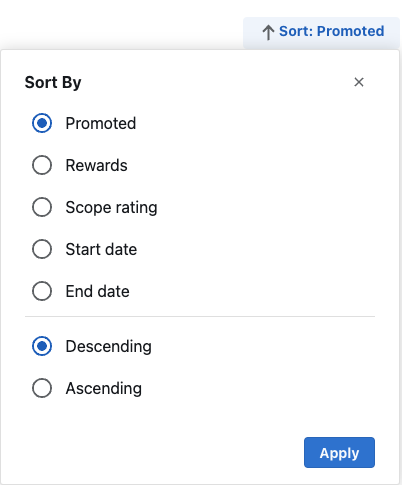
- First sort options that can be applied:
-
At the bottom of the Engagements page, you can navigate between pages to view all engagements that populate based on your search and filter criteria.

