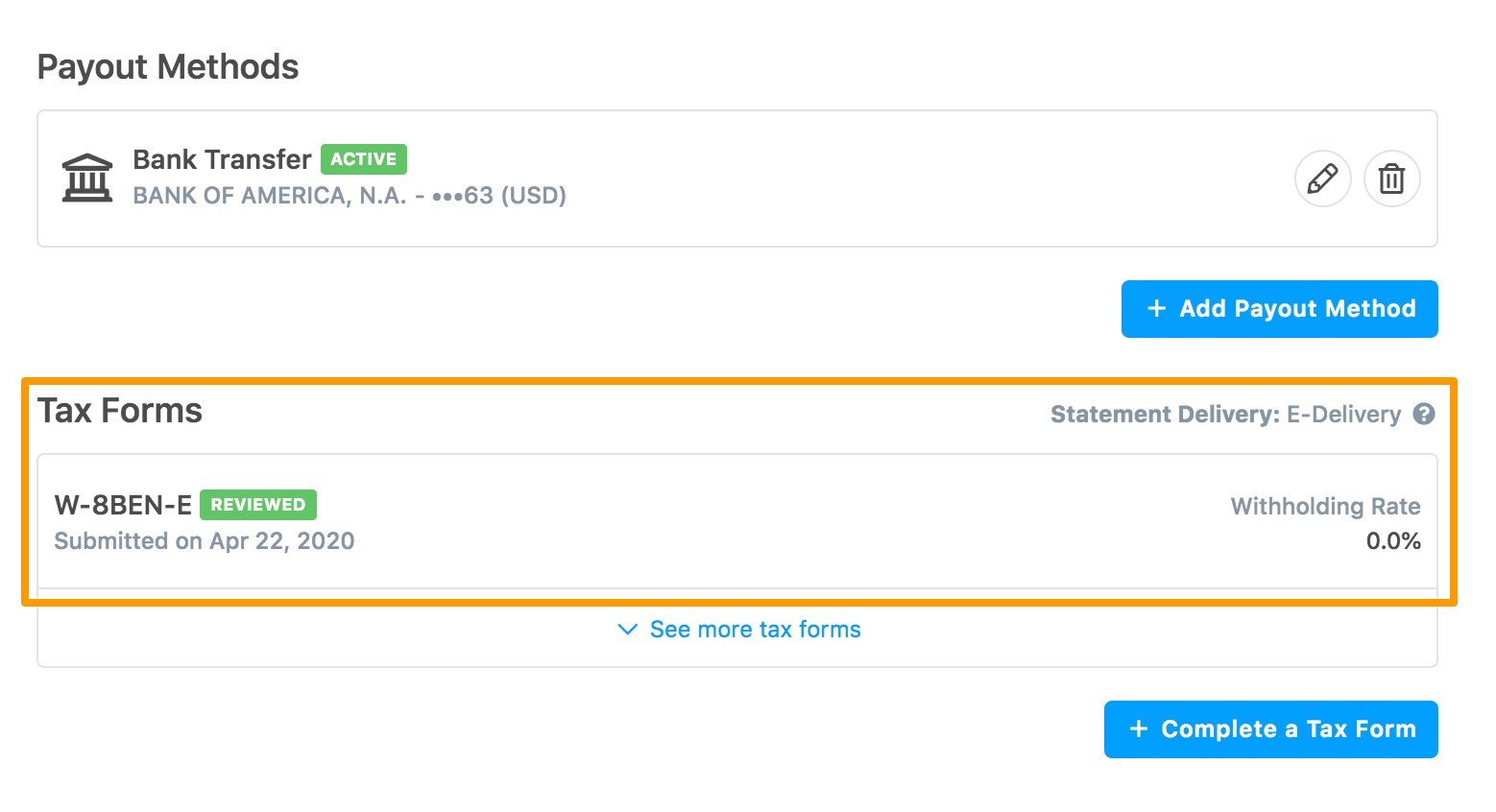If you are not a U.S. person and a corporate, then you must submit the W-8BEN-E substitute tax form to receive payouts. To submit the W-8BEN-E tax form:
-
In the Payout Methods section, click Complete a new Tax Form.
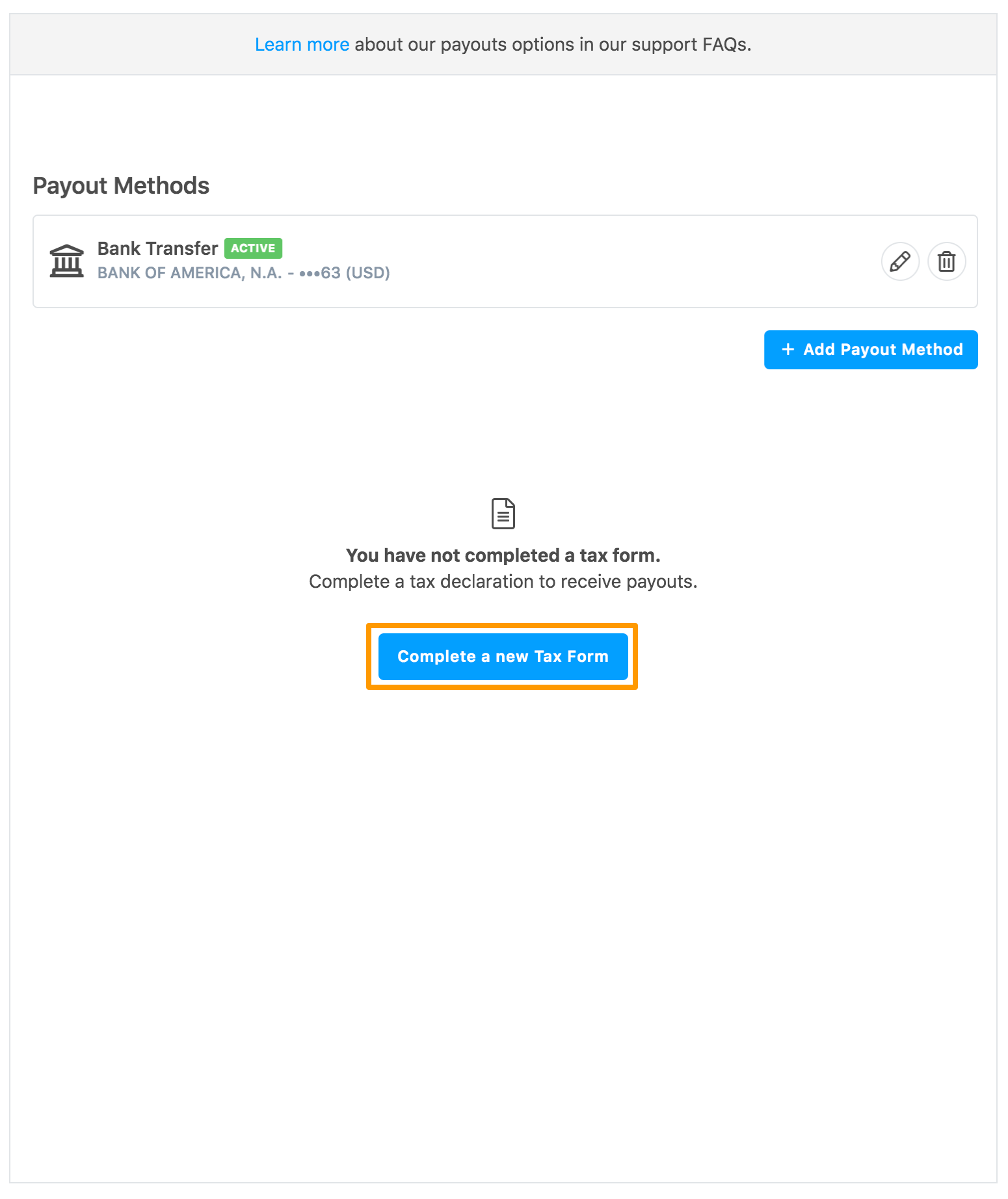
After you add a payment method successfully, you can also submit the tax form.
Click Submit a Tax Form.
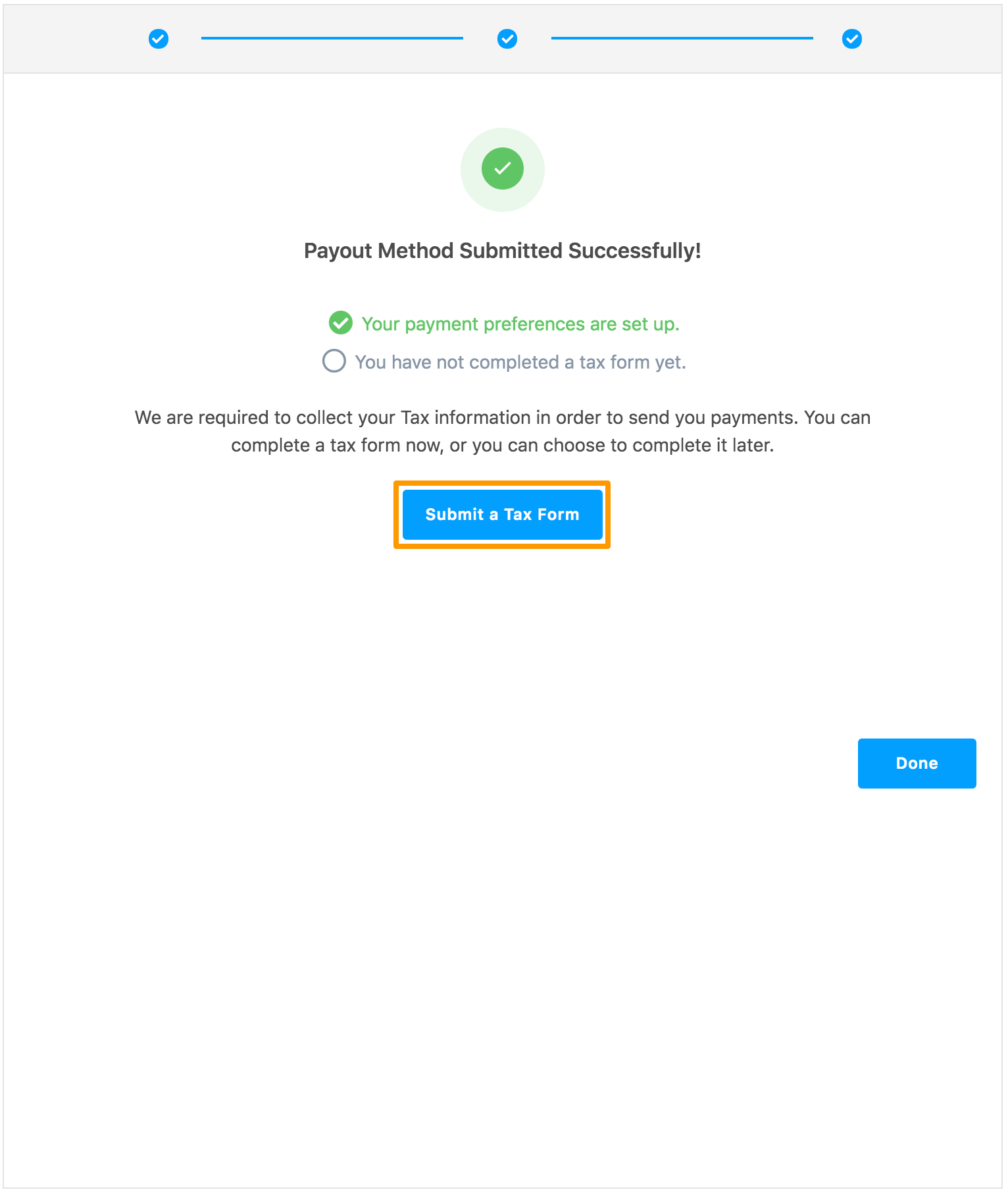
The Tax Form Selection page is displayed.
-
Read the displayed information and then select I am not a U.S. Person. Additional options are displayed.

-
Select I am a Corporation and click Continue.
The W-8BEN-E Substitute Form is displayed.
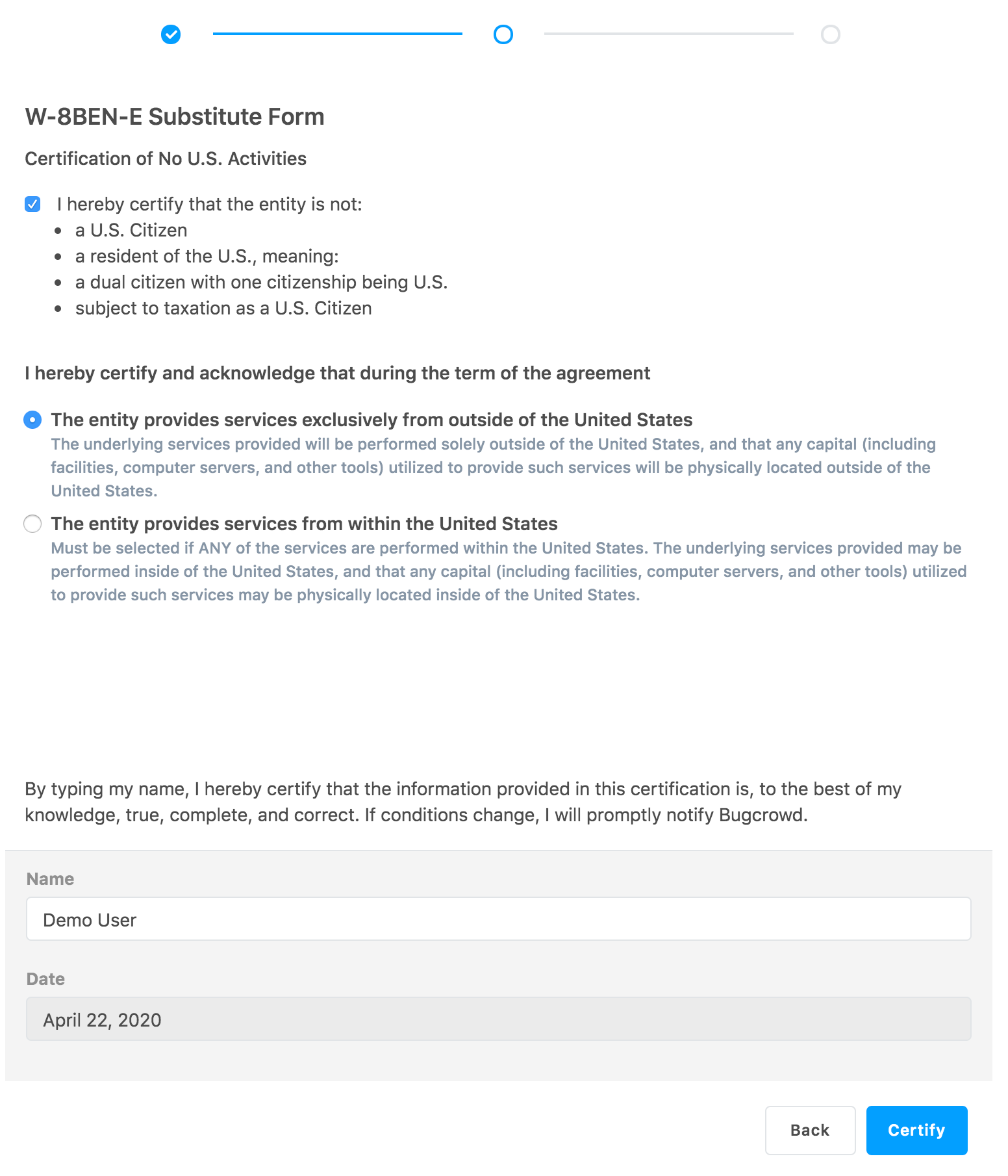
-
Select the displayed options, provide your name, and click Certify.
The following fields are displayed.
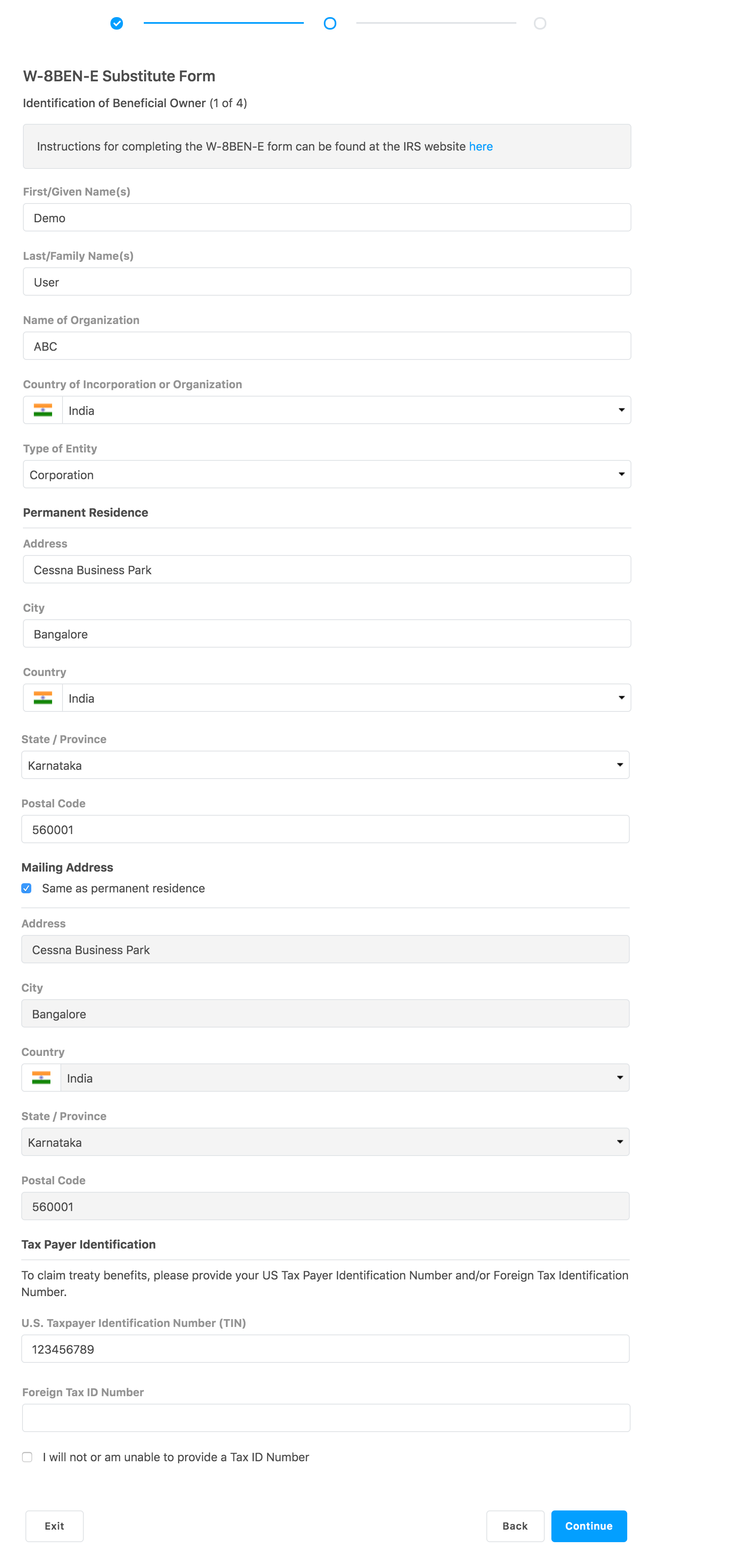
Here is a list of international Foreign Tax Identification Numbers.
-
Provide your personal information. For details about the fields, see IRS instructions for W-8BEN-E form.
Note: Accents and other international characters are not supported due to the IRS’ E-file requirements. The valid characters for electronic e-filing are alpha, numeric, blank, ampersand(&), hyphen(-), comma(,), apostrophe(‘), forward slash(/), pound(#), period(.), and percent(%). The percent is valid in the first position only. Do not use special characters that are unique to a language other than English. Using non-valid characters results in an error.
-
Click Continue.
If you have selected a treaty country, then the Claim of Treaty Benefits page is displayed.
-
Read the information provided and select the required options. The information is displayed based on the selected country. Click Continue.
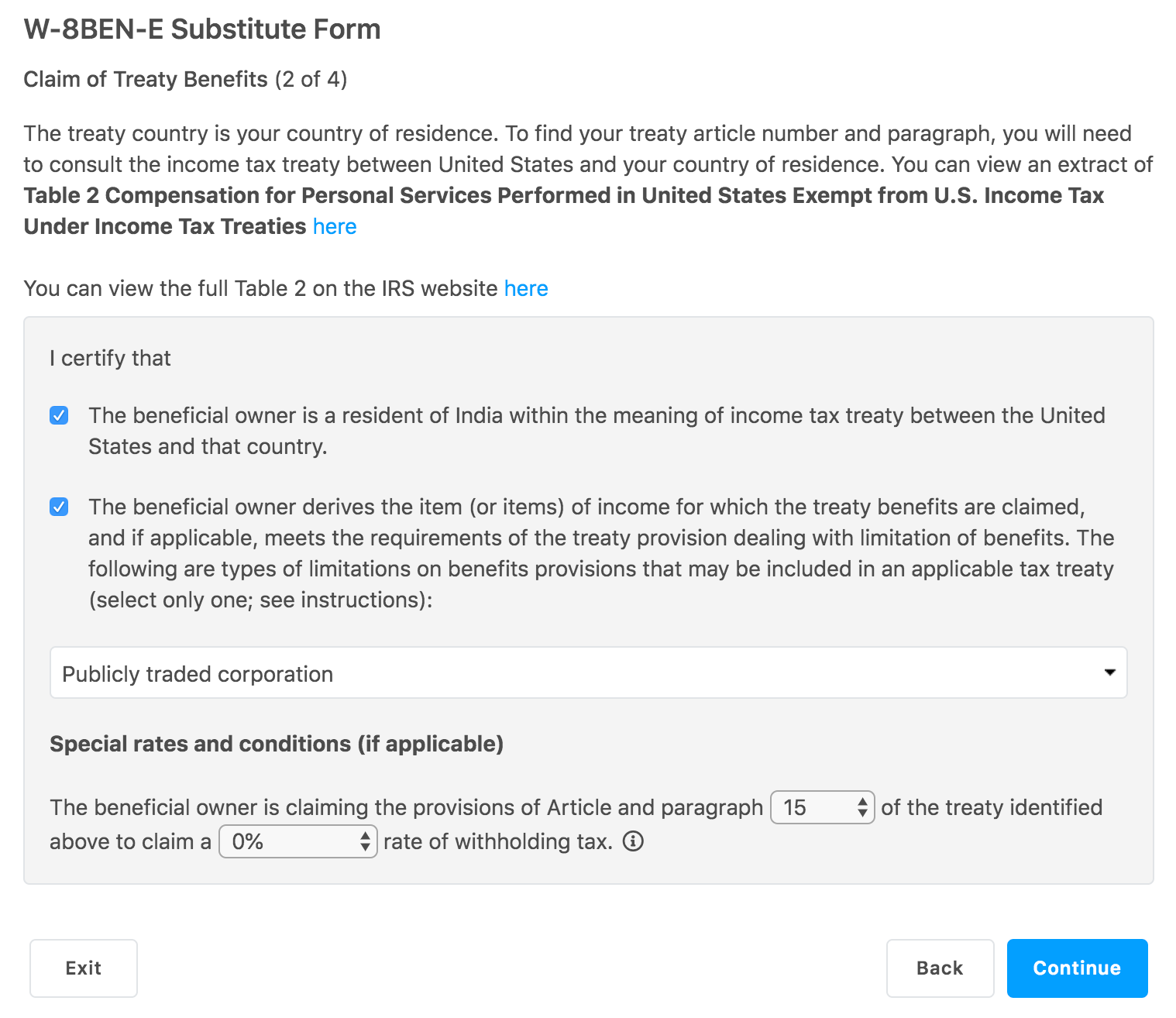
The Review page is displayed.
-
Review the information and click Continue.
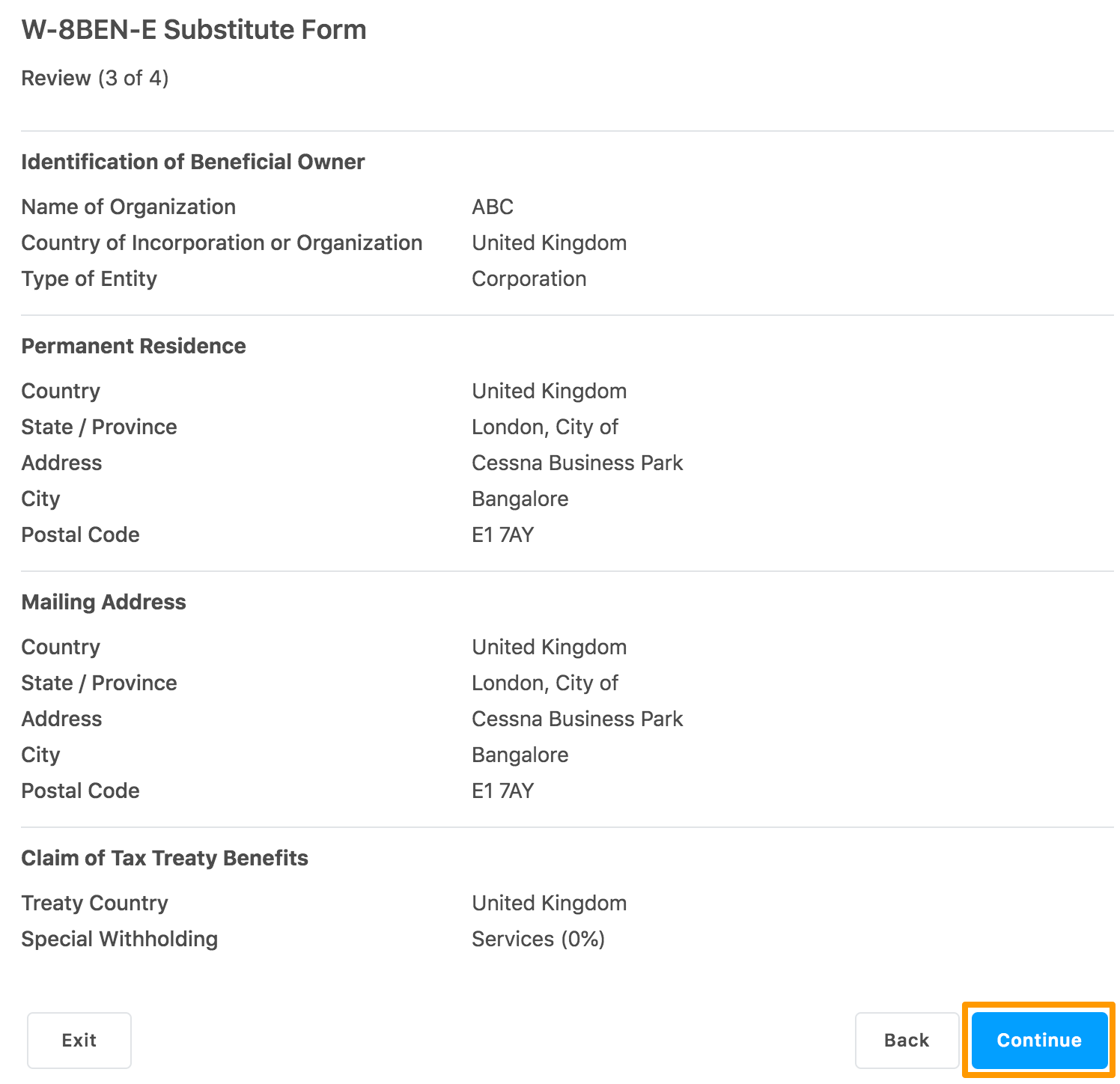
The Certifications page is displayed.
-
Read the displayed information and select the required options.
Click Complete W-8BEN-E.
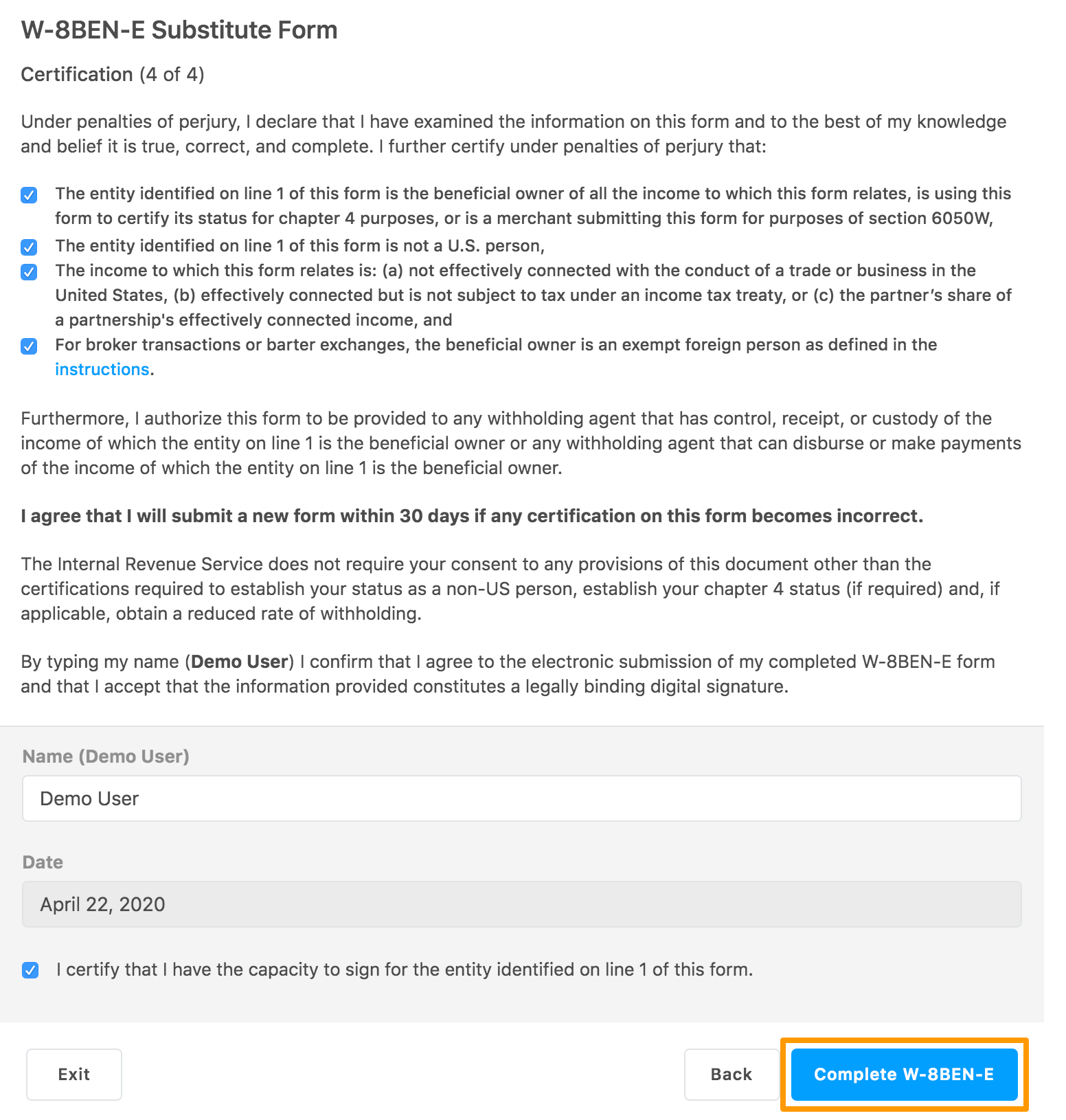
A warning pop-up message is displayed indicating that you will not be able to edit the form after it is submitted.
-
Click Submit Form.
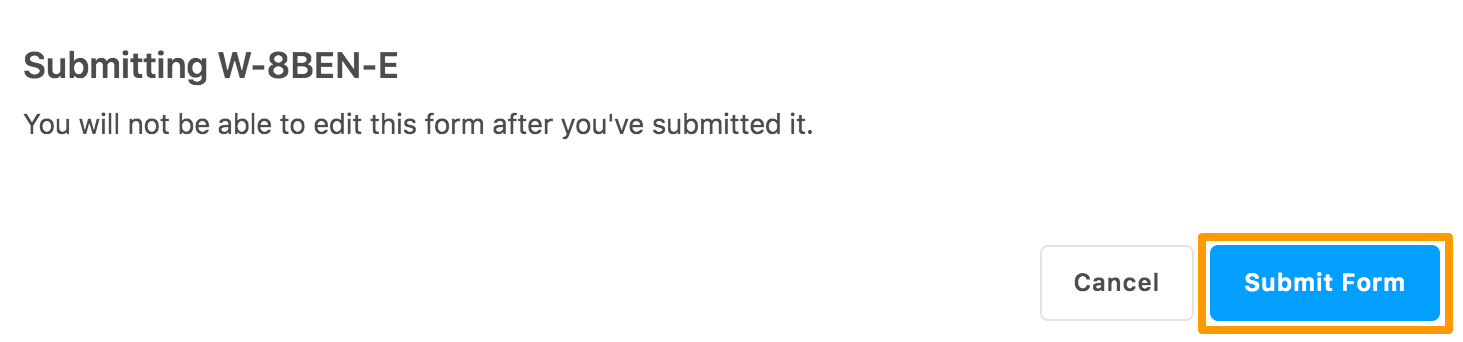
The Tax Statement Delivery Method section is displayed.
-
Click E-DELIVERY or MAIL as per your requirement and click Continue.
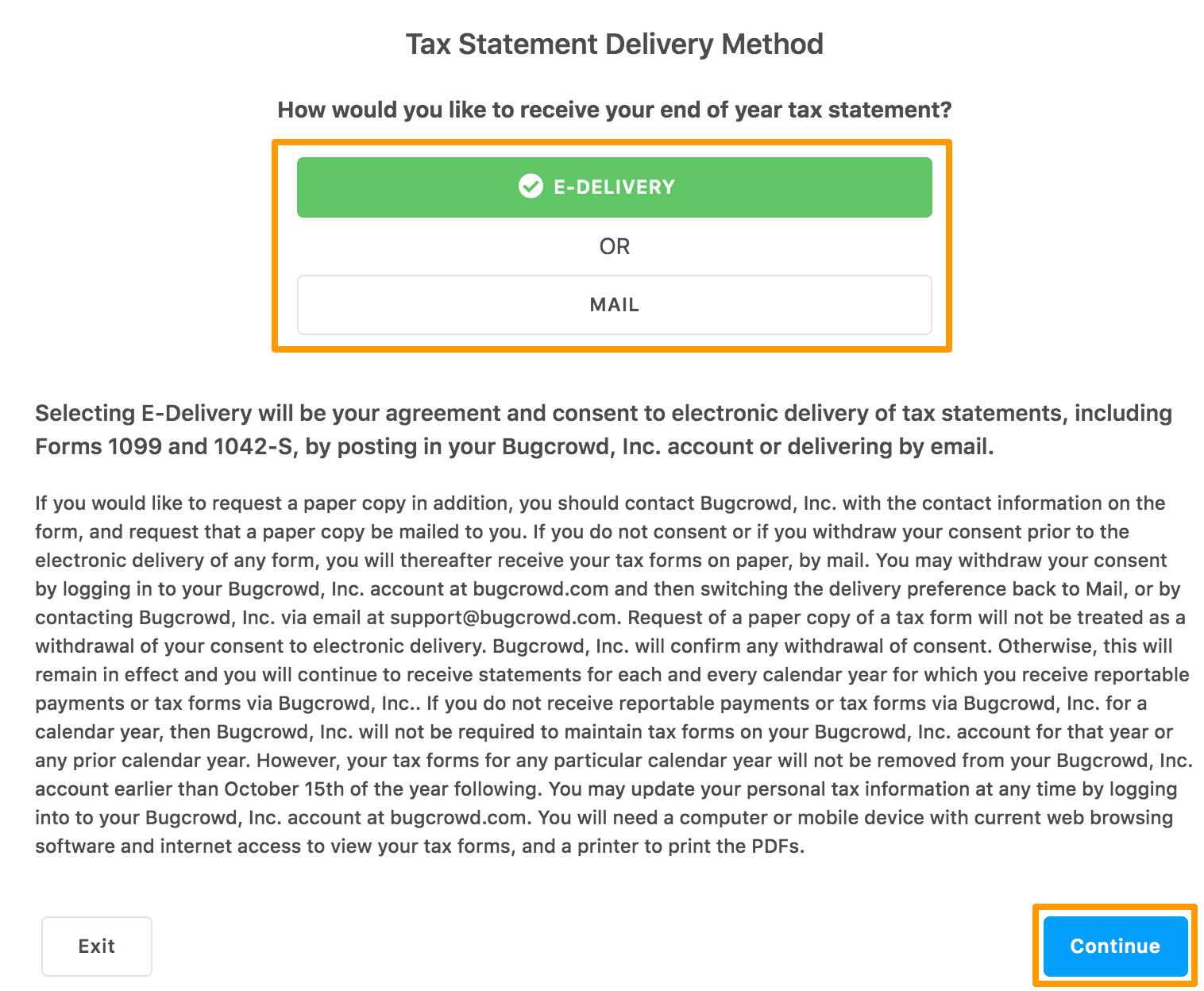
If you have clicked MAIL, the following message is displayed. After reading the information, if you want to continue with the MAIL option, then click Yes, Select Mail.
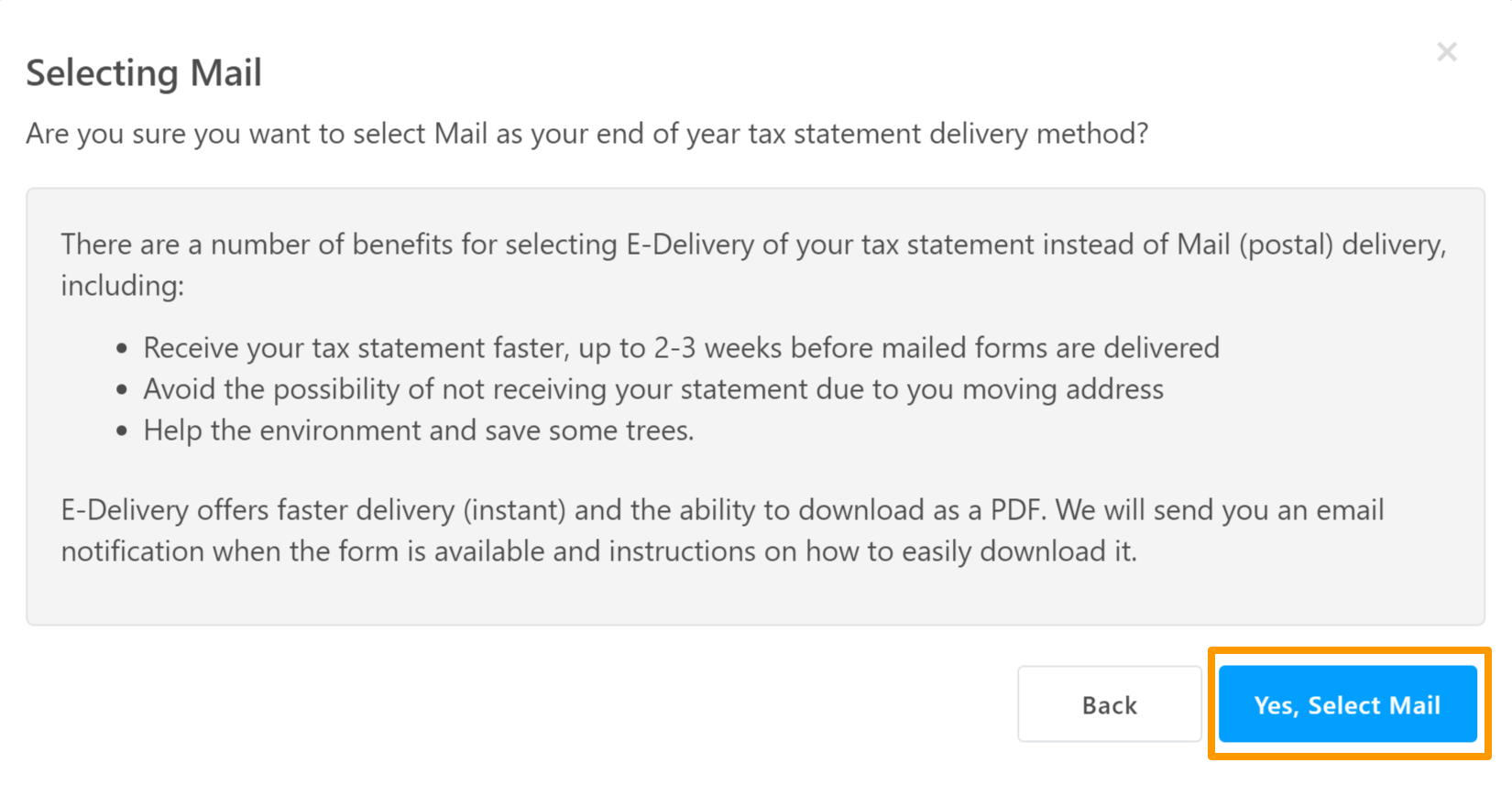
The Tax Form Submitted Successfully message is displayed.
-
Click Done.
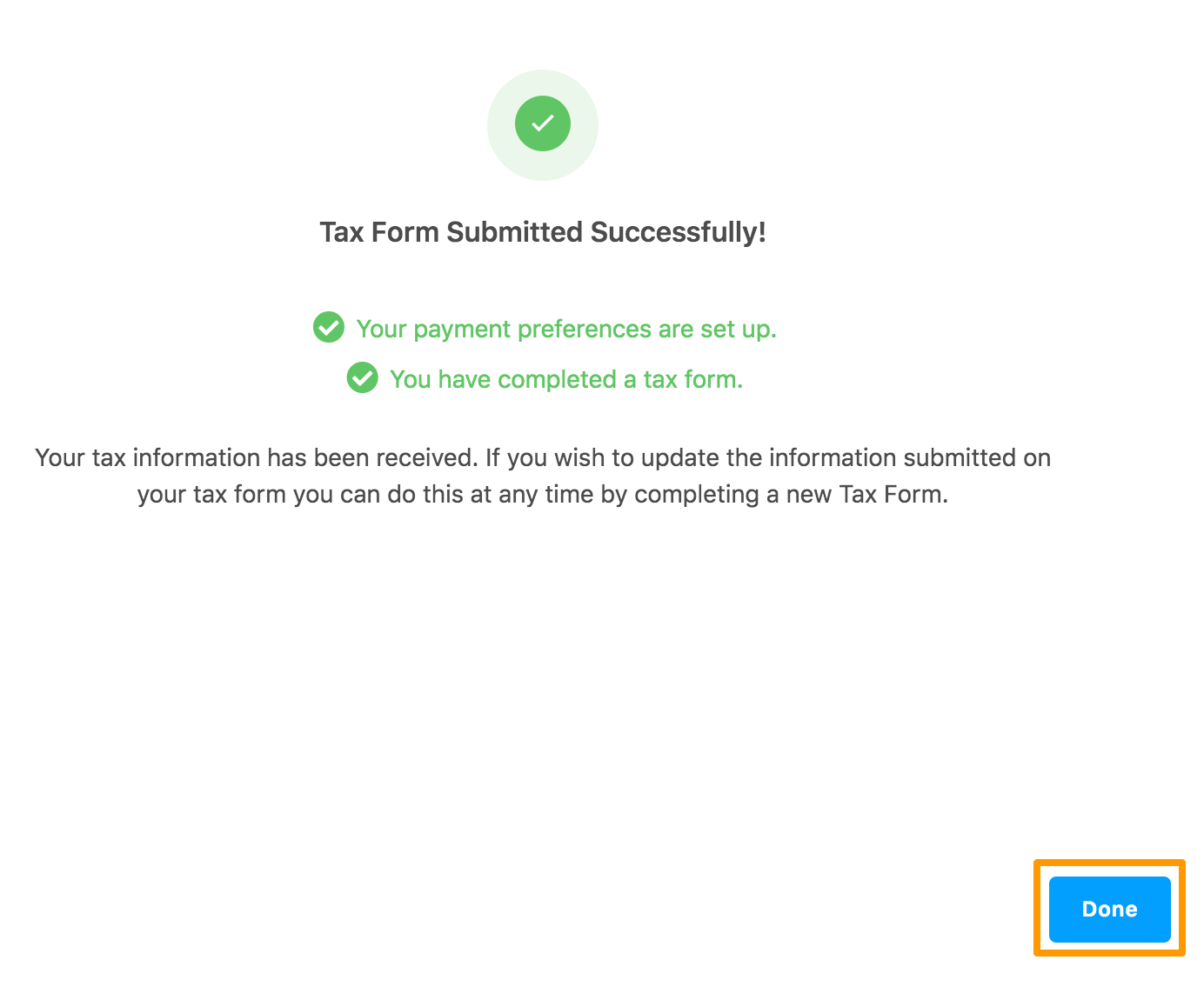
The submitted tax form is displayed in the Tax Forms section.