Submission blockers notify you if a user is blocked and requires an action or additional information from you to proceed.
Blockers help Bugcrowd or customers collect necessary information and provide better visibility into the submission’s current state. Each time a blocker is created or resolved, the activity is logged in the submission’s Activity feed.
Viewing Blocker Alerts
To help you identify submissions that are blocked, an alert can be seen directly from your submissions page. The alert notifies you that the submission has been marked by a Bugcrowd ASE or customer as blocked and needs additional context from you.
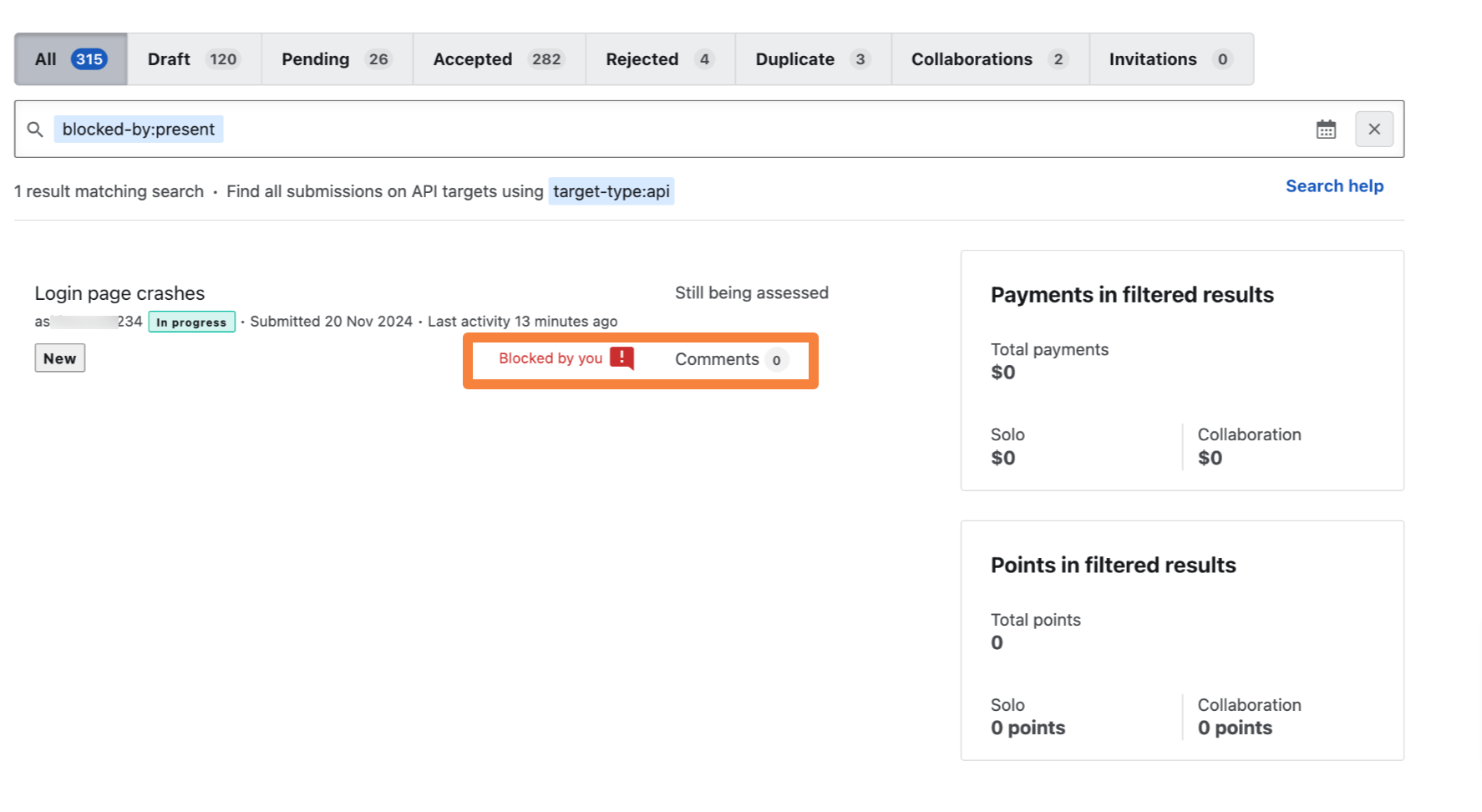
On the submission, the blocker is displayed at the top as a page alert. The page alert includes a brief description and identifies who has blocked the submission.
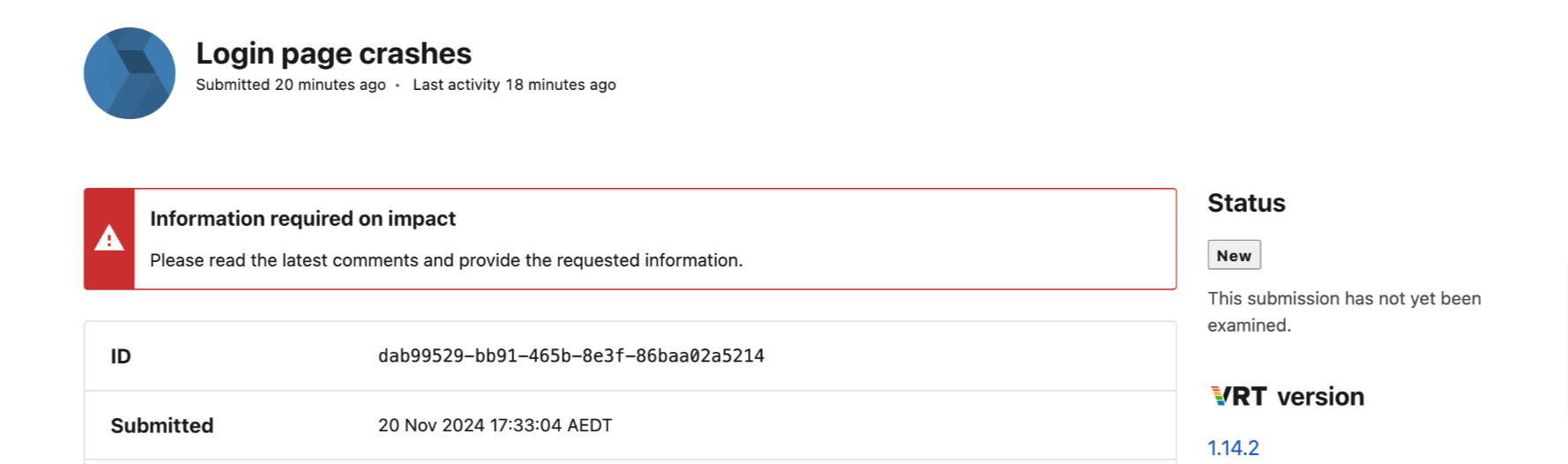
Bugcrowd ASEs will provide further context of the blocker in a comment in the activity feed.

Searching for Blockers
Generally, submissions that transition between the New and Triage states may require more information as they are being reviewed. Therefore, blockers will appear more often on submissions in these two states.
To easily find blockers, you can filter your submissions using the blocked-by. You can then filter by submissions blocked by anyone, customers, researchers, or Bugcrowd operations. You can also search for unblocked submissions.
For more information on filtering submissions, see filtering submissions.
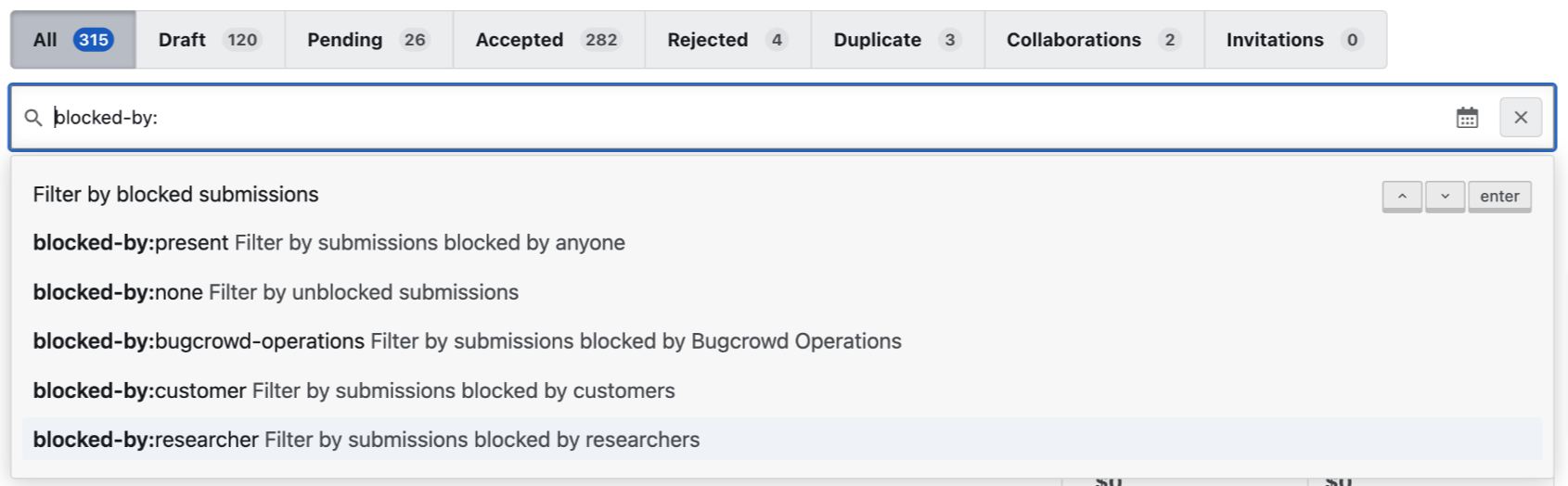
Resolving Blockers
To resolve a blocker, you must provide the information in a comment on the submission, select the This comment resolves the blocker option, and then click Send message.
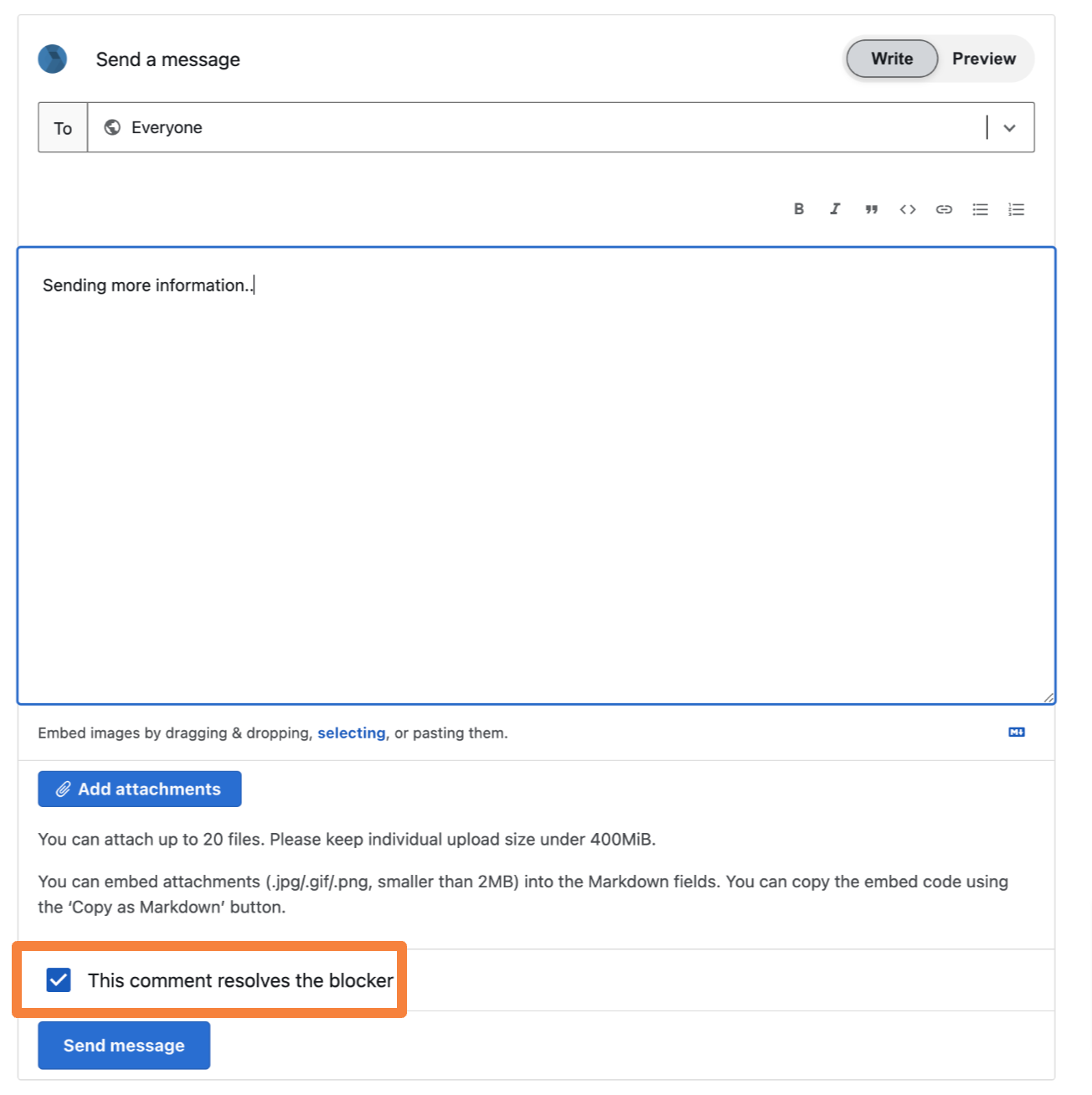
After you resolved the blocker, it will be updated on the Activity feed and a message will indicate the blocker has been resolved.

Note: If you have already replied with the requested information and forgot to clear the blocker in the same action, please comment again, indicating you are doing so to clear the blocker. Failing to clear the blocker may delay a timely response to the submission as the ASE or customer may not click into the submission if they see that the Blocker is still in place.
