- Adding a Friend
- Deleting a Friend
- Asking Friend to Send You An Invitation Link
- Blocking a Friend
- Adding You as Collaborator for Programs
You can create a friends list and easily collaborate with researchers on this list. You can also block researchers you don’t want to interact with.
You can do the following:
- Nominate other researchers as your friends, and choose to only allow your nominated friends to invite you to collaborate
- Restrict your profile to friends-only
- Control who can find you on public and private programs
- Block other researchers
Adding a Friend
To add a friend:
-
Go to your profile picture and click Account settings.
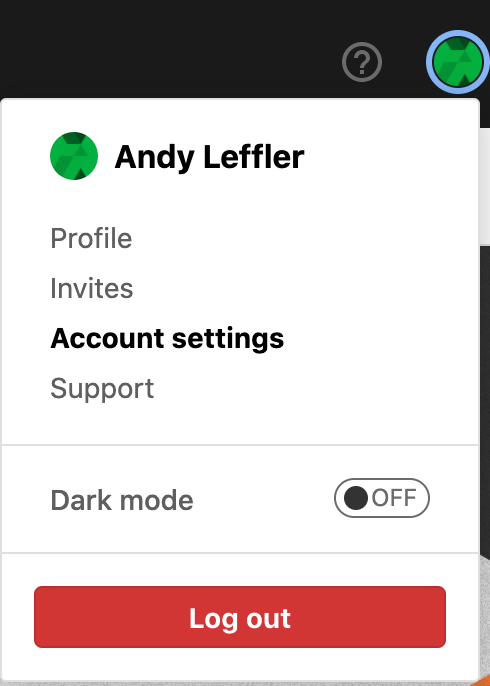
-
Click Friends.

The Friends page is displayed.
-
Click Add friend by name.
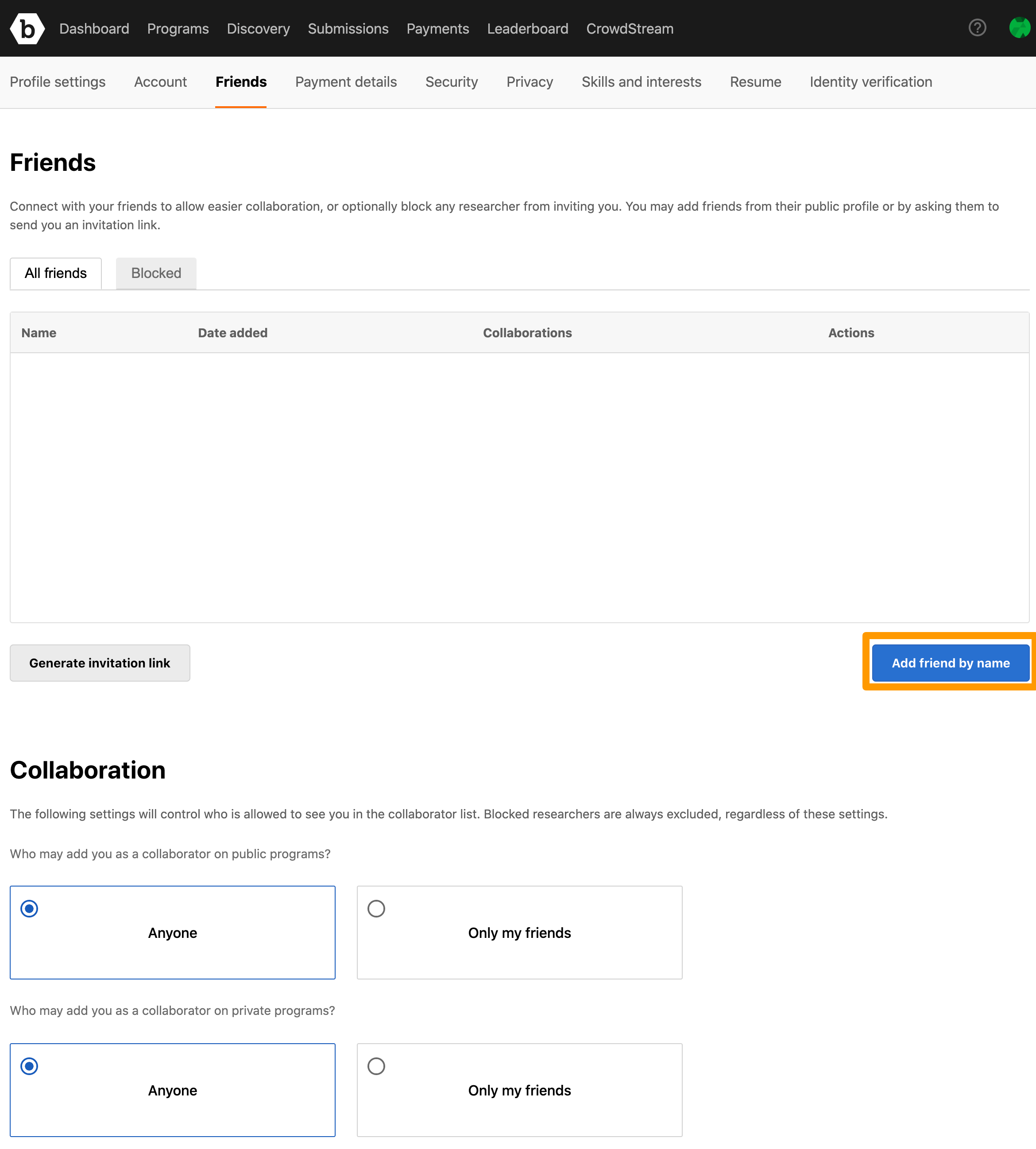
-
Enter your friend’s user name and click Add.
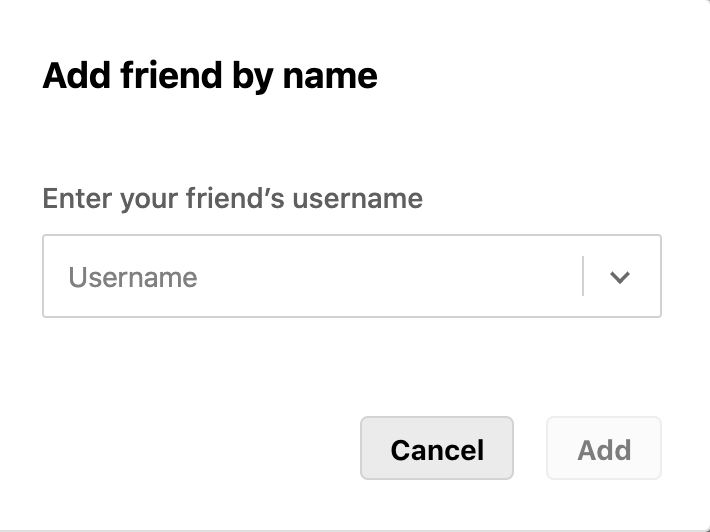
Your friend is added and listed in the All friends tab. This tab also displays the date when you added your friend and number of submissions for which the friend has collaborated.
Your friend will not receive a notification that this has happened, and you will not be added as their friend automatically. On Bugcrowd, friendship is a uni-directional relationship. Your friend will need to add you to their friend list if they want you to be their friend.
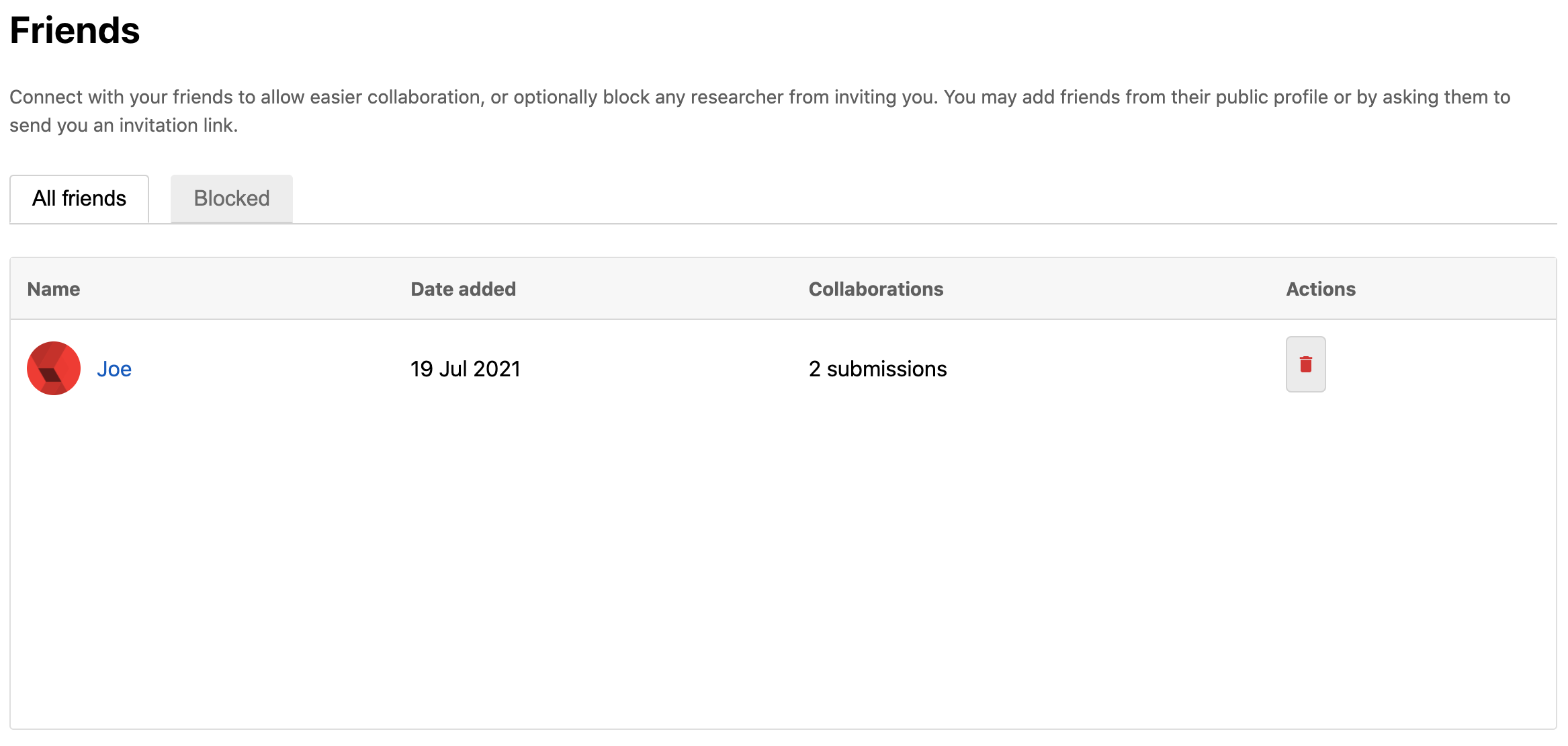
Deleting a Friend
To delete a friend:
-
On the Friends page, click the Delete icon as shown.
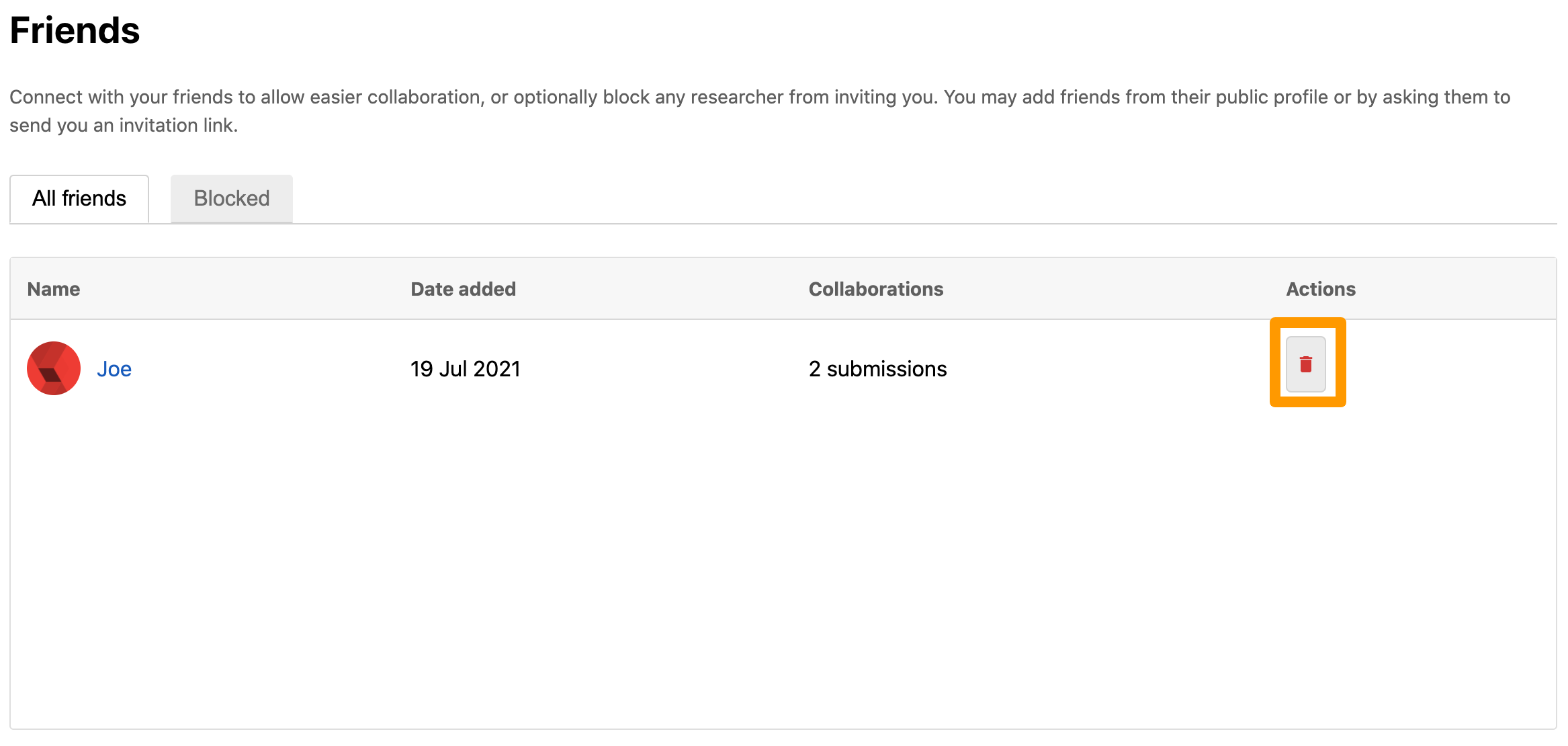
A confirmation message is displayed.
-
Click Remove.
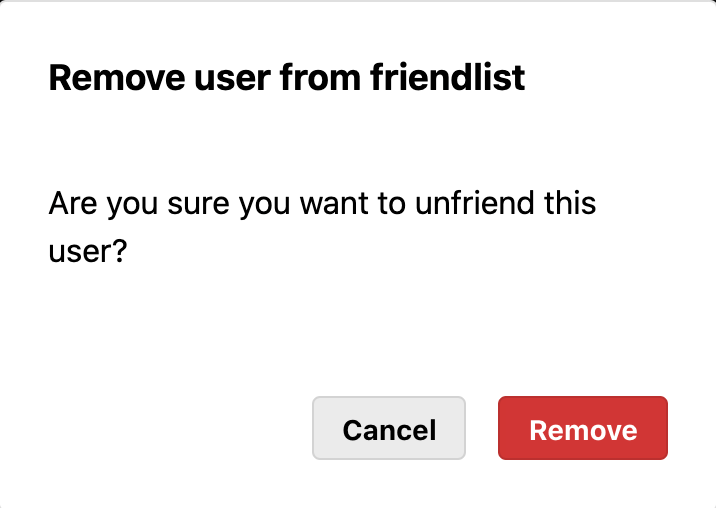
The friend is deleted.
Your friend will not receive a notification that this has happened, and you will not be removed from their friend list automatically. Your friend will need to remove you from their friend list if they don’t want you listed in their list.
Asking Friend to Send You An Invitation Link
To ask a friend to invite you, click Generate invitation link.
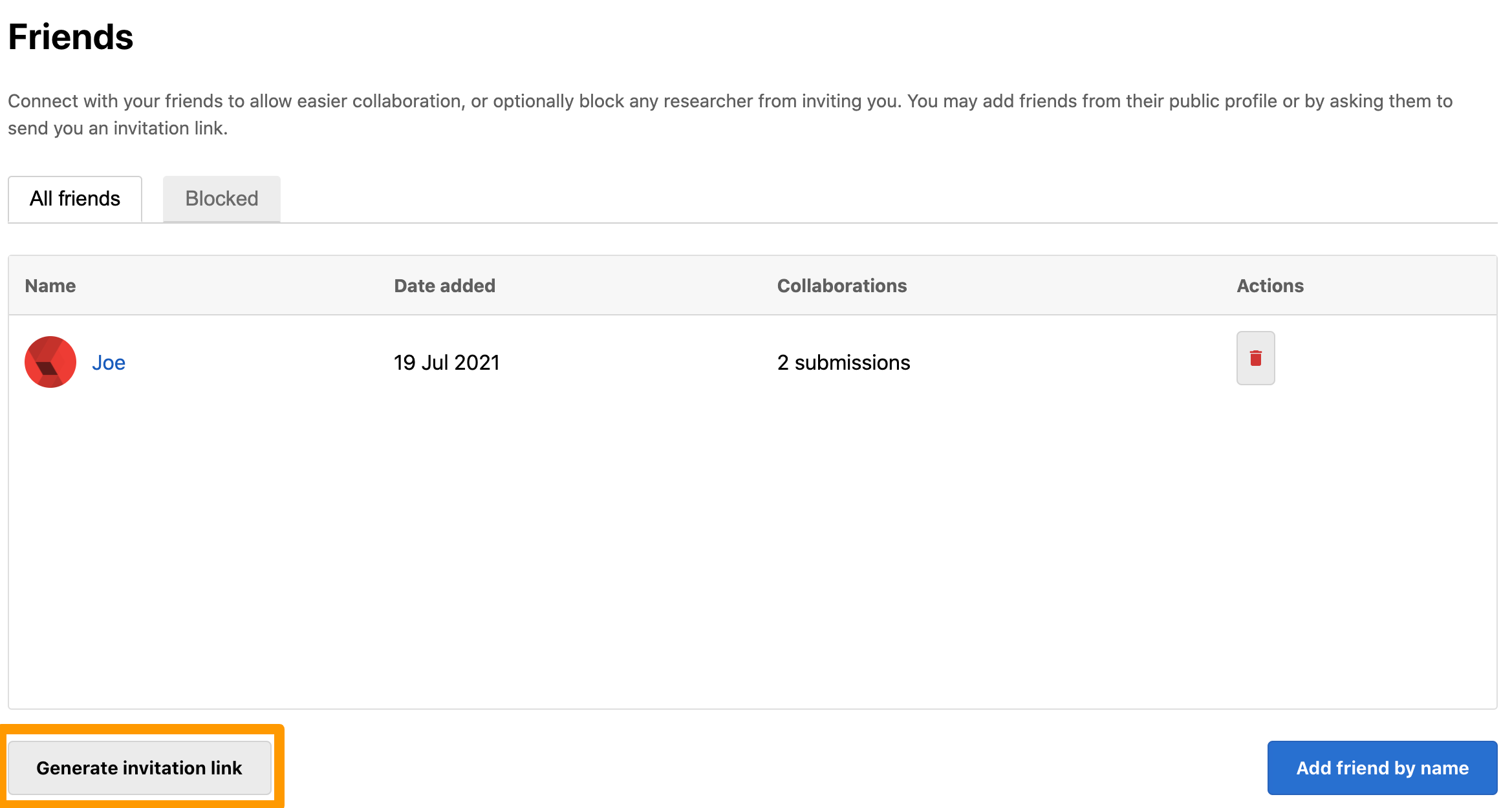
The invitation link is generated and displayed as shown.
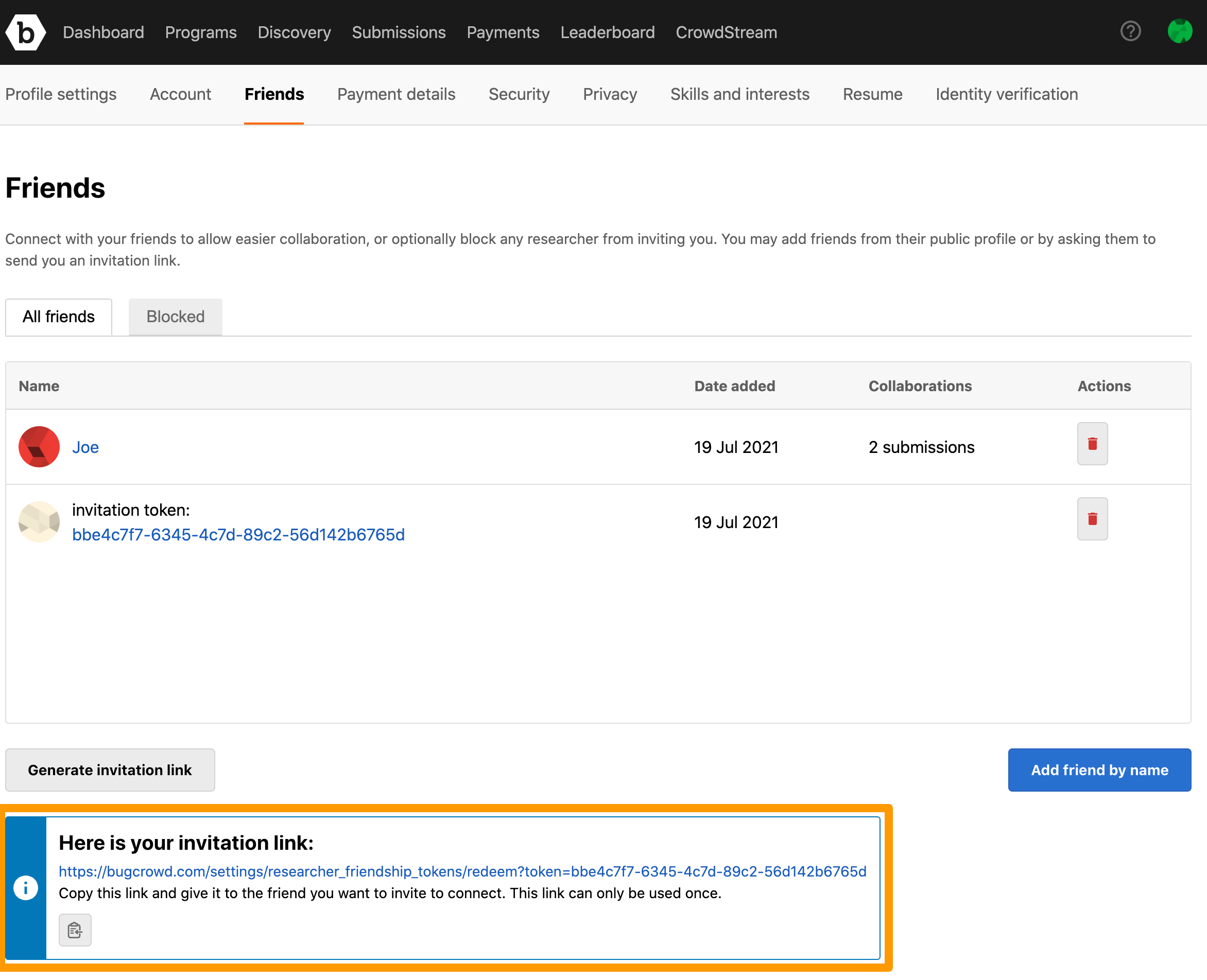
Copy this link and send it to the friend you want to invite to connect. This link can be used only once. Using an invitation link like this will add you to their friend list, and add them to your friend list - which is different to how the system usually behaves when adding a friend by username.
Blocking a Friend
To block another researcher:
-
On the Friends page, click the Blocked tab and then click Block user by name.
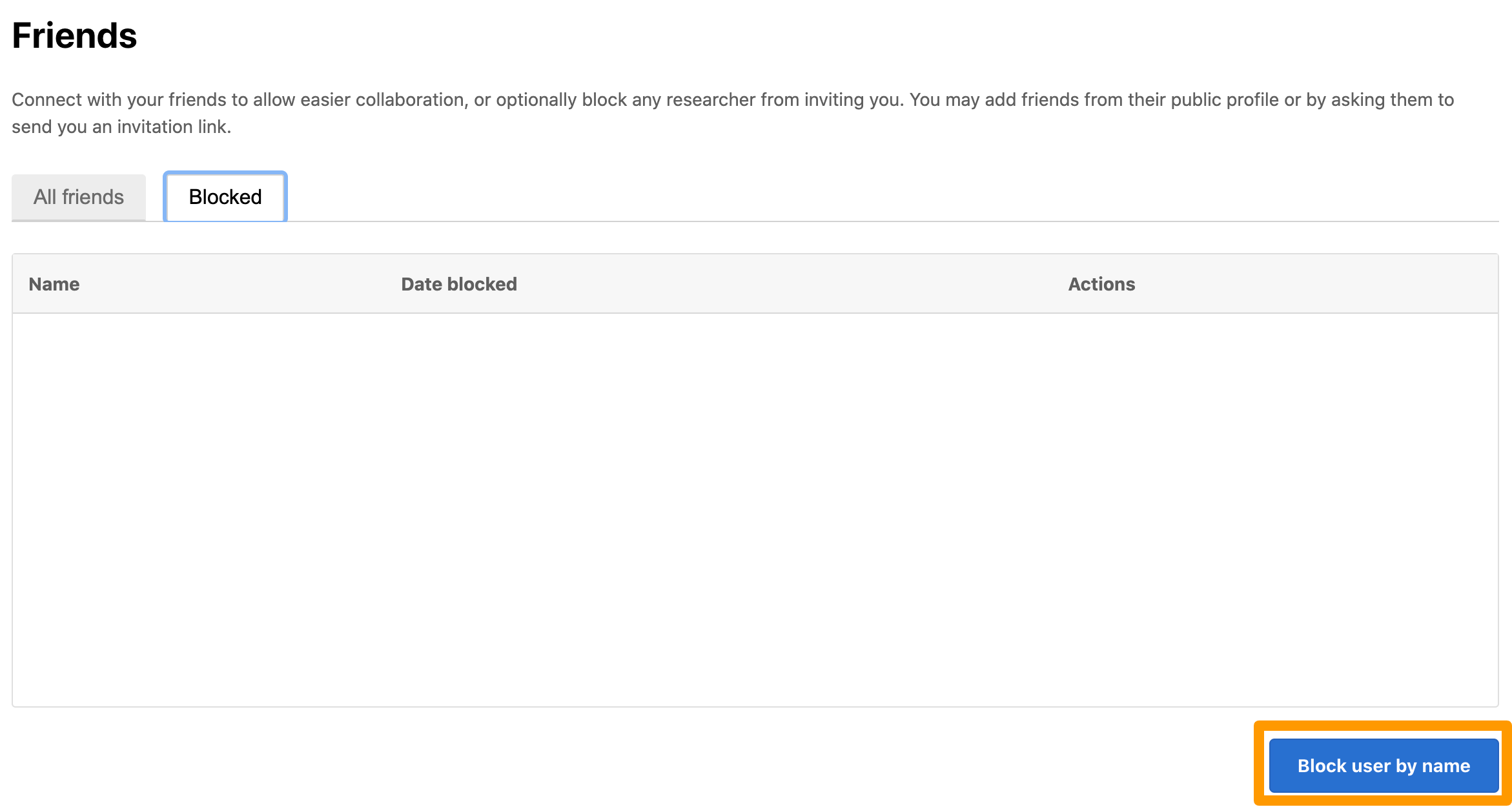
-
Enter the username for the user you want to block and click Block.
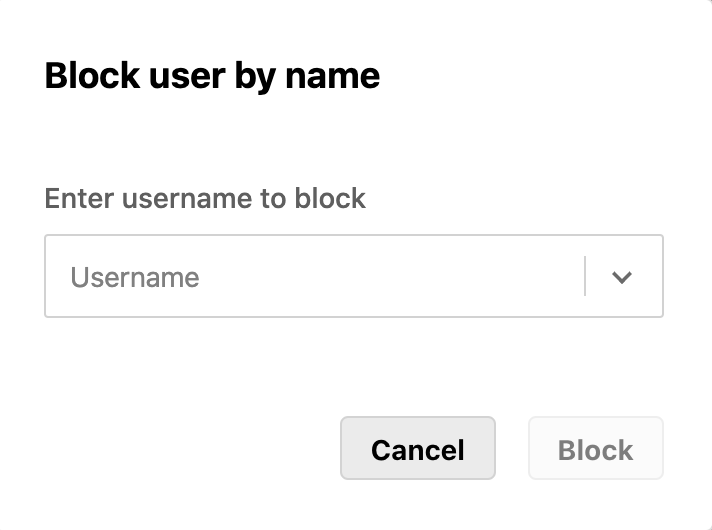
The user is blocked and listed in the Blocked tab.
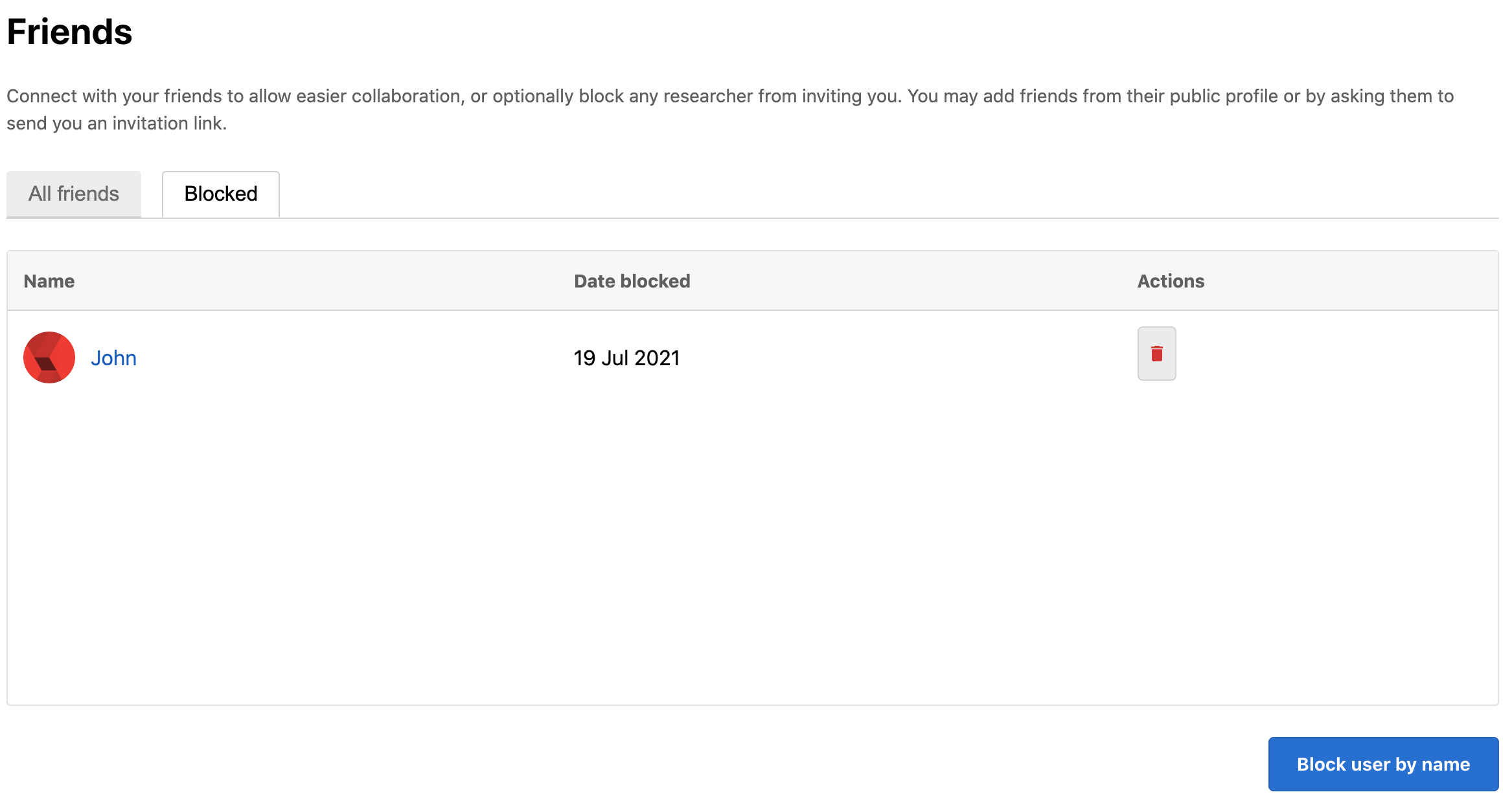
Adding You as Collaborator for Programs
The following settings will control who can add you as a collaborator for public and private programs. Blocked researchers are always excluded.
On the the Friends page, go to the Collaboration section as shown.
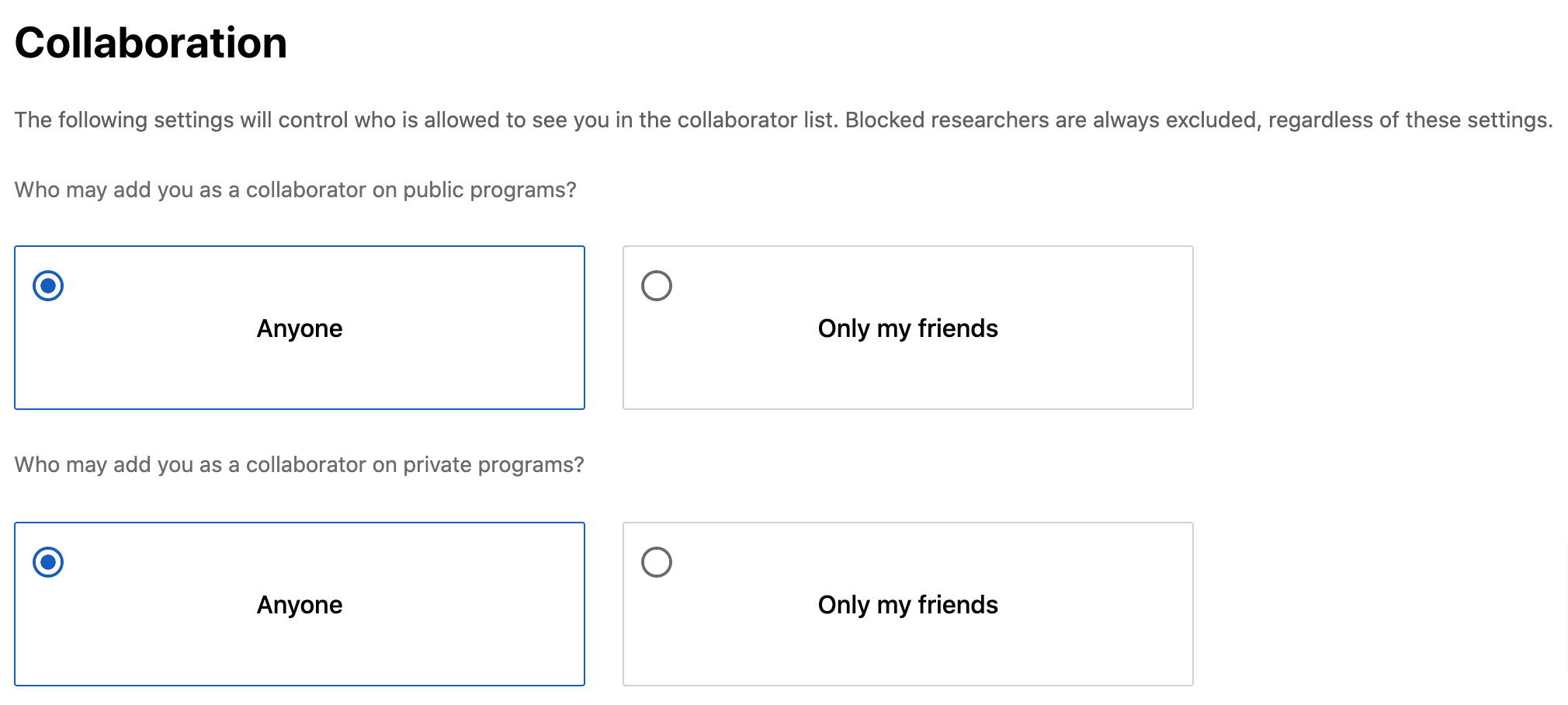
For Who may add you as collaborator on public programs? and/or Who may add you as collaborator on private programs?, select one of the following options:
- Anyone: Anyone can add you as a collaborator without your approval.
- Only my friends: Only your friends can add you as a collaborator without your approval.
You will receive an email notification when you are added to a submission.
