Researchers can now request a response for their submissions from Bugcrowd or the customer. The request triggers a notification and an email to be sent to Bugcrowd or the customer, notifying them to respond to the researcher’s request on a submission.
Benefits of Request a Response
The Request a Response feature enables you to request a response for your submission from Bugcrowd or a Customer and can be helpful in the following scenarios:
- If you have more questions.
- You need your submission re-evaluated.
- You have additional information to provide.
Requesting a Response on a Submission
Consider the following while using the Request a response feature:
- Researchers can request a response on the submission substates: Triage, Unresolved, Resolved, Not Applicable, Out of Scope, and Not Reproducible.
- Please note, Not Applicable is not an option for Customer requests.
- Researchers can request a response for only one submission at a time.
- Researchers can request a response only twice on a submission.
- Researchers can request a response if no Researcher Block is active, which means a Blocker is created on the Researcher.
To request a response on a submission, follow these steps:
-
Log in to the Researcher Portal. The Dashboard page appears.

-
Click the program for which you have submissions.
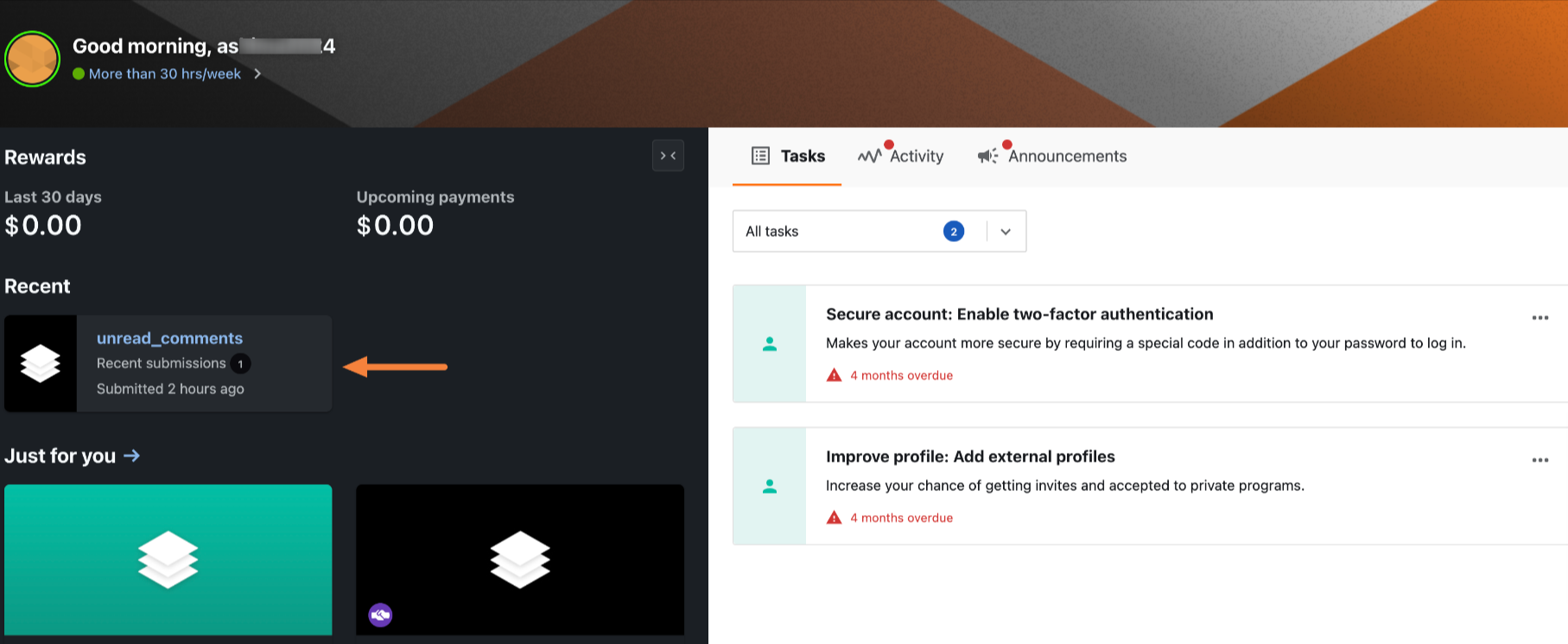
The Program details page appears.
-
Go to Your submissions tab.
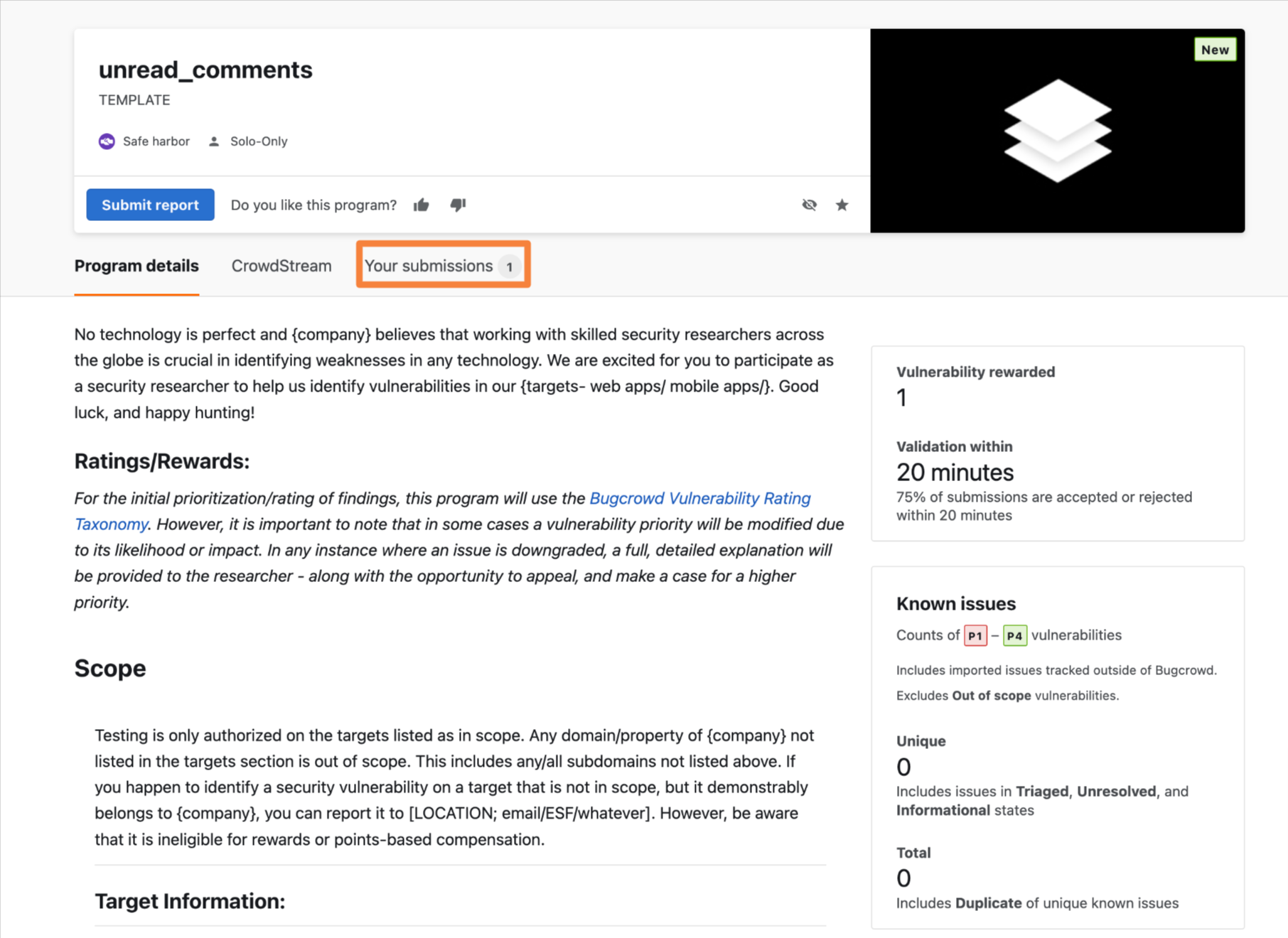
The submissions under Work tab appears.
-
On the Submission page, click the submission for which you wish to request a response.
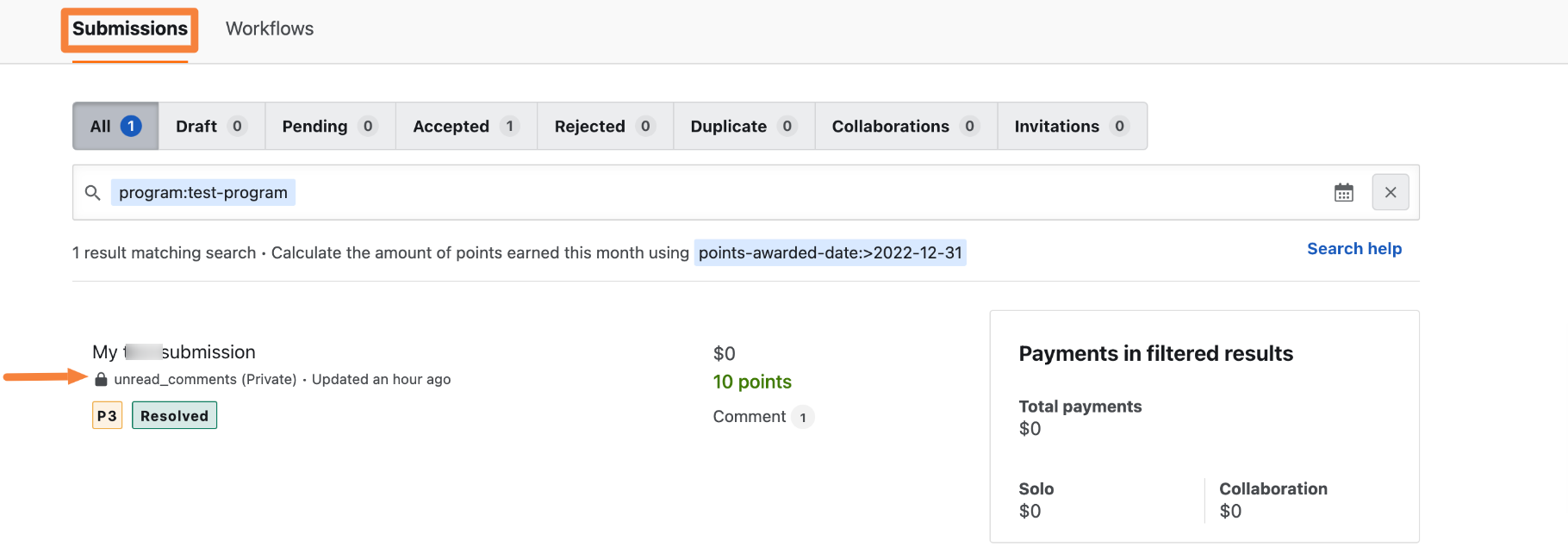
-
Scroll down to the Request a response section, and click Submit a Request.
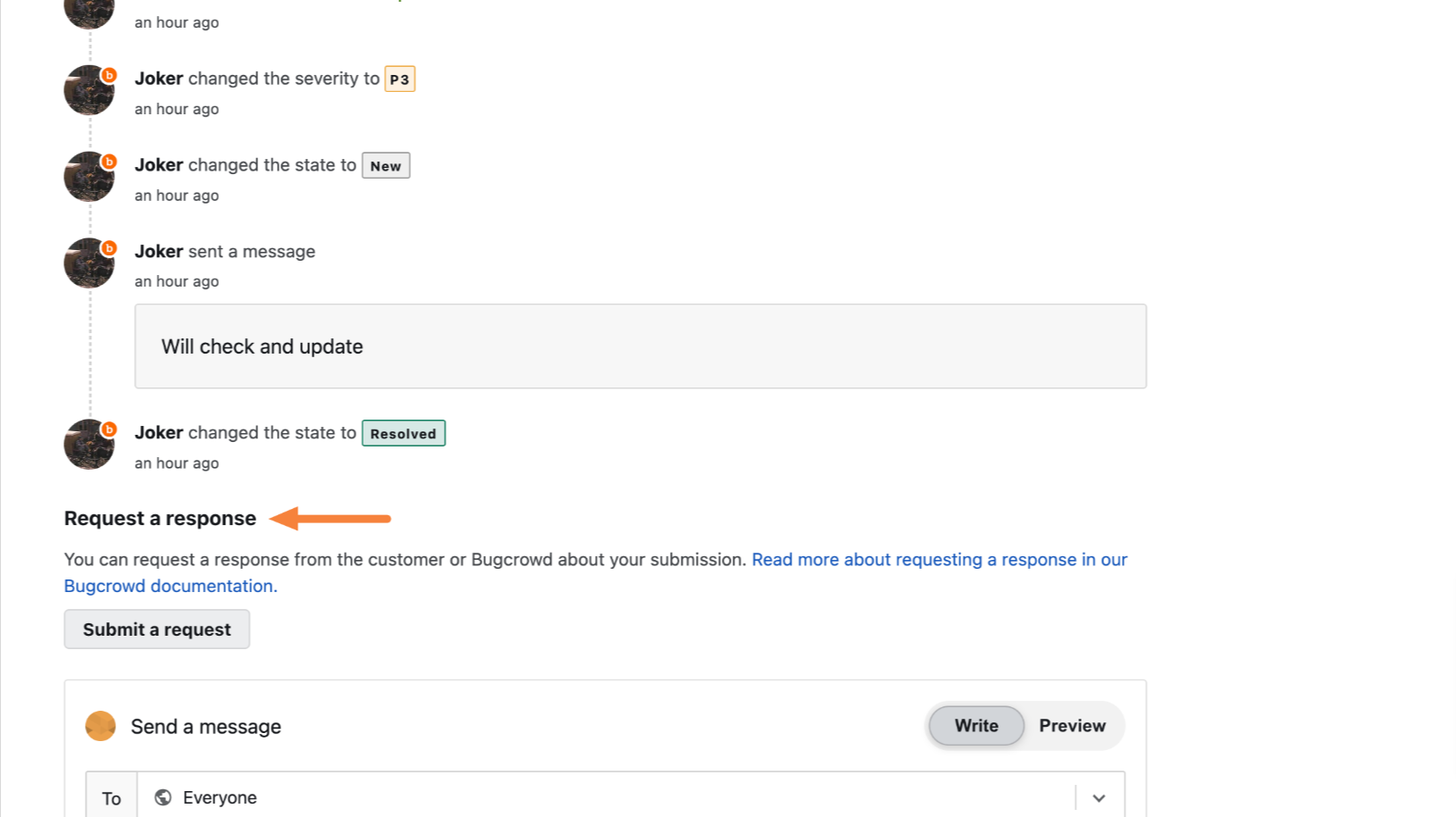
The Request a response window appears.
-
On the Request a response window, select between the options Bugcrowd or Customer.
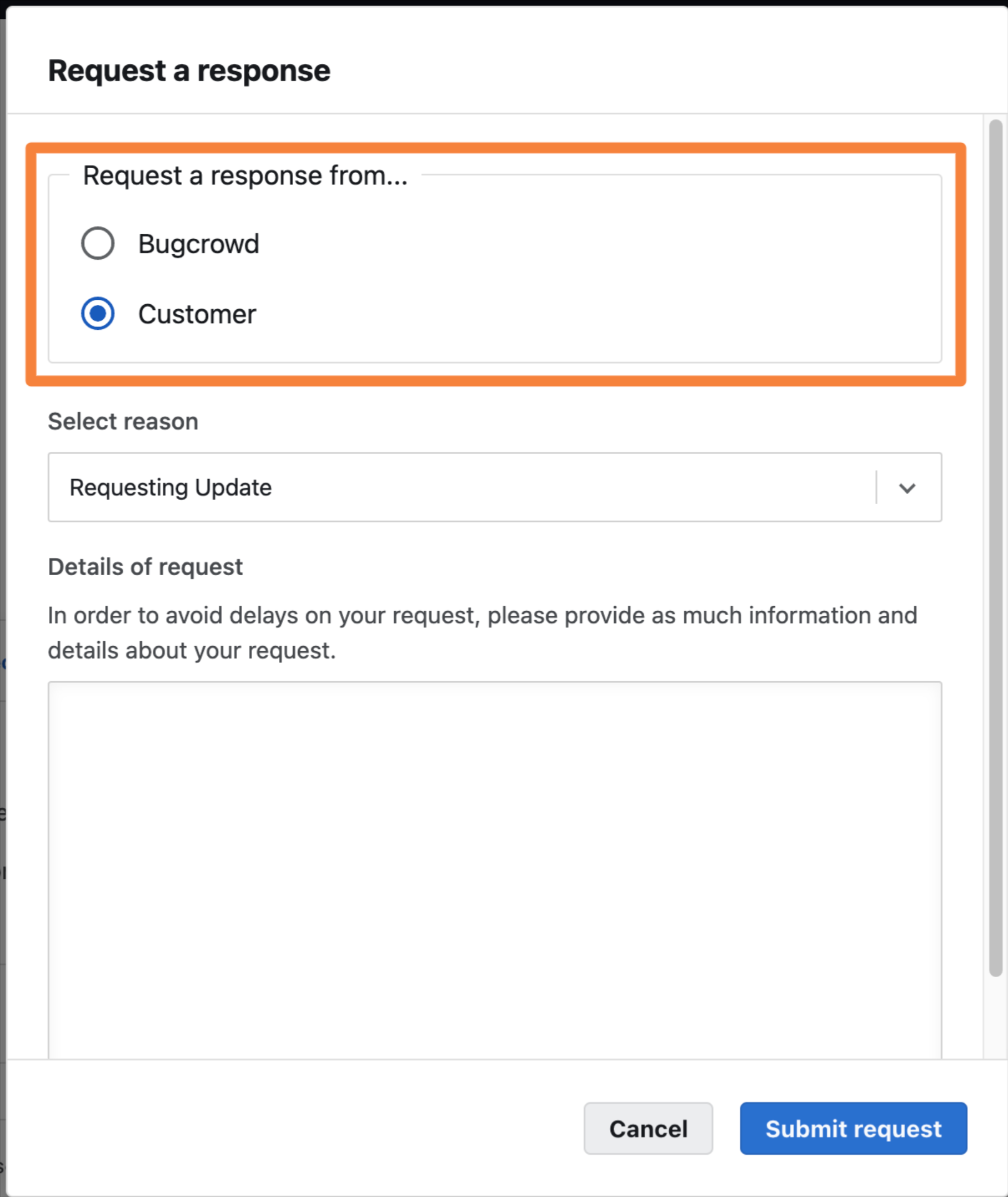
-
Select the reason for request. The Select reason drop-down has different reason list, based on what you select in the Request a response from section.
-
If you request a response from Bugcrowd, select from the following reasons:
- Issue is reproducible
- Scope
- Duplicate state
- Reward
- Priority
- Other
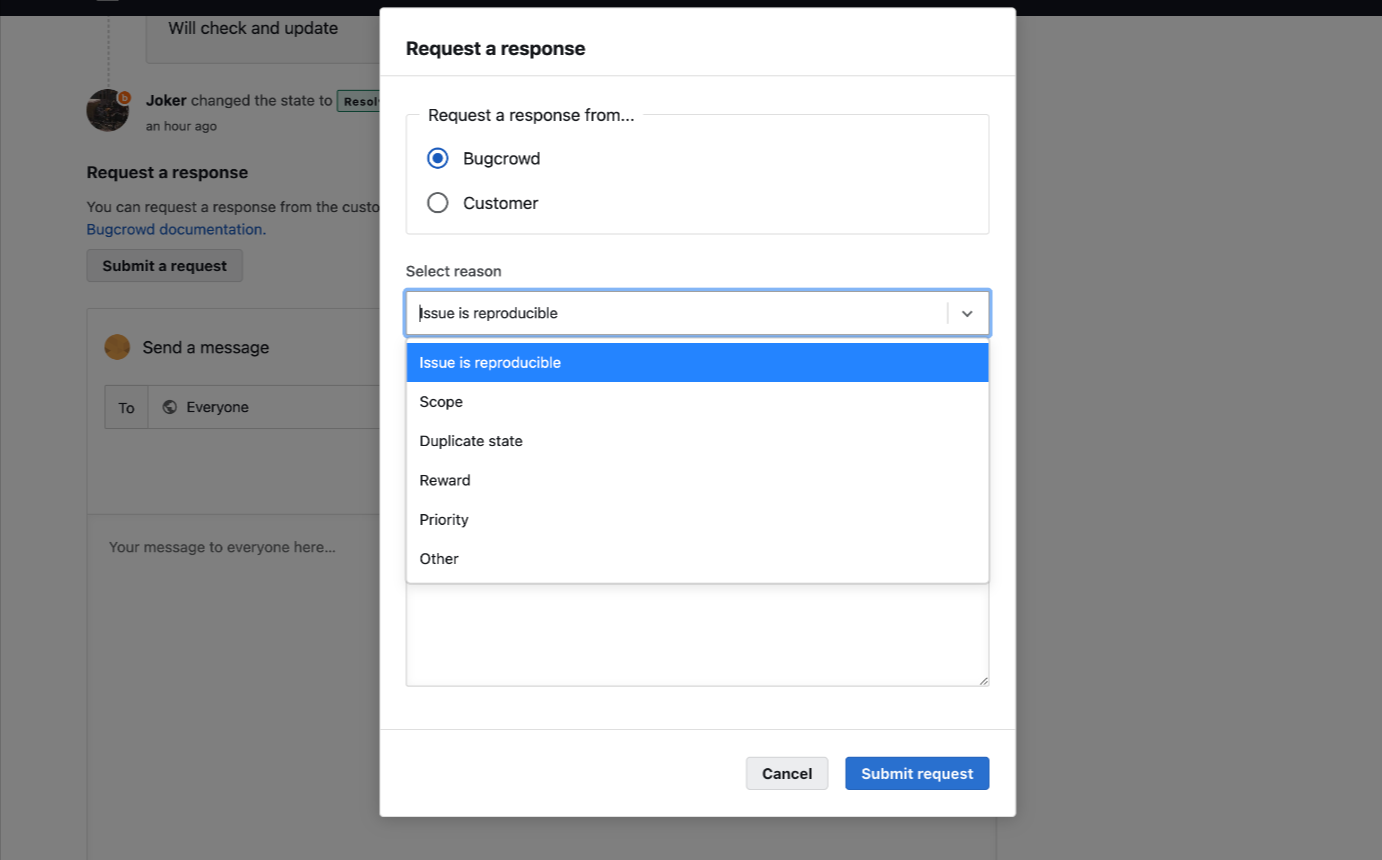
-
If you request a response from customer, select from the following reasons:
- Requesting Update
- Other
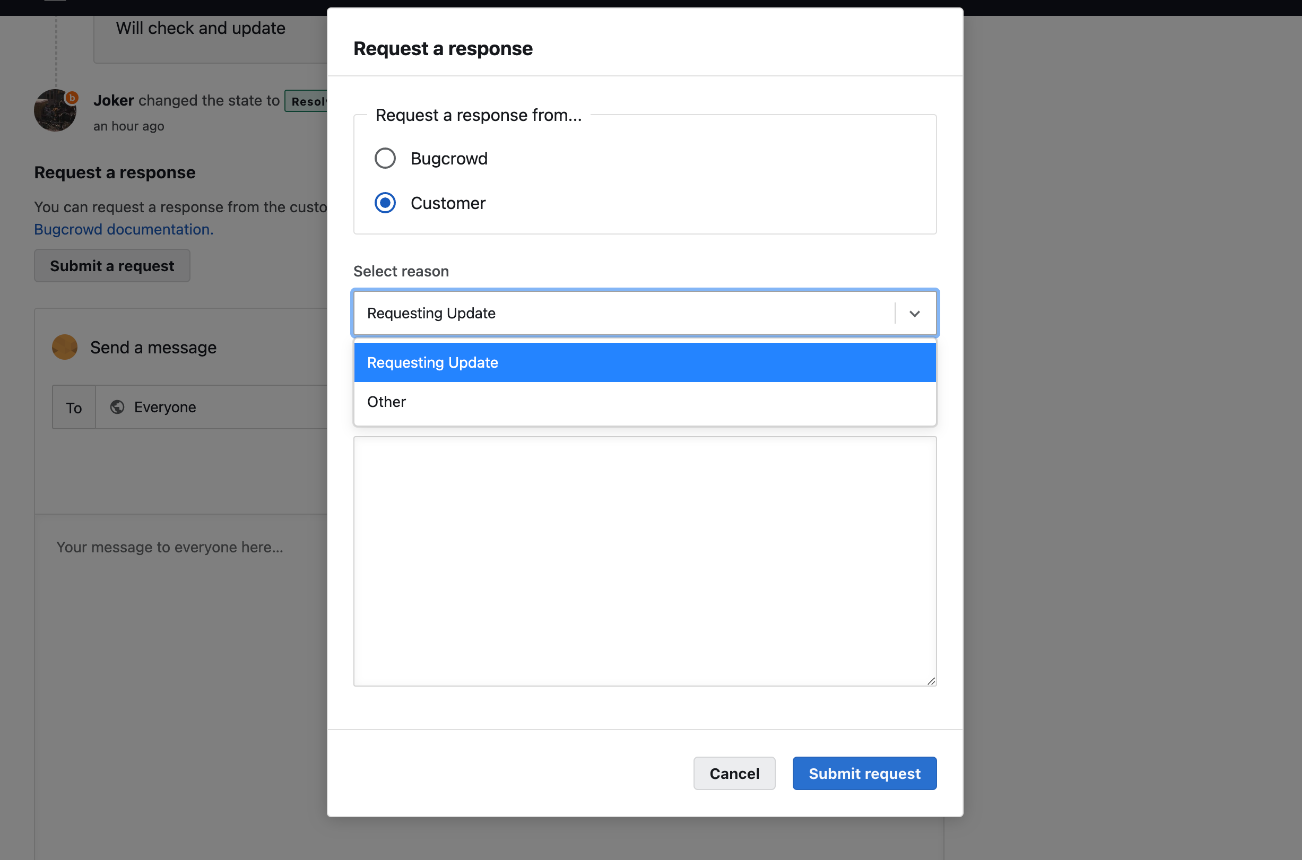
-
-
Add Details of request and click Submit Request.
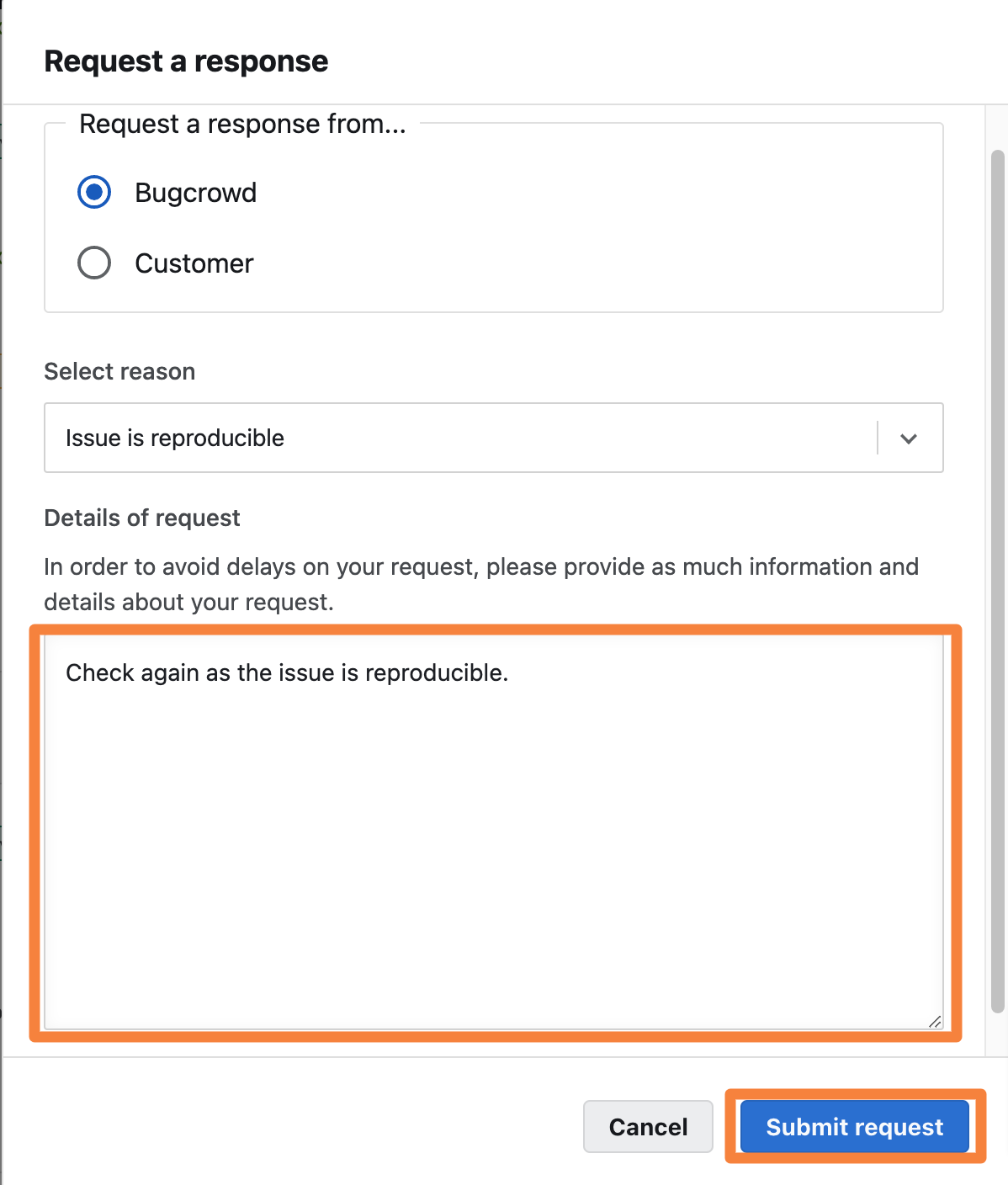
Please provide clear details and information in the Details of request field, so your request can be properly evaluated.
Once you receive a response and the request is resolved, then the Submit final request button will appear.
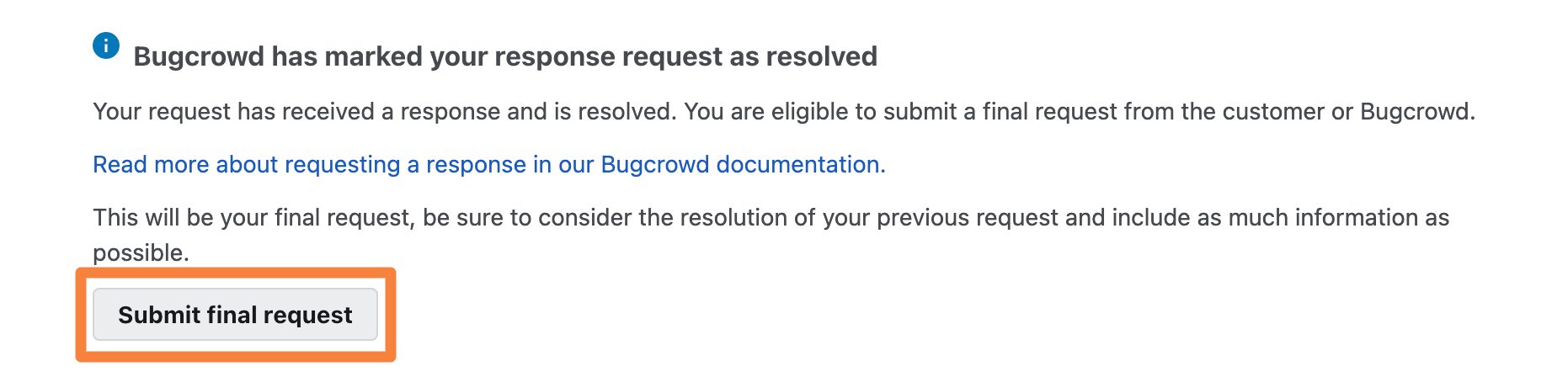 After you use the Submit final request option and the request is resolved, then the Request a Response feature will no longer be available for that submission.
After you use the Submit final request option and the request is resolved, then the Request a Response feature will no longer be available for that submission.
Searching Request Responses
To search the requests you made on a submission, follow these steps:
-
On your researcher dashboard, go to the Work tab.

-
Click on Submissions.
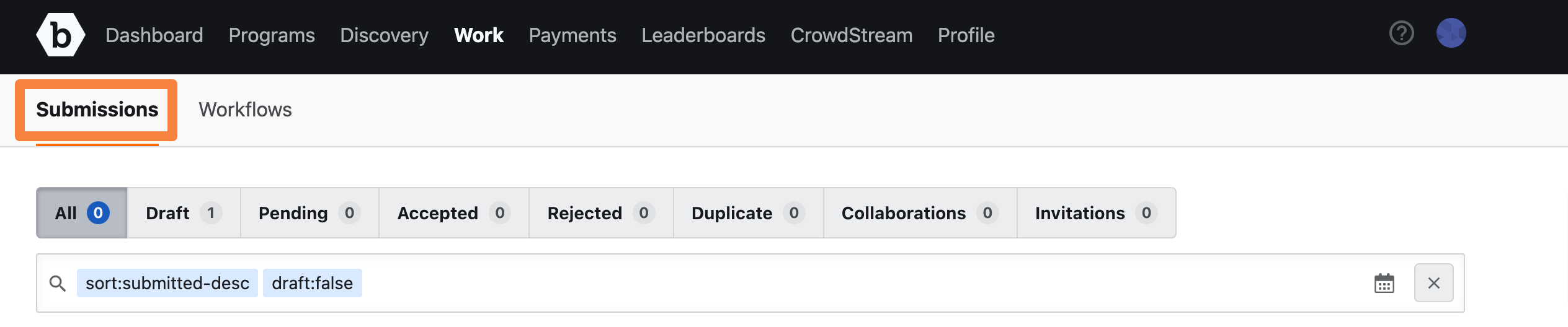
-
Submissions that have requests will have a red ! icon.
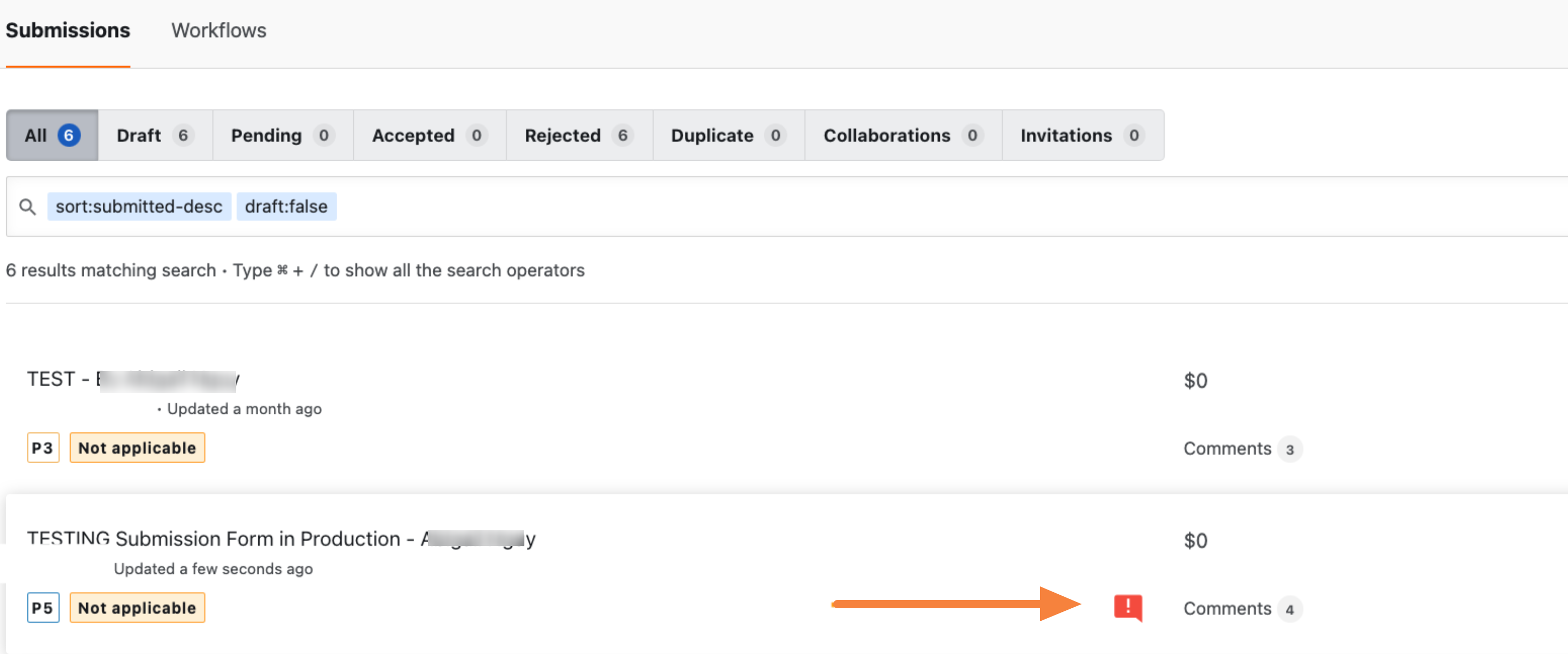
Note: If the request is addressed to Bugcrowd, you can expect a response within 48 to 96 hours. If the request is addressed to the customer, they will receive an alert, and they can respond to it. If you are still waiting to receive a response from the customer within five business days, please submit a support ticket through the Bugcrowd Support Portal.
You can also use the tokenized search filters to search for your requests by following these steps:
On the Submissions page, type requested-to: in the search box.
Select the requested-to:present option to view submissions you have requested a response on.
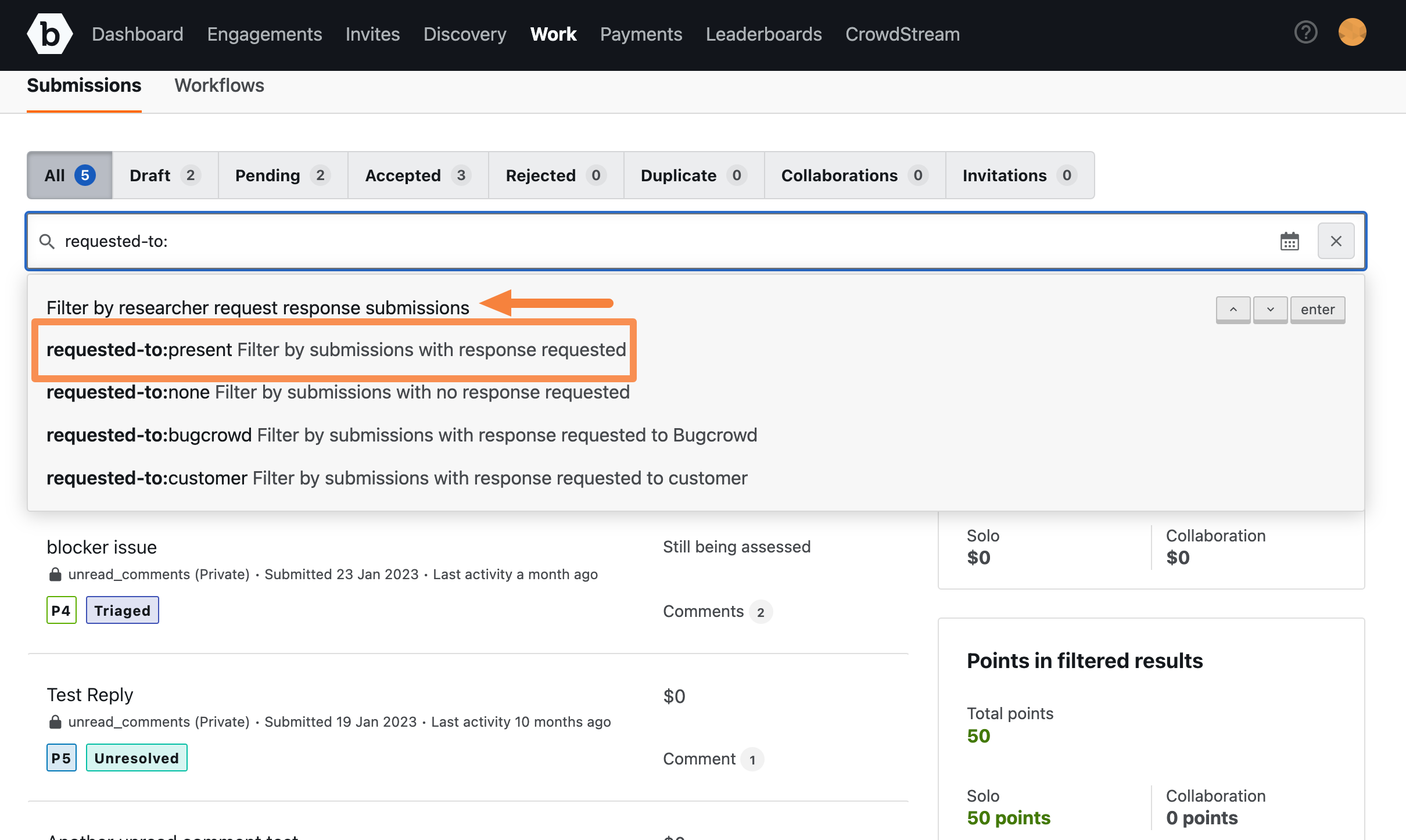
You can also filter the submissions by requested-to:none, requested-to:bugcrowd, or requested-to:customer.
