Bugcrowd provides the new Bank Transfer payment method. The amount is credited to your bank account with lower currency conversion fees when compared to the existing payment methods. Also, you must submit the tax form to receive your payout.
Payments can be split through collaboration. For information about collaboration, see researcher collaboration.
Our payment processor has implemented minimum amounts for bank transfers and wires to reduce overall costs and avoid the return of small payments. If the payments are lesser than the amount listed in the following table, it will not process. Also, the minimum amount varies based on the region and associated banking networks.
| Effective Date | Region | Applicable Minimum Amount for Payments |
|---|---|---|
| April 22, 2022 | US merchant accounts | ACH/EFT: $1.00 * SEPA/FPS/BECS/NPP/FPSHK/IACH: $3.00 * SWIFT wire: $20.00 * |
| May 30, 2022 | Canadian merchant accounts | EFT: $1.00 * ACH/SEPA/FPS/BECS/NPP/FPSHK/IACH: $3.00* SWIFT wire: $20.00 * |
| May 30, 2022 | UK, Australia, New Zealand, and Europe merchant accounts | ACH/SEPA/FPS/BECS/NPP/FPSHK/IACH Source Currency GBP: 1.00 Source Currency EUR/USD: 2.00 Source Currency AUD/NZD: 3.00 SWIFT wire: $20.00* |
Asterisk (*) indicates any available source currencies.
Adding Bank Transfer Payment Method
-
Go to the Payment details tab.
If you are setting up payment details for the first time, the following page is displayed. Click Get started.
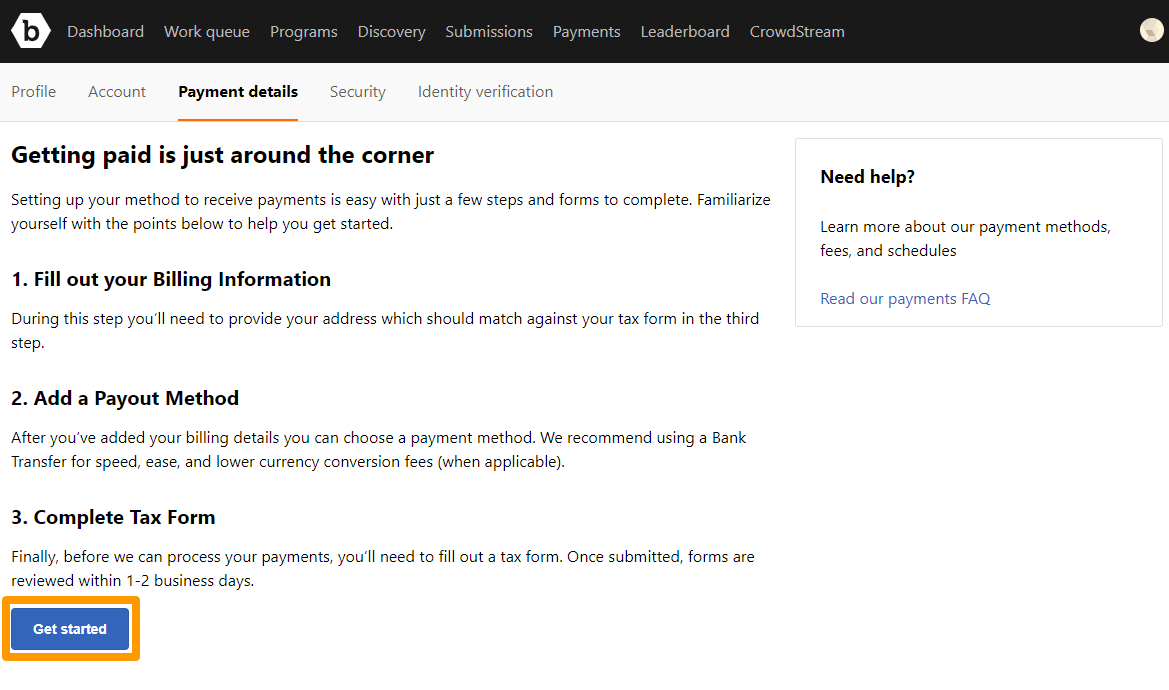
Now you can begin configuring your payment setting.
-
Click Add Payout Method.
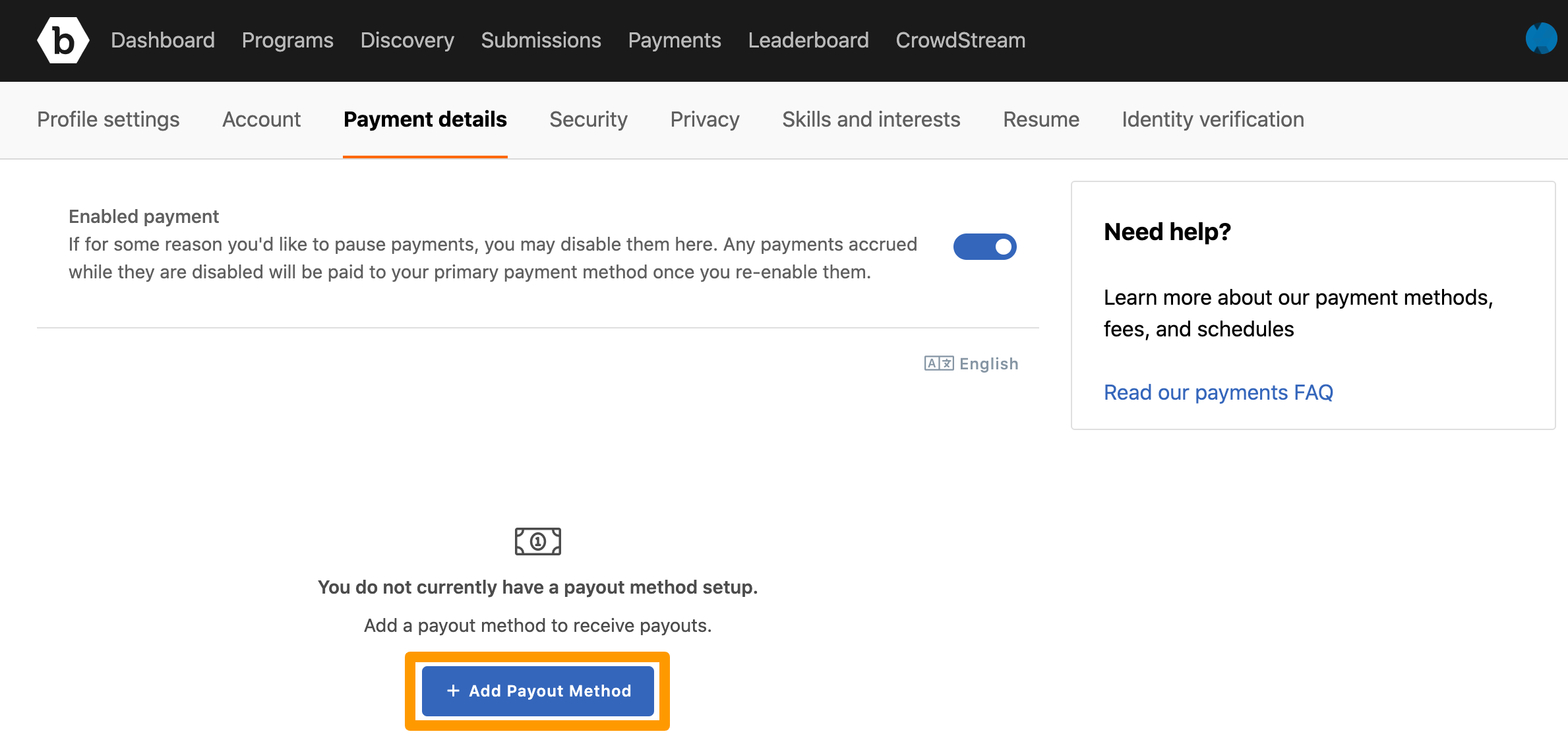
The General Information section is displayed.
You can set your language preference for adding your payment method. For more information, see setting language preference.
-
Select the required account type—Individual or Business.
-
If you have selected Individual, then provide your details and click Next.
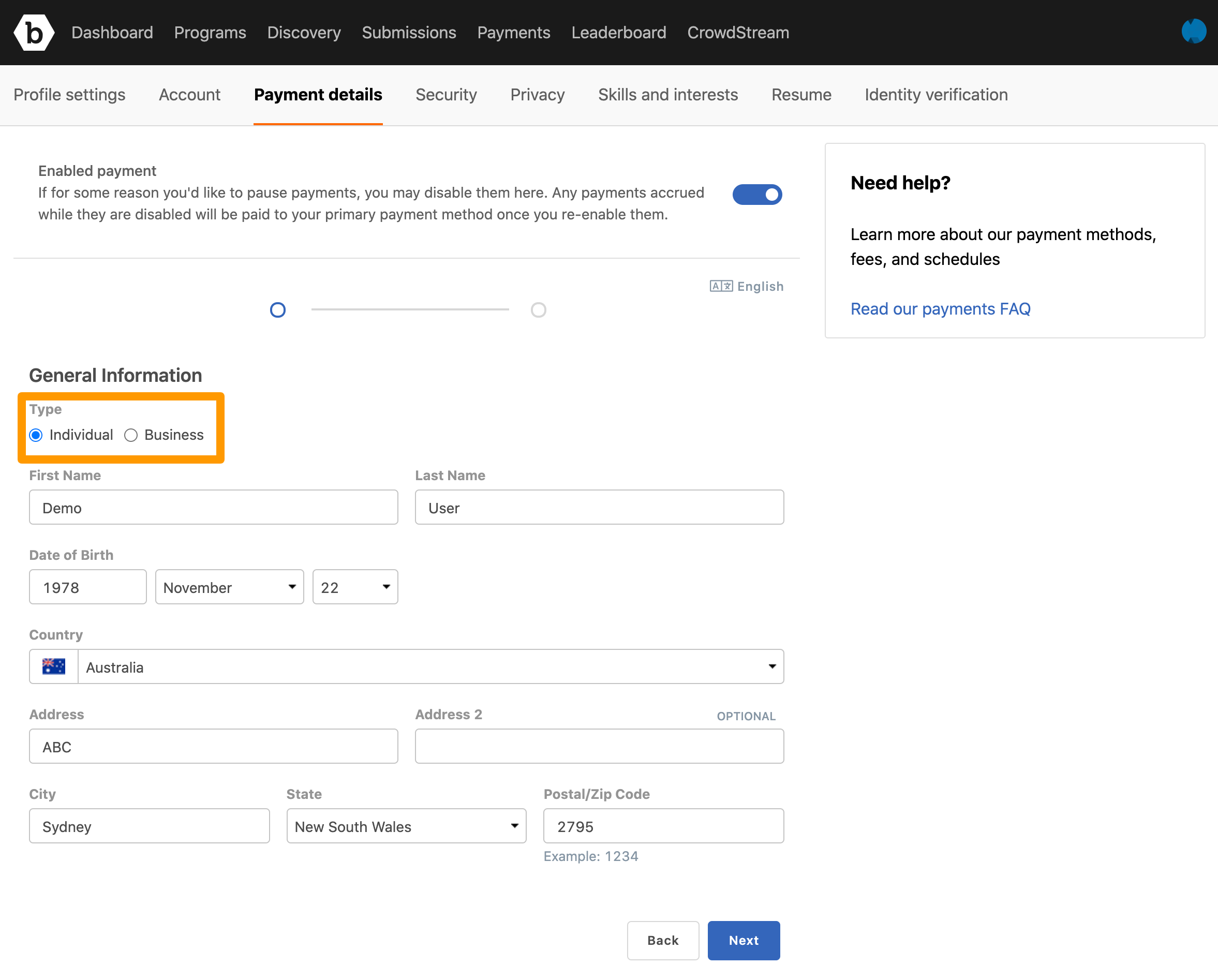
-
If you have selected Business, then provide the details and click Next.
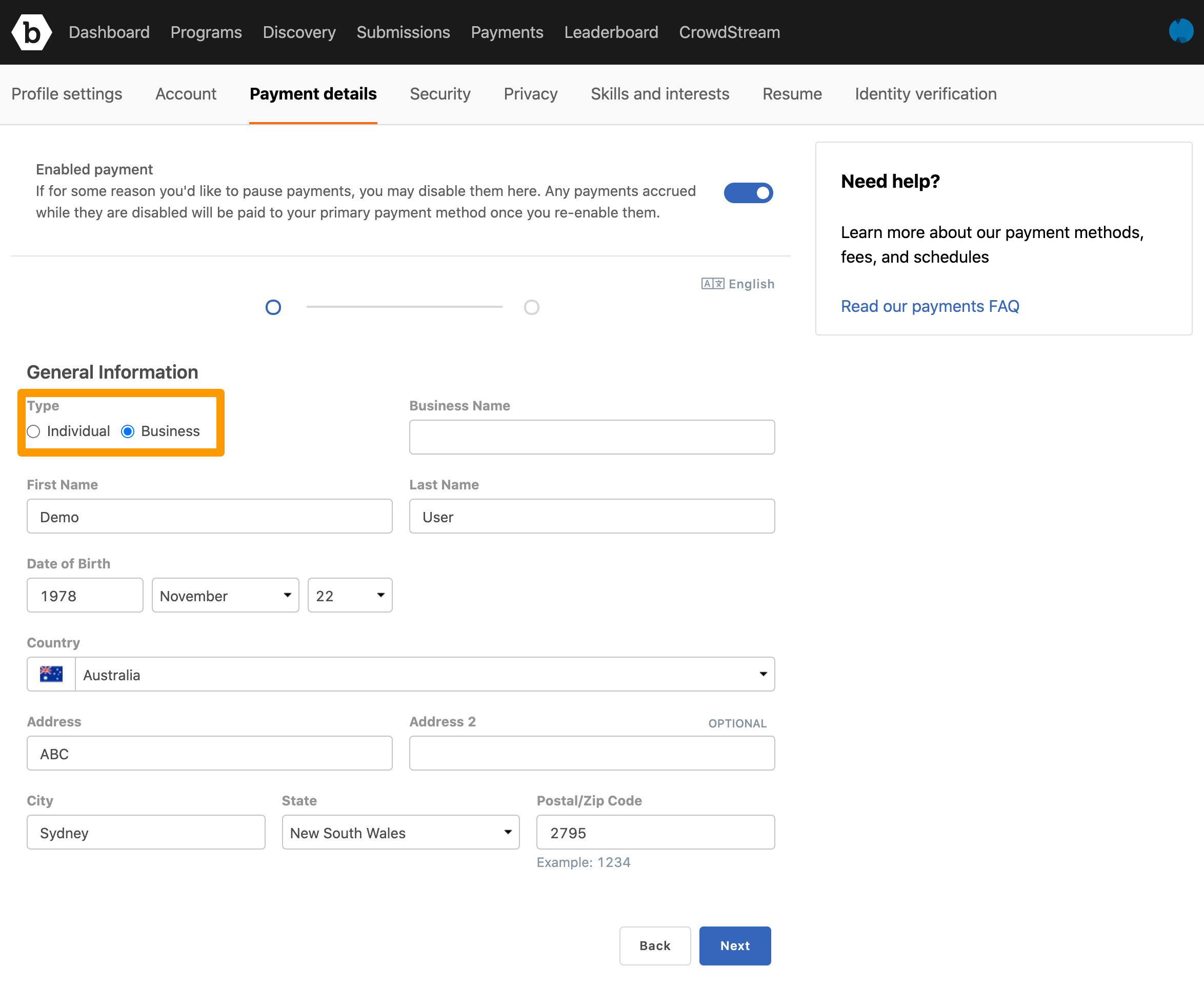
Bank Account Holder name must match Recipient Name: Third-party payments are not allowed that is, you can only send funds to a bank account that is held by the same name of the recipient profile when setting up the payment method.
The Select Payout Method section is displayed and Bank Transfer is selected by default.
The fields are displayed based on the selected country.
For example, if you have selected United States of America, then the fields as shown in the following image are displayed.
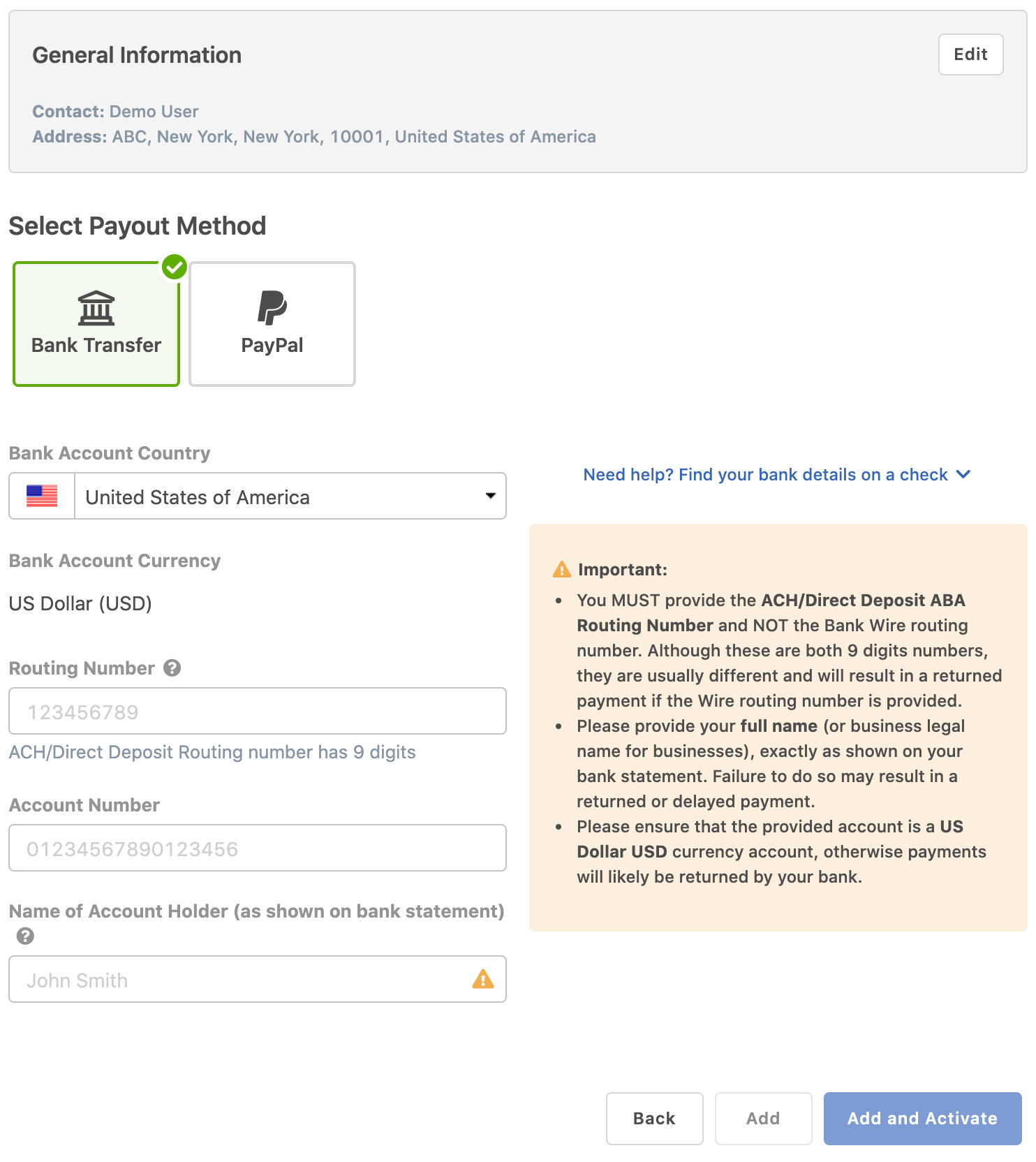
In case your location is other than United States, then the Bank Account Country drop-down displays your country and United States of America as the options. You can select one of them as the location of the bank account as required.
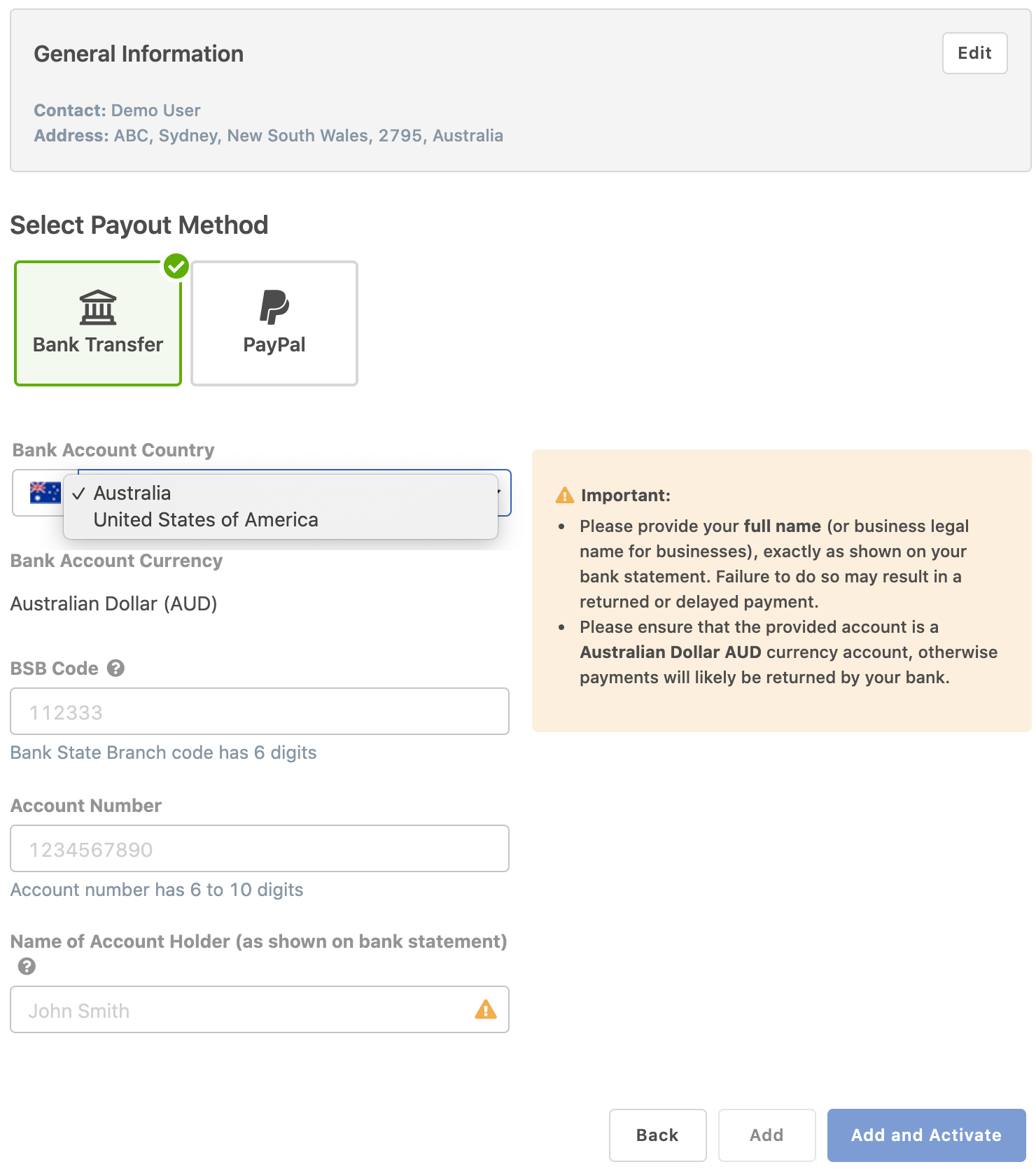
If you want to know your bank details from the cheque, then click the Need help? Find your bank details on a cheque link.
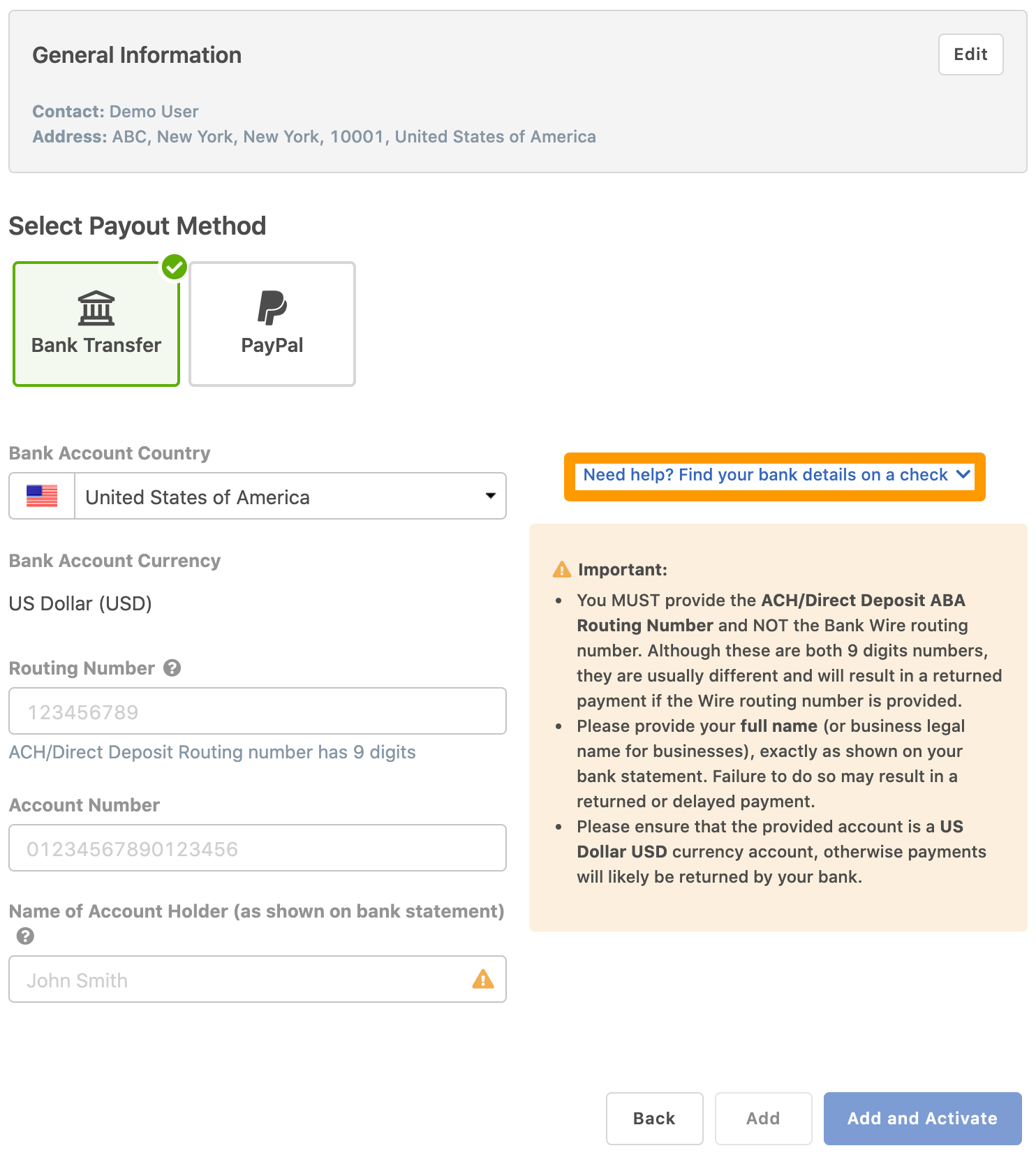
The cheque details are displayed.
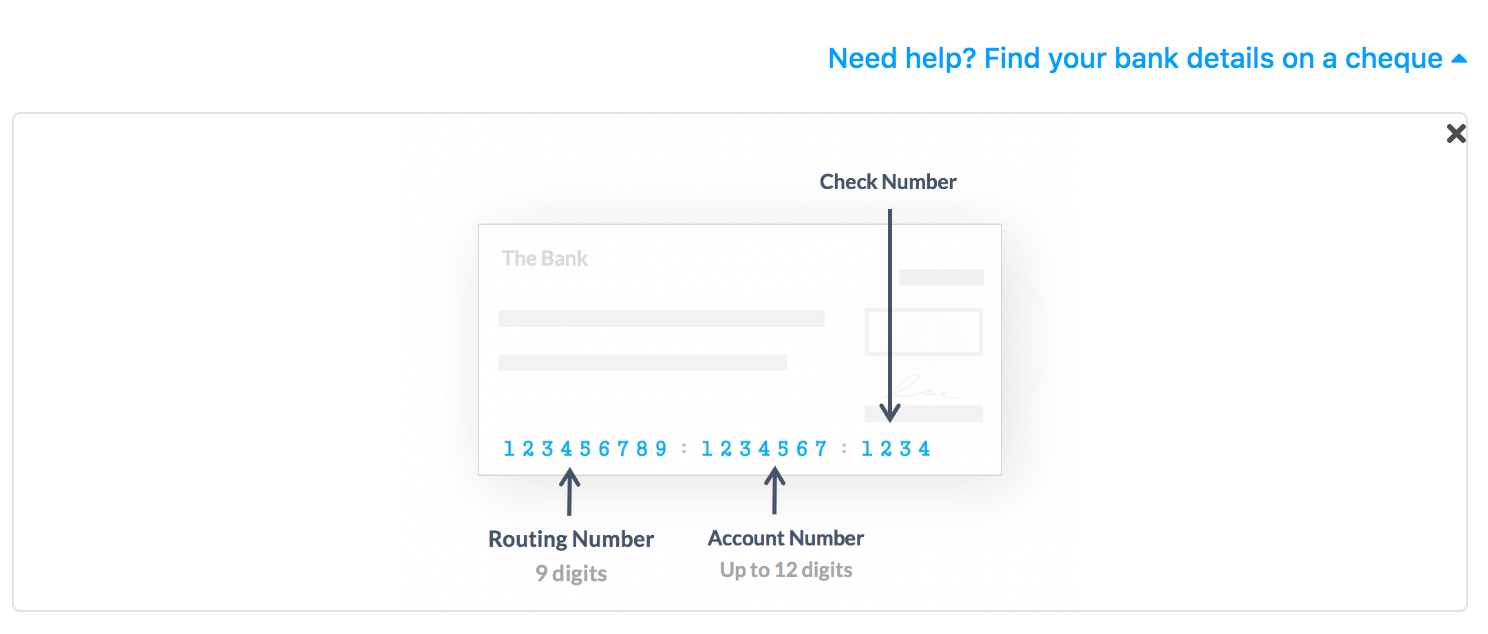
You can note the details to specify in the preceding fields. Click the link or X to close the cheque details.
-
After providing the required details, click Add.
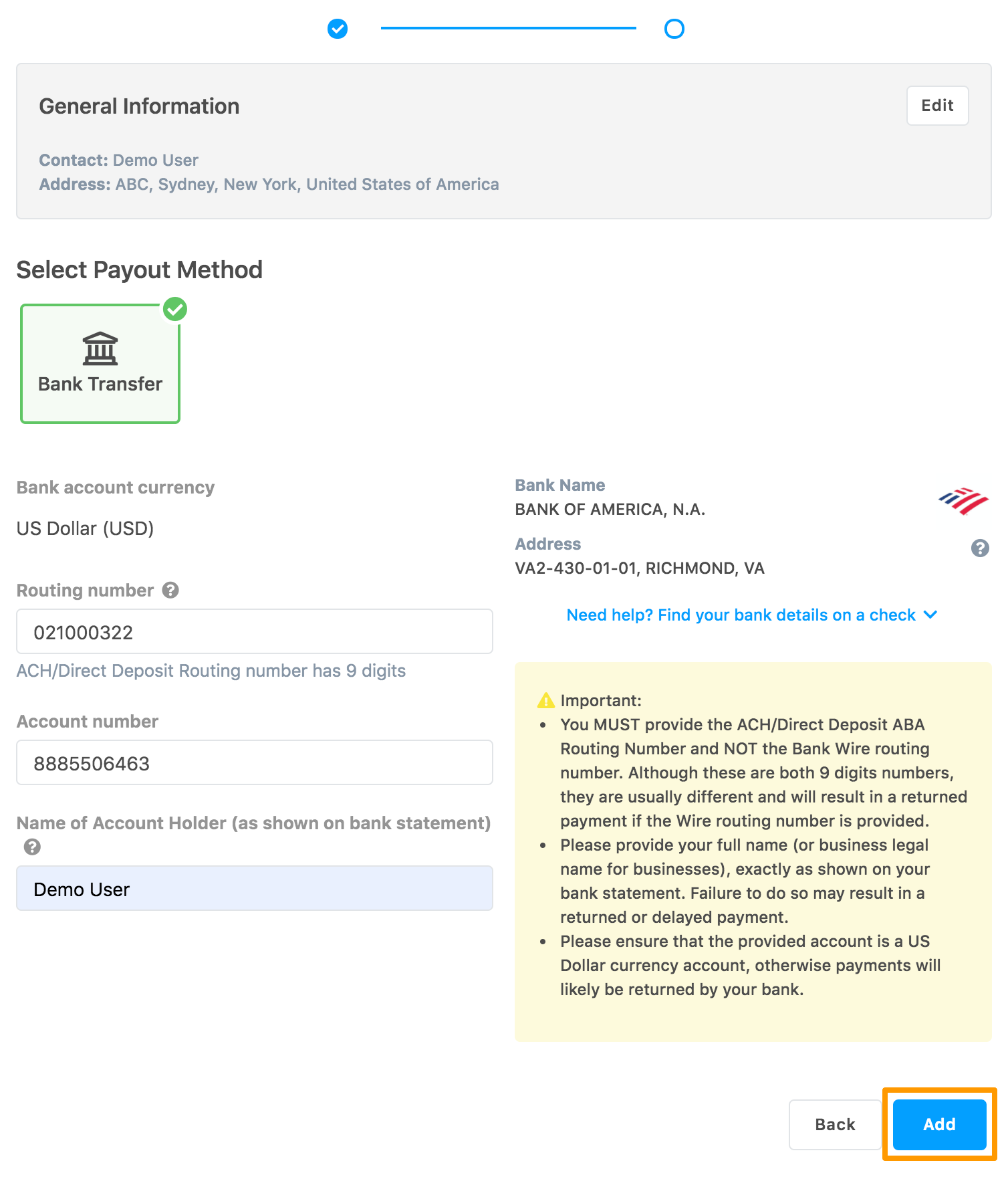
The Payout Method Submitted Successfully and Your payment preferences are setup messages are displayed.
If your country is USA, then you must fill the tax form. You can either click Submit a Tax Form or submit the tax form at a later time.
Tax Forms are required to be on-file for payouts to be issued.
If you want to submit your tax declaration at a later time, click Done.
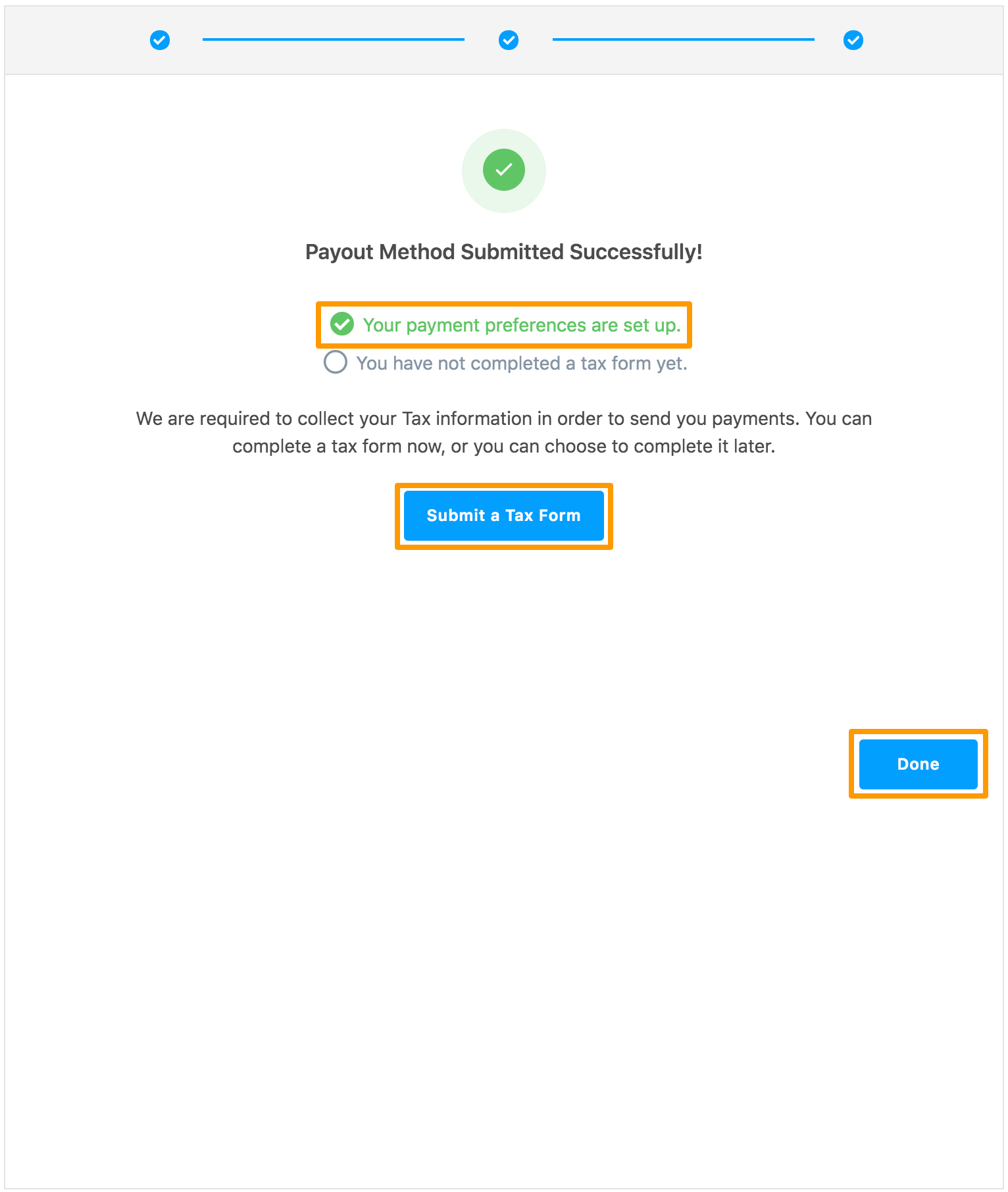
The Payout Methods page displays the added payment method.
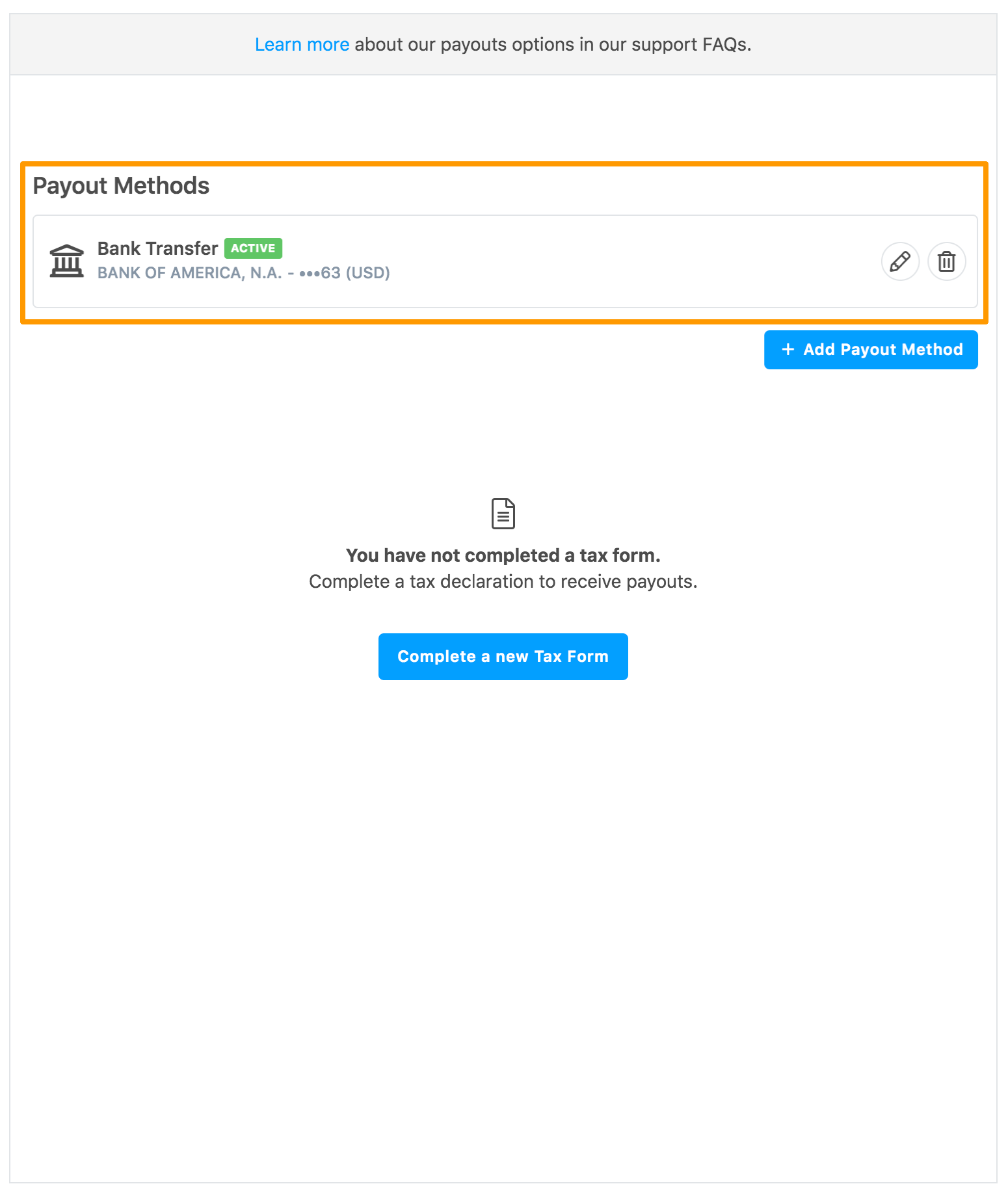
-
To add another payment account, click Add Payment Method and follow the preceding steps.
If you setup more than one payment account and you want to set one of them as the primary account, see setting primary payment account.
Submitting Tax Form
If you are a U.S. or non-U.S. person, you must submit the tax form to receive payouts. You can submit the tax form before or after adding a payout method.
- Submitting tax form for U.S. person
- Submitting tax form for non-US person (individual)
- Submitting tax form for non-US person (corporate)
After submitting the tax form, you cannot edit the information. Instead, submit another form. This will overwrite the form you submitted earlier.
