You can use filters to find programs that match a particular set of criteria, such as the programs that have high rewards, recently started, or are recently updated.
To sort through the programs Bugcrowd offers, you can create a query using filter keys.
The default filter is sort:promoted-desc hidden:false.
Filter Keys
The following table provides information about the filter keys and their possible values.
| Key | Value | Description |
|---|---|---|
| accepted-invite |
true or false
|
Filter to show programs with accepted invitations. |
| target-category |
android, api, hardware, ios, iot, other, or website
|
Filter to show programs based on the specified target category. You can use this key multiple times within a query to view program that have either categories. For example, view programs based on android and ios categories. |
| industry |
agriculture, automotive, banking, biotech, business-management, cloud, computer-hardware, or computer-software
|
Filter to show programs based on the type of industry. |
| specify the teaser code | Filter to show programs based on the specified teaser code. | |
| charity |
true or false
|
Filter based on charity status. |
| disclosure-policy |
true or false
|
Filter to show all programs that have opted to allow coordinated disclosure. |
| ends |
YYYY-MM-DD, <=YYYY-MM-DD, or >=YYYY-MM-DD
|
Filter based on program’s end date. |
| following |
true or false
|
Filter to show programs you have subscribed for receiving program updates. |
| hidden |
true or false
|
Filter to show the hidden programs. |
| waitlist-application |
approved, enqueued, not-applied, pending, or rejected
|
Filter to show waitlist programs based on the specified application status, that is applications that are approved, enqueued, not-applied, pending approval, or rejected. When Enqueued, it means you have met the qualifications for the program but waiting on a spot to open up. Bugcrowd will send you an email as soon they can provide you access by approving your application. |
| participant |
true or false
|
Filter to show programs you have submitted to previously. |
| participation |
private or public
|
Filter to show public or private programs, respectively. |
| pending-invite |
true or false
|
Filter to show programs for which you have pending invitations. |
| promoted |
YYYY-MM-DD, <=YYYY-MM-DD, or >=YYYY-MM-DD
|
Filter based on promoted date. |
| rewards-max |
= (equal to), <= (less than or equal to), or >= (greater than or equal to)
|
Filter based on maximum reward for the programs. |
| rewards-min |
= (equal to), <= (less than or equal to), or >= (greater than or equal to)
|
Filter based on minimum reward for the programs. |
| starts |
YYYY-MM-DD, <=YYYY-MM-DD, or >=YYYY-MM-DD
|
Filter based on program’s start date. |
| status |
closed or live
|
Filter based on program’s current status. |
| safe-harbor |
full or partial
|
Filter based on program’s adoption of disclose.io “Safe Harbor” requirements. |
| sort |
ends-asc, ends-desc, name-asc, name-desc, promoted-asc, or promoted-desc
|
Indicates the order (ascending or descending) in which the programs must be displayed based on-Program end date, Invited programs, Program name, Promoted programs |
| vdp |
true, or false
|
Filter to show Vulnerability Disclosure type of programs. |
Filter Syntax
To create a query, you must use the following syntax:
<filter key>:<value>
Make sure you include a colon after the filter key and do not include any spaces between the filter key and value.
You can enter multiple filter key/value pairs in the query. For example, status:live, rewards-p1-max:>2. By default, the query includes sort:promoted-desc, which sorts the programs in descending order based on the dates they were promoted.
Filter Logic
There is an AND operator between unique filter keys. However, multiple instances of the same filter key use the OR operator. For example, status:live status:closed participation:private returns all private programs that are live or closed.
Building a Query
When you click in the search box, a list of available filter keys appears. After you select a filter key, the search box displays the possible values based on your selection.
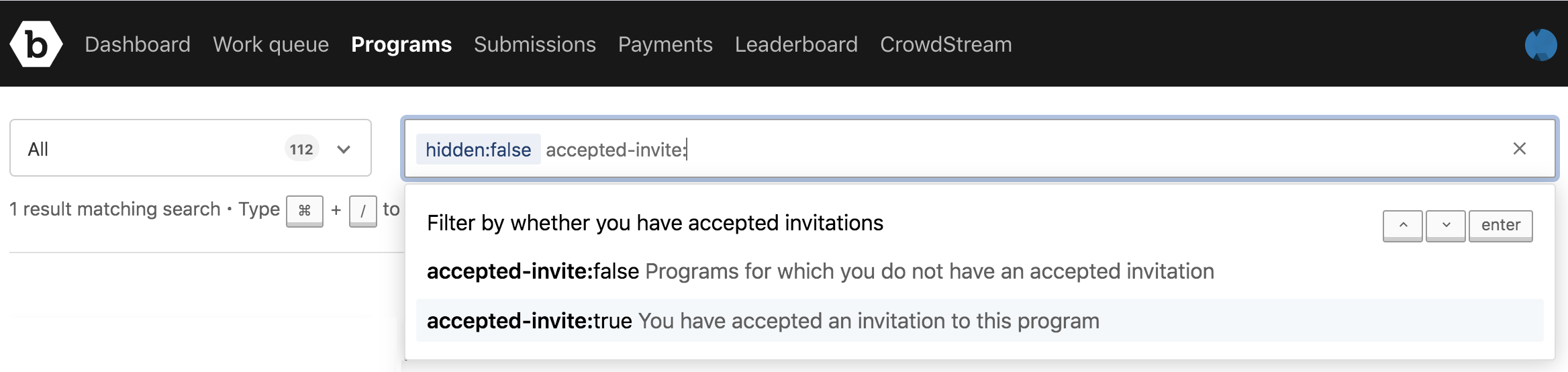
Remember:
- You can use as many key/value combinations you need
- The AND operator (for unique filter keys) and the OR operator (between multiple instances of the same filter key) automatically apply and you do not have to specify the operators the search bar.
- As you add filter key/value pairs to the query, the results are automatically refreshed.
If you specify an invalid filter key or query, programs are not returned. Review the query for any errors if the results does not display the programs as expected.
