Once a new team member has been invited to Crowdcontrol by either an Organization Owner or a Program Administrator, the user will receive an email notification to accept the invite.
User Without Bugcrowd Account
If the user does not have a Bugcrowd account, then the user will receive the following email.
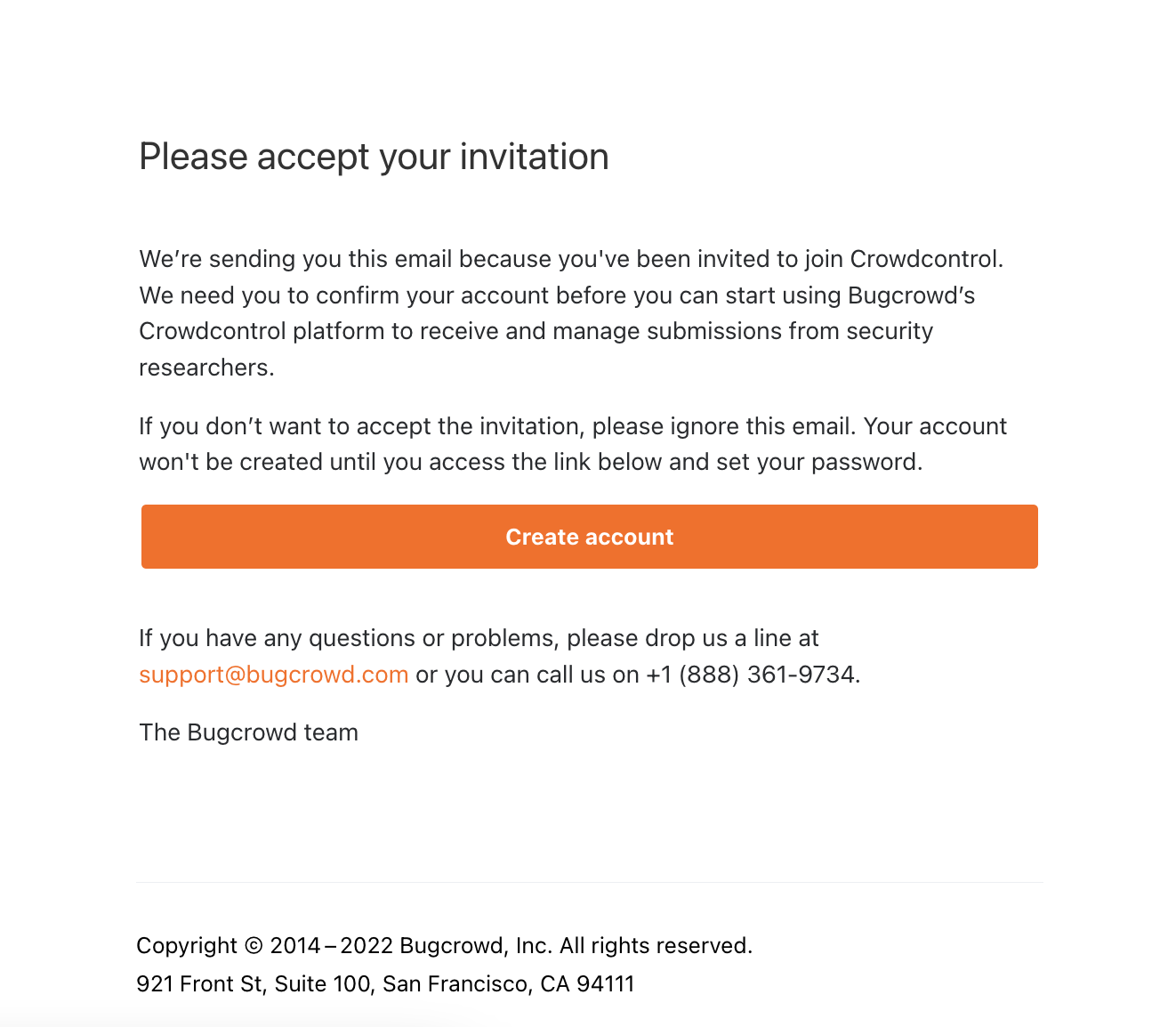
To accept the invitation to Crowdcontrol, the user must first create an account by clicking Create account.
The user is redirected to Crowdcontrol.
Provide the following details:
- In the first text box, specify the first name.
- In the second text box, specify the last name.
- In the third text box, specify the password.
- In the fourth text box, re-enter the password.
- Read the Terms and Conditions and Privacy Policy links by clicking the displayed links and then select this check box.
Click Accept invitation to activate the account.
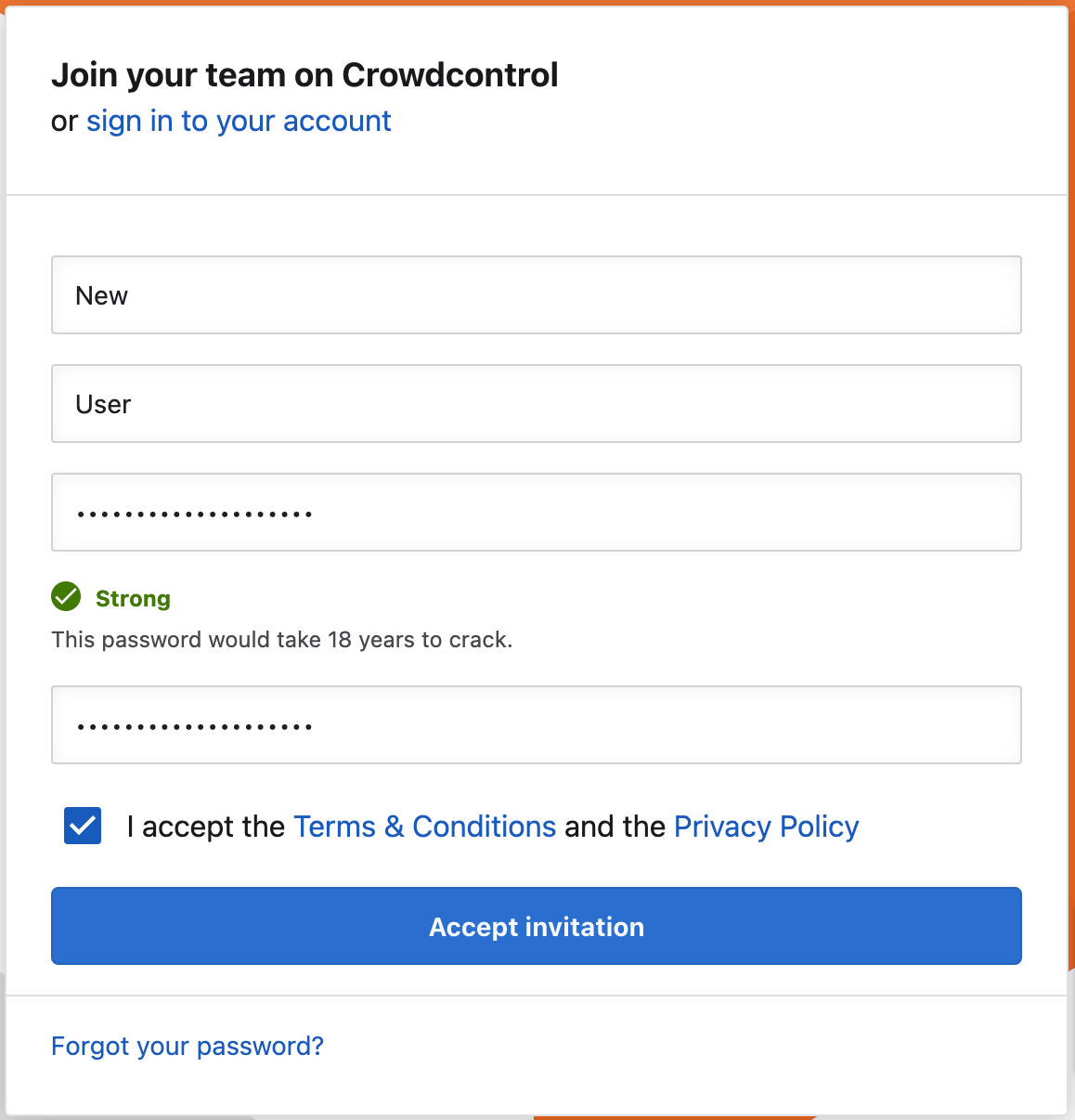
User With Bugcrowd Account
In case a user with Bugcrowd account logs into Crowdcontrol, then the following message is displayed to the user.

Click the here link in the message. The Pending Invitations page displays the invitations that you can accept or reject.
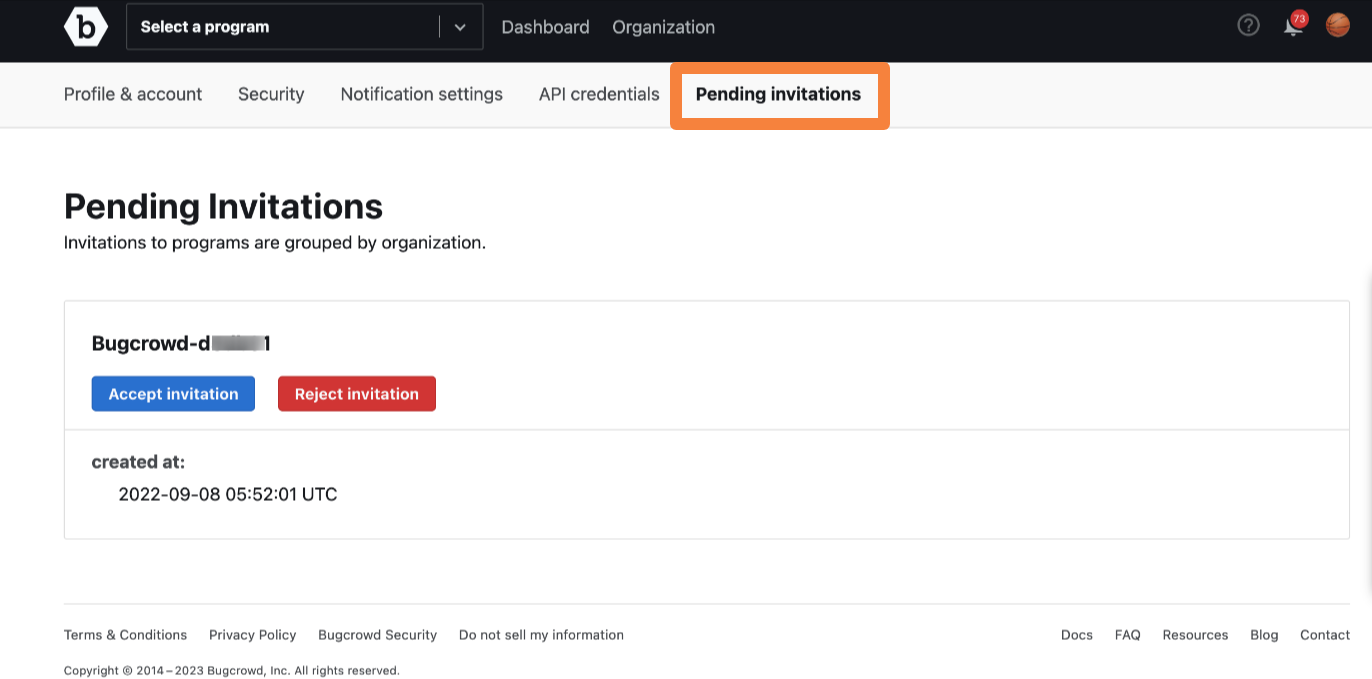
To accept the invitation, click Accept invitation. To reject the invitation, click Reject invitation.
User is Already a Tracker User
If the user is already a tracker user, then the user will receive the following email.
![]()
Click Accept or Reject the invite. The following pop-up window is displayed.
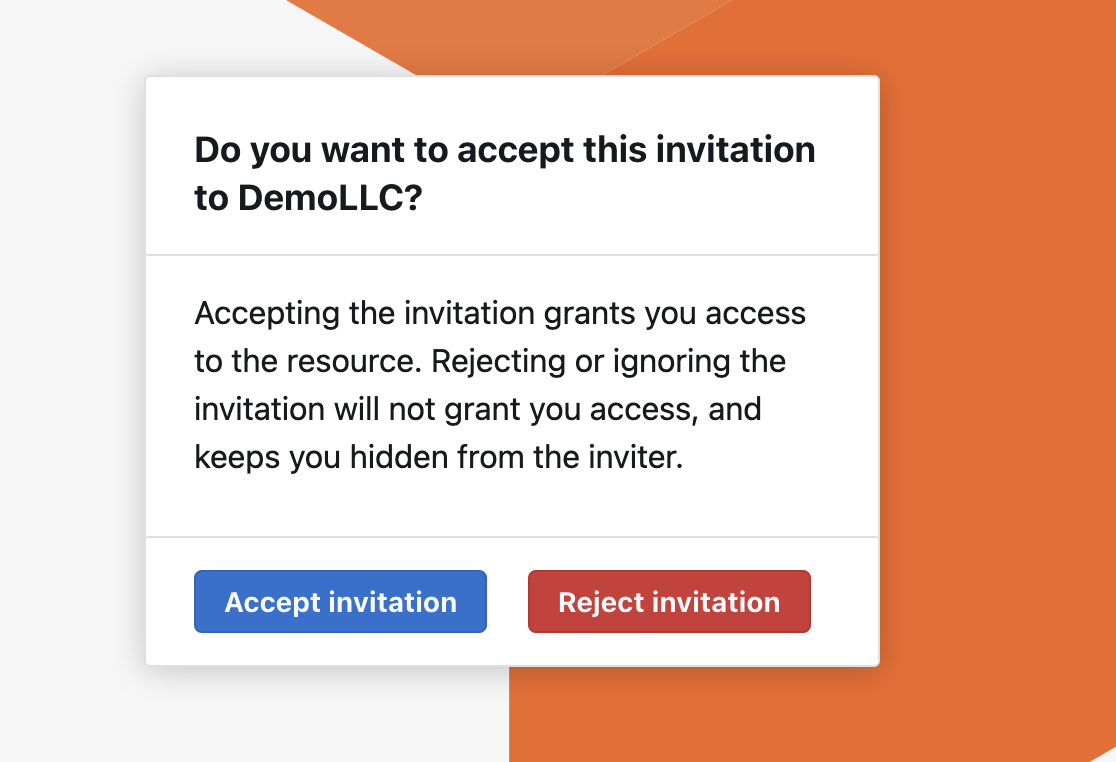
To accept the invitation, click Accept invitation. To reject the invitation, click Reject invitation.
