- Understanding the Health and Spend Reports
- Health and Spend Reports Sections
- Generating Health and Spend Reports
Understanding the Health and Spend Reports
The Health and Spend Report provides an insight into your program or engagement’s spend, and aims to show the Return On Investment (ROI). The intended audience for this report is the broader security team and other stakeholders, who may not be aware of day-to-day operations, but want a quick overview of the program or engagement’s health. The Health and Spend Report is generated as a PDF file.
Health and Spend Reports Sections
The Health and Spend Report includes the following sections:
- Executive Summary: Provides the purpose of the report.
- Program Performance: Provides information about the number of accepted submissions, number of valid submissions received based on severity, or priority level, and the researcher payment time.
- Your Investment: Shows the reward expenditure and the teams’ time spent on the platform and the response time to submissions.
- Bugcrowd’s Role: Provides a breakdown of Bugcrowd’s role in making sure your program’s or engagement’s success. The chosen measure is the response time.
Generating Health and Spend Reports
To generate a Health and Spend Report, follow these steps:
-
After logging into Crowdcontrol, select a program or engagement from the drop-down menu, and then click the Reports menu. The Reports page is displayed.

-
Click Generate report and then click Health and Spend Report.
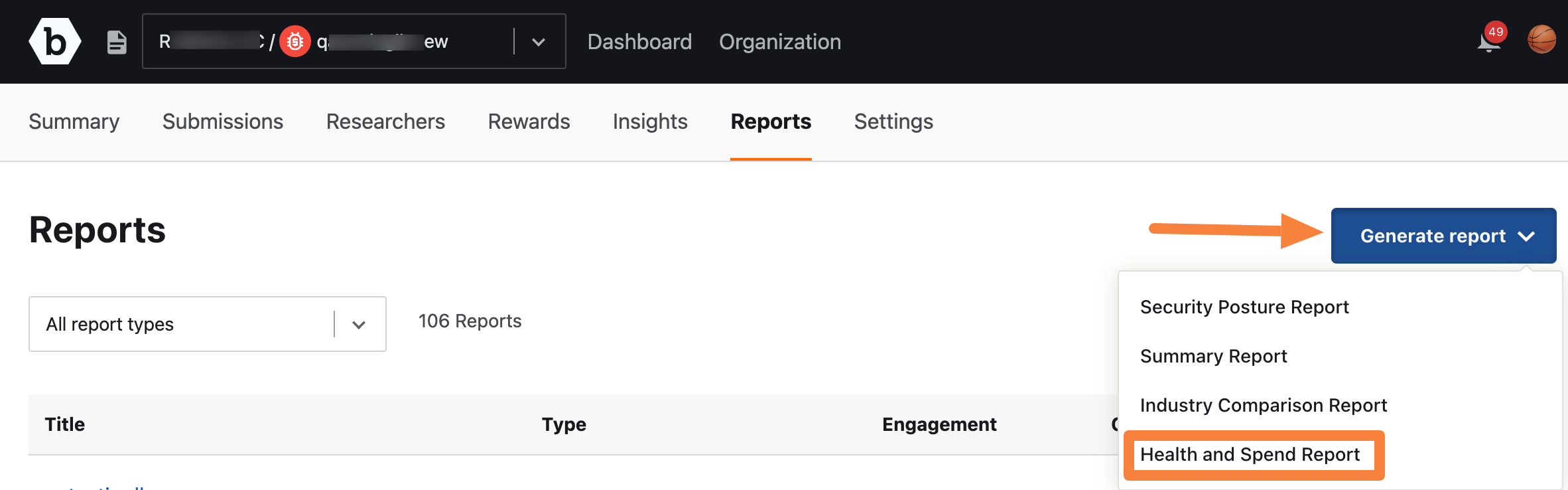
The Create Health and Spend Report page is displayed.
-
Specify the following information:
- Report title: Title for the report.
- Select report coverage: Displays the program or engagement name for which you want to generate the report. The Program field is read-only, and the Engagement field allows you to select an engagement.
-
Date Range: Specify a data range for generating the report. You can also click any of the following to specify the date range:
- All time: Includes data since program or engagement was launched.
- Last quarter: Includes program or engagement data for the last three months of the previous calendar year.
- Last month: Includes program or engagement data for the first to last day of the previous calendar month.
- Last week: Includes program or engagement data for the last week calendar date from Monday to Saturday.
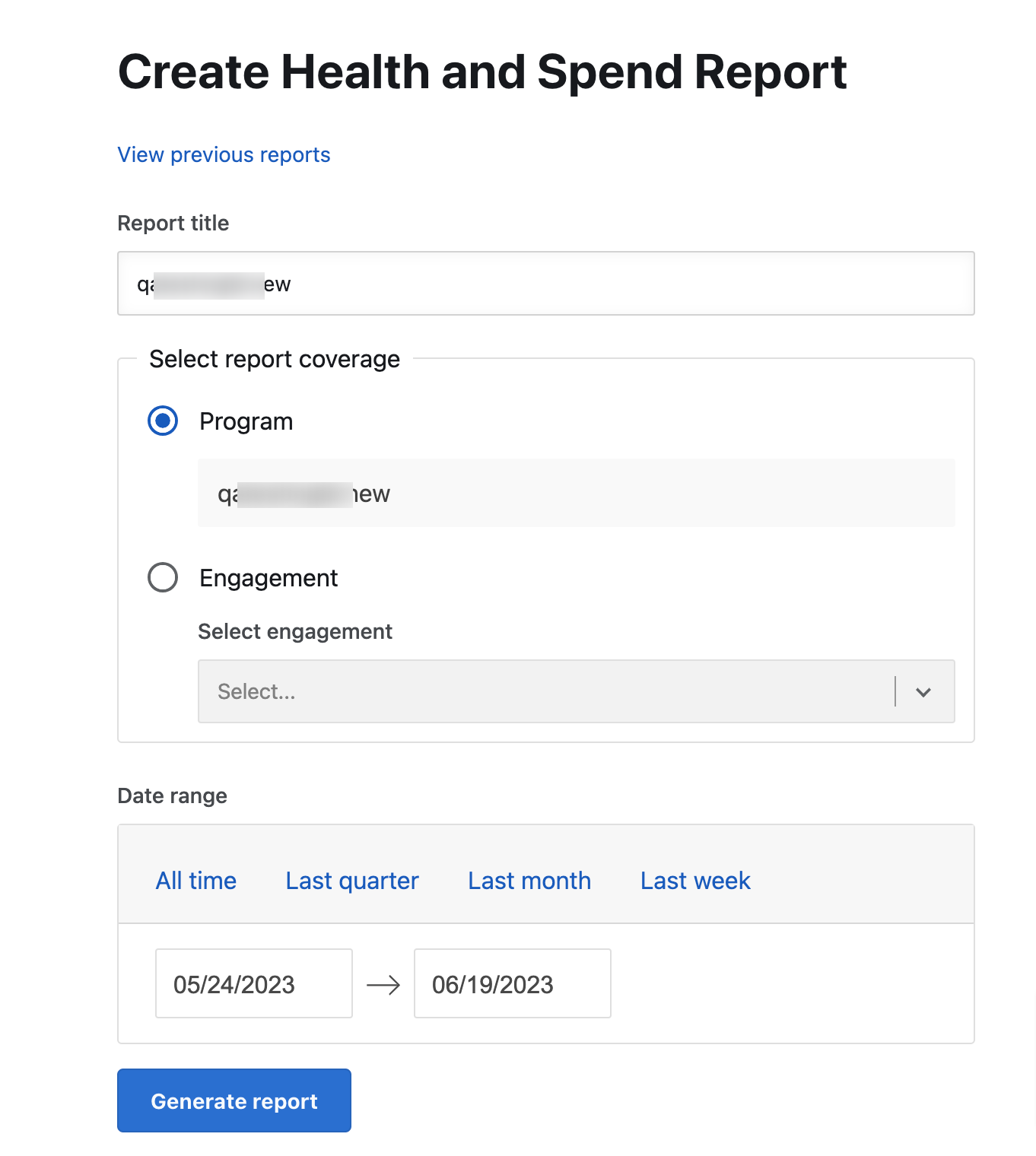
-
Click Generate report. You will receive an email to download the report.
The generated report is displayed as a link on the Reports page. Refresh the page to view the link.
Note: The report title link is active only after the PDF report is generated.
-
Click the link to view the report details. The link opens the report on your system’s browser. You can view, download, and print the report.
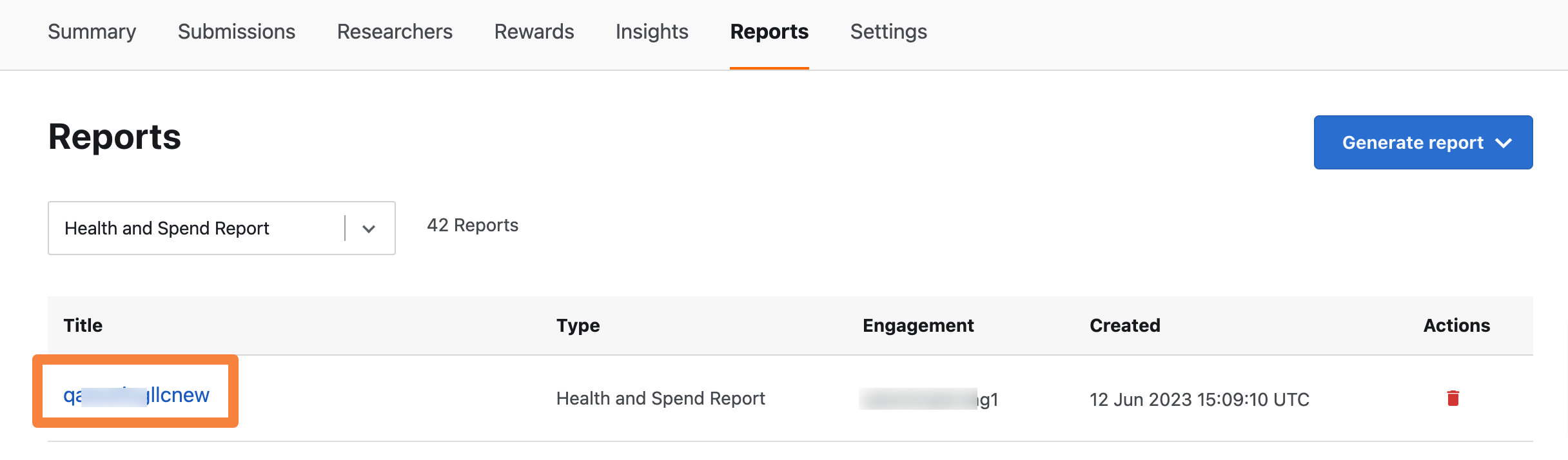
You can also view, download the report from the link received in your email.
