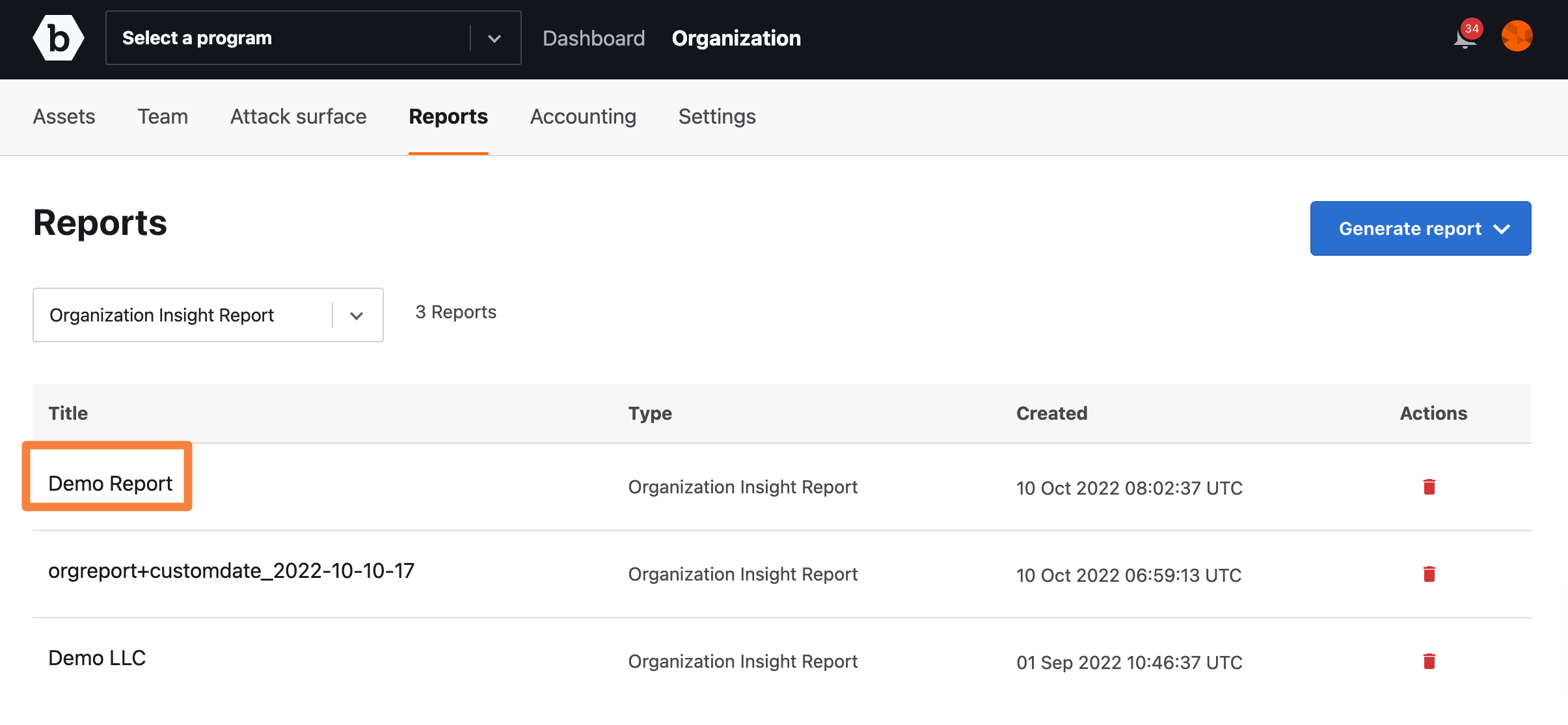The Organization Insight report provides you an insight into how your planned and actual payouts may be affecting researcher engagement across your programs.
Note: If you are an organization owner or a part of the organization, you can create, view, or download the Submissions Trends Report.
Sections in the Organization Level Insight Report
The Organization Level Insight Report includes the following sections:
- Executive Summary: Provides a brief synopsis of the contents and purpose of the report.
- Overview: Provides a list of active programs you were associated with and the duration of the engagement.
- Program Performance: Provides information about the number of accepted submissions, number of programs that have the most submissions, number of valid submissions received based on severity, or priority level, targets that have the most critical submissions, and the trend identified by Bugcrowd.
- Operational Performance: Provides information about your average spend in months when rewards were paid out, when additional funding will be required, program for which you are paying the most, and the frequency when researchers are paid for their submissions.
- Researcher Engagement: Provides details about researchers who have submitted the most critical issues and the researchers who have earned the highest.
Generating an Organization Insight Report
-
After logging into Crowdcontrol, go to Organization and click the Reports menu.
The Reports page is displayed.
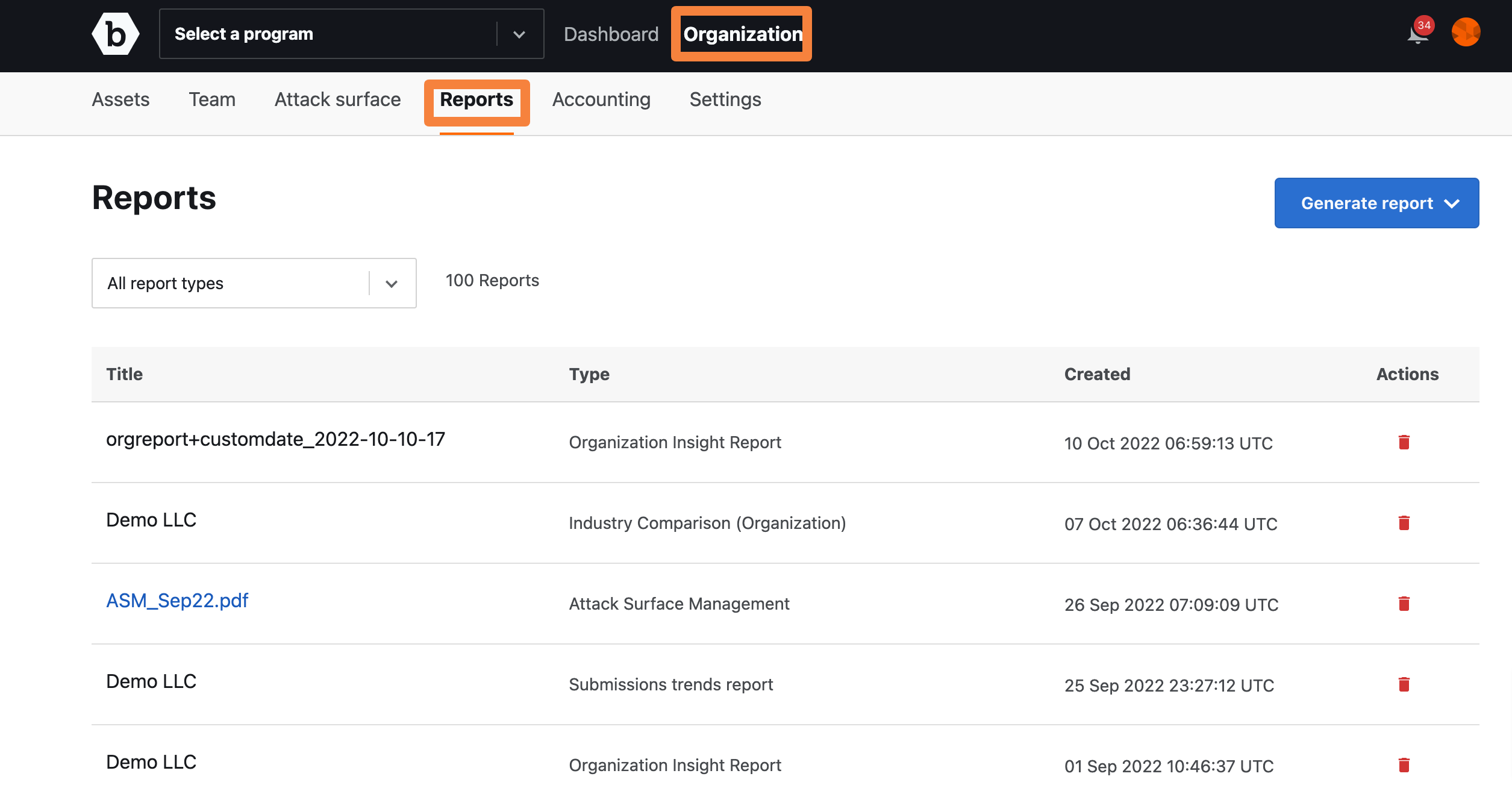
-
Click Generate report and then click Organization Insight Report.
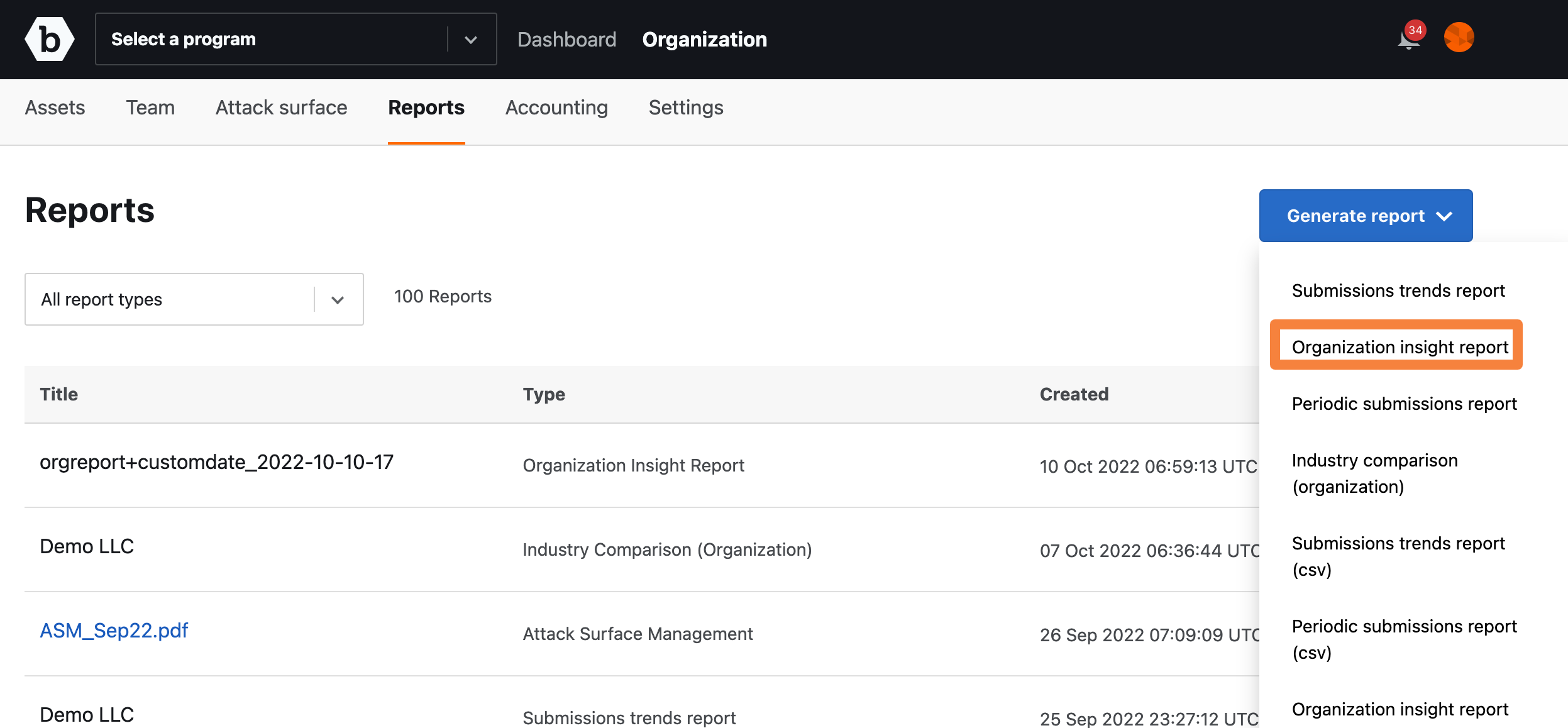
-
Specify the following information:
- Report title: Provide a name for your report.
- Organization name: Displays the organization name for which you want to generate the report. This is read-only.
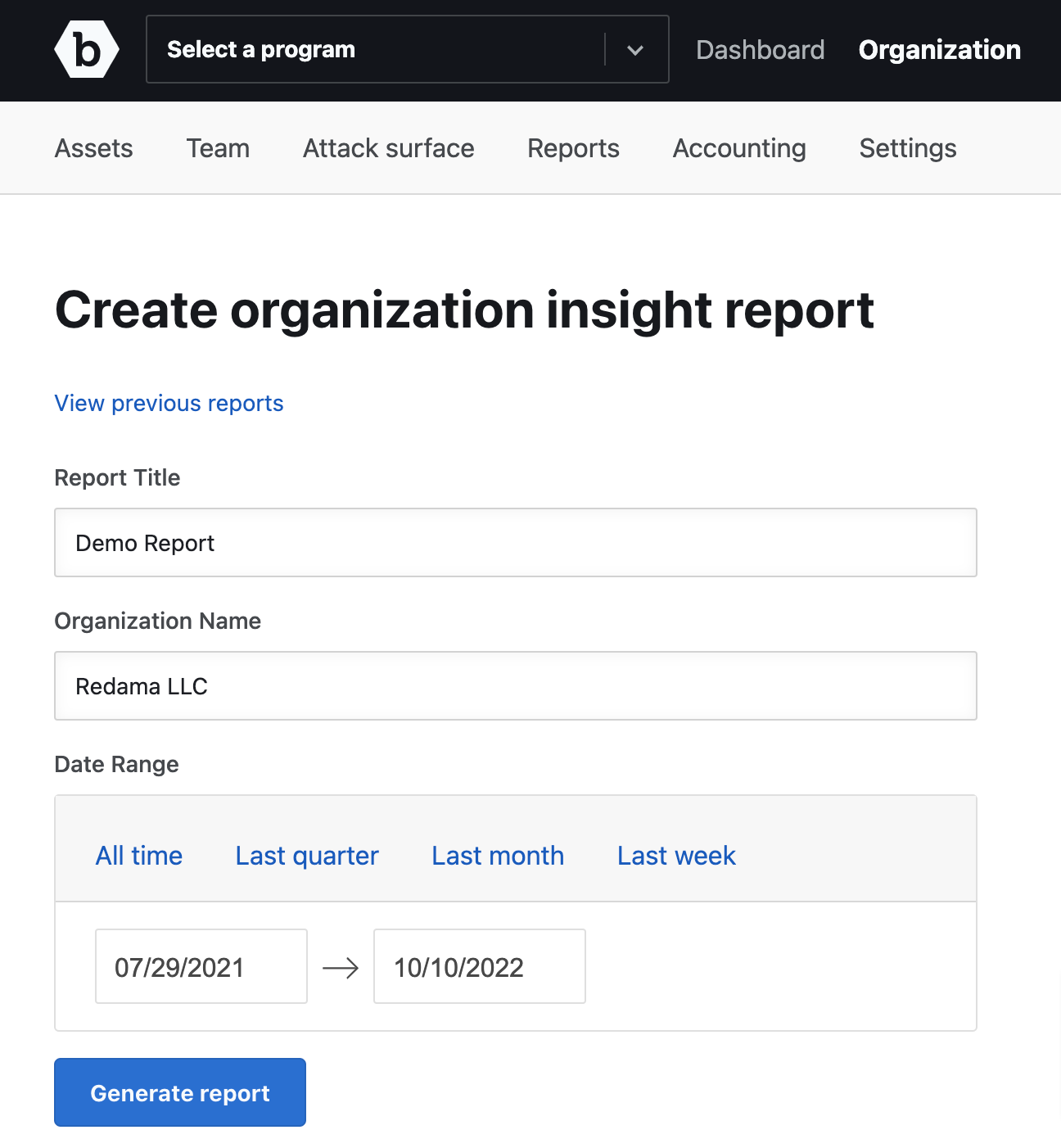
-
Date range: Specify a data range for generating the report. You can also click any of the following to specify the date range:
- All time: Include planned and actual payouts affecting researcher engagement across all programs.
- Last quarter: Include planned and actual payouts affecting researcher engagement for programs in the last quarter.
- Last month: Include planned and actual payouts affecting researcher engagement for programs in the last month.
- Last week: Include planned and actual payouts affecting researcher engagement for programs in the last week.
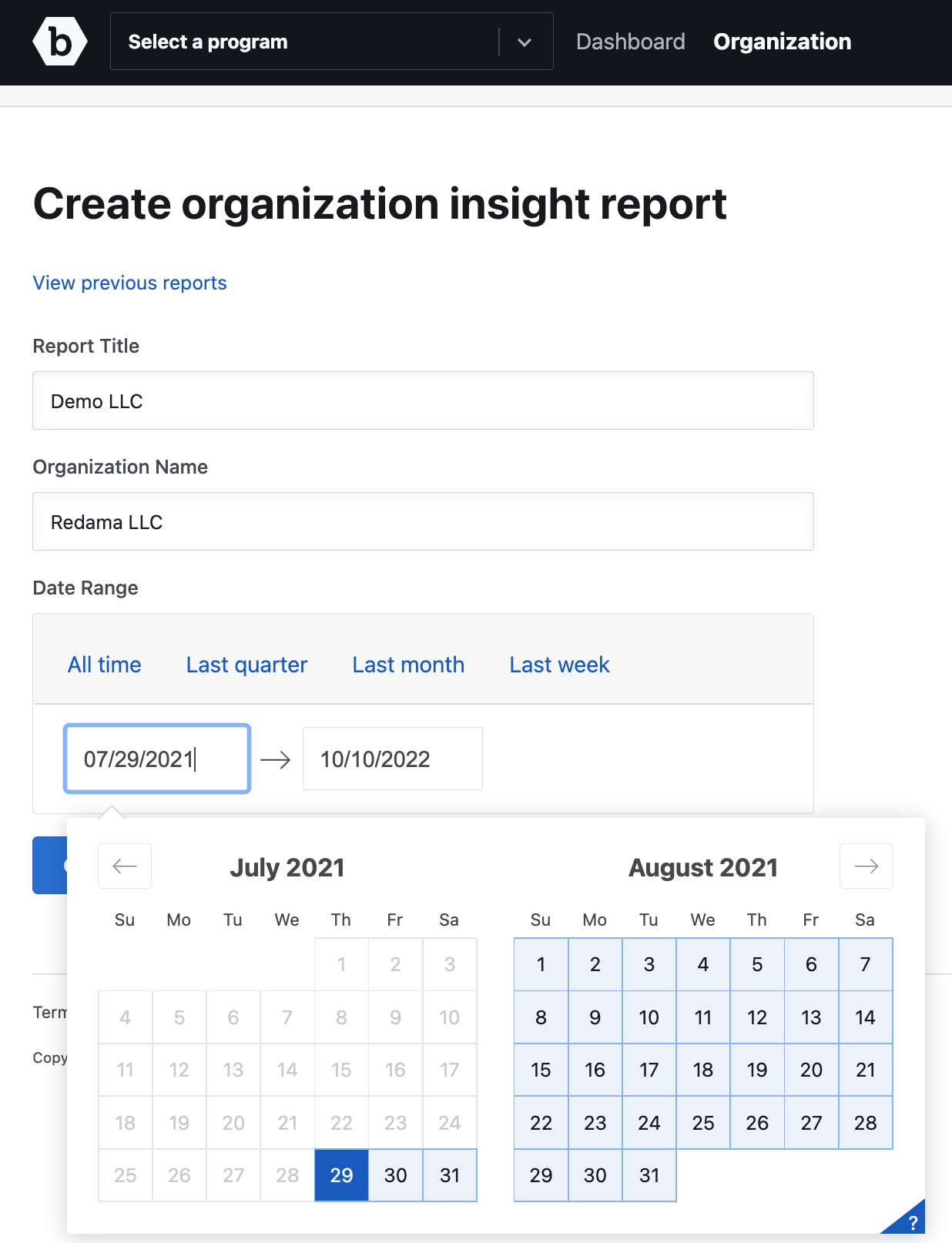
-
Click Generate report. You will receive an email to download the report.
The generated report is displayed as a link on the Reports page. Refresh the page to view the link.
-
Click the link to view the report details.