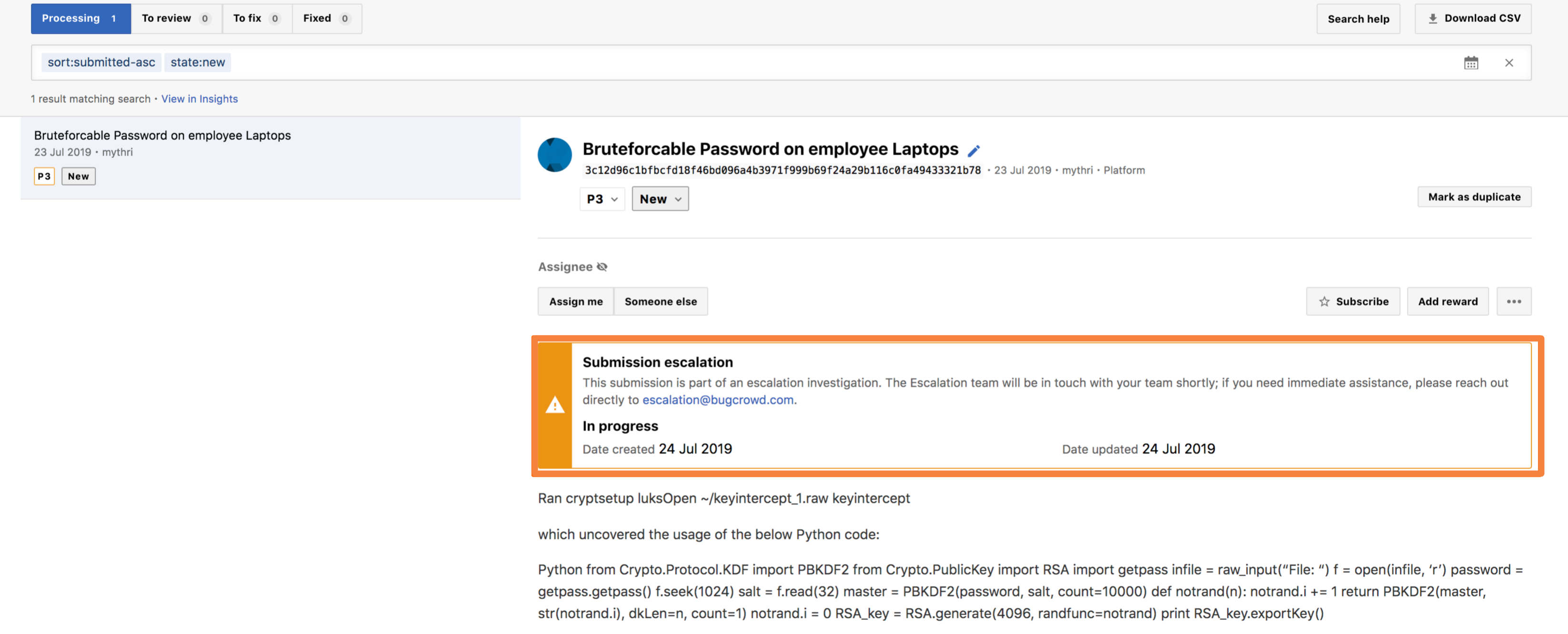- Click the Report an Incident Icon
- Select a Reason for the Incident
- Provide Description for the Incident
Click the Report an Incident Icon
For a submission, click the … icon and select Report an incident.
![]()
The Report an incident page is displayed.
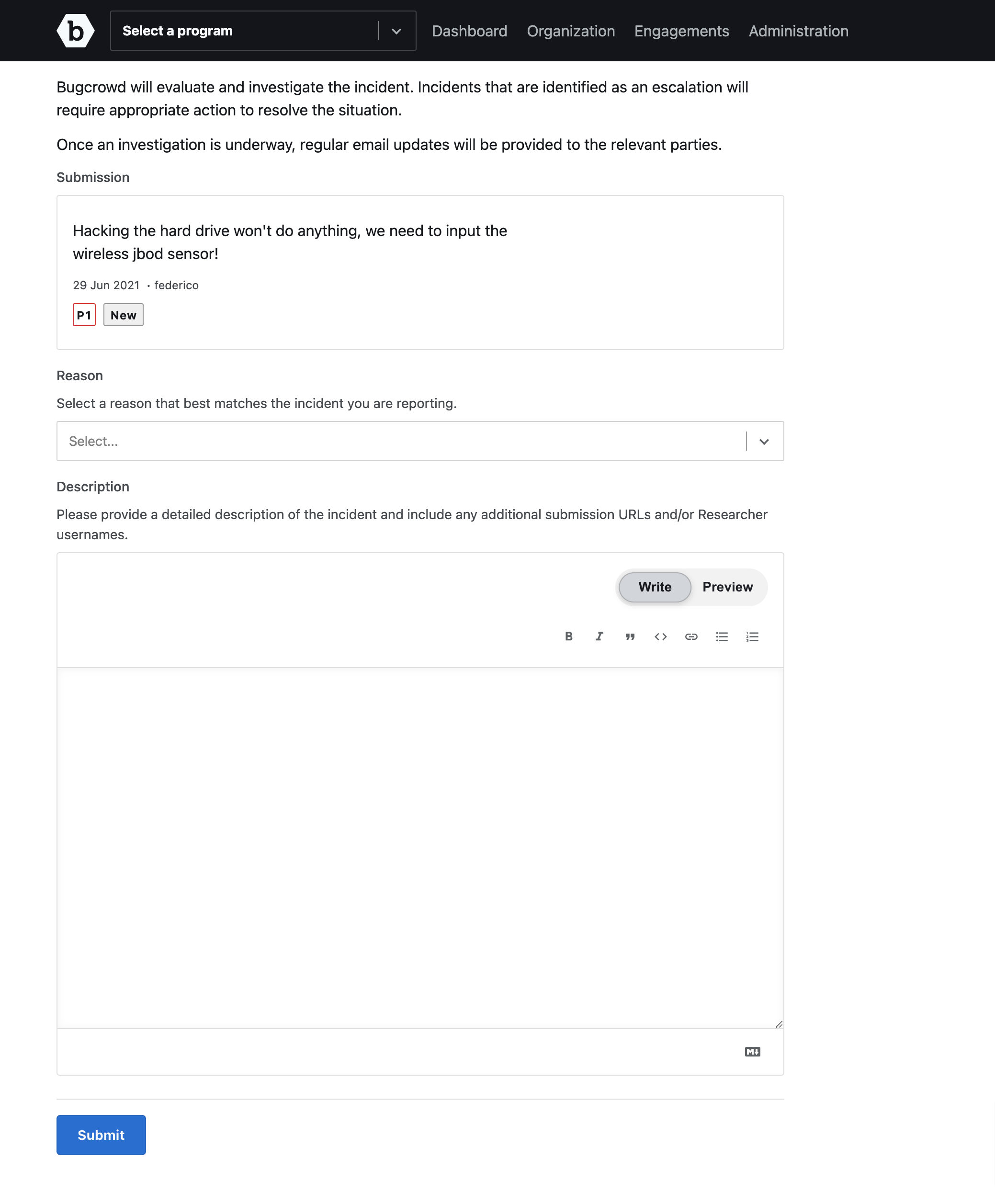
Select a Reason for the Incident
From the Reason drop-down menu, select the reason for the incident. The available options are:
- Behavioural: Disruptive testing, unprofessional, or aggressive behaviour.
- Disclosure: Unauthorized or threatened disclosure of vulnerability information.
- Duplicate abuse: Attempting to game the Bugcrowd systems by submitting a large number of duplicate submissions.
- Out of scope: Testing targets outside the approved program scope.
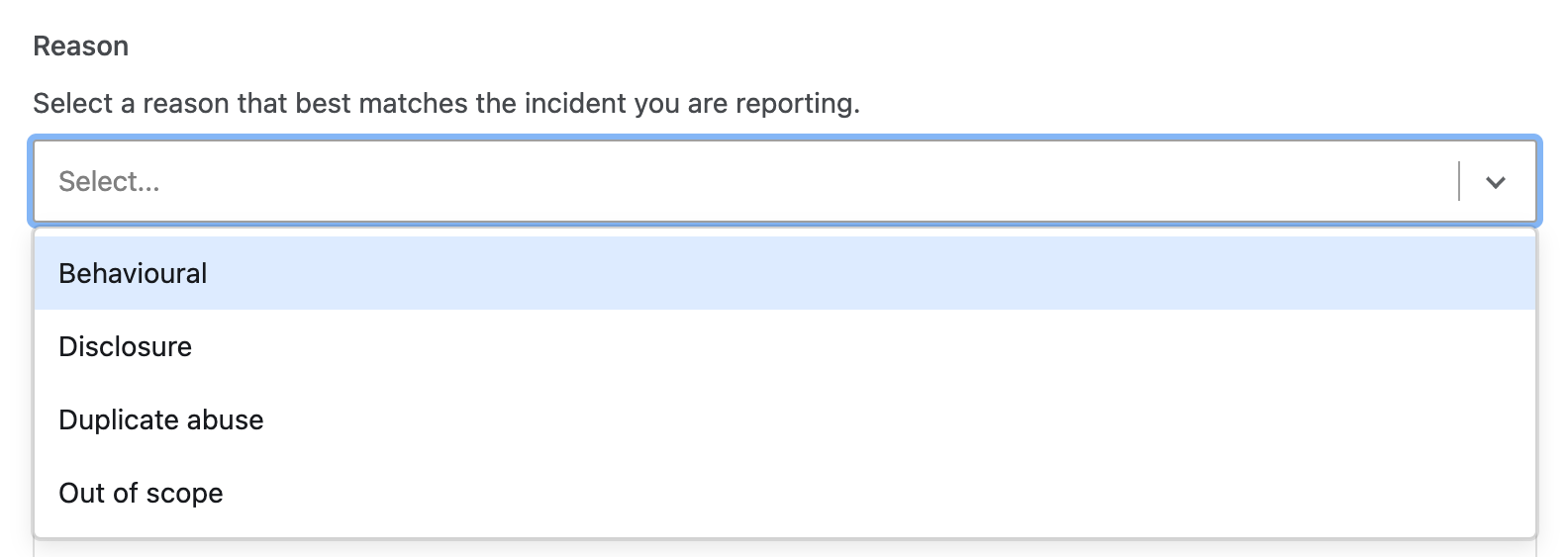
Provide Description for the Incident
In the Description section, you can provide the incident details along with additional submissions URLs and/or Researcher user names. To style your text, you can apply the Markdown syntax. For more information, see using markdown for formatting content.
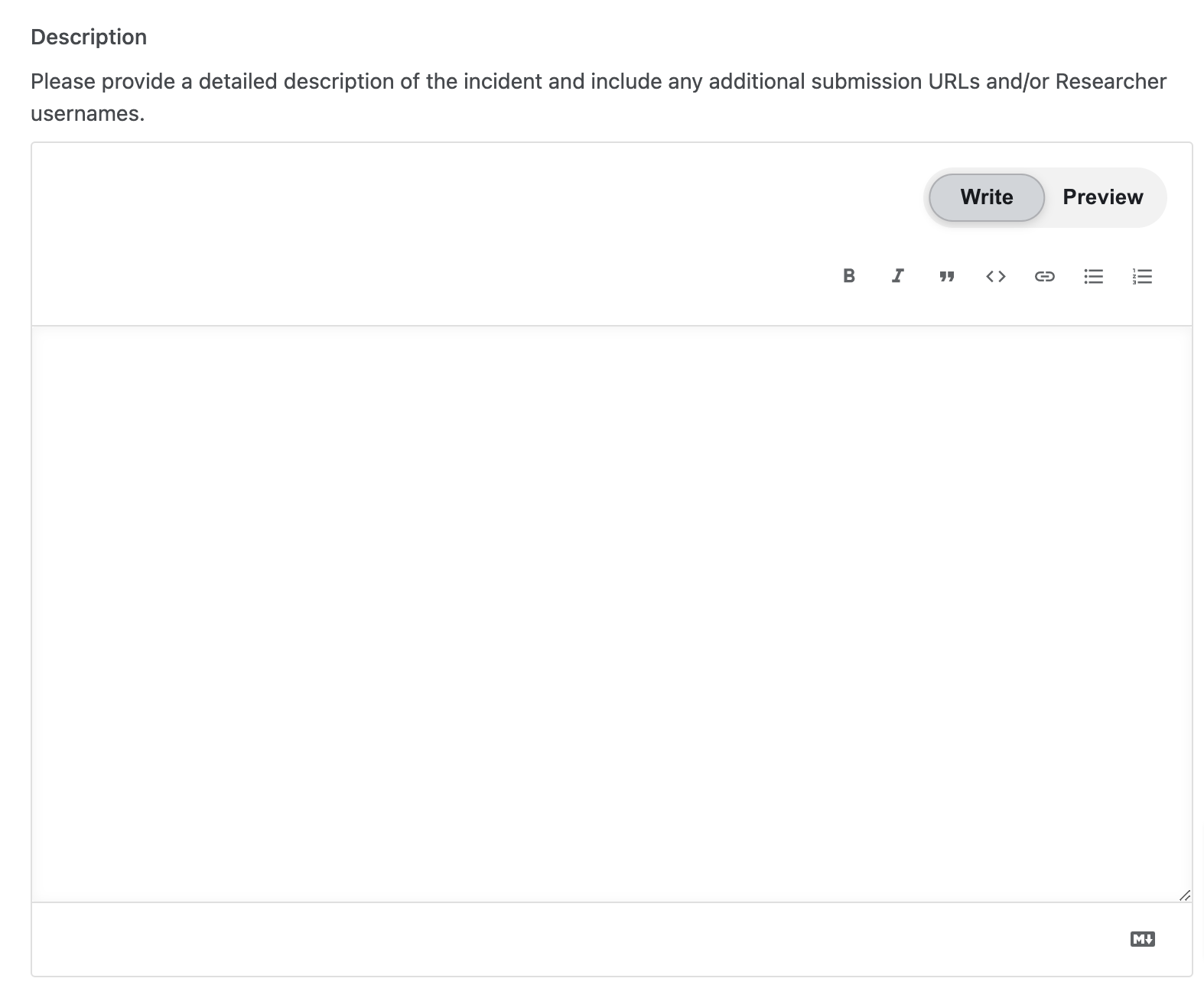
After providing the incident Reason and Description, click Submit incident.
Once you submit the escalation, Bugcrowd will review the escalation and decide the required action.
Before our team is able to fully review the submission, if another team member tries to escalate the submission, they will see the below within the escalation form to help prevent double reports.
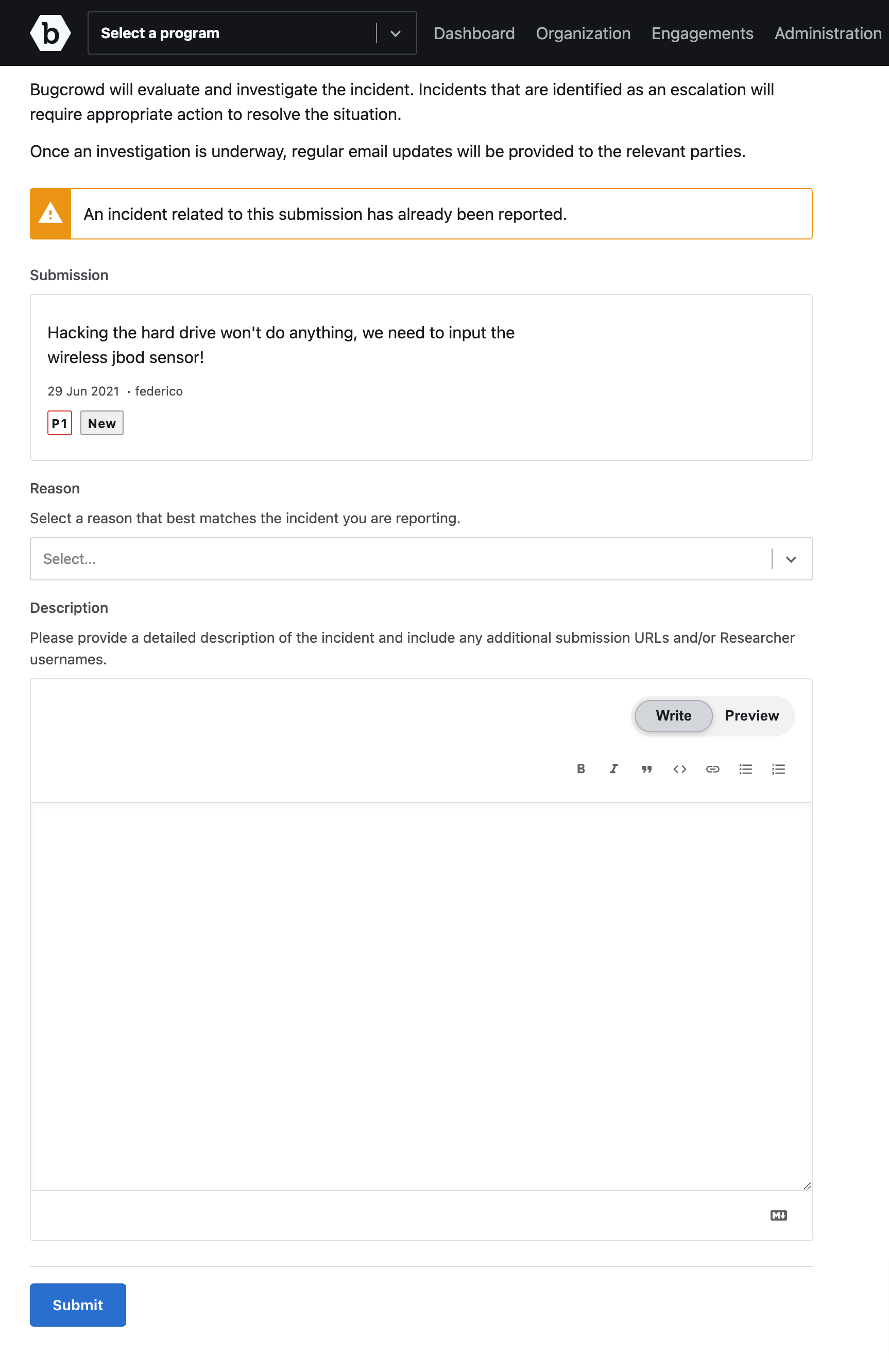
After reviewing the escalation we will update you with the status which one can see directly within the submission.