Benefits
The Request a Response (RaR) feature allows researchers to formally request an update on a submission from either Bugcrowd’s triage team or customer when the submission needs attention. Using RaR promotes timely communication and helps submissions progress smoothly toward resolution.
The Request a Response feature enables you to:
- Ask a follow-up question about your submission.
- Request a re-evaluation of the submission’s status or decision.
- Provide new or additional information relevant to the finding.
This feature helps maintain transparent, two-way communication between Researchers and Customers.
Eligibility
You can open a RaR for submissions in the following substates: Triage, Unresolved, Resolved, Not Applicable, Out of Scope, Not Reproducible, and Informational.
Please note: The “Not Applicable” substate is available only for requests directed to Bugcrowd, not Customers.
Limits
- You are allowed a limited number of open RaRs simultaneously. This limit is visible within the platform (e.g., “1 of 2 requests remaining”).
- Each submission can have a maximum of two (2) RaRs opened throughout its lifecycle.
How to Request a Response
- Locate the Submission: Go to the submission that requires an update.
- Open the Request: Click “Submit a request” within the submission view.
- Confirm: Review the prompt and confirm your request. Once submitted, the relevant party (Bugcrowd or Customer) is notified automatically.
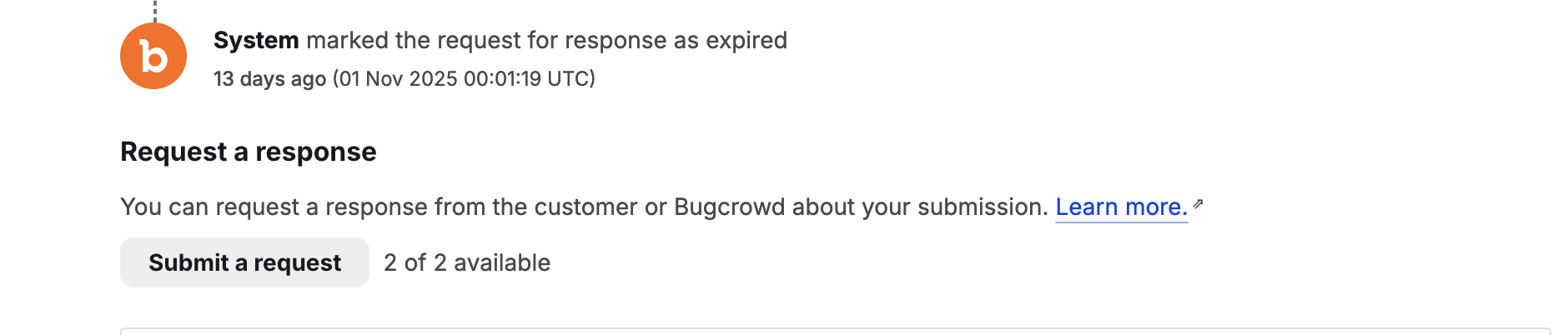
Example UI: Submit a request screen with RaR quota shown
Tracking and Managing Requests
Finding Active Requests
- Go to the Submissions page under the Work tab.
- Use filters or search tokens to find active requests:
-
Requested-to:present– View all submissions with an open RaR. -
Requested-to:none– View submissions without active RaRs. -
requested-to:bugcrowdorrequested-to:customer– Filter by recipient.
-
Visibility and Quota Tracking
- The platform displays your remaining RaR quota (e.g., “1 of 2 requests remaining”).
- For each active RaR, you can view the time remaining until it expires (10-business-day countdown).
Automatic Expiration
- All RaR activity is tracked in the submission’s Activity log for full visibility (including openings, responses, and expirations).
- When a request expires:
- Your quota is immediately restored, allowing you to open a new RaR.
- The expiration is recorded in the submission’s Activity log.
- You’ll receive an email notification confirming the expiration.
All RaR activity (including openings, responses, and expirations) is tracked in the submission’s Activity log for full visibility.
Tips
- Use RaR thoughtfully – clear, concise requests are more likely to receive fast, constructive responses.
- Avoid opening multiple requests on the same issue unless you have new information to share.
- Check your Activity log for updates before opening another RaR.
