Enabling PayPal Payment Method
To enable the PayPal payment method:
-
In the Looking for PayPal? section, click the down arrow.
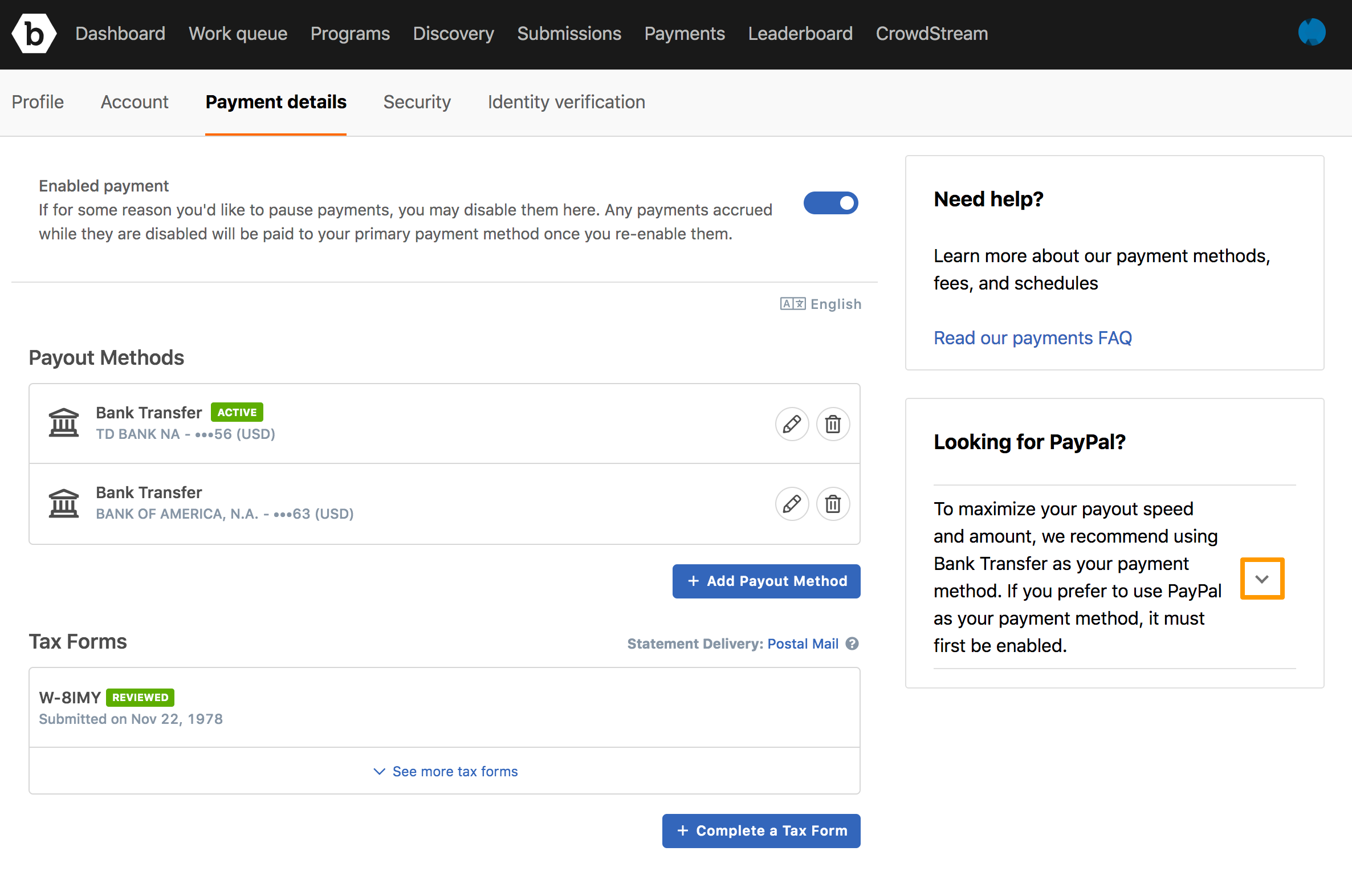
-
Click Enable PayPal payment method.
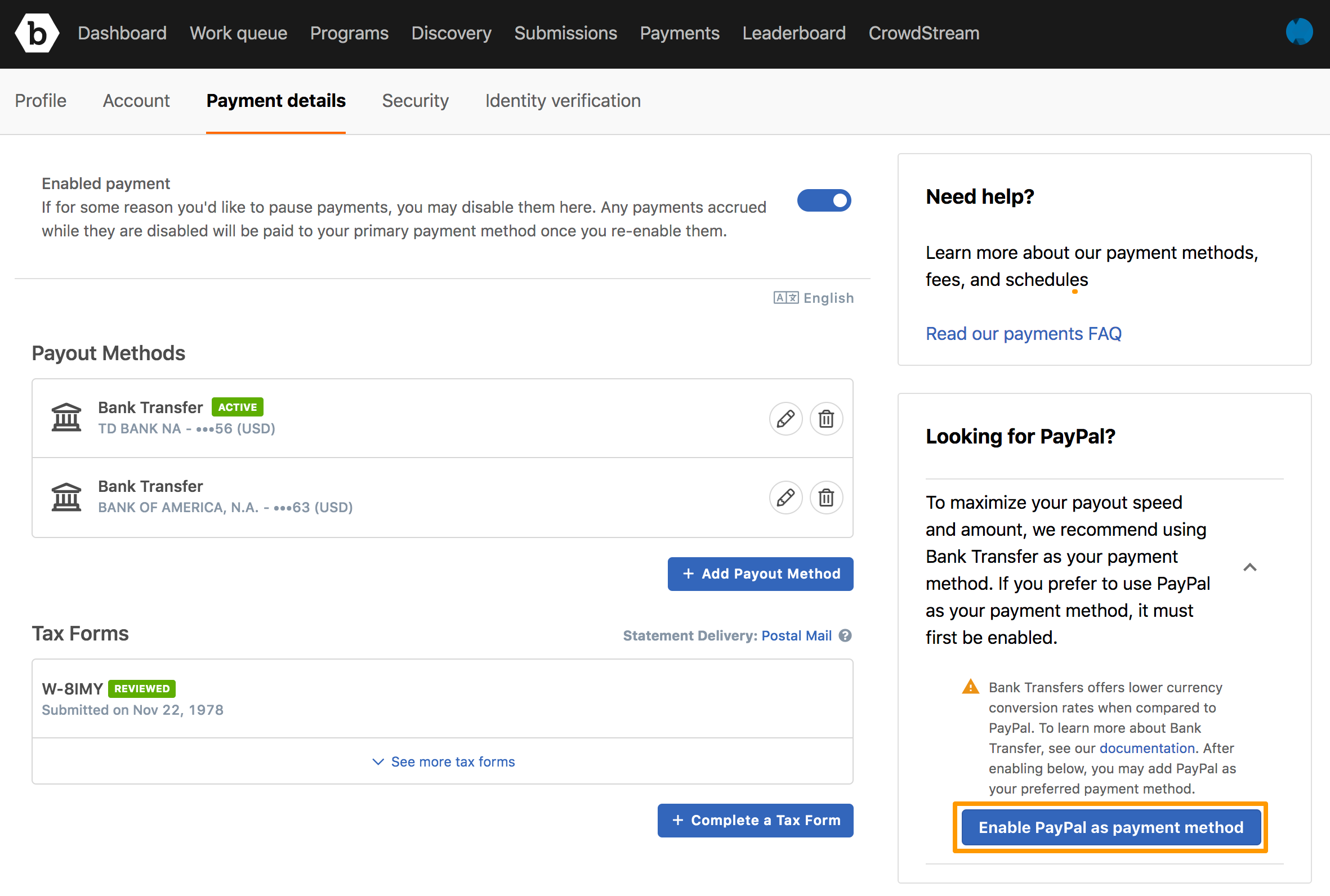
A pop-up message is displayed.
-
Click OK.
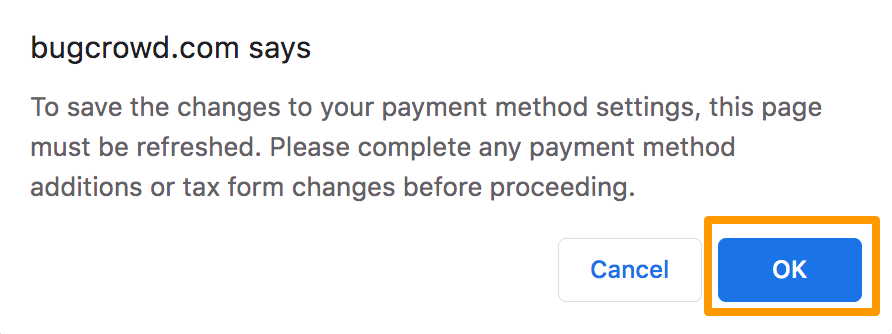
The PayPal payment method is enabled.
Adding PayPal Payment Method
-
In Payout Methods, click Add Payout Method.
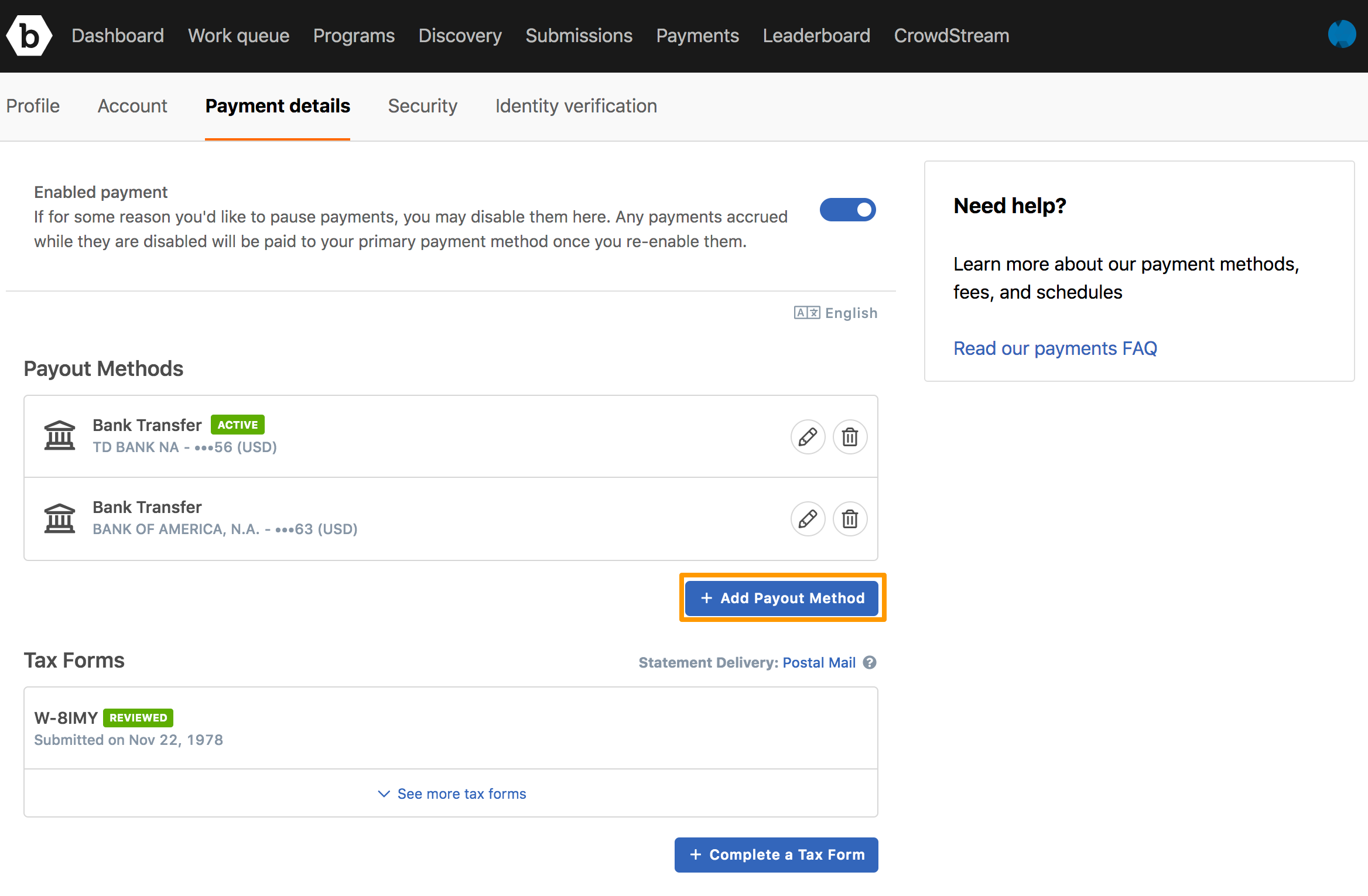
The General Information section is displayed.
-
Select the required account type—Individual or Business.
-
If you have selected Individual, then provide your details and click Next.
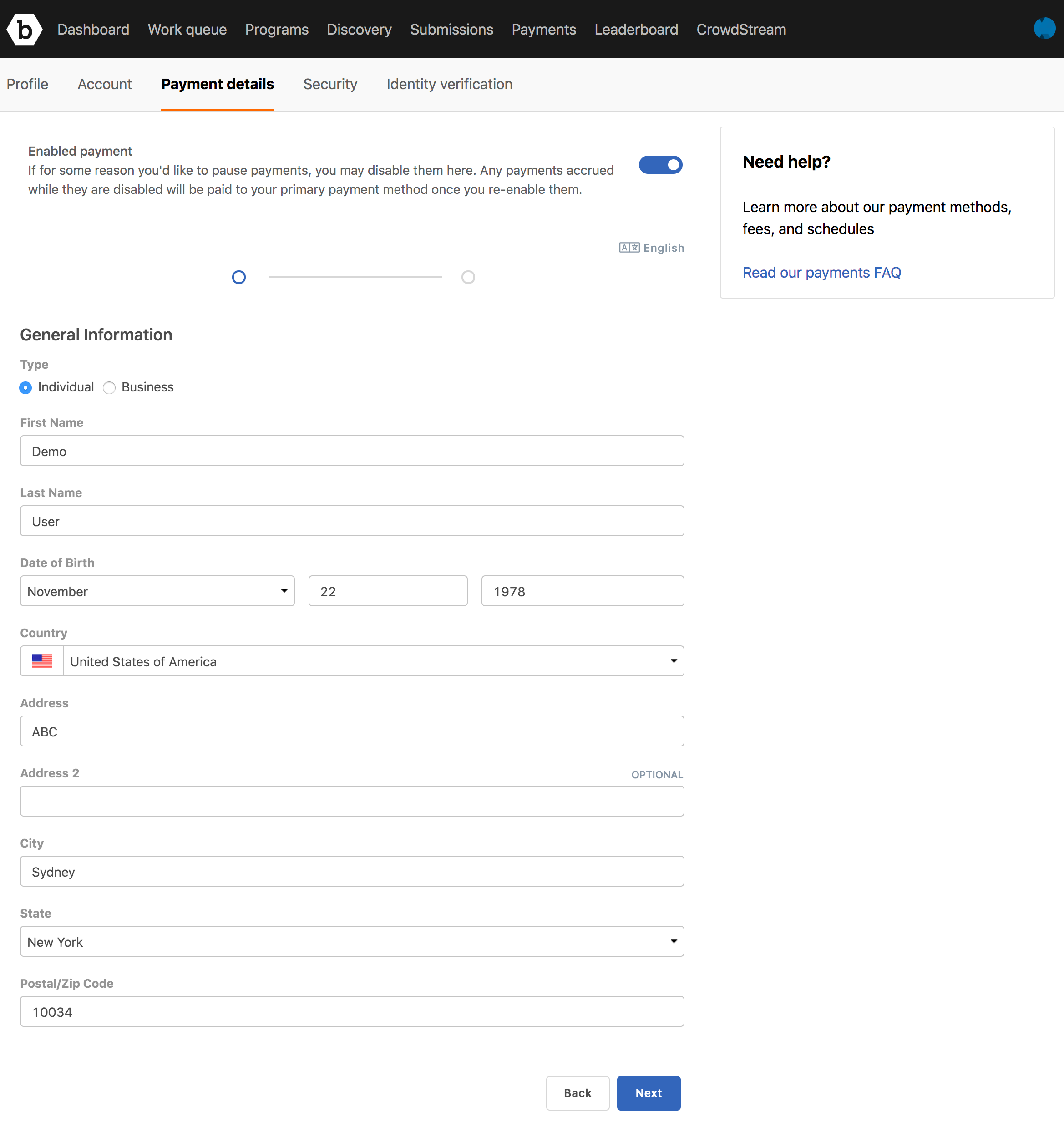
-
If you have selected Business, then provide the details and click Next.
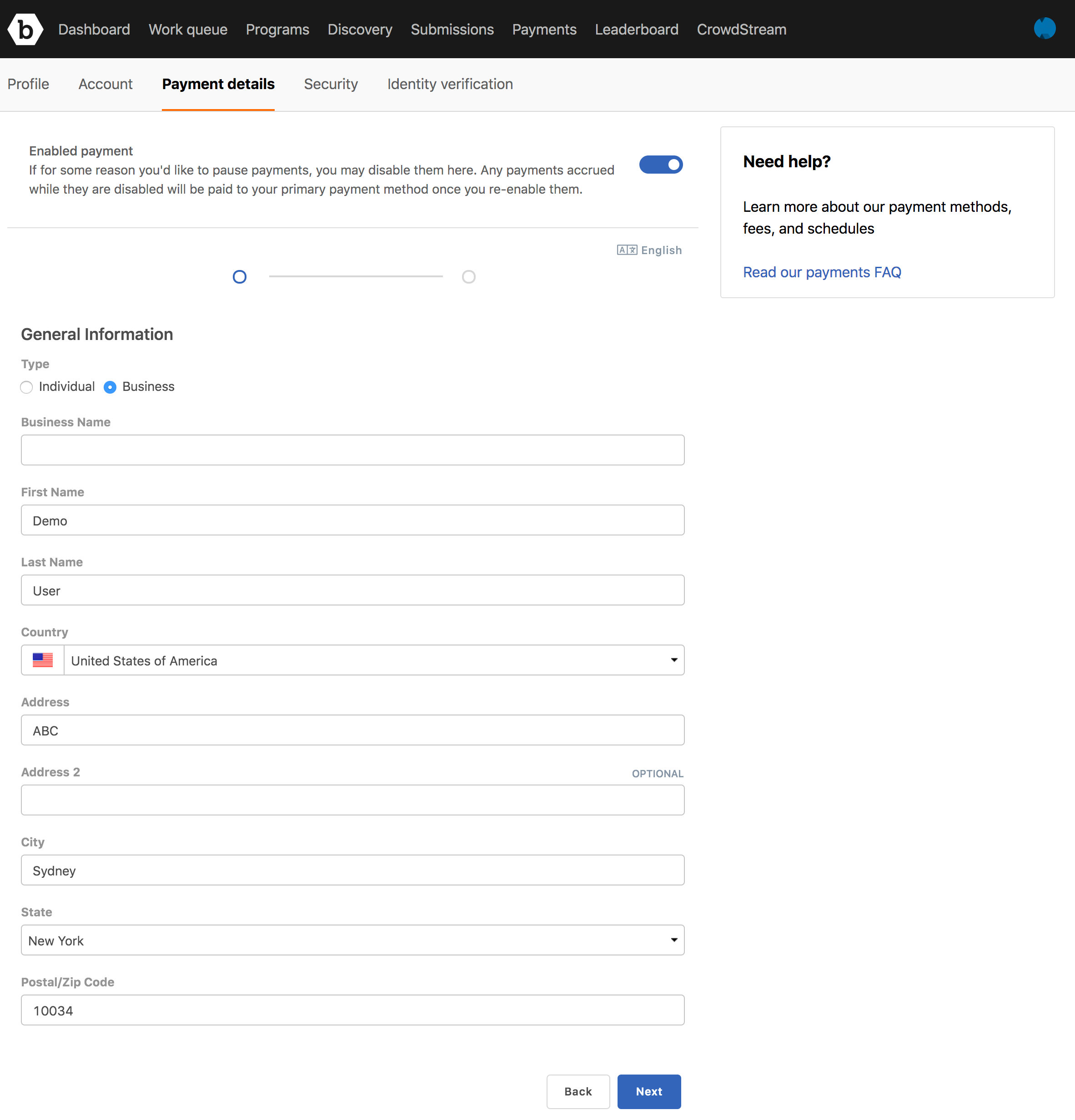
-
In Select Payout Method, click PayPal.
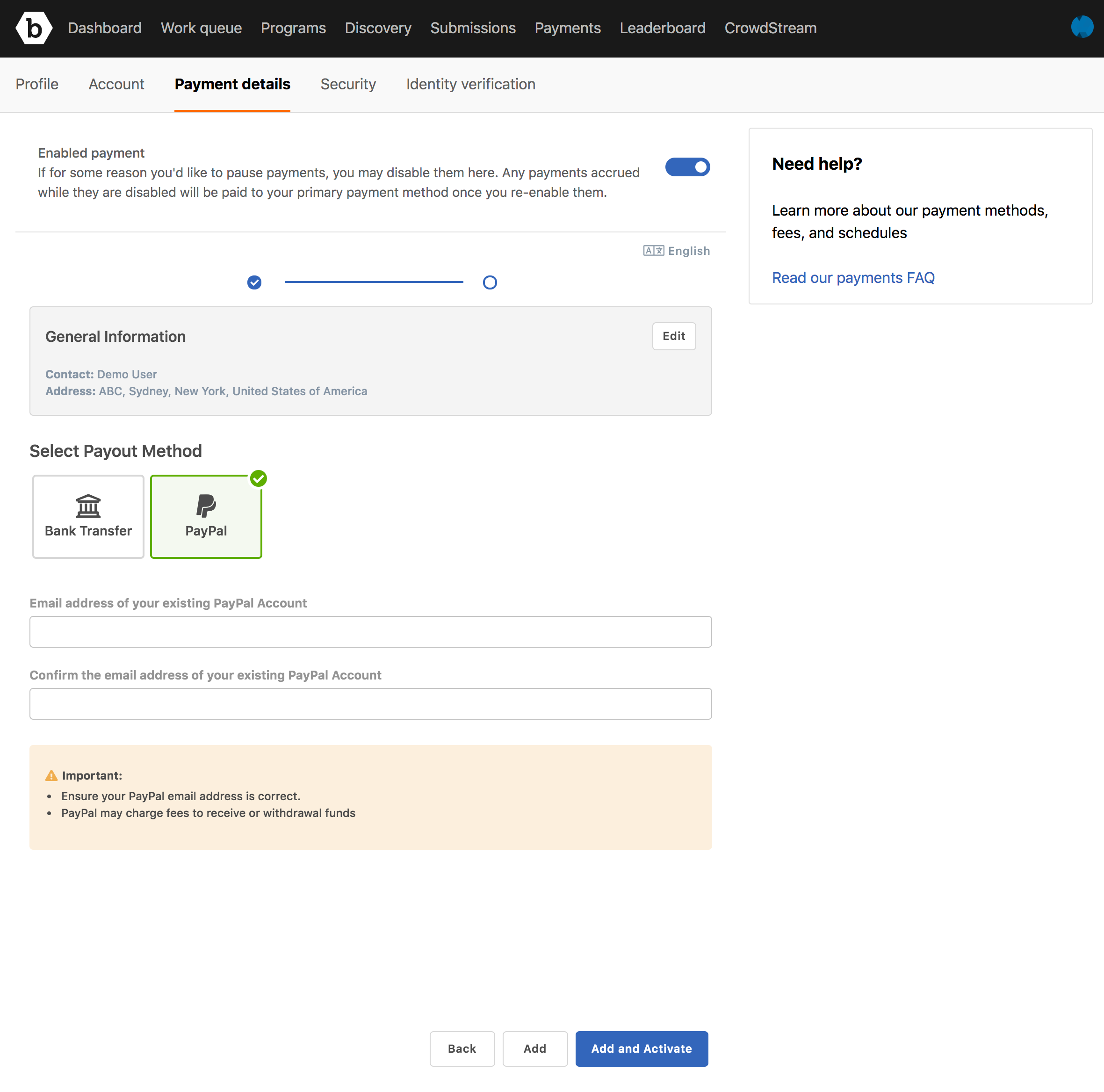
-
Provide the following information:
- Email address of your existing PayPal Account: Specify the email address that is linked to your PayPal account.
- Confirm the email address of your existing PayPal Account: Type the same email address.
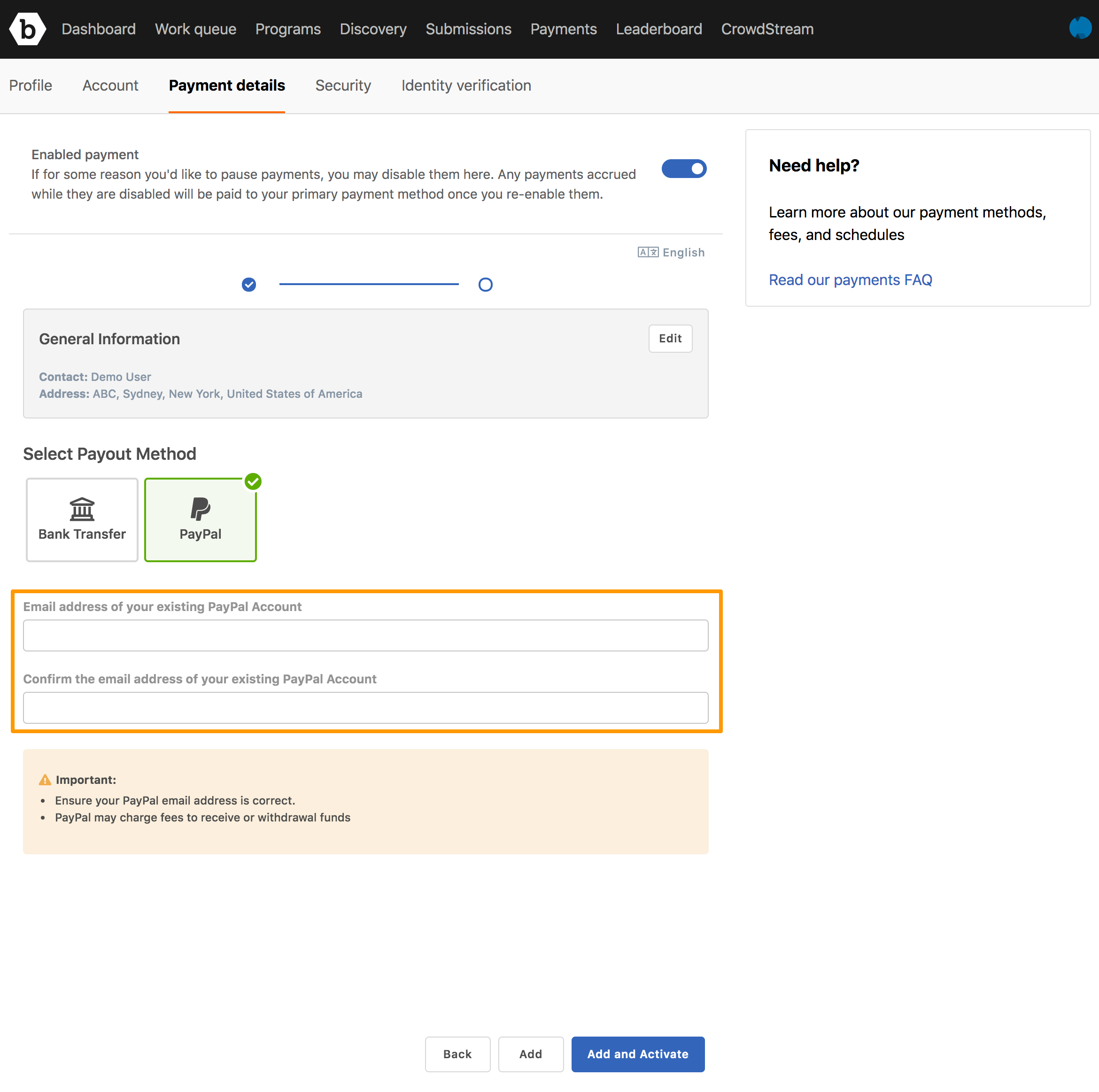
-
Click Add and Activate to set it as the primary account. If you want to set it as the primary account at a later time, then click Add.
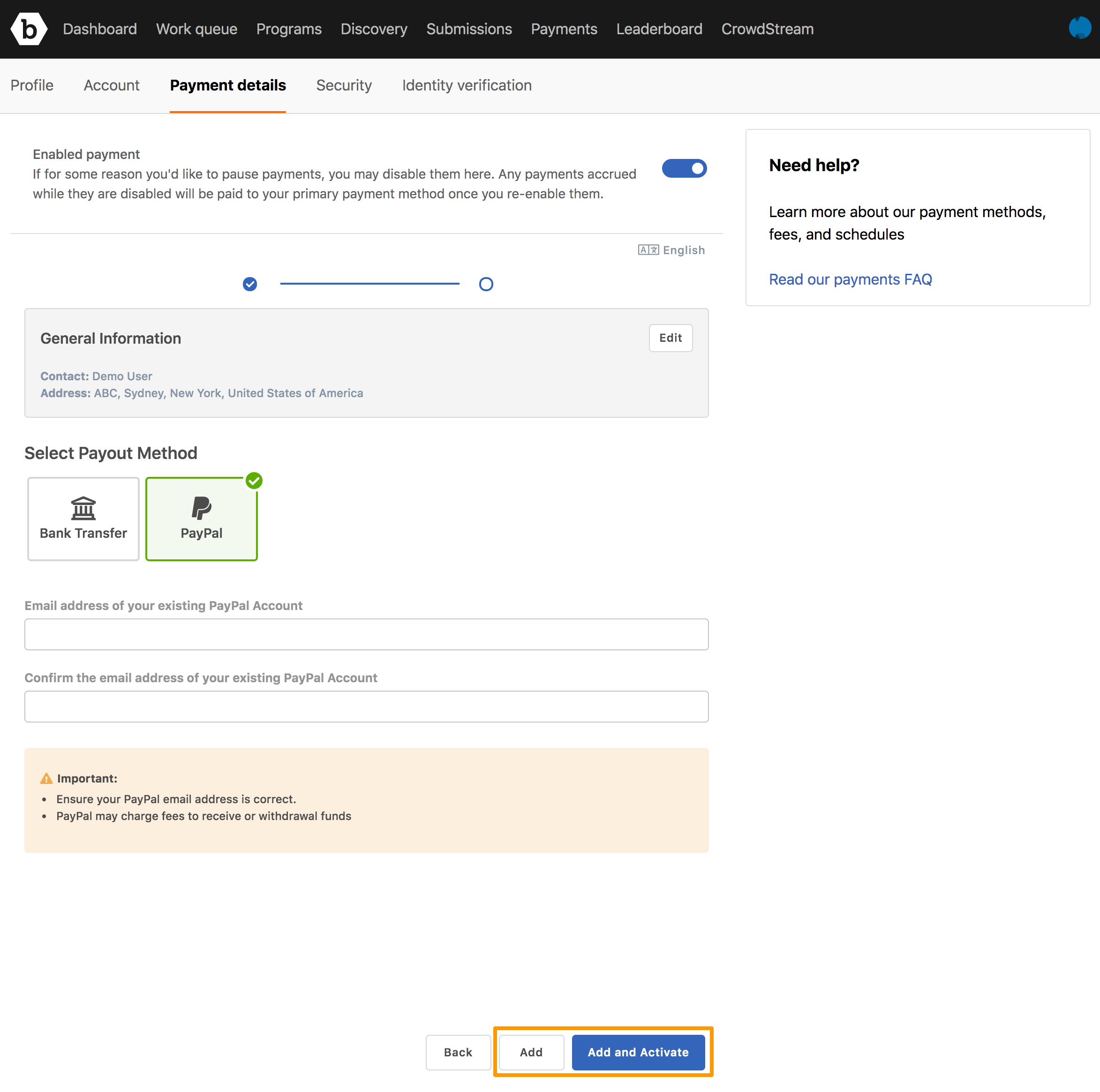
The Your payment preferences are set up message is displayed.
If you have not submitted your tax form, see submitting tax form.
If you do not submit the tax form, then you will not receive the payout.
The Payout Methods page displays the added payment method.
If you have clicked Add and Activate, then Active is displayed next to the payment method.
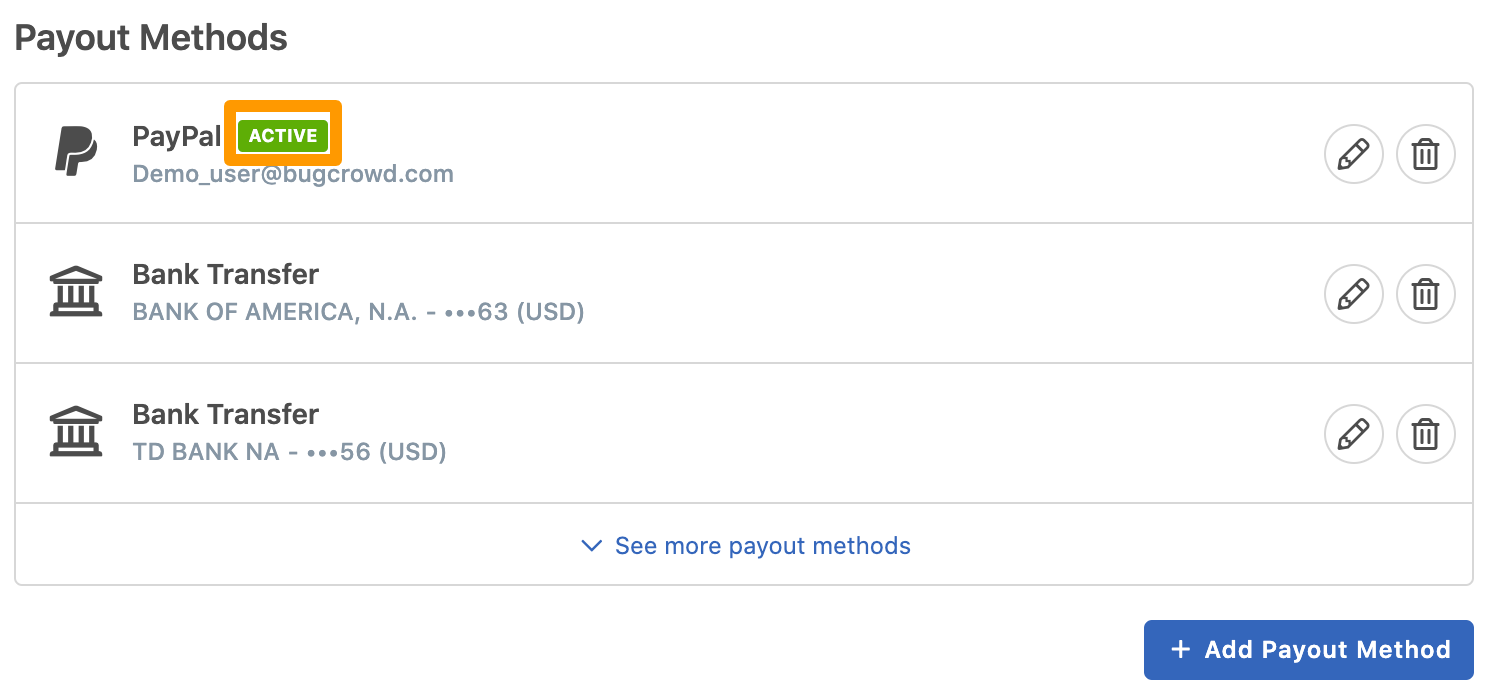
If you have clicked Add and you want to set it as the primary payment method, see setting primary payment method.
