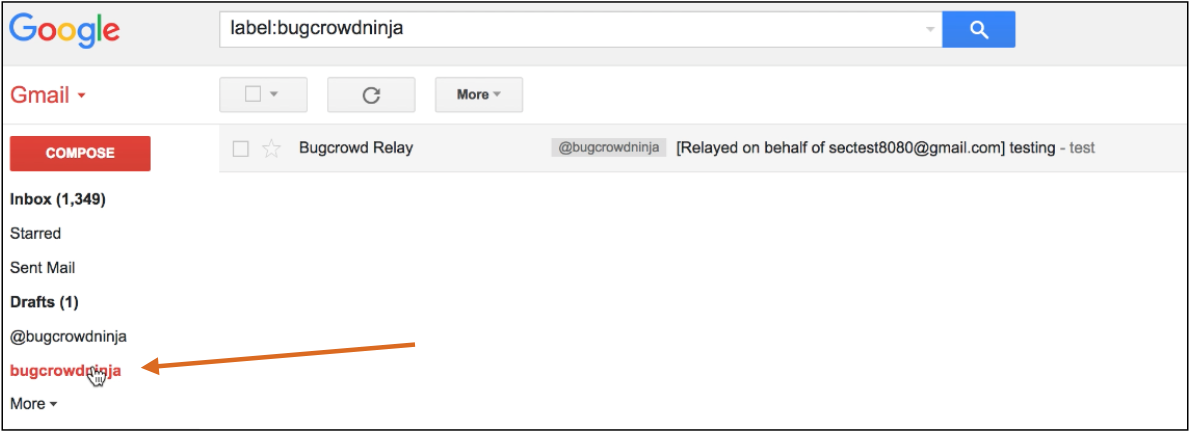Occasionally, some bug bounty programs sends out a substantial number of irrelevant emails to users. These are often the result of other researchers testing. For example, if a researcher has an admin account, who receives notifications for certain interactions, then he or she will get emails anytime another tester performs an action. These tend to create noise for researchers and can drown out other, more important messages in their inbox. Hence, you must create an email filter that will redirect these emails to a designated Bugcrowd folder bypassing the inbox and enabling you to better process these messages.
IMPORTANT: Do Not Forget!: Remember to regularly check your newly created folder - especially when you are invited to a new program. Programs often deliver credentials in the form of an activation email, and so on. When credentials are sent by email they will appear in this folder, so be sure to check it at the start of any program.
Follow the steps below to setup an email filter in Gmail:
-
Select the
gearicon on the right-hand side of the screen and select settings.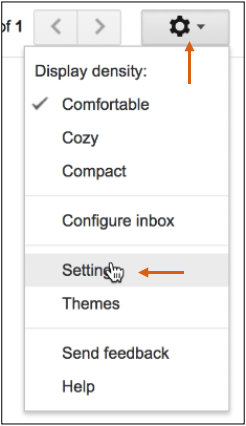
-
Once on the settings page, navigate to the Filters and Blocked Addresses tab and select Create a new filter.
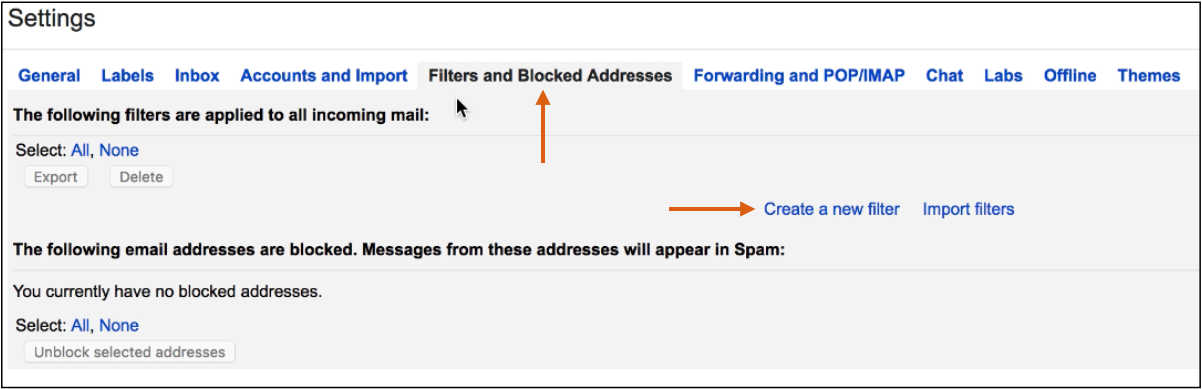
-
In the From field, enter forward-bot@bugcrowdninja.com and then select Create filter with this search.
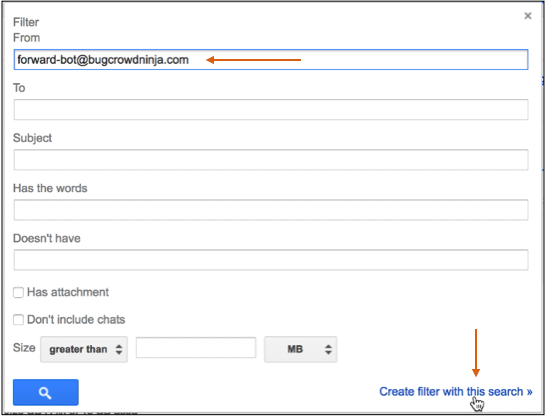
-
Select Skip the Inbox (Archive it) and Apply the label:. Select the Choose label drop-down box.
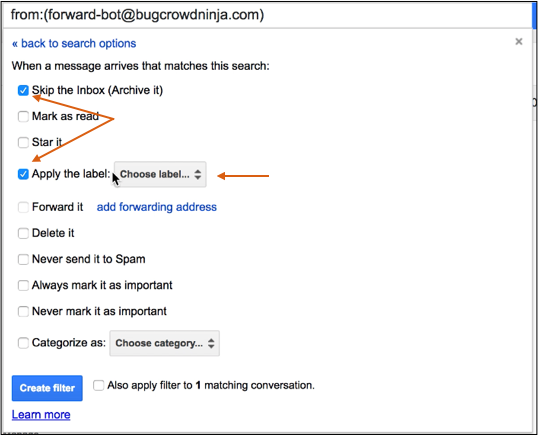
-
Create a new label to redirect and archive the
@bugcrowdninjaemails by selectingNew label- enter a name of your choice and select Create.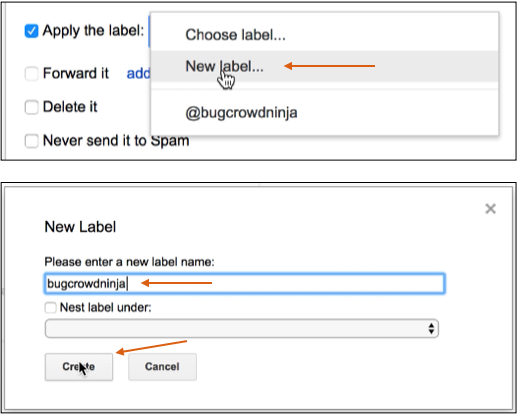
-
Select Also apply filter to X matching conversation to archive all existing emails into the newly created label/folder. Click Create filter.
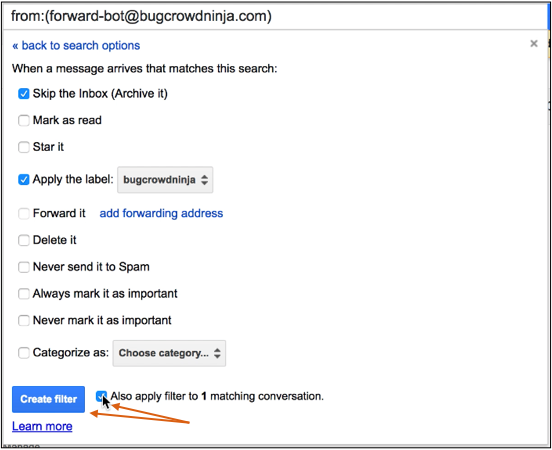
All incoming and existing forward-bot@bugcrowdninja.com emails will now be stored in the newly created label/folder found on the left-hand side of Gmail.