Your profile contains details such as your username, your country, and biography. Also, you can add your Twitter, LinkedIn, and Website details to your profile, which will allow others to contact you easily. These links are displayed when your profile is set to public.
Adding Your Personal Details
-
Go to your profile picture and click Account settings.
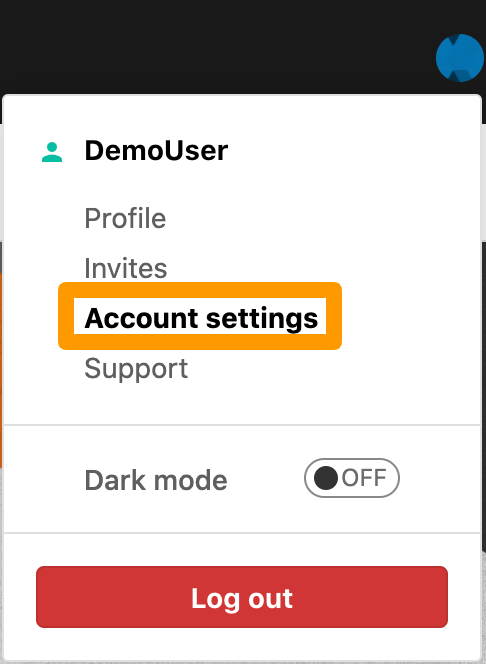
The Profile page is displayed.
-
Provide the following information:
- Username: Alias for your identity
- Country of residence: Your location
- Twitter handle: Your Twitter username
- LinkedIn: Your LinkedIn profile URL
- Website: Your personal blog or profile website
- Biography: Introduce yourself, include your achievements and your hobbies. The character limit is 3500. You can style your text in markdown format and for more details review the Markdown Cheatsheet.
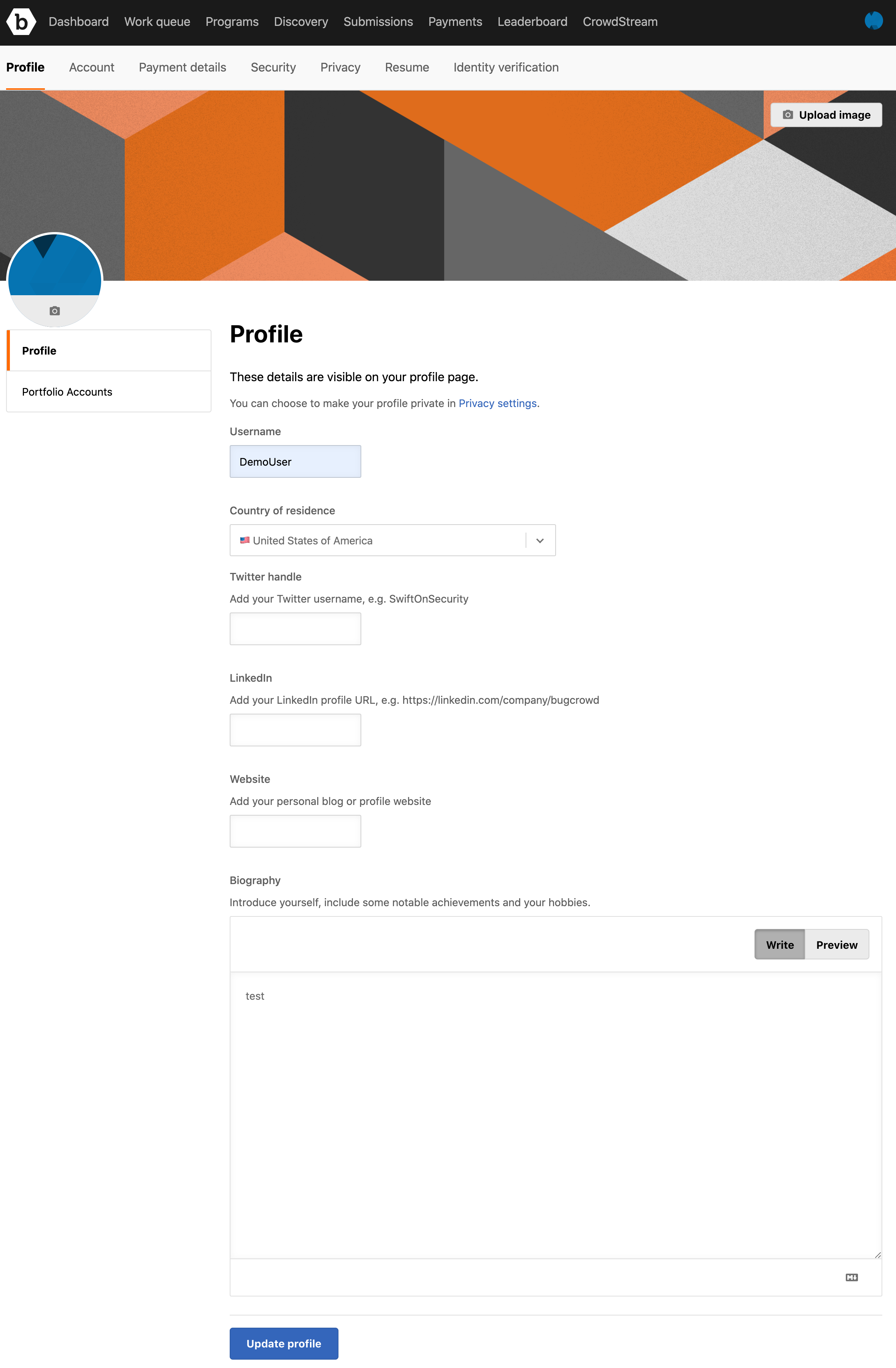
-
Click Update profile to save your changes.
Changing Your Profile Photo
You can add any photo that represents and personalizes your account. However, if you choose not to add a profile photo, then a unique avatar is generated and assigned to your account.
To change your profile photo:
-
On the Profile page, click the camera icon on the left-side.
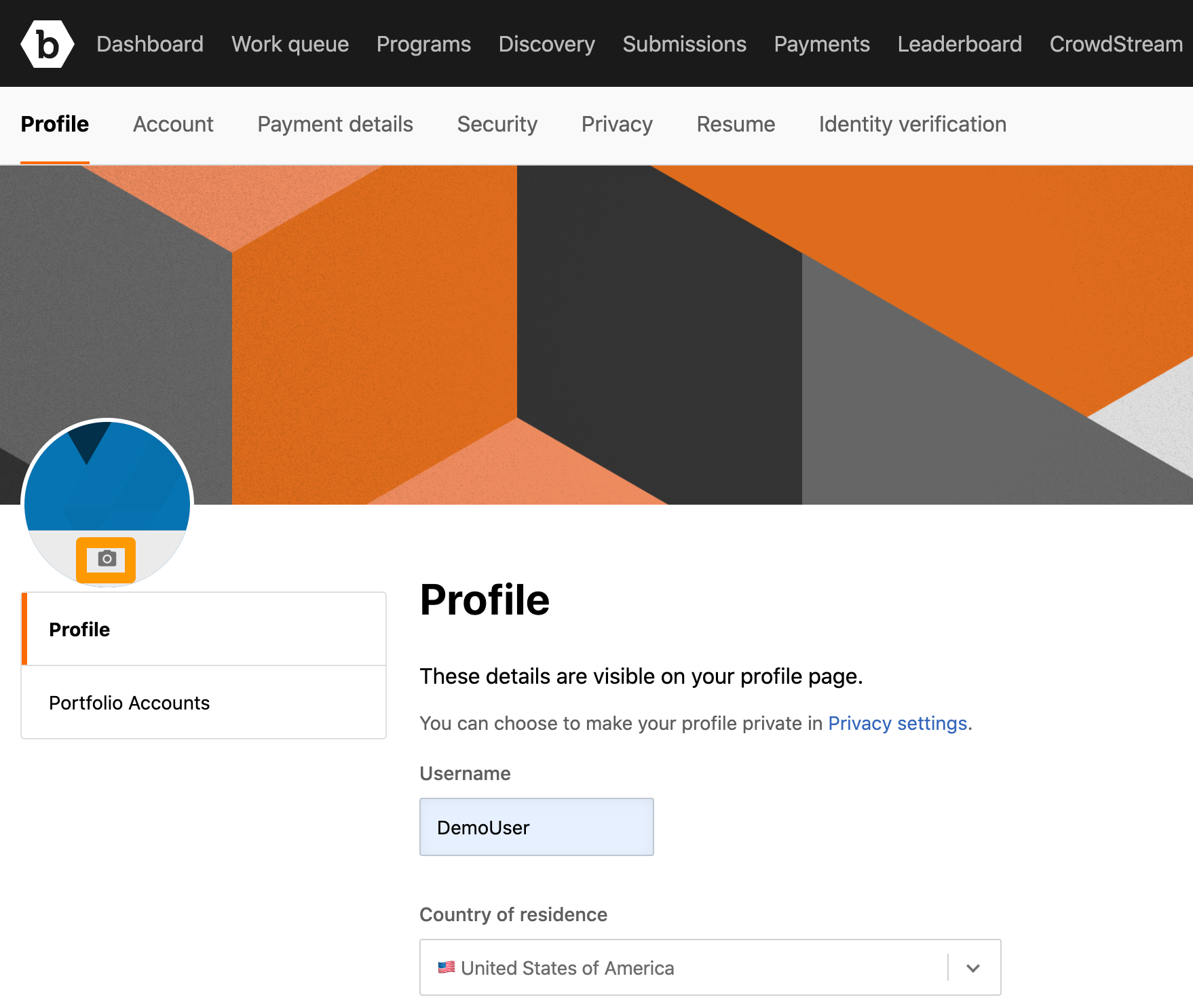
The Upload avatar image pop-up window is displayed.
-
Click Upload image and select the required image.
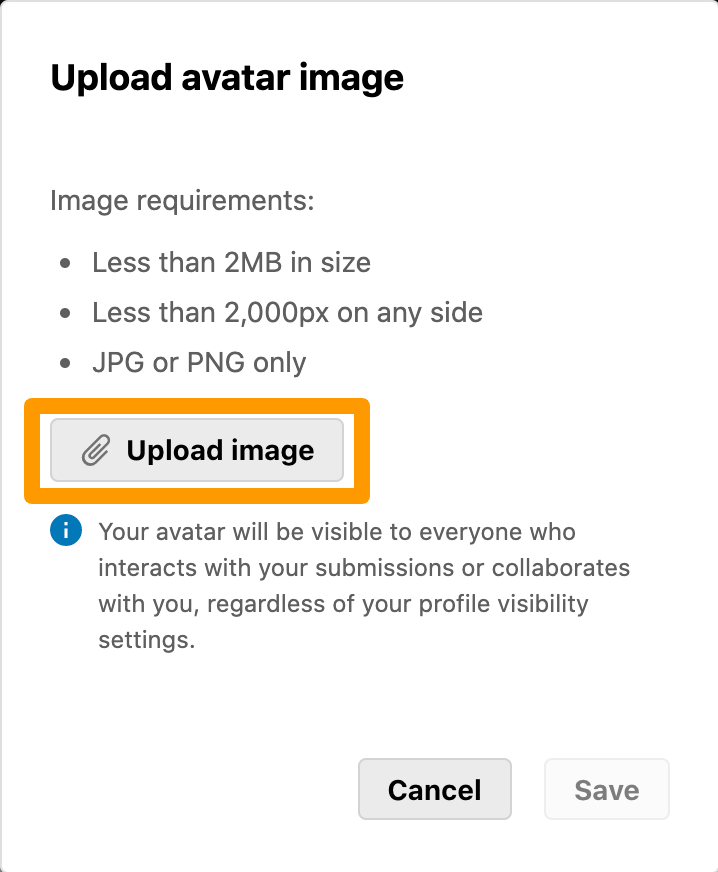
The Upload avatar image window displays the selected photo.
-
Click Save to save the image.
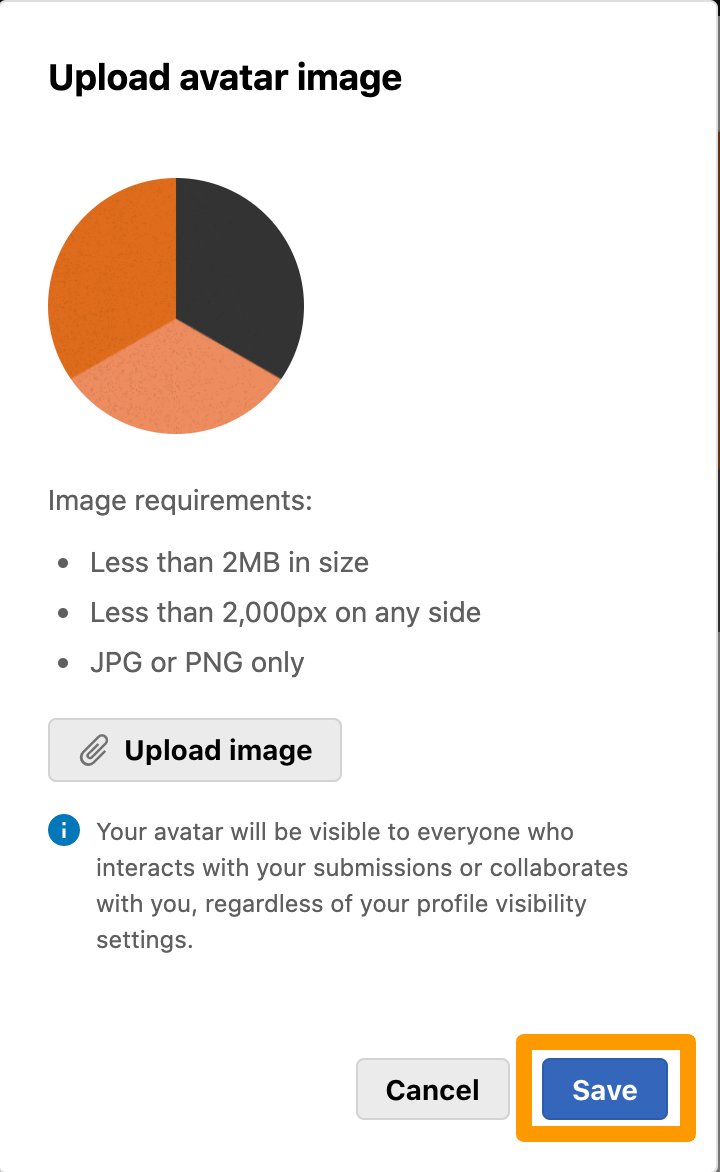
The Profile avatar section will display the newly uploaded photo.
Your profile picture is visible to the customer even if the profile is set as private. This occurs only for tracker interactions on your submissions. However, all researcher accessible and publicly available pages such as the Leaderboards, Hall of Fame, and other tabs will continue to display the a default icon that hides your account from others.
