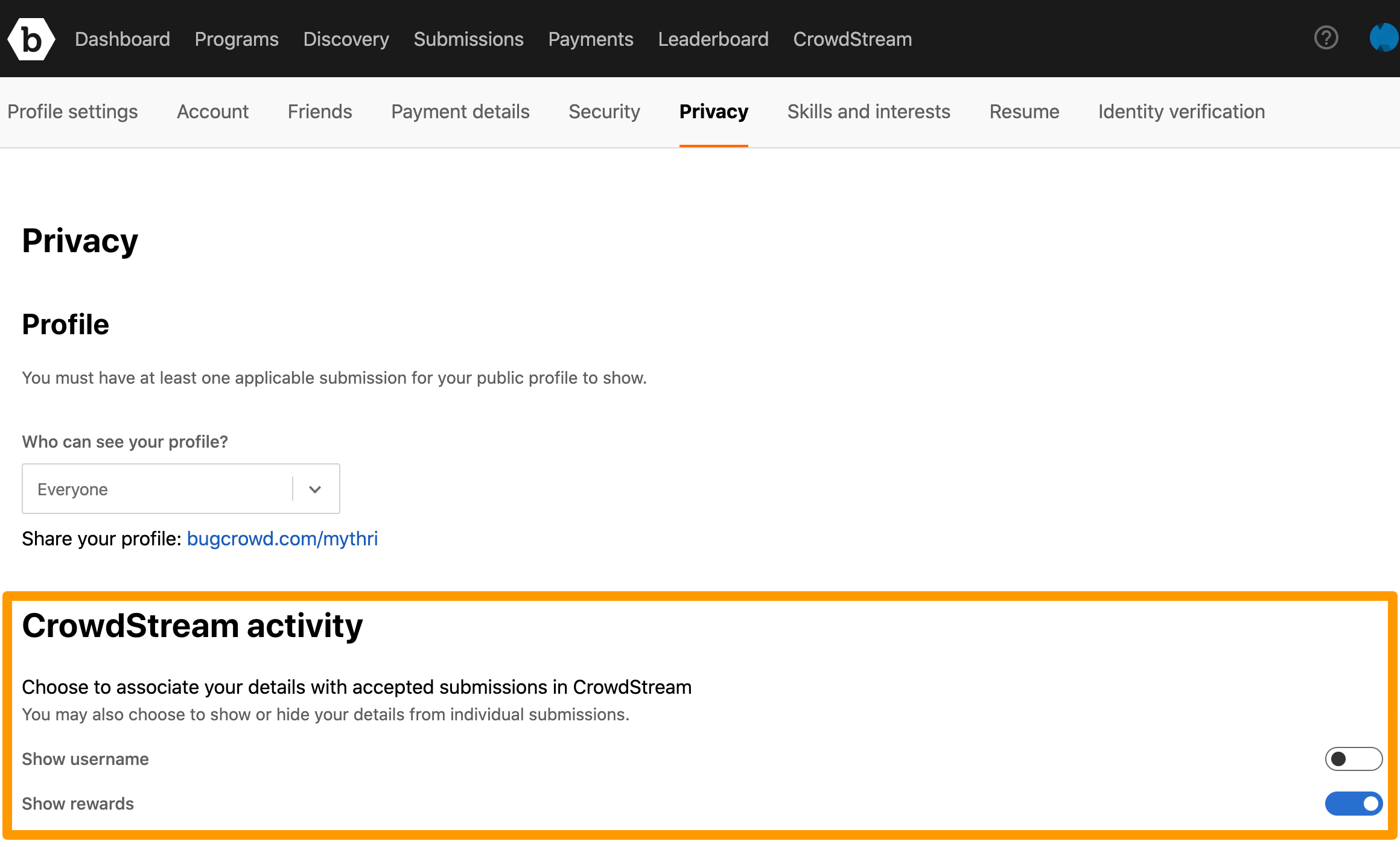Setting Your Profile’s Visibility
When you create a Bugcrowd account, you can set the profile visibility to any of the following:
-
Everyone: Indicates that your username and all the details provided in your profile page is available publicly at
https://bugcrowd.com/(your username), program hall of fame lists, and leaderboards. By default, the profile visibility is set as Everyone. - Only my friends: Indicates that your profile is available to only the friends you have added as friends in the Friends tab.
- Nobody: Indicates that your profile is available to only Bugcrowd and Customers that you submitted to but not publicly.
To set your profile’s visibility:
-
Go to the Privacy tab.
-
From the Who can see your profile? drop-down list, select the required option:
- Everyone
- Only my friends
- Nobody
To share your profile, use the https://bugcrowd.com/(your username) link.
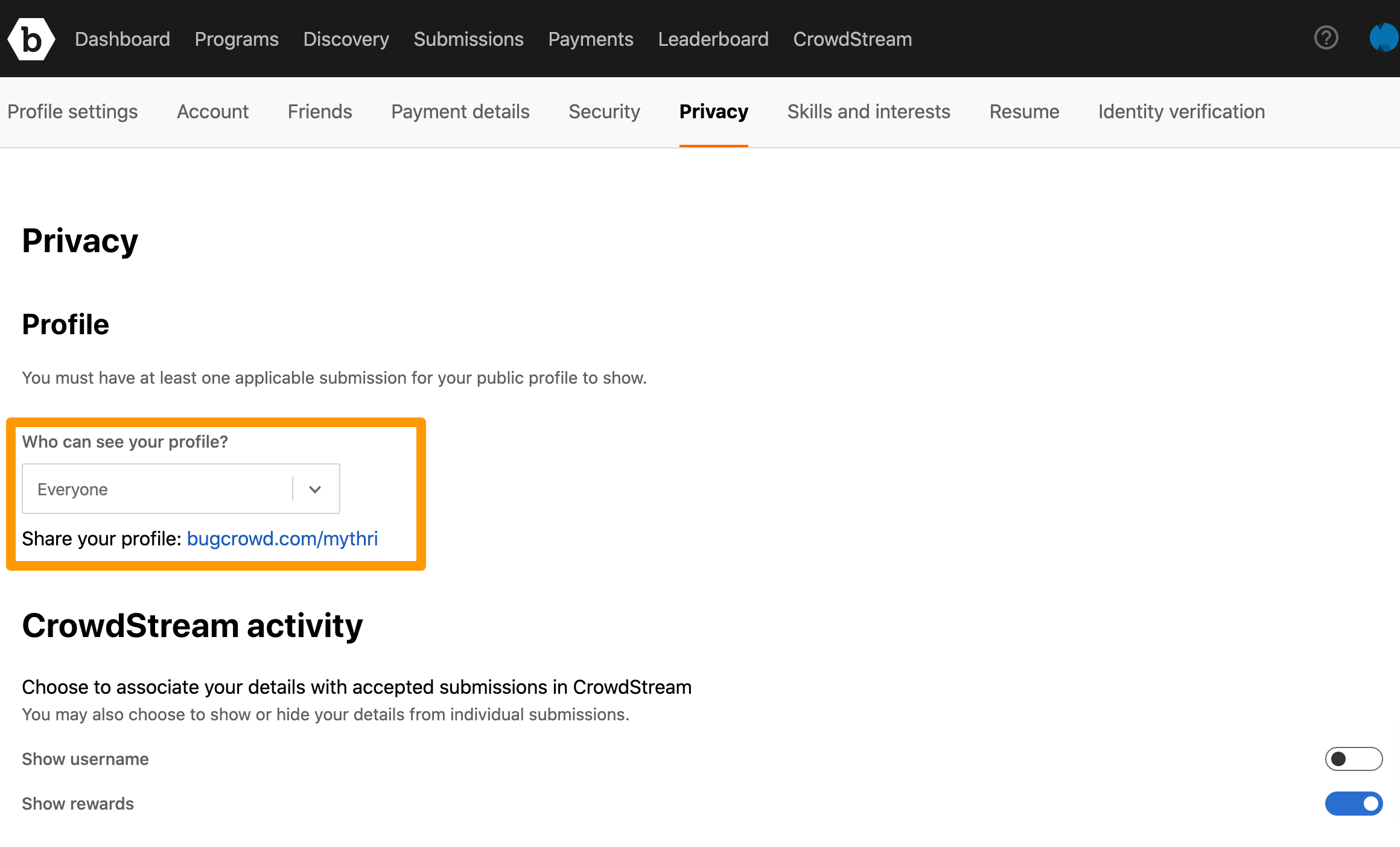
Associating Your Details in CrowdStream Activity
You can show or hide your details such as username and your rewards from individual submissions or with accepted submissions in CrowdStream. To do this, go to the privacy tab. Move the slider (as required) for the following options:
- Show username: Move the slider right to display your user name for the accepted submissions in the CrowdStream activity feed.
- Show rewards: Move the slider right to display the reward amount for the accepted submissions in the CrowdStream activity feed.