- Connecting Your GitHub Account
- Connecting Your Stack Overflow Account
- Unlinking Your External Account
You can expand your program opportunities by connecting to the following accounts:
- GitHub account
- Stack Overflow account
Crowdcontrol utilizes pre-existing information about your security and development skills to recommend the best matching programs. You can now connect your external social profiles to Bugcrowd. The integrations use OAuth to actively include any changes from other social profiles into Bugcrowd, allowing for a dynamic collection of all your information. It is always up-to-date. Bugcrowd takes privacy of your information seriously, so the social profile linking is optional and you can opt-in for it. The integration only uses public information from these sources to decorate your profile and recommend programs to you. To enable this, go to your Profile page > Portfolio Accounts, and click Connect an account. You can connect your Bugcrowd profile to GitHub, StackOverflow, and PentesterLab.
Connecting Your GitHub Account
-
Go to your profile and click Account Settings.
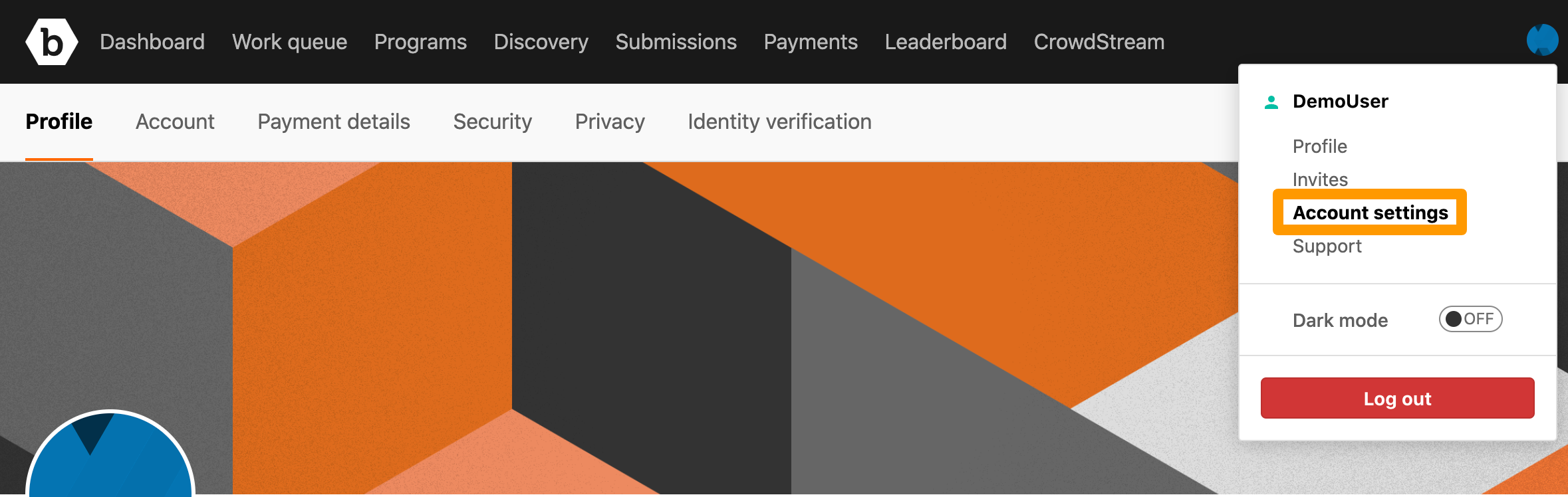
The Profile page is displayed.
-
Click Portfolio Accounts.
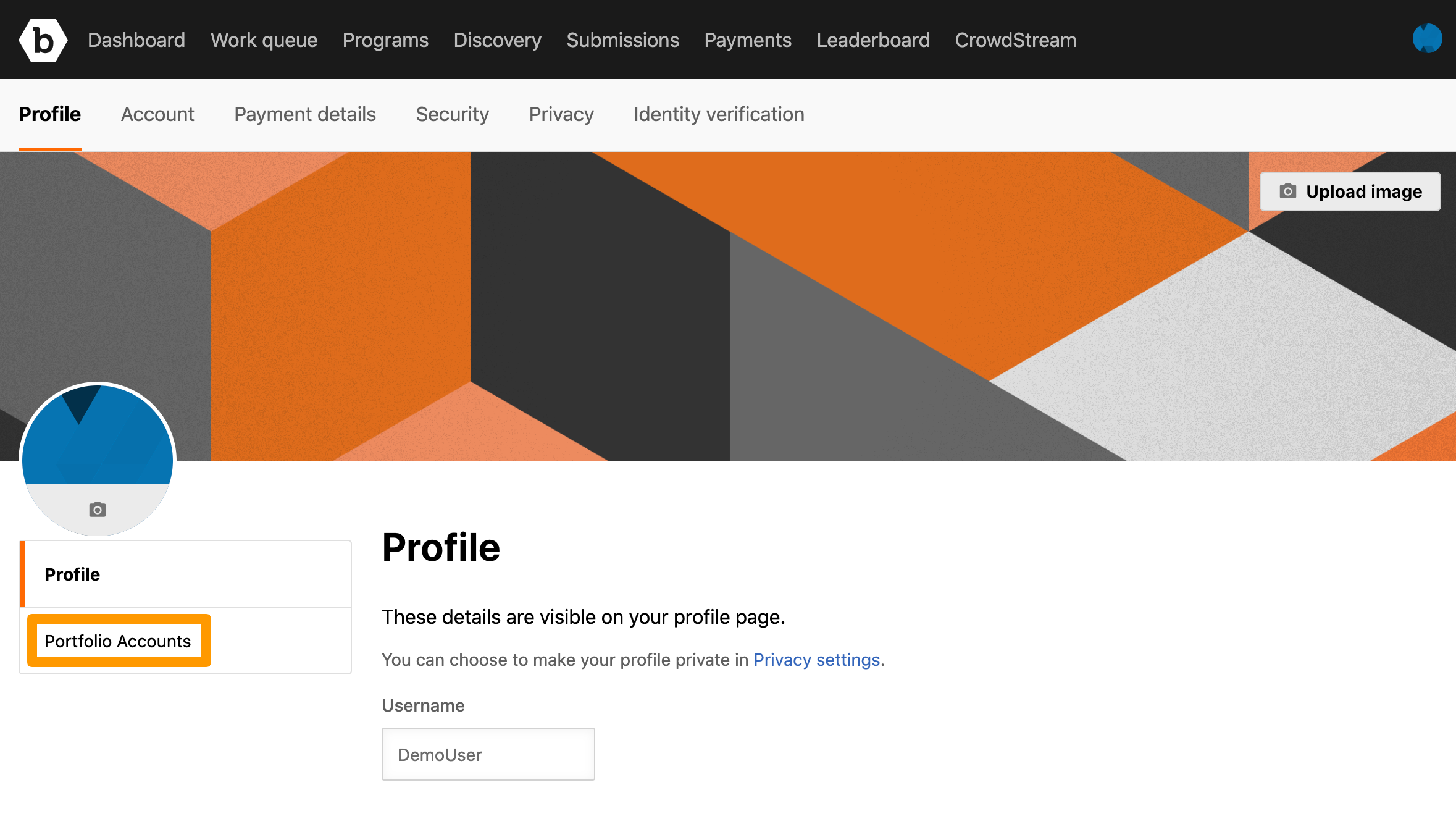
The Portfolio Accounts page is displayed.
-
Click Connect an account.
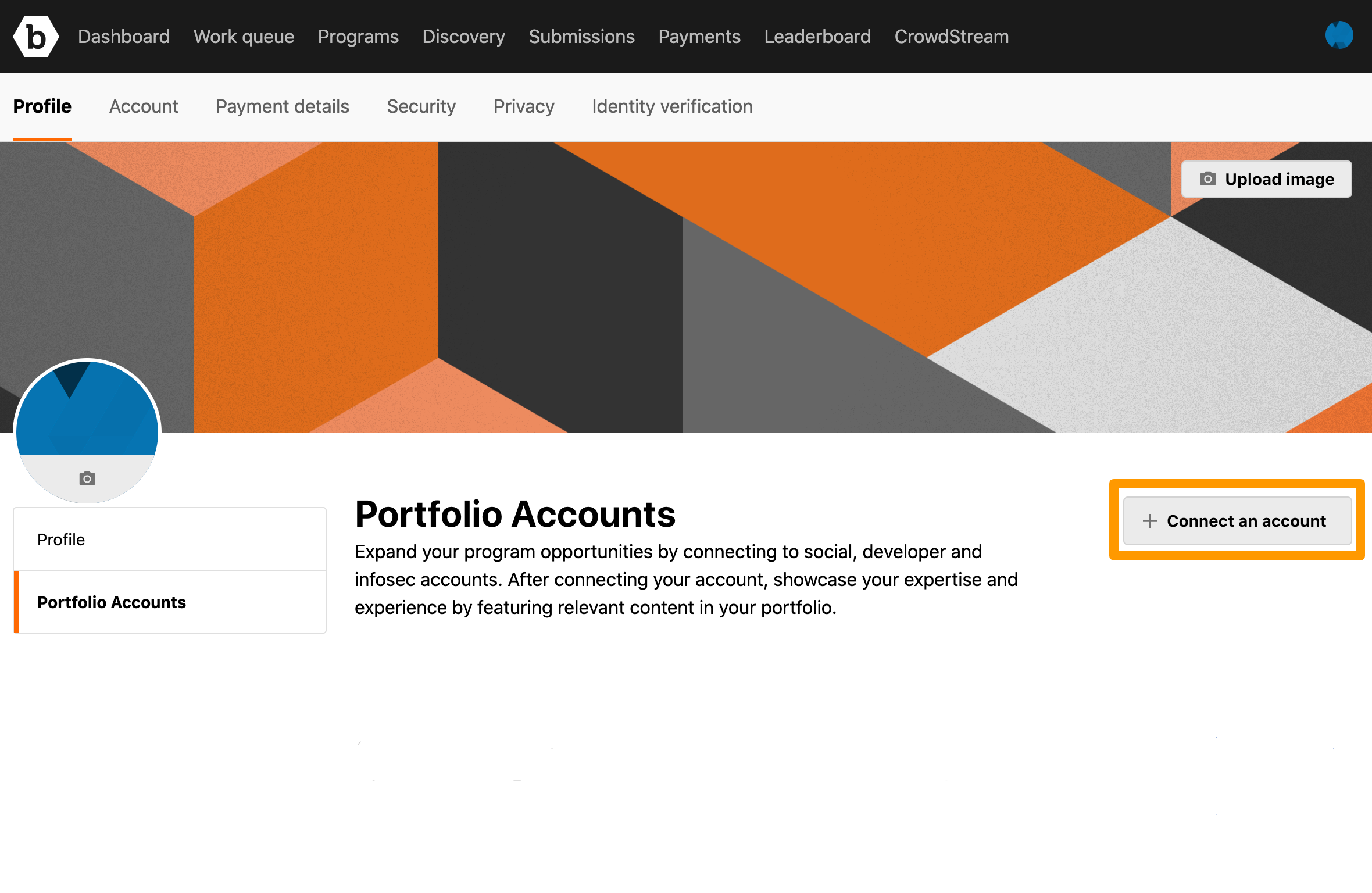
-
Click GitHub.
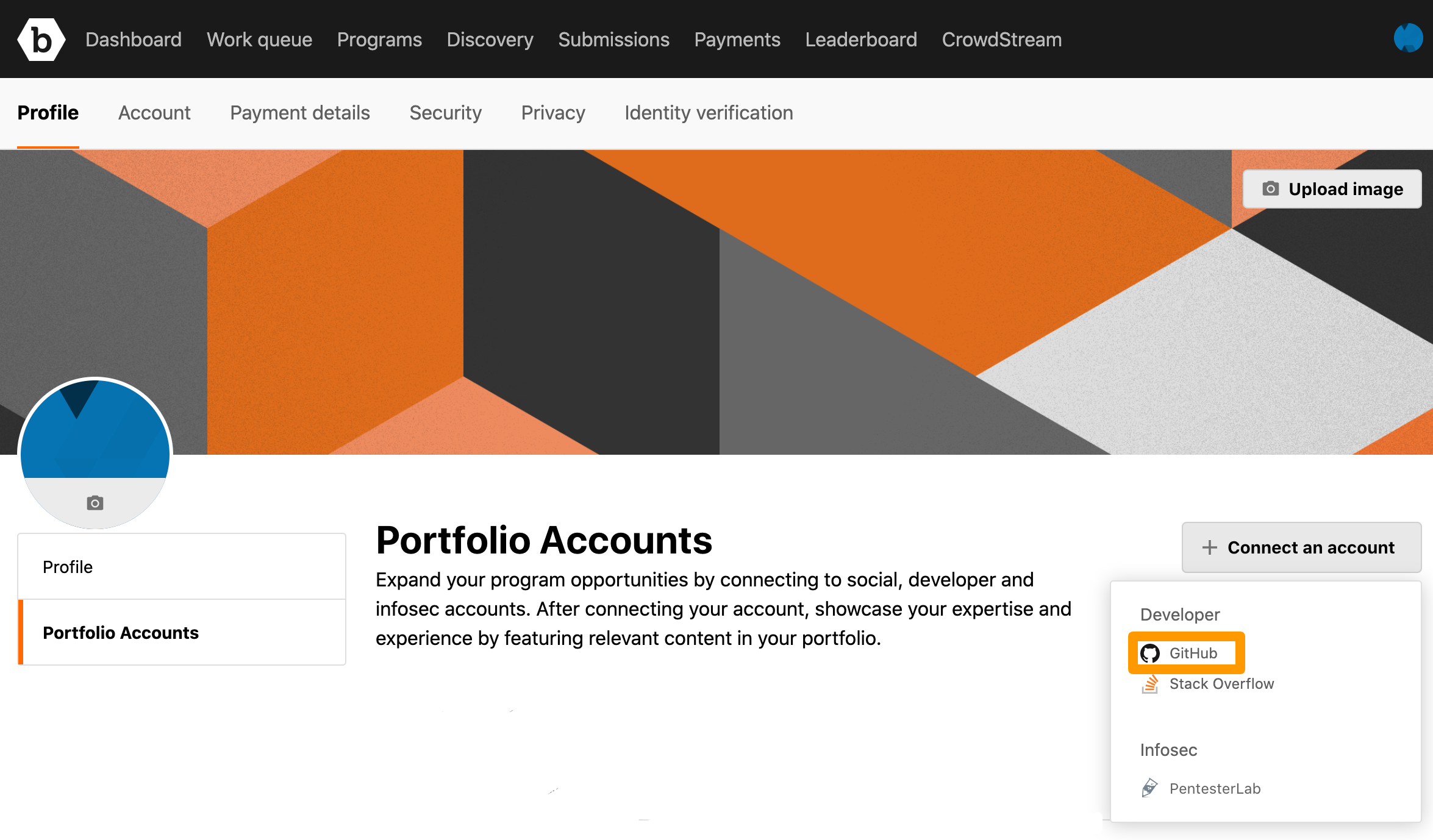
The Authorize Bugcrowd page is displayed.
-
Click Authorize Bugcrowd.

You will be redirected to
https://bugcrowd.com. After the external profile is connected, the External profile connected message is displayed and the Portfolio Accounts page displays the connected GitHub account.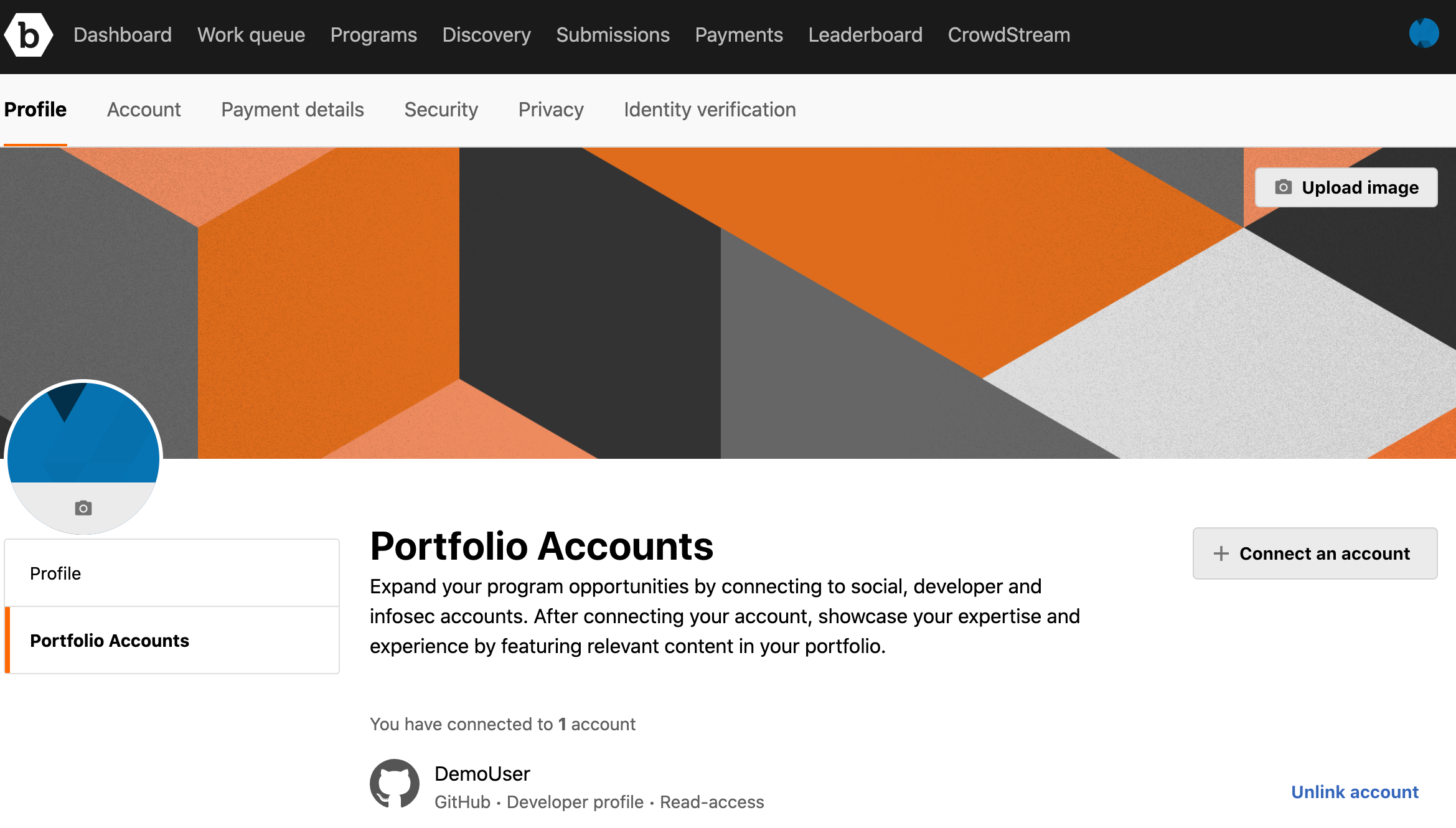
Connecting Your Stack Overflow Account
-
On the Portfolio Accounts page, click Connect an account and then click Stack Overflow.
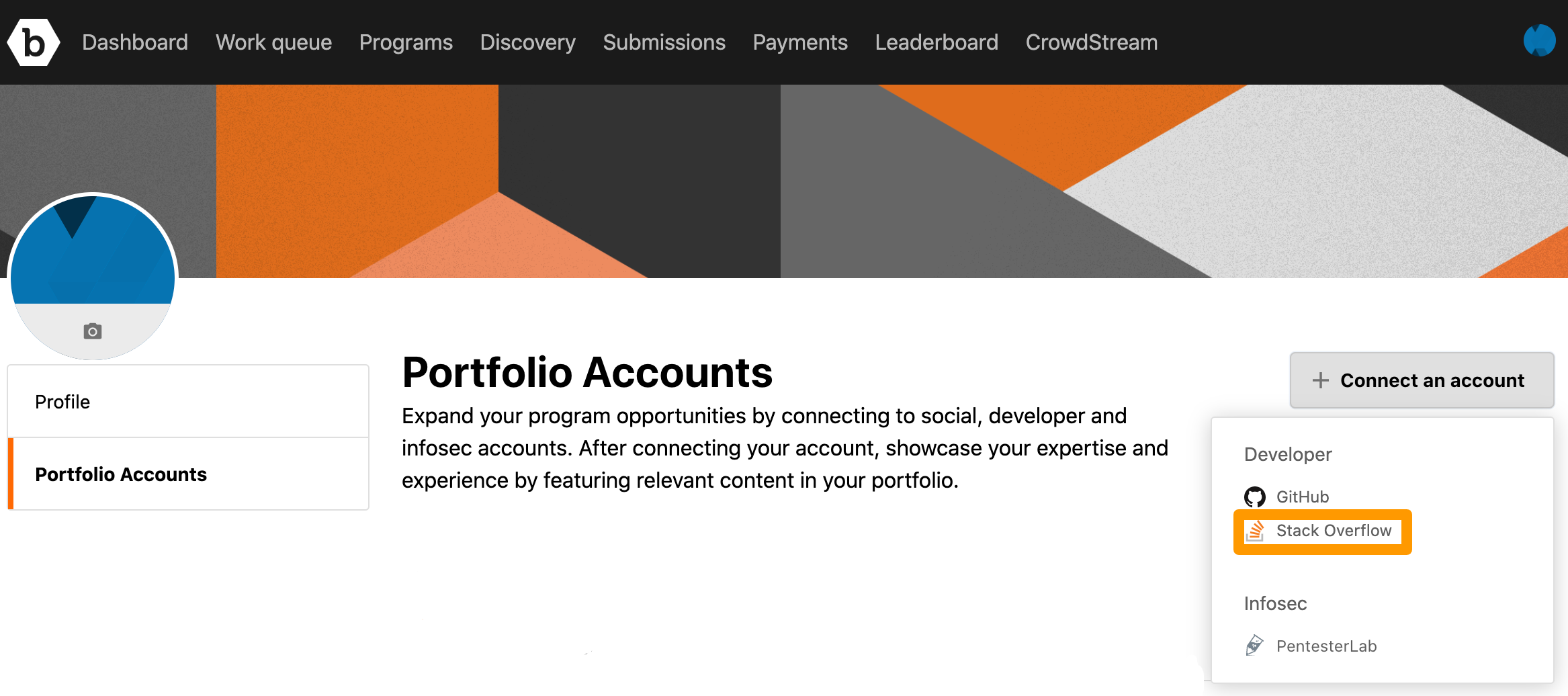
You will be redirected to
https://stackoverflow.com. -
Log in using your Google account, GitHub account, or Facebook account. If you do not have an account you can click Sign up and create an account.
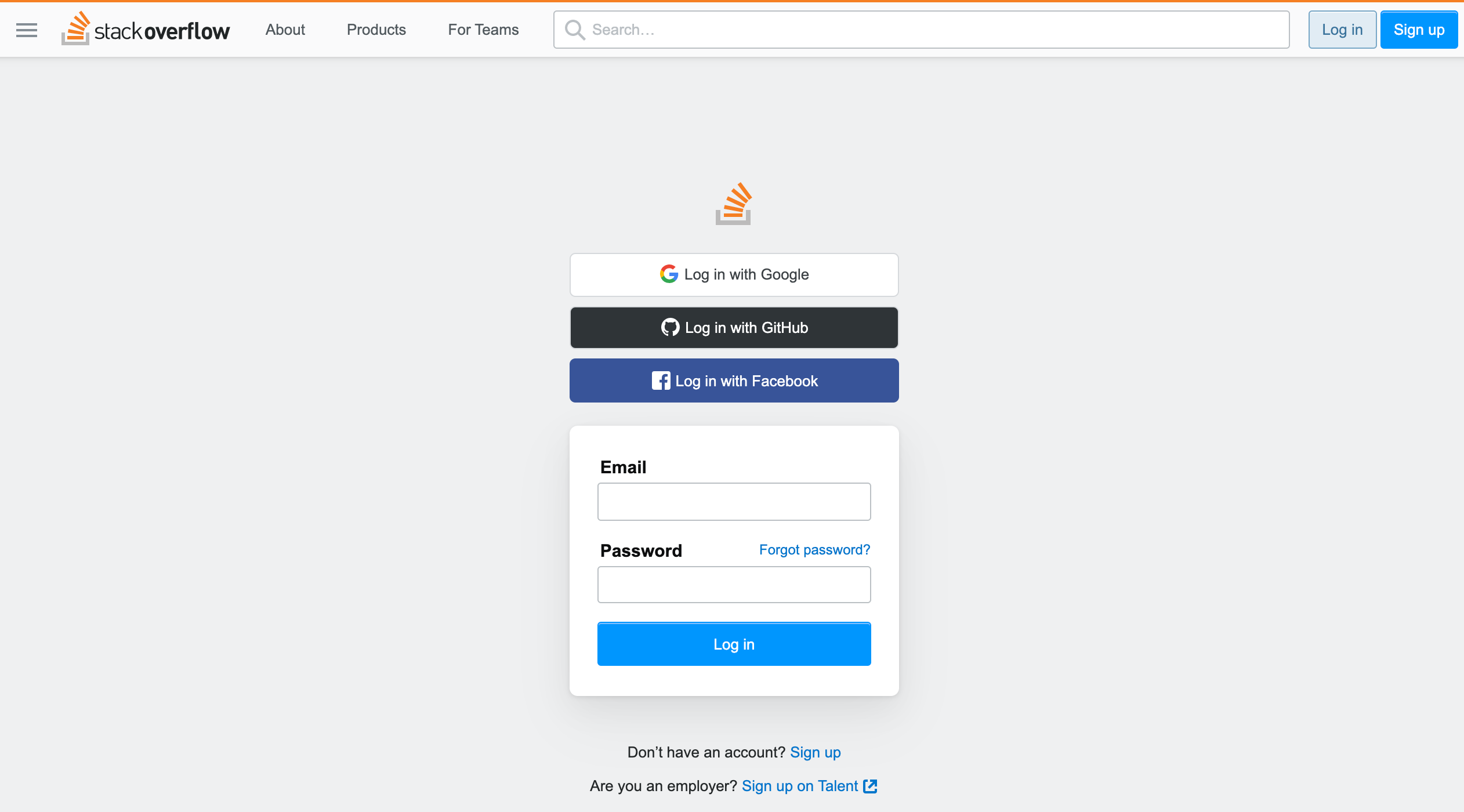
After you log in, the following page is displayed.
-
Click Approve to authorize Bugcrowd.
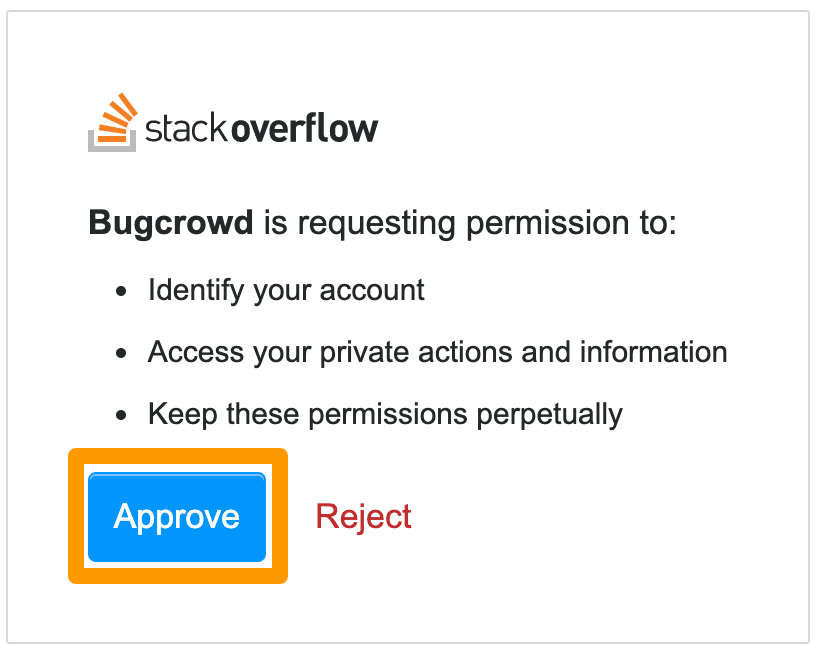
After the external profile is connected, the External profile connected message is displayed and the Portfolio Accounts page displays the connected Stack Overflow account.
Unlinking Your External Account
To unlink your GitHub or Stack Overflow accounts:
-
On the Portfolio Accounts page, click Unlink account for the account you want to remove.
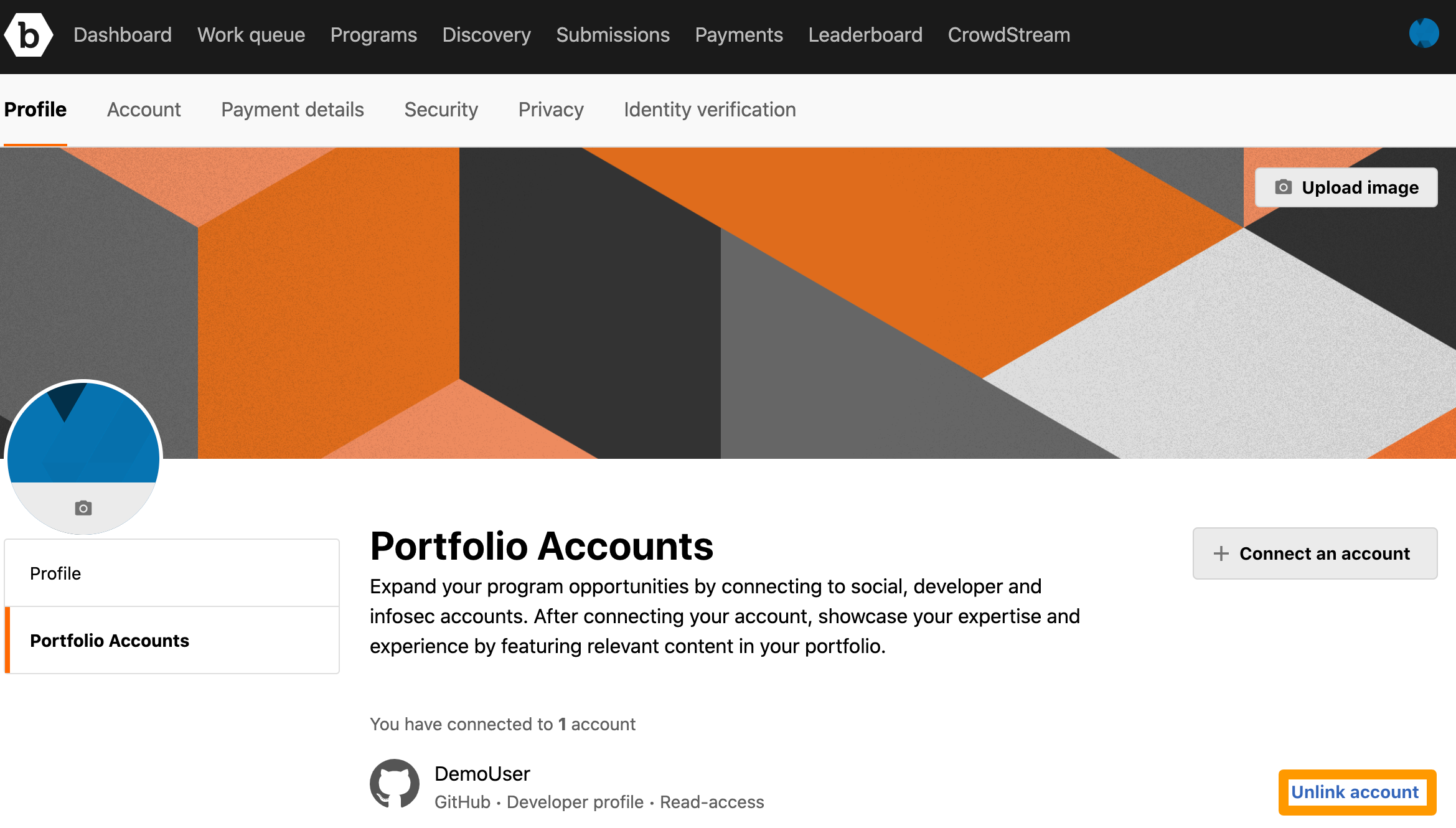
A confirmation pop-up message is displayed.
-
Click Unlink.
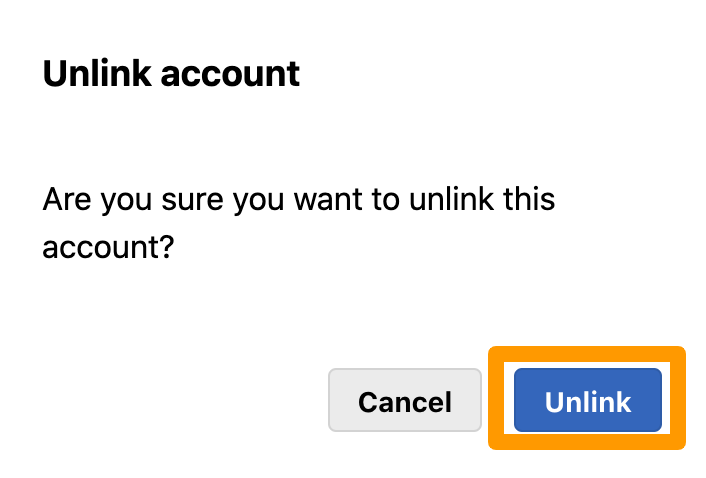
The External profile disconnected message is displayed.
