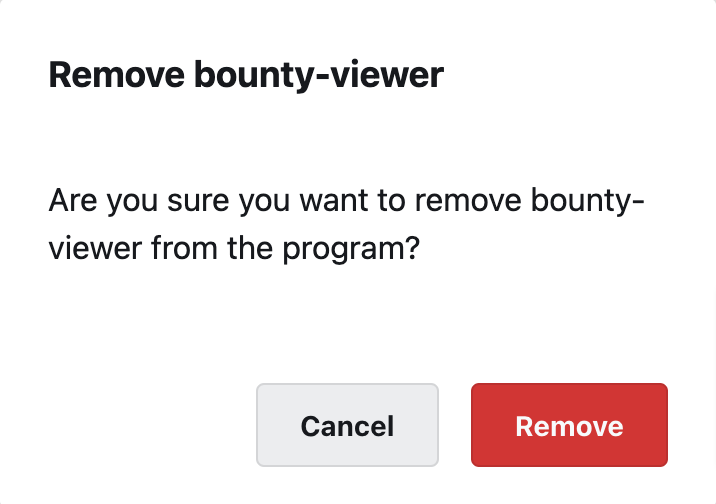Crowdcontrol enables you to engage multiple members of your organization to participate in your Security Programs. You can invite new users and assign roles to them based on the tasks you want them to perform. You can perform team member management tasks at the Organization level in the Team page or at the Security Program level in the Manage Team page.
Role Requirements for Assigning and Removing Members: Your ability to add, change, or remove a team member’s role depends on the permissions assigned to your role. Only Organization Owners and Program Administrators can change members roles on Crowdcontrol.
Managing Roles and Members at Organization Level
Go to the Organization tab and click Team on the menu bar.

The Organization’s Team Members page displays a list of team members associated with the organization.
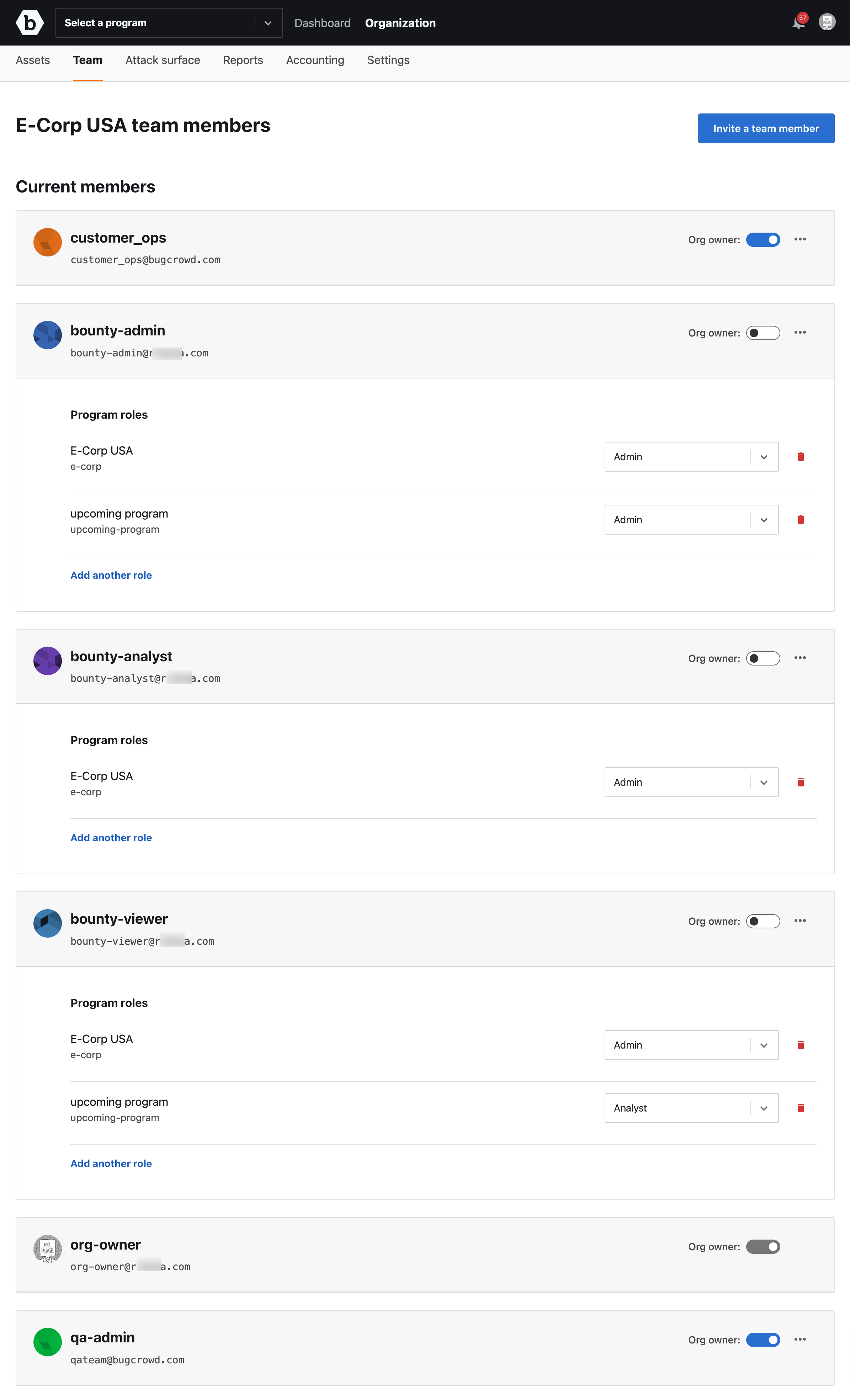
Adding a Role for a Member
Within the team member’s program role, click the expand icon and then click Add a role.
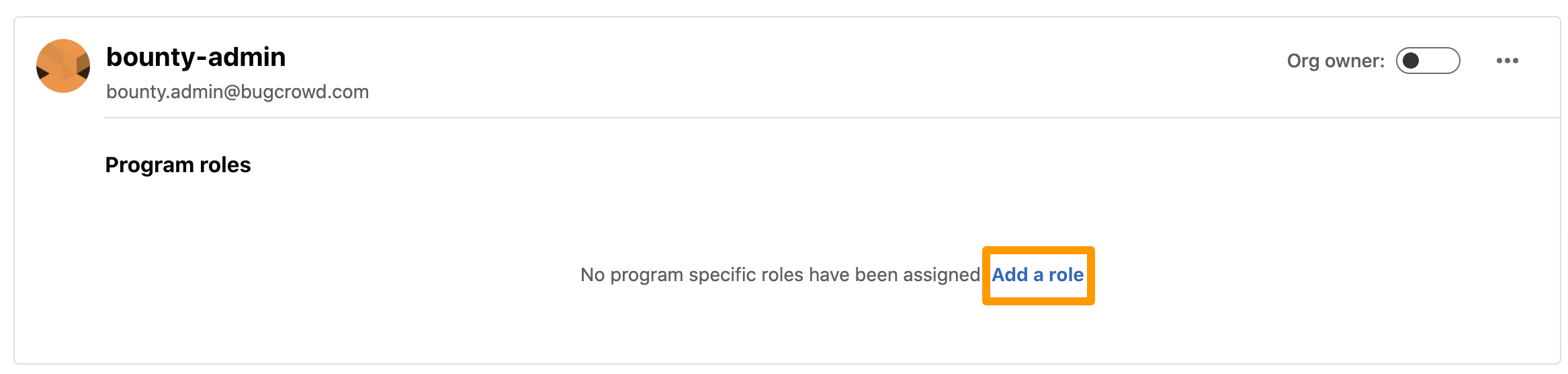
A pop-up window will appear. In the first drop-down menu, select a program the member will participate in. In the second drop-down menu, select the appropriate role for that member. Click Add role.
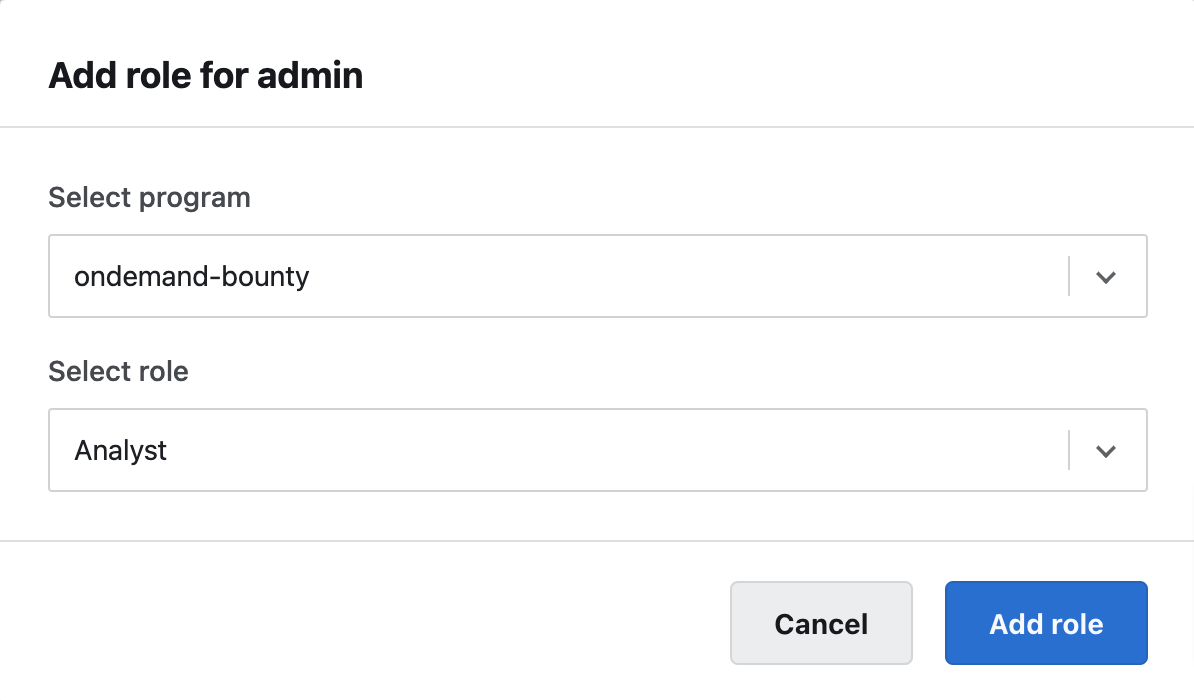
Removing Role for a Program at Organization Level
Within the team member’s program role, click the bin icon next to the member’s role to remove the role for the program.
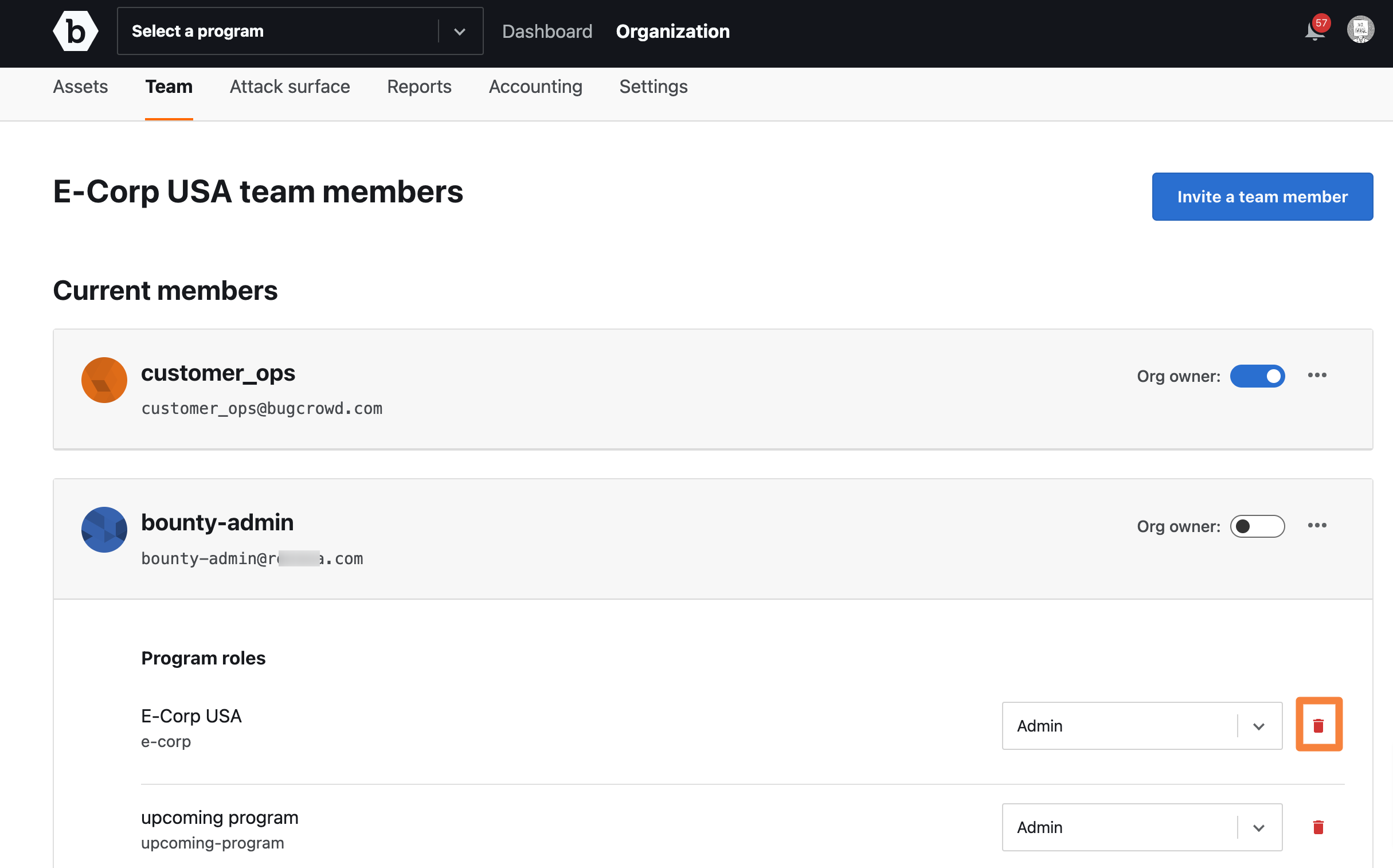
A pop-up window will appear. Click Remove to confirm that you want to remove the role from the program.
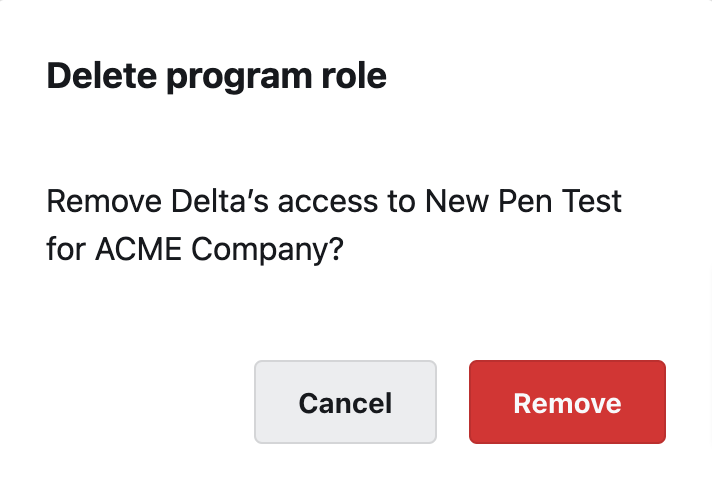
Removing All Roles for a Team Member
Within the team member’s program role, at the top right corner, select the more options (three dots) icon and select Clear assigned roles.
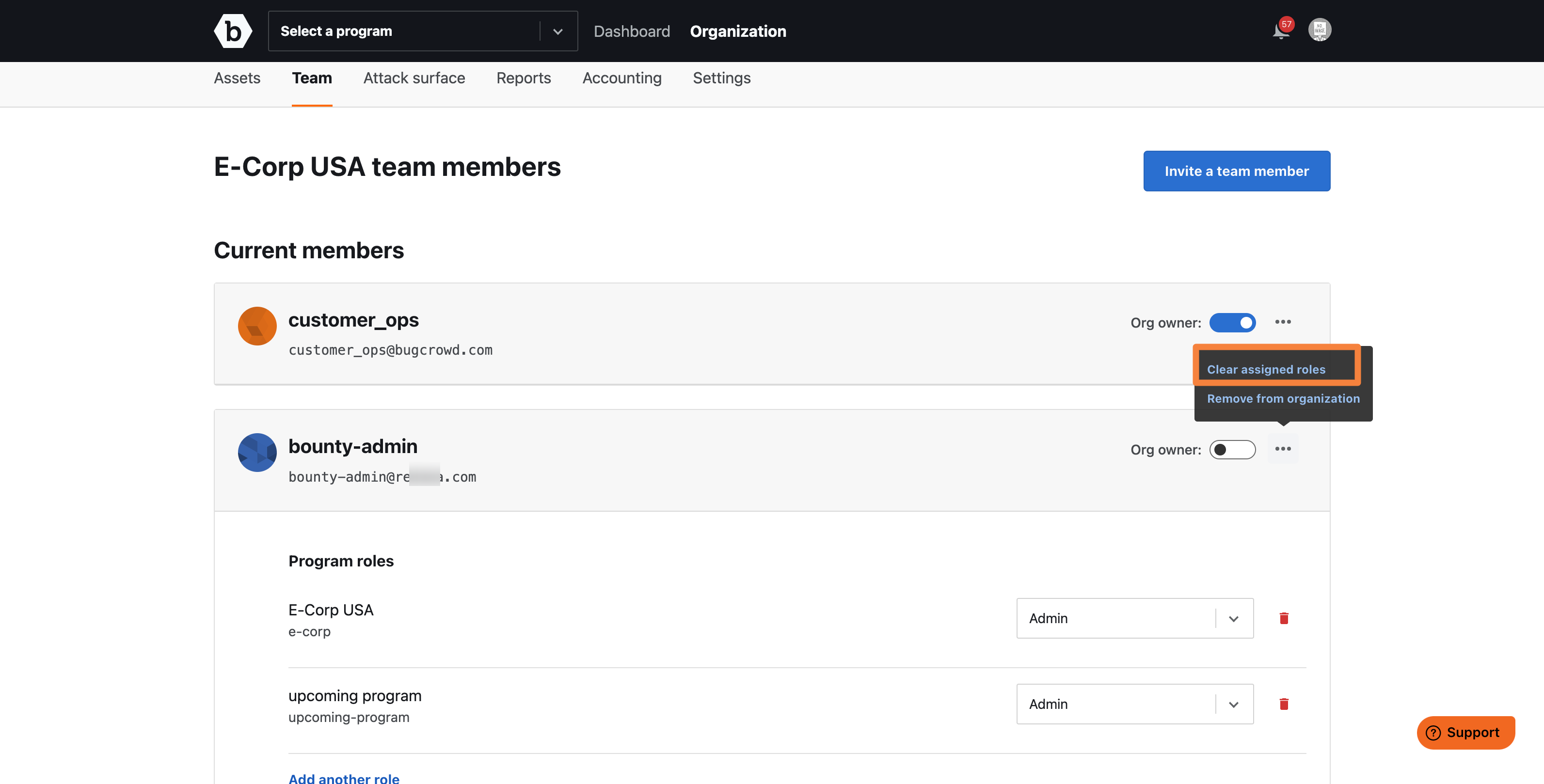
A pop-up message asking for confirmation appears.
Click Clear. All the roles for the member is cleared.
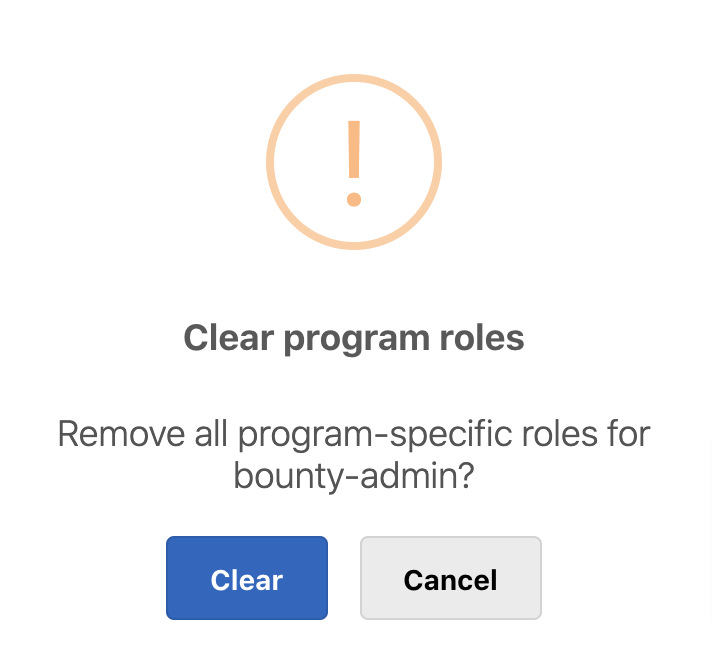
All the roles assigned to the program will be removed.
Removing Member from Organization
Within the team member’s program role, at the top right corner, select the more options (three dots) icon and select Remove from organization.
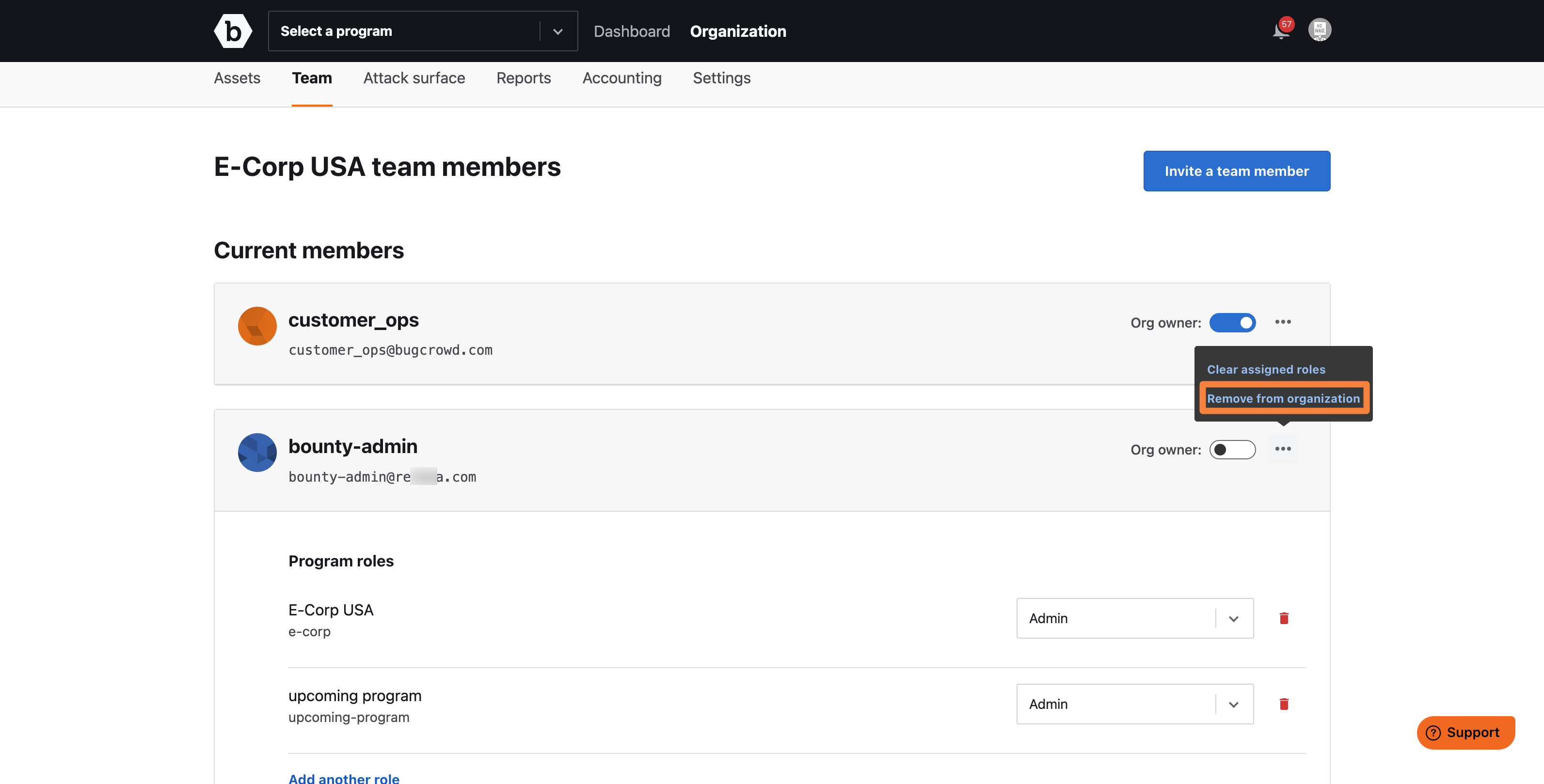
A pop-up window will appear. Click Remove to remove the member from Crowdcontrol.
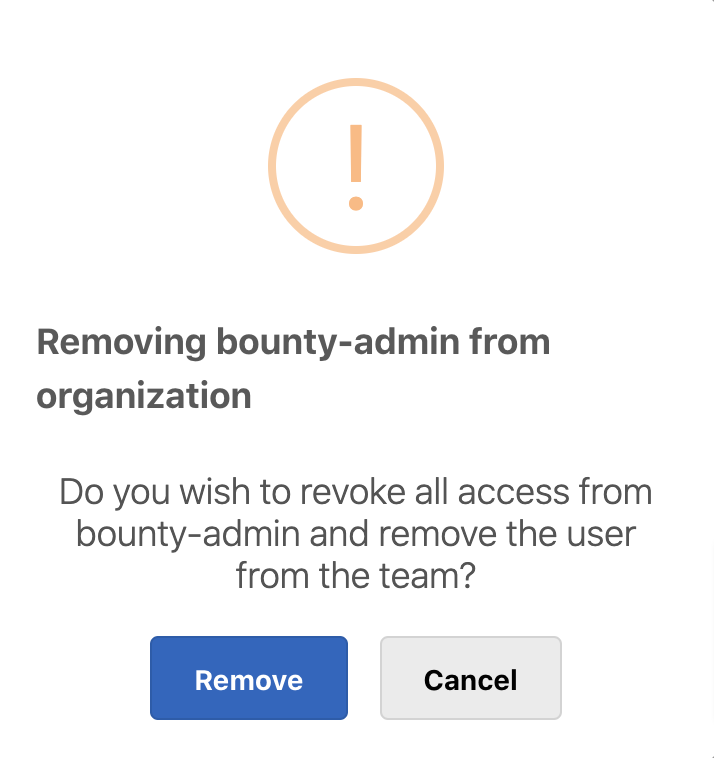
Managing Roles and Members at Program Level
Go to your program’s Settings and then click Manage team on the menu bar.
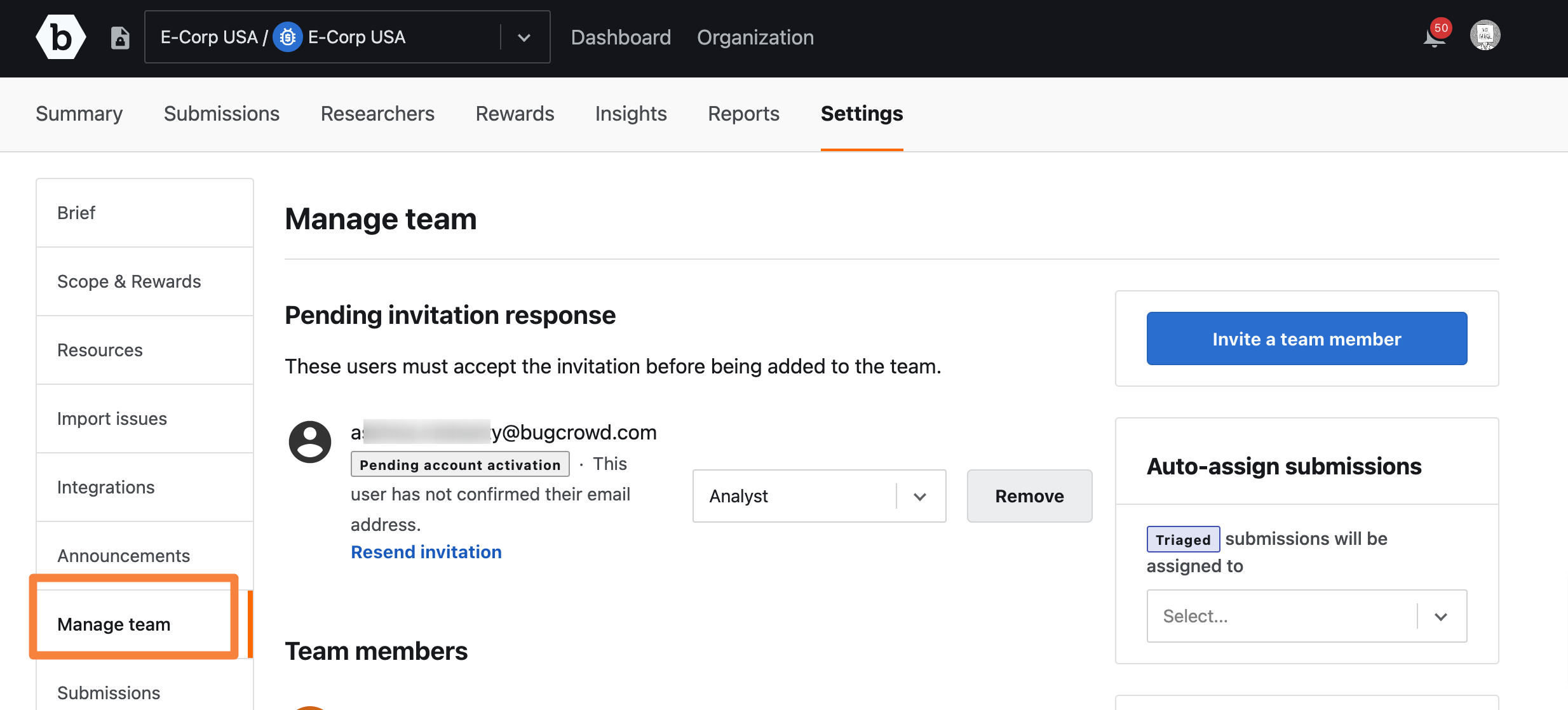
The Manage team page displays a list of team members associated with the program.
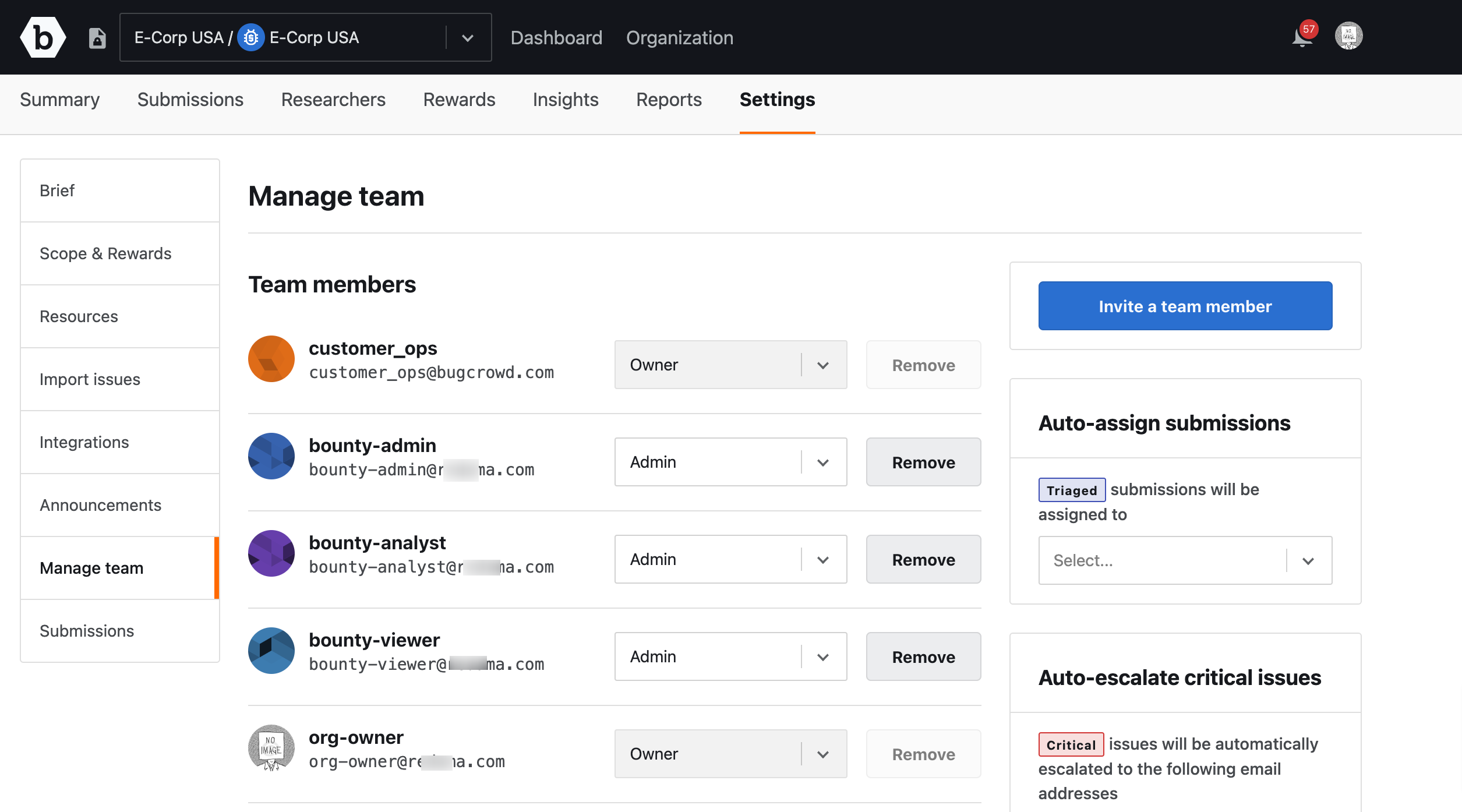
Changing Member Role for a Program
Select the required role from the drop-down menu as shown.
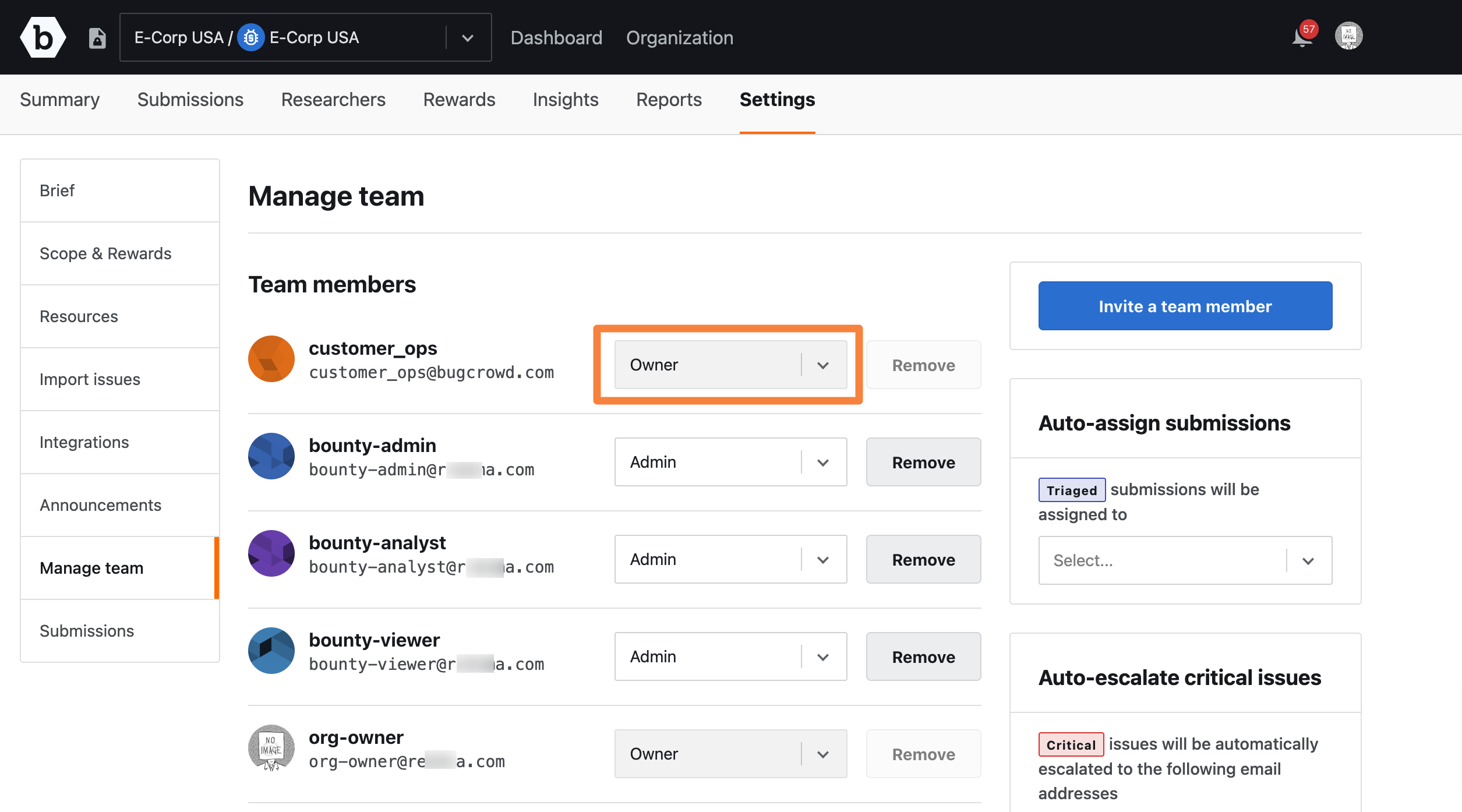
Removing Member from a Program
Click the bin icon next to the member’s role to remove the member from the program.
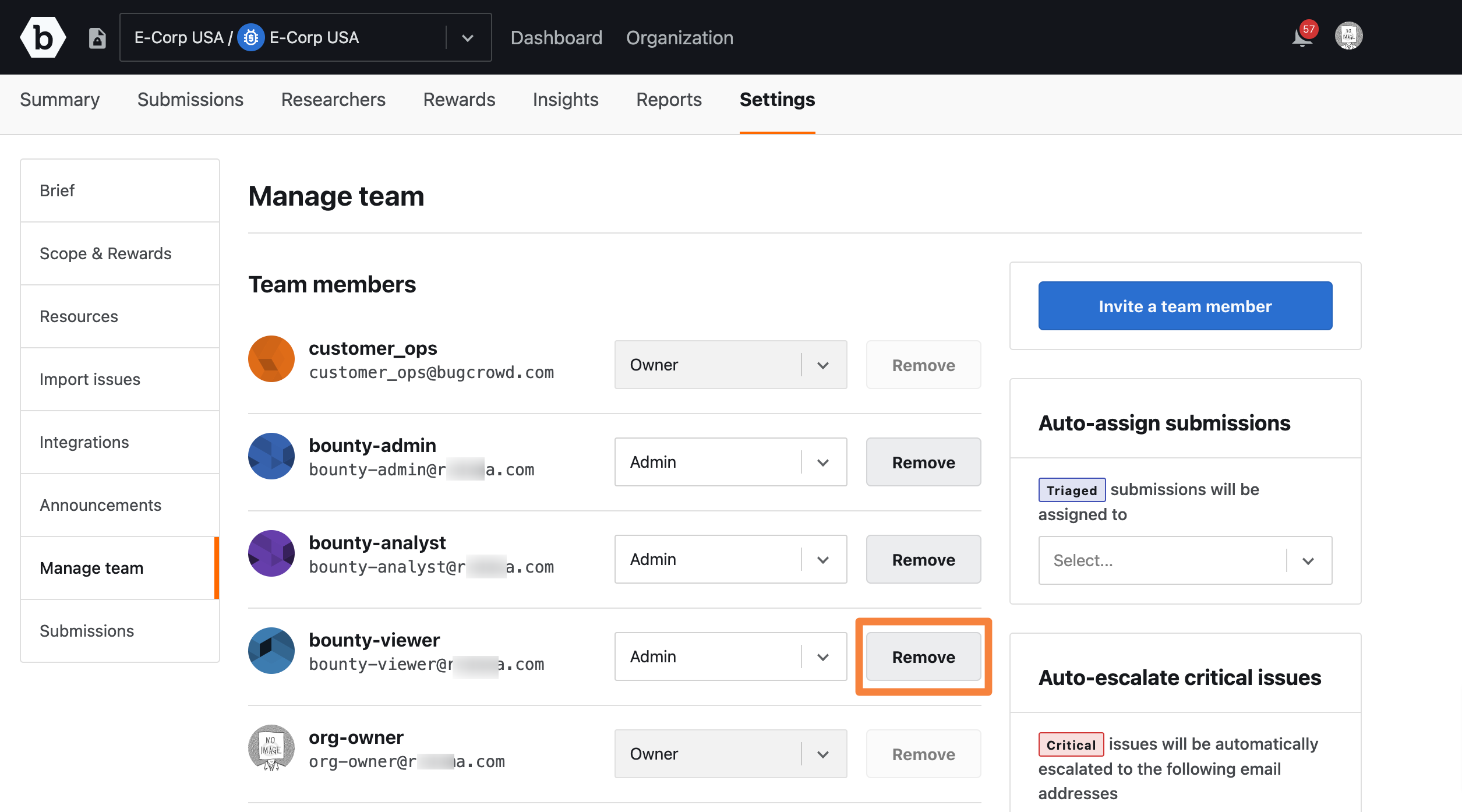
A pop-up window will appear. Click Remove to confirm that you want to remove the member for the program.