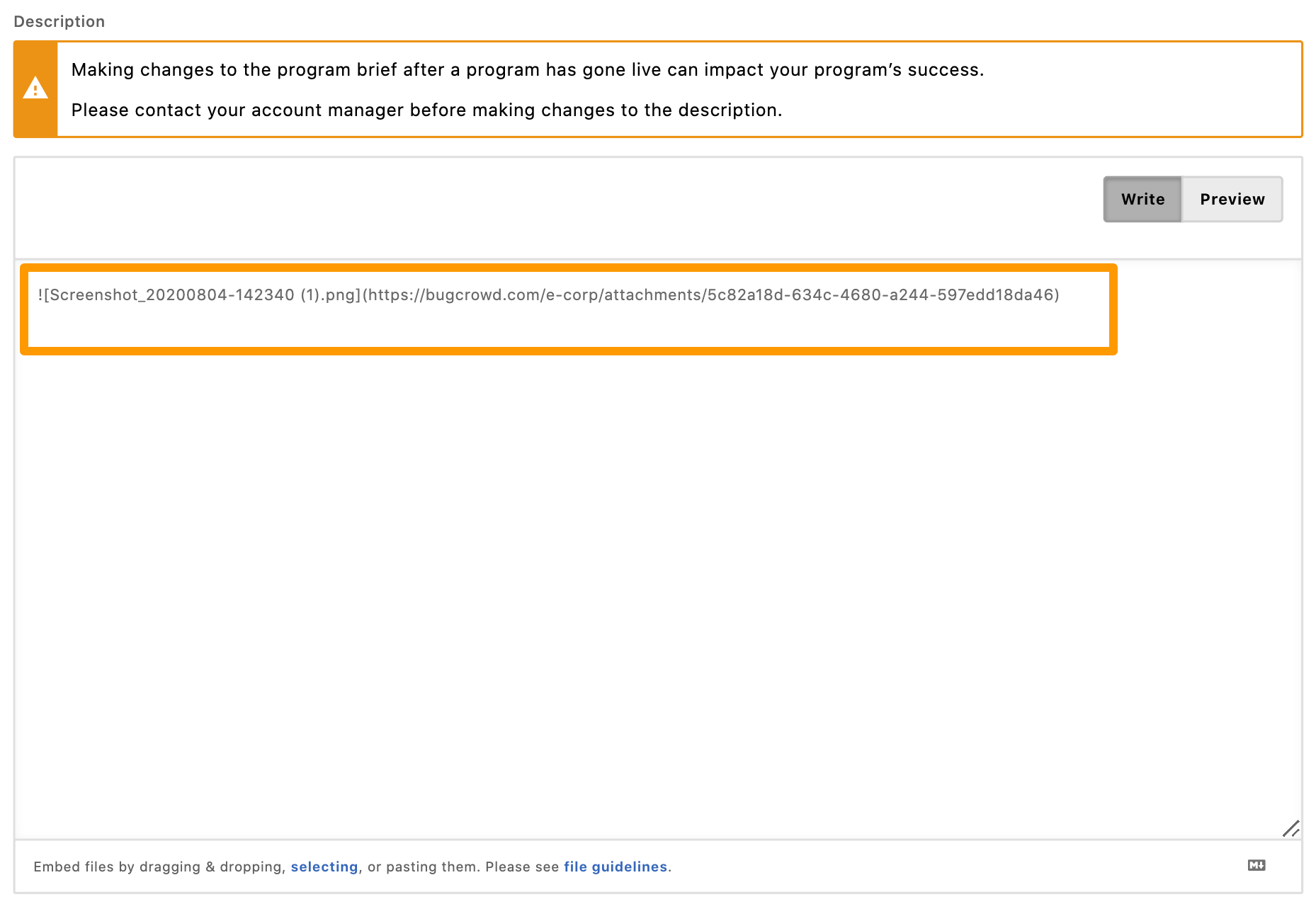- Uploading Additional Files in Resources Tab
- Copying Embedded Code as Markdown
- Uploading Additional Files in the Program Brief
If you are a Program Owner, you can share files with researchers and Bugcrowd Operations so that all relevant information for participating in a program are available within the Bugcrowd platform. The supported file formats are XML, JSON, XLSX, or CSV for structured data, and PDF, DOCX, or ZIP for other non-structured data. You can upload additional files in the Resources tab and link these in the program brief.
Uploading Additional Files in Resources Tab
All the files uploaded to the Resources tab are visible to researchers who have access to the program.
To upload additional files in the Resources tab:
-
Go to Settings and click the Resources tab.

-
Click Add files or drag-and-drop the files you want to upload.
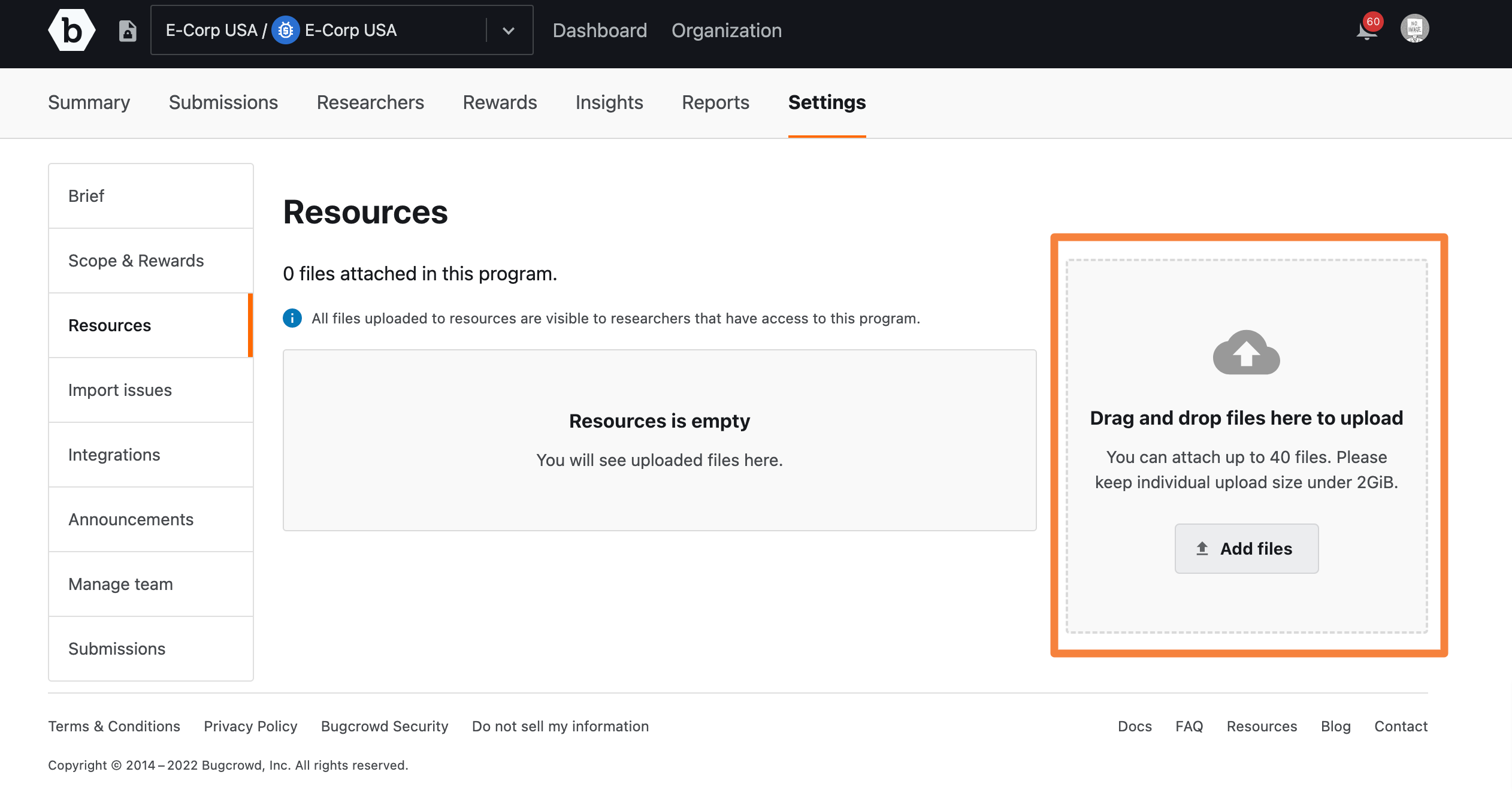
You can attach multiple files (up to 40). Each individual upload size must not exceed 2 GB.
The uploaded files are listed on the Resources tab.
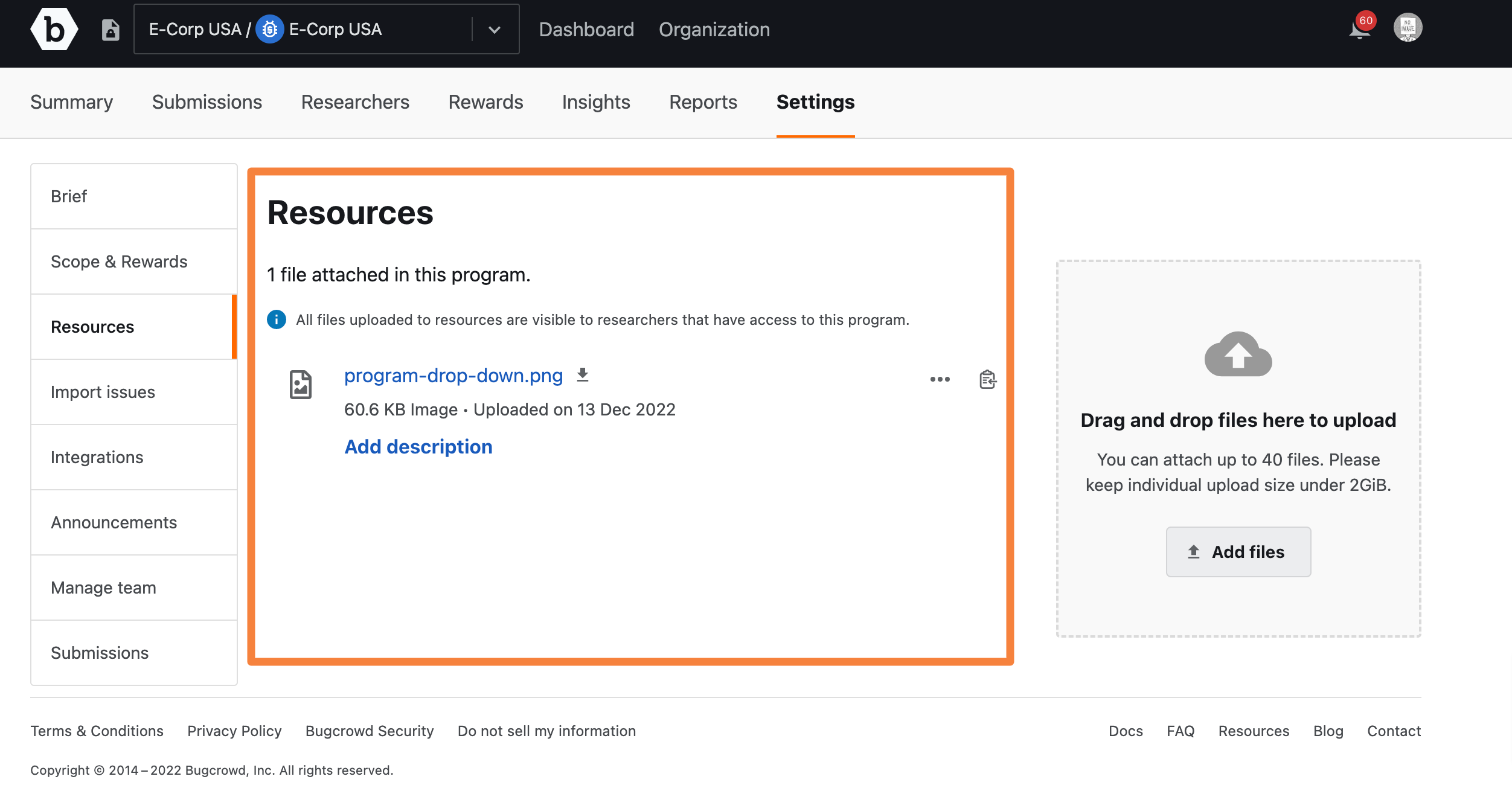
Adding File Descriptions
To add a brief description about the file, click Add description.
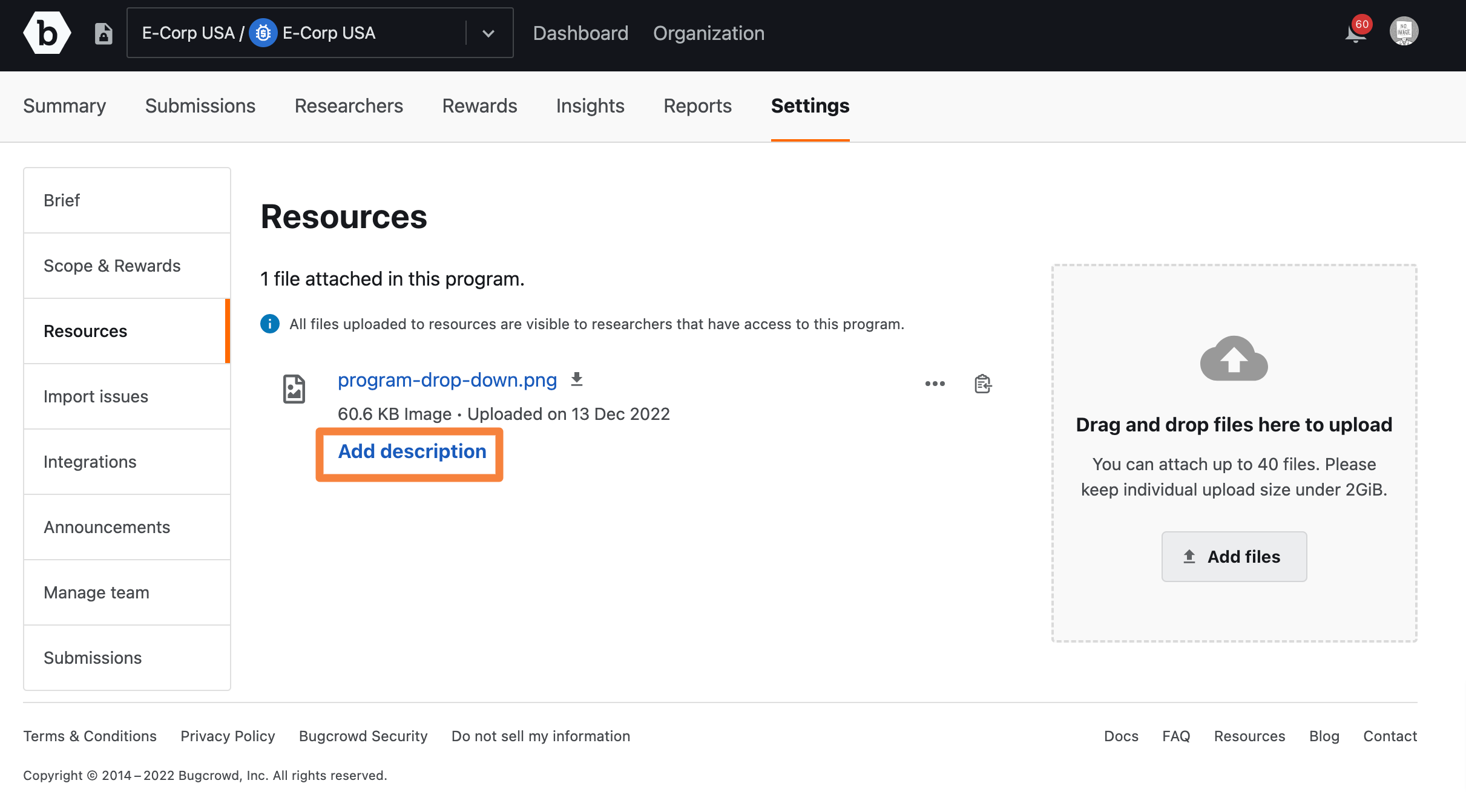
Provide the description in the text box and click Save.
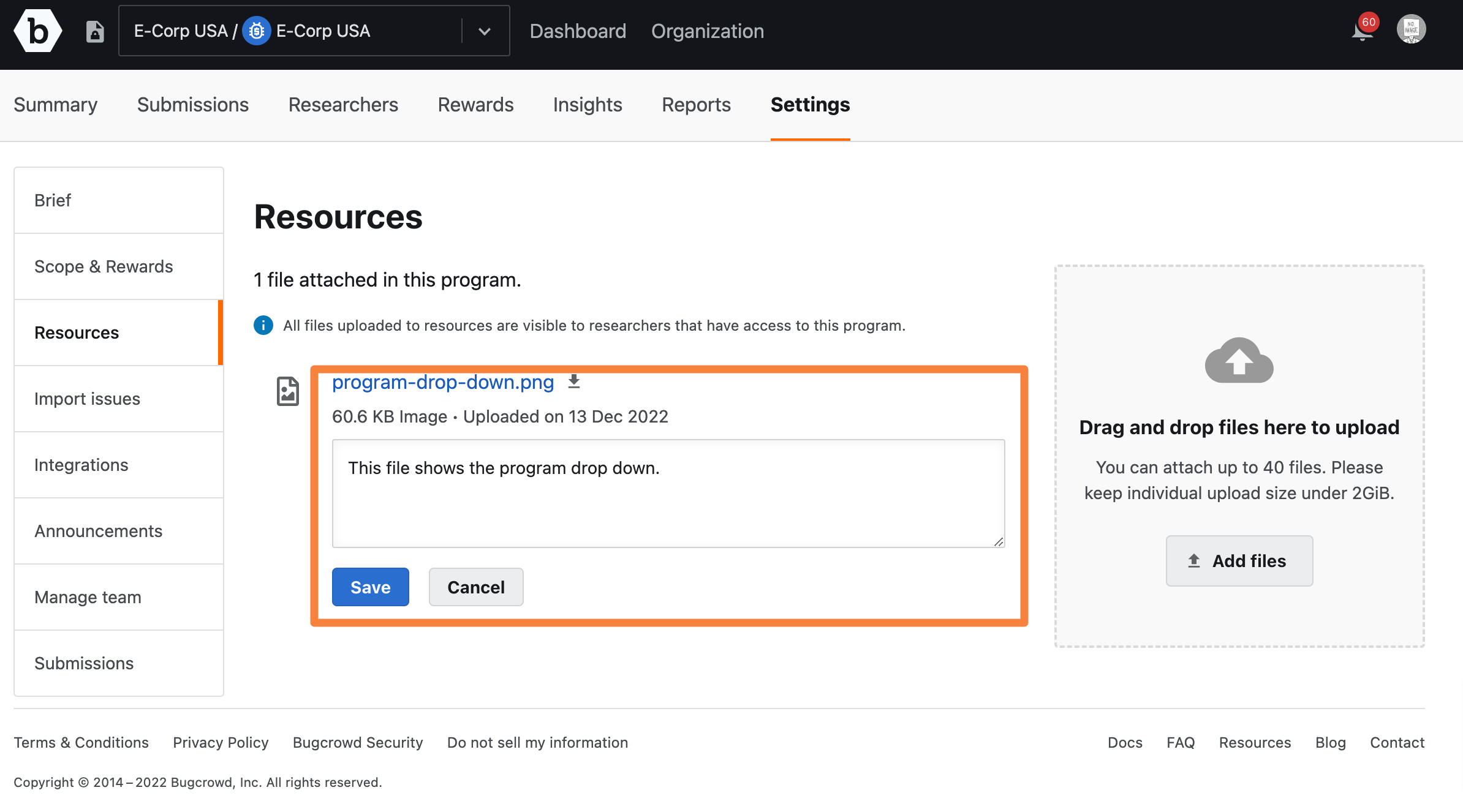
The description is included for the attached file.
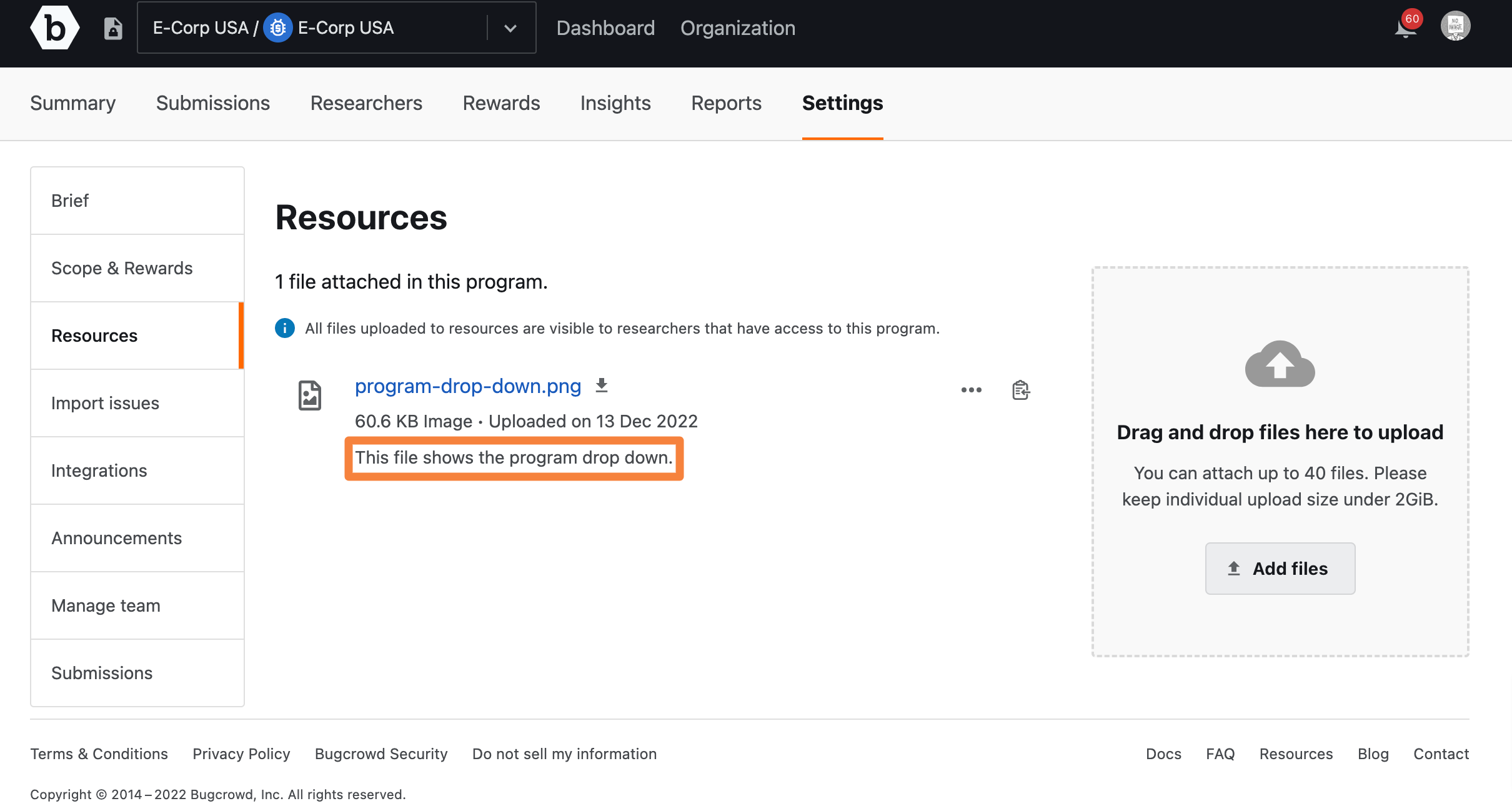
Editing File Descriptions
To edit an existing file description, click … and then click Edit file description.
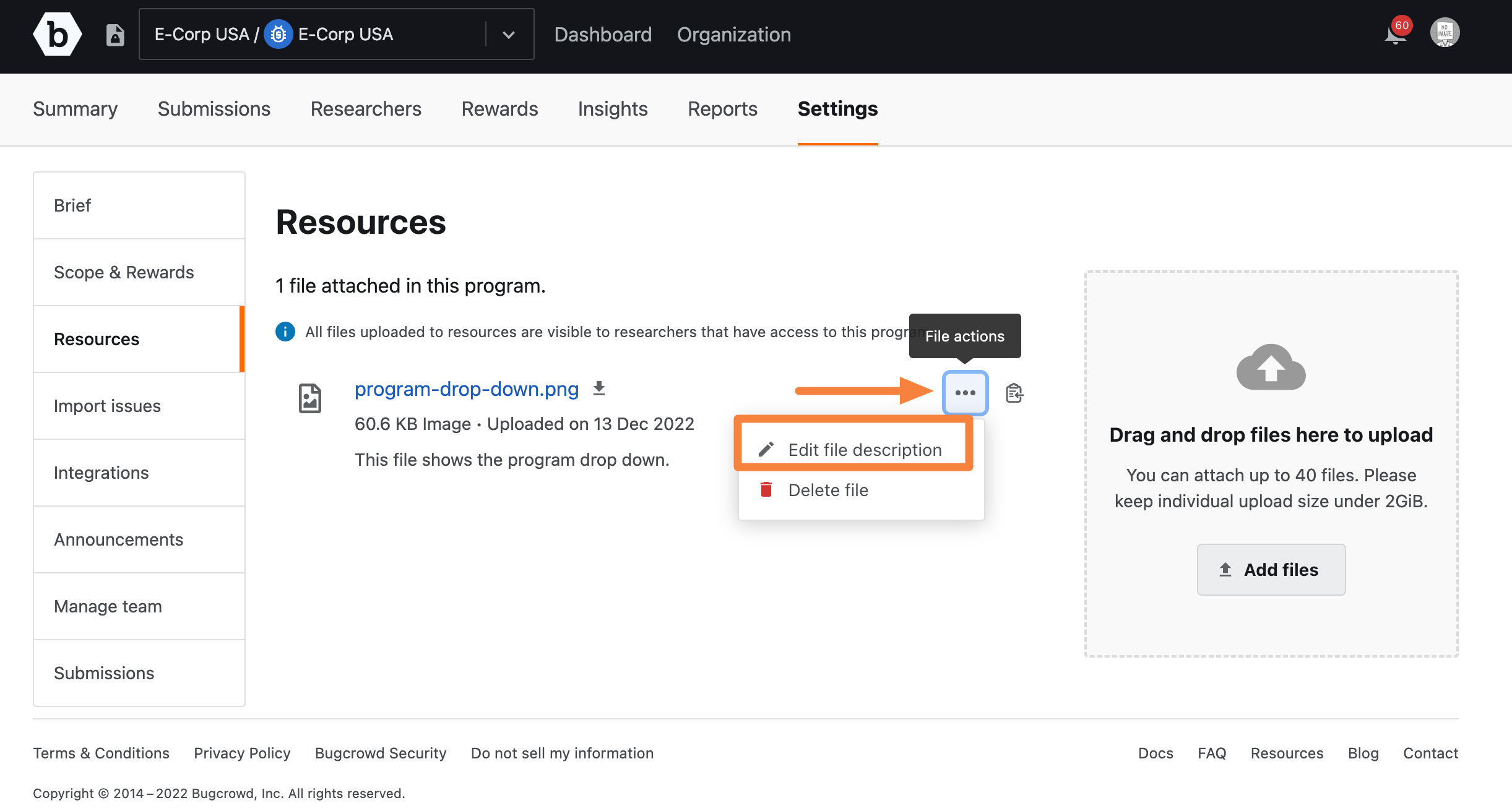
Update the description and click Save description.
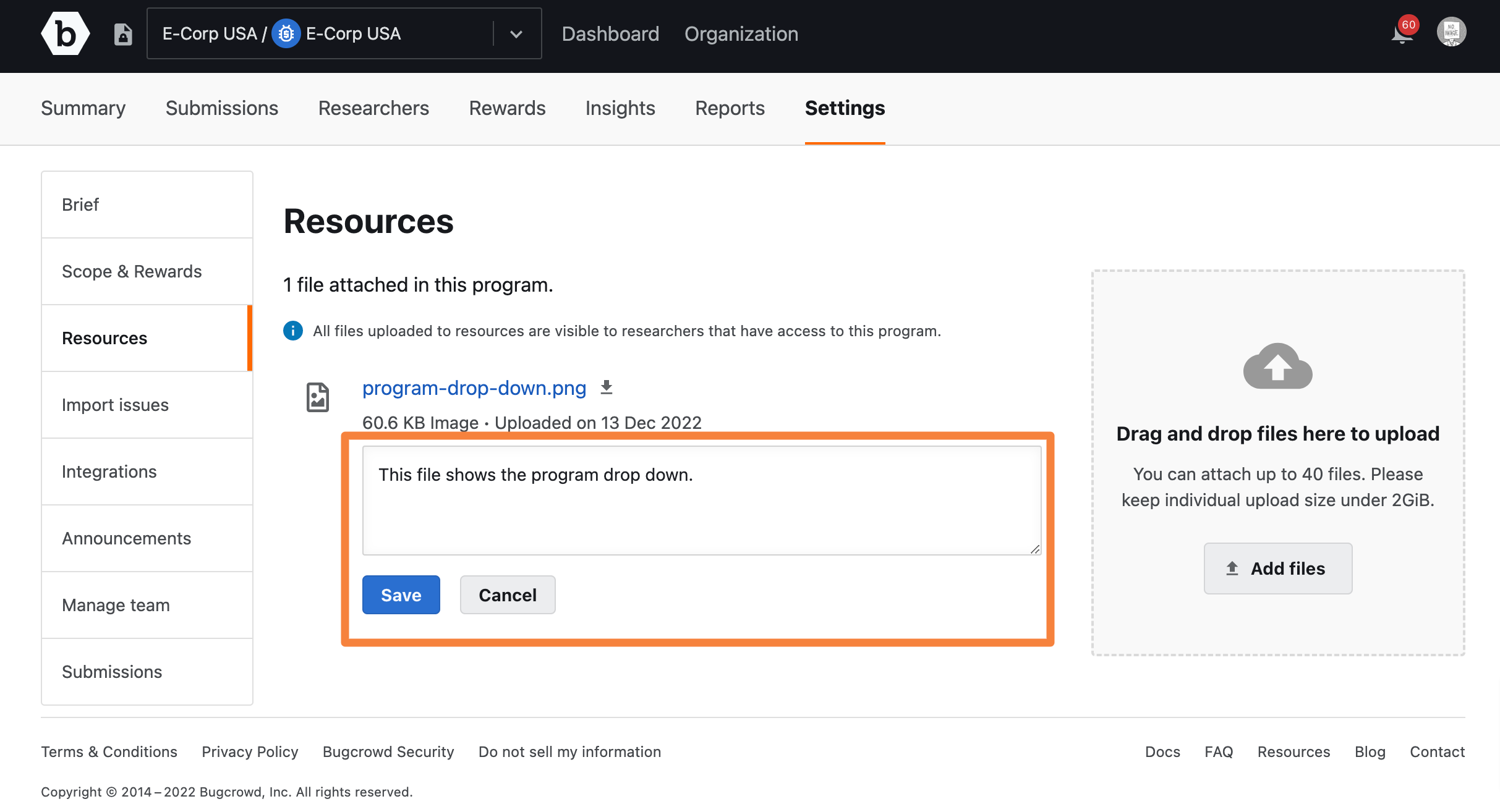
Deleting a File
To delete a file, click … and then click Delete file.
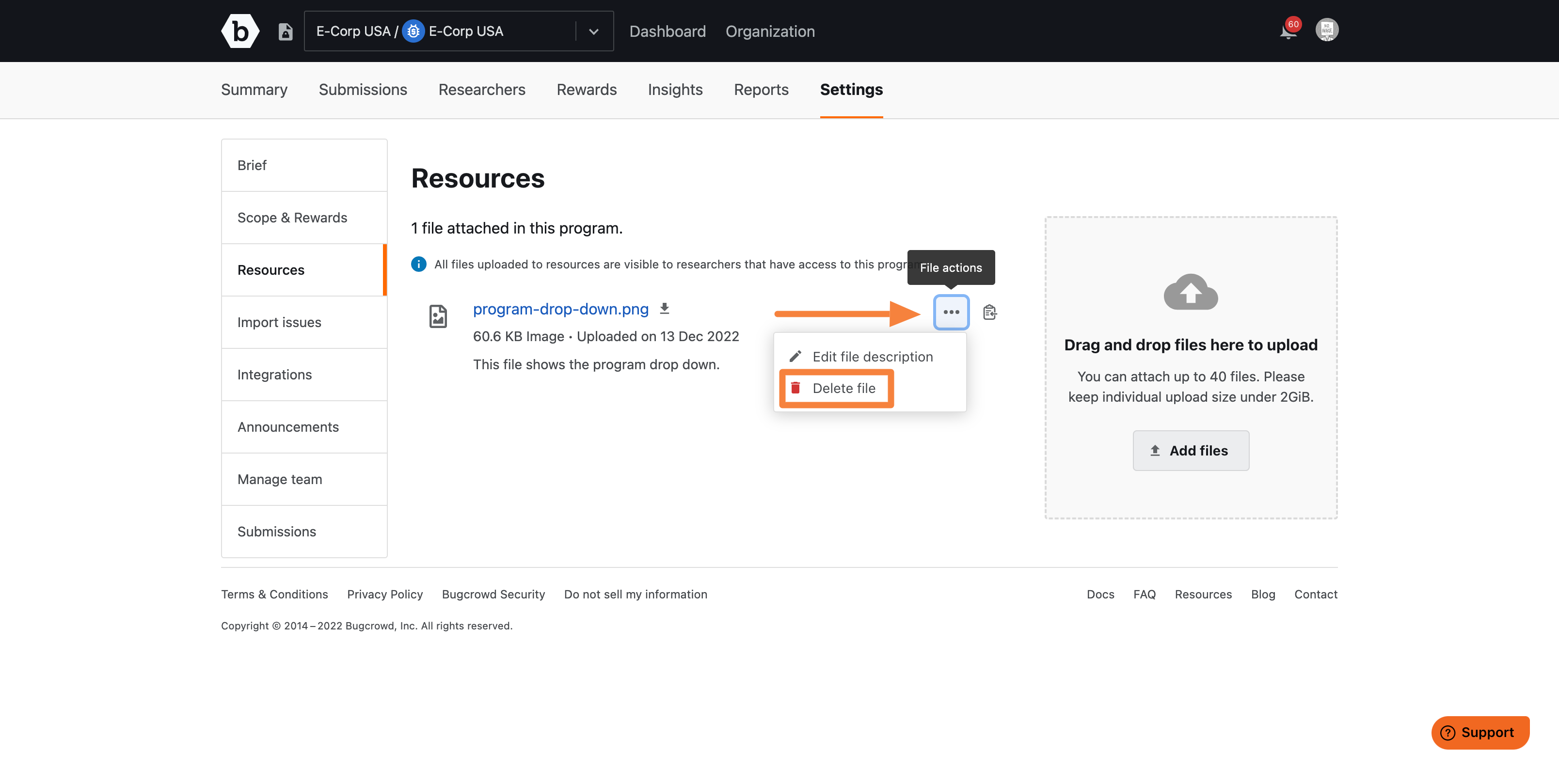
You may have links to the deleted file in the Program Brief and Target descriptions. Make sure you check the links before deleting the file.
A confirmation pop-up is displayed. Click Delete.
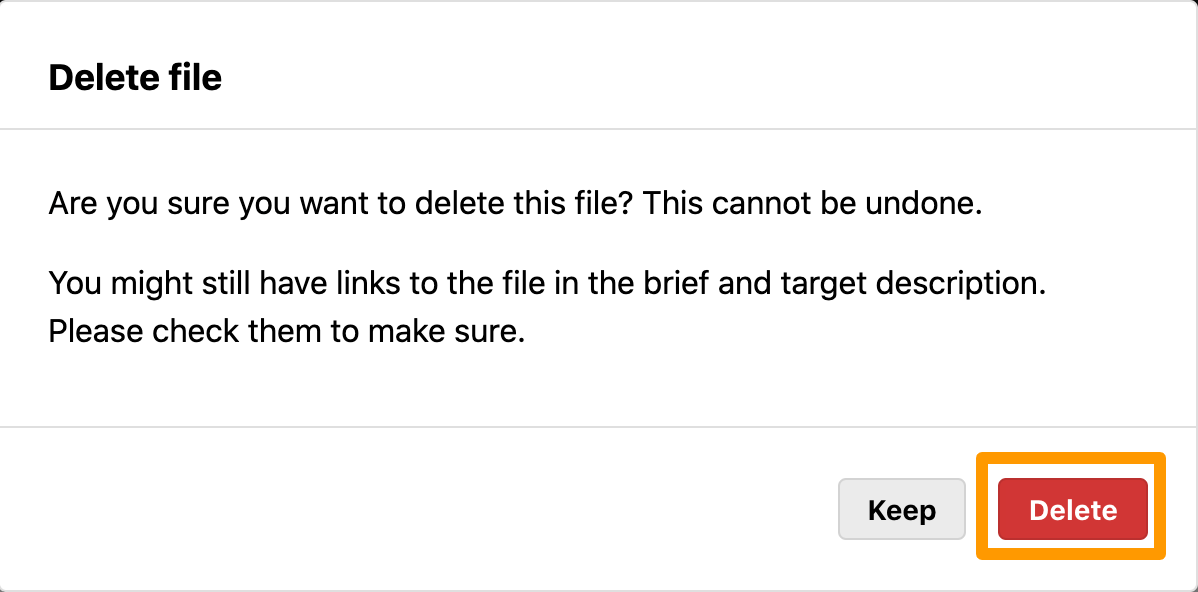
The file is deleted and the File attachment deleted successfully message is displayed.
Downloading a File
To download a file, click the displayed attachment link.
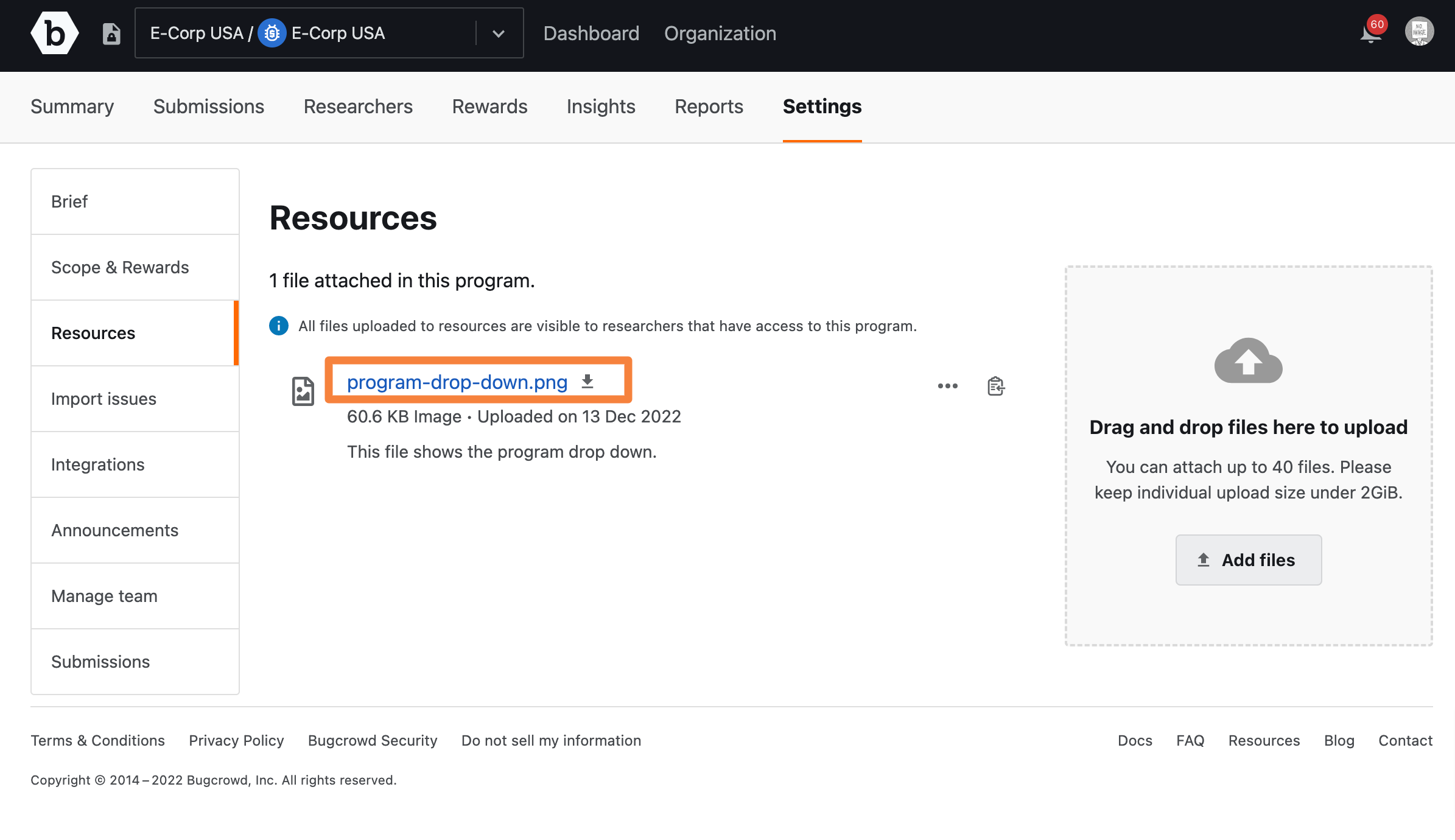
The file is downloaded to your local system.
Copying Embedded Code as Markdown
You can click the icon as shown in the following screenshot and copy the embedded code for the attached file as markdown. You can use it in other markdown fields to reference this file.
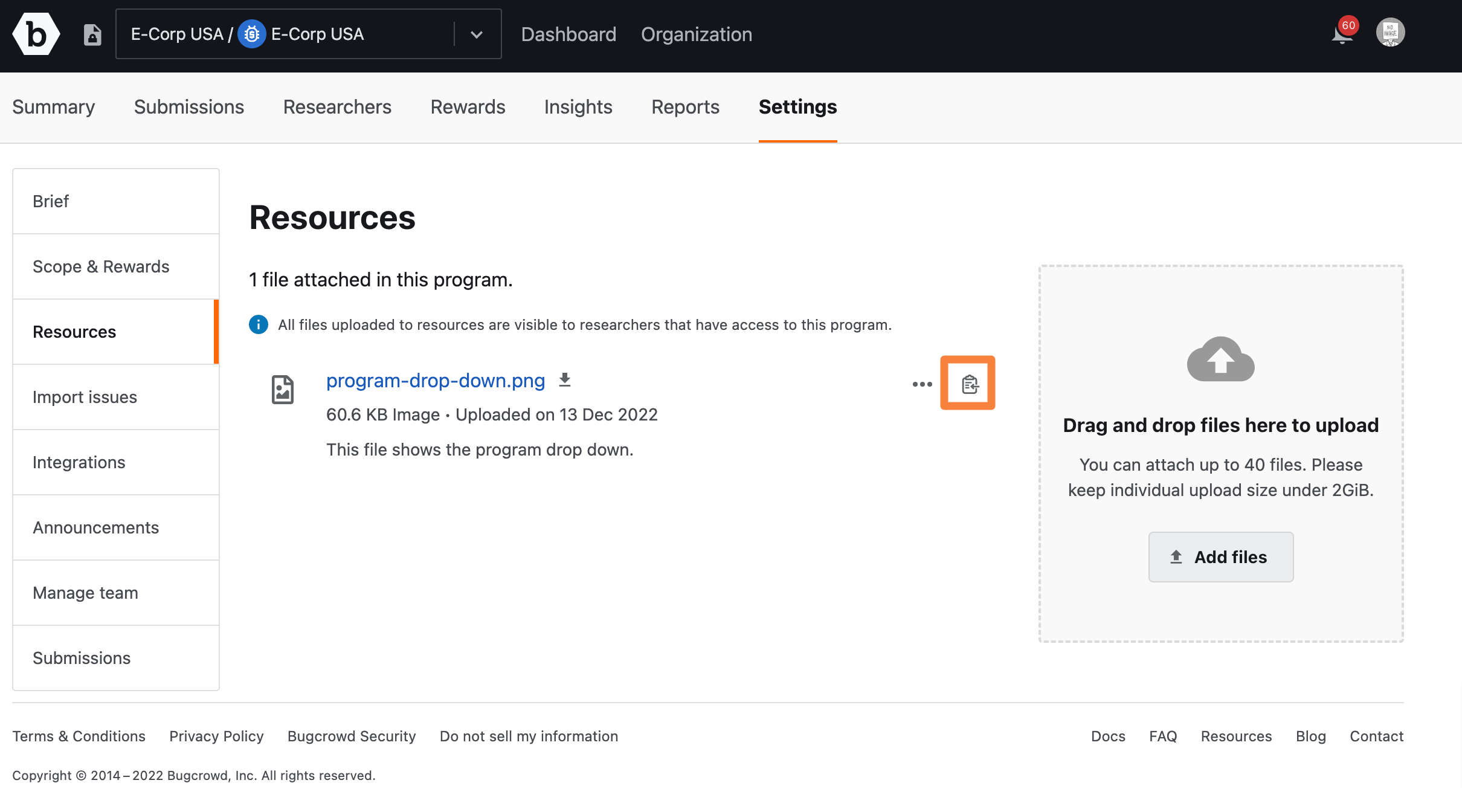
Uploading Additional Files in the Program Brief
To upload additional files in the Program Brief:
-
For the required program, go to Settings. The Program brief settings is displayed by default.
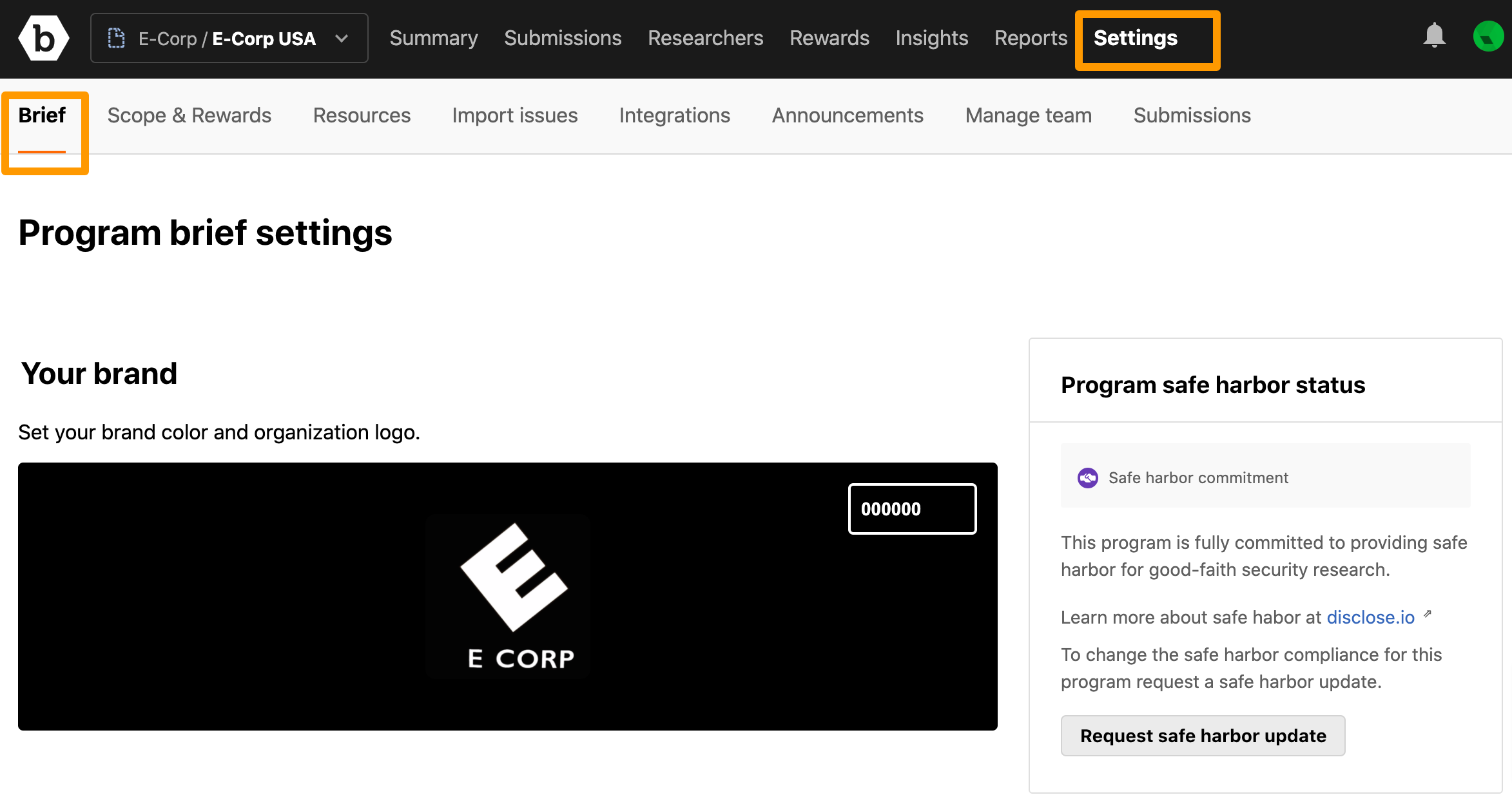
-
In the Description section, click selecting and then click Resources.
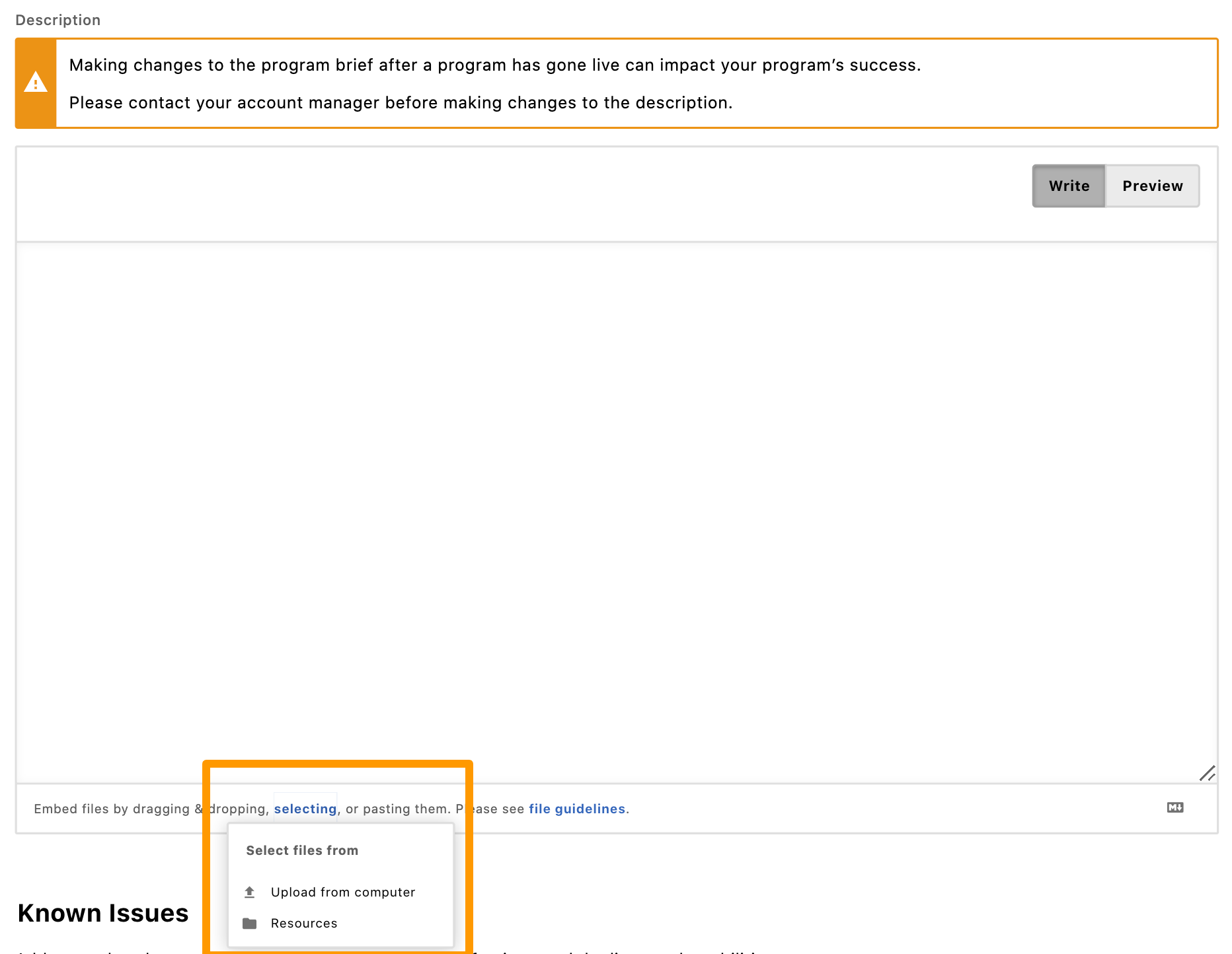
The Resources pop-up window is displayed.
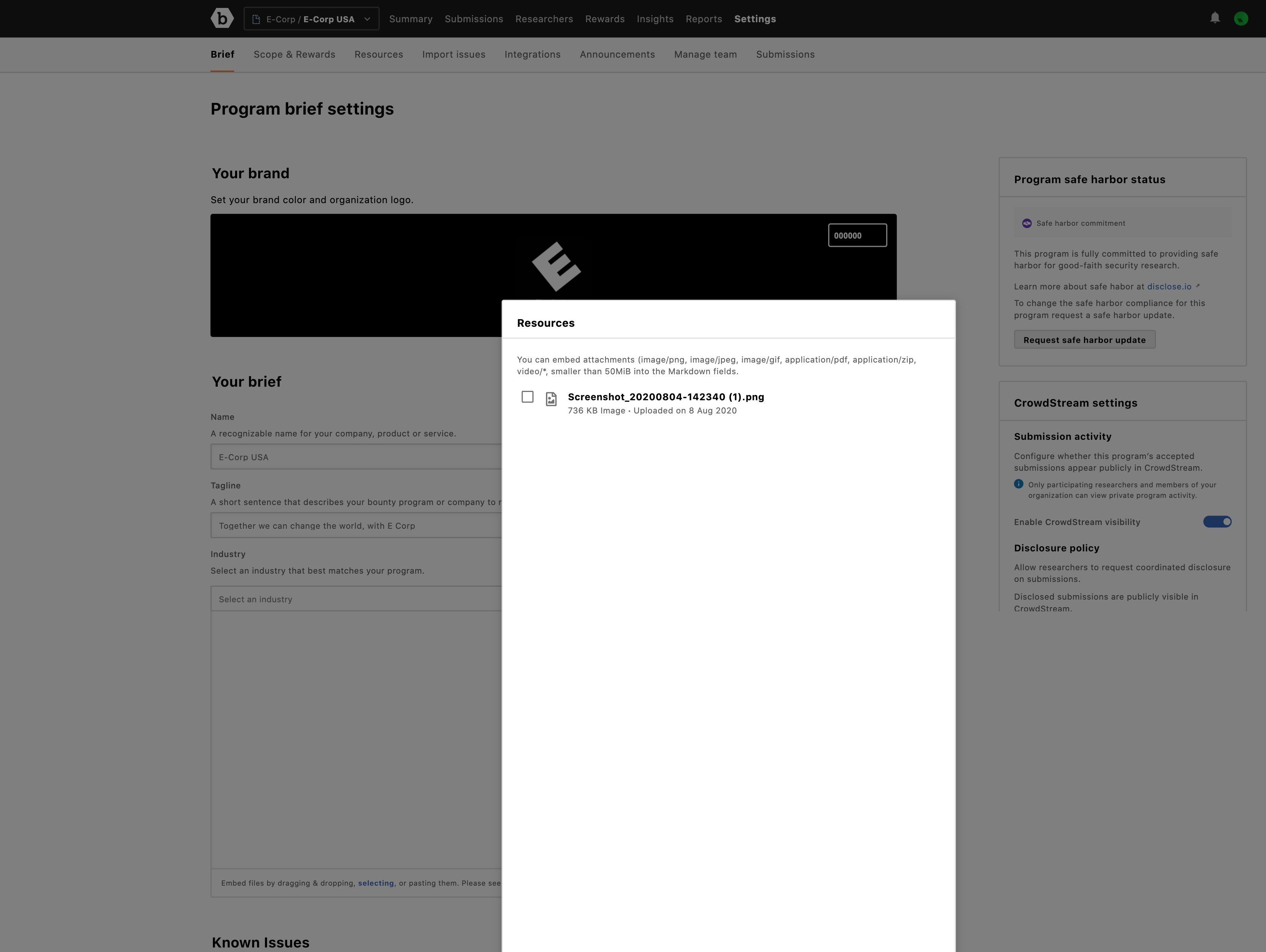
-
Select the files you want to upload and click Insert files. You can embed attachments (image/png, image/jpeg, image/gif, application/pdf, application/zip, video/*, smaller than 50 MB into the Markdown fields. You can attach multiple files (up to 40). Each individual file size must be less than 2 GB.
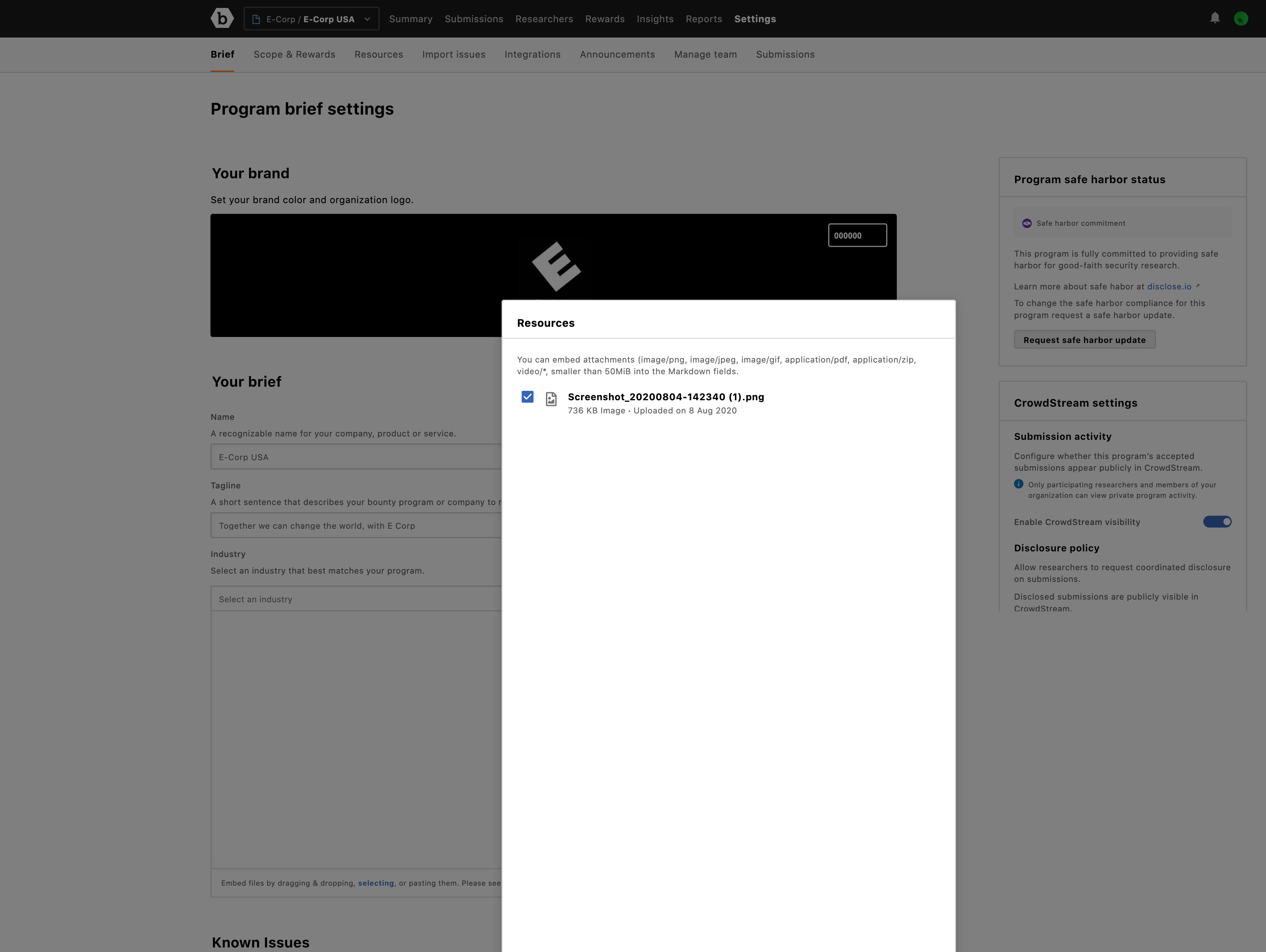
The markdown code for the selected files in included in the Description.