- Usage of Announcements
- Navigating to Announcements
- Creating an Announcement
- Selecting an Announcement Type
- Adding Announcement Details
- Publishing an Announcement
- Editing an Announcement
Usage of Announcements
You can use announcements to announce the following:
- New feature or release
- Changes to program brief
- Reward structure changes
- Bonus reward periods
- Changes in program scope
- To motivate the crowd
Navigating to Announcements
Select any program or engagement, go to Settings and click Announcements.
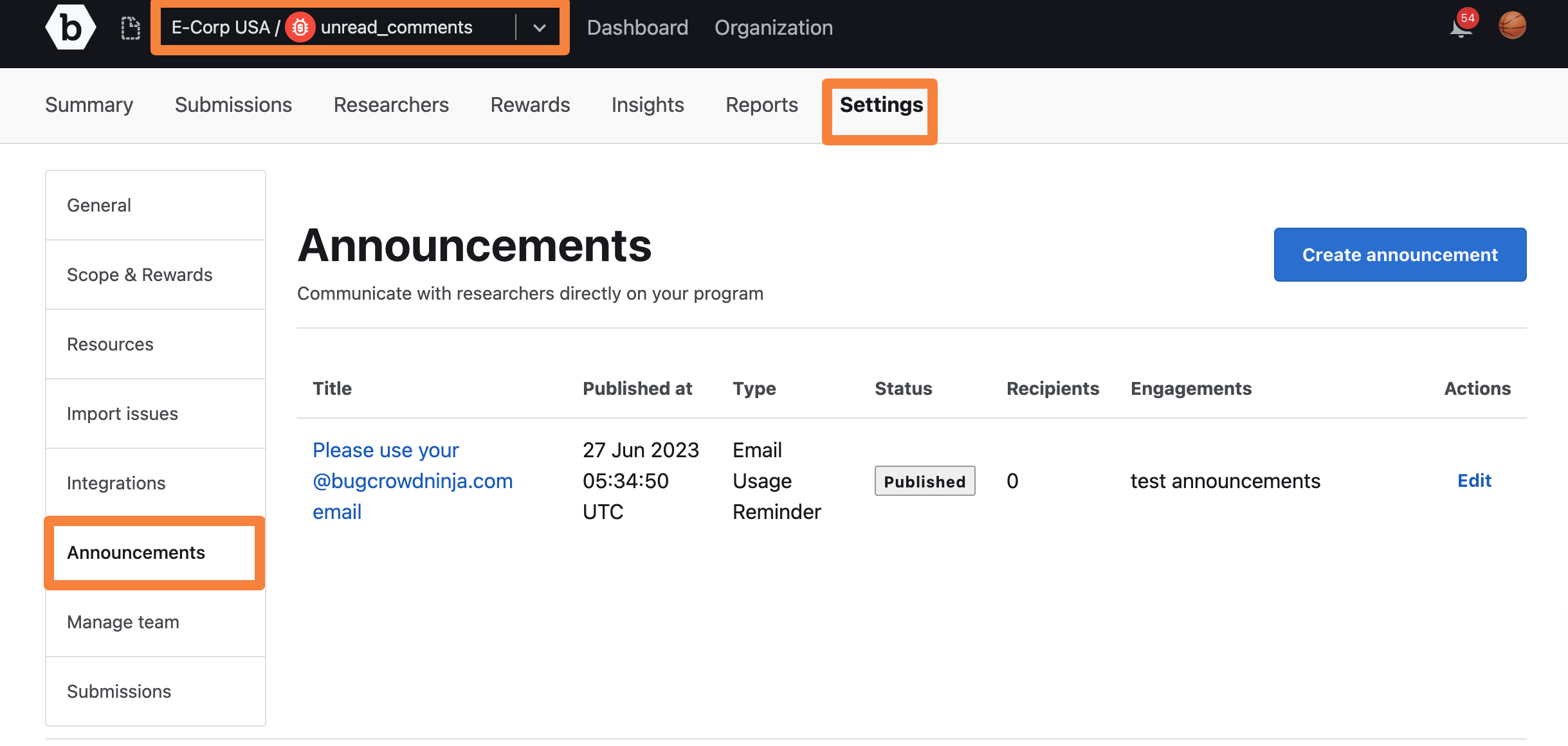
The Announcements page is displayed.
Creating an Announcement
On the Announcements page, click Create announcement.
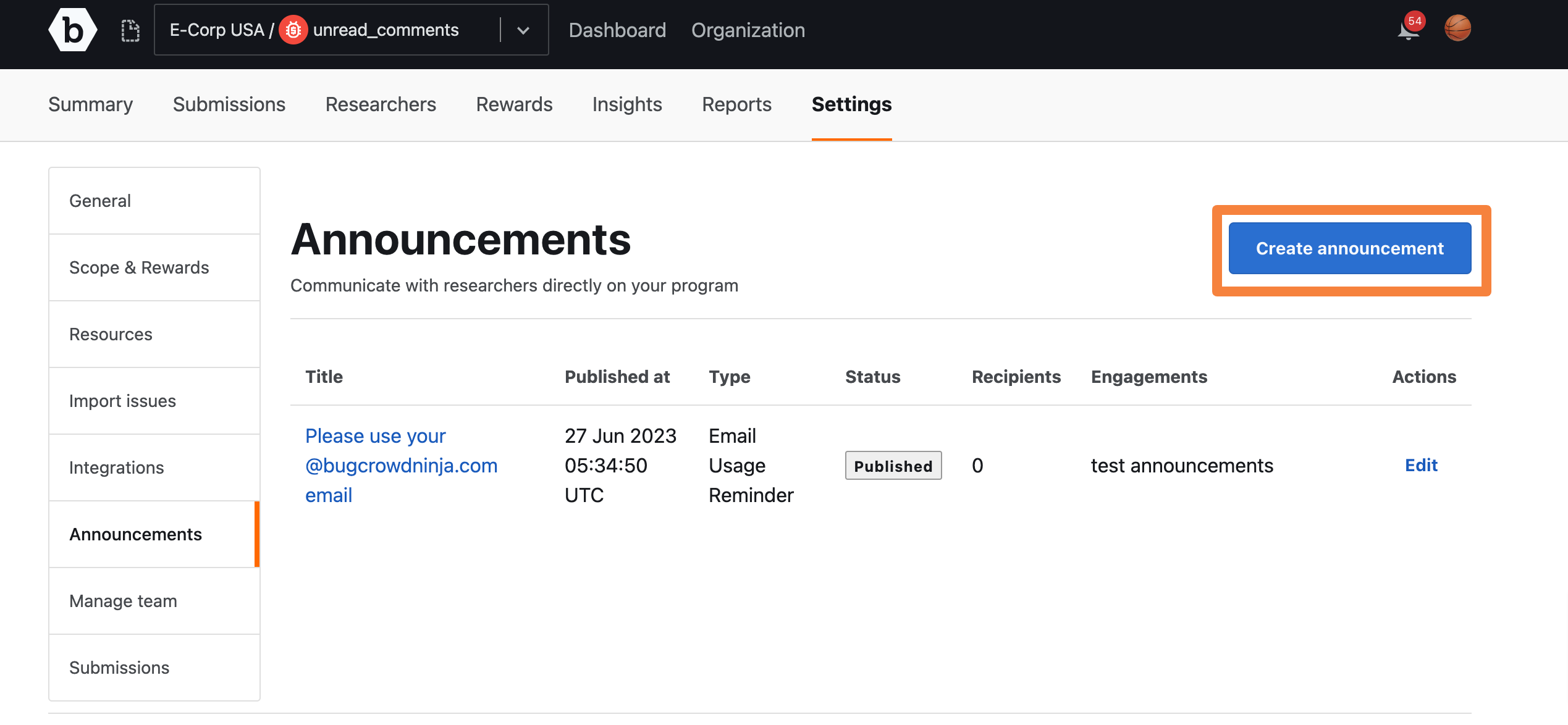
Selecting an Announcement Type
If you are setting announcement for program, select any of the announcement type as mentioned in the following table.
| Announcement Type | Description |
|---|---|
| Bonus rewards | Bonus reward changes. |
| Email usage remainder | Researcher must use the correct email address while testing. |
| Pause testing | Researcher must pause testing. |
| Resume testing | Researcher can resume testing. |
| Scope update | Changes in the scope. |
| Scope increase | Recent changes or updates to the target. |
| Scope decrease | Scope is reduced. |
| Out of scope | Program is now out of scope. |
| Stop testing | Researchers must stop all the testing activities. |
| Stop scanner traffic | Researchers must discontinue using the automated vulnerability scanners. |
| Reward delays | Delay in the rewards. |
| Reward increase | Increase in the reward range. |
| Reward decrease | Decrease in the reward range. |
| Other | Any other information. |
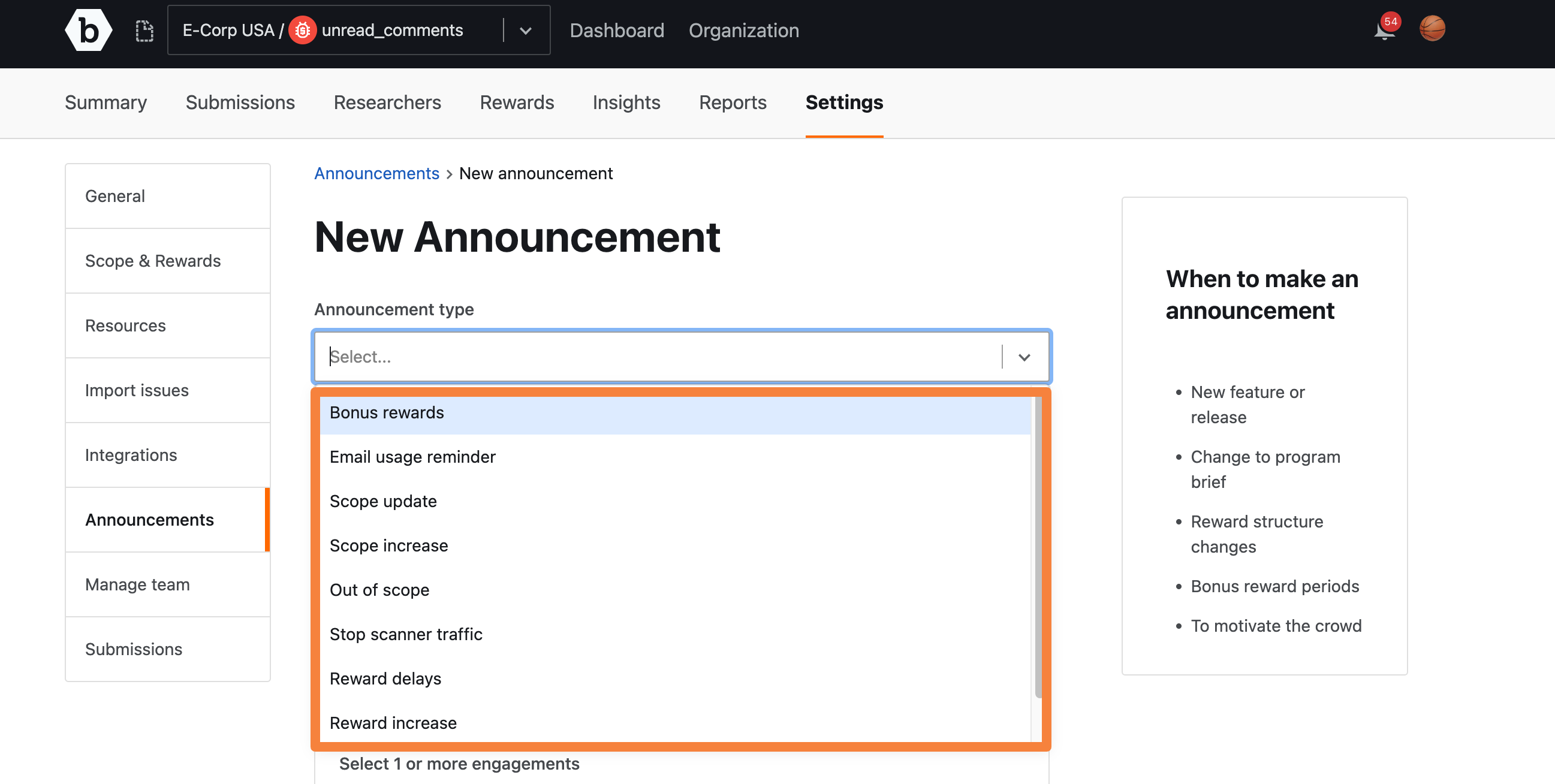
The New Announcement page is displayed, where you can add the announcement details.
Adding Announcement Details
Based on the announcement type, the Title and Content fields display default text. You can use this text as a template to update a specific information or delete this text and add new content. In the Content field, you can style your text using the Markdown syntax. For more information, see using markdown for formatting content.
You can choose if you wish to send the announcement to a particular engagement or all engagements.
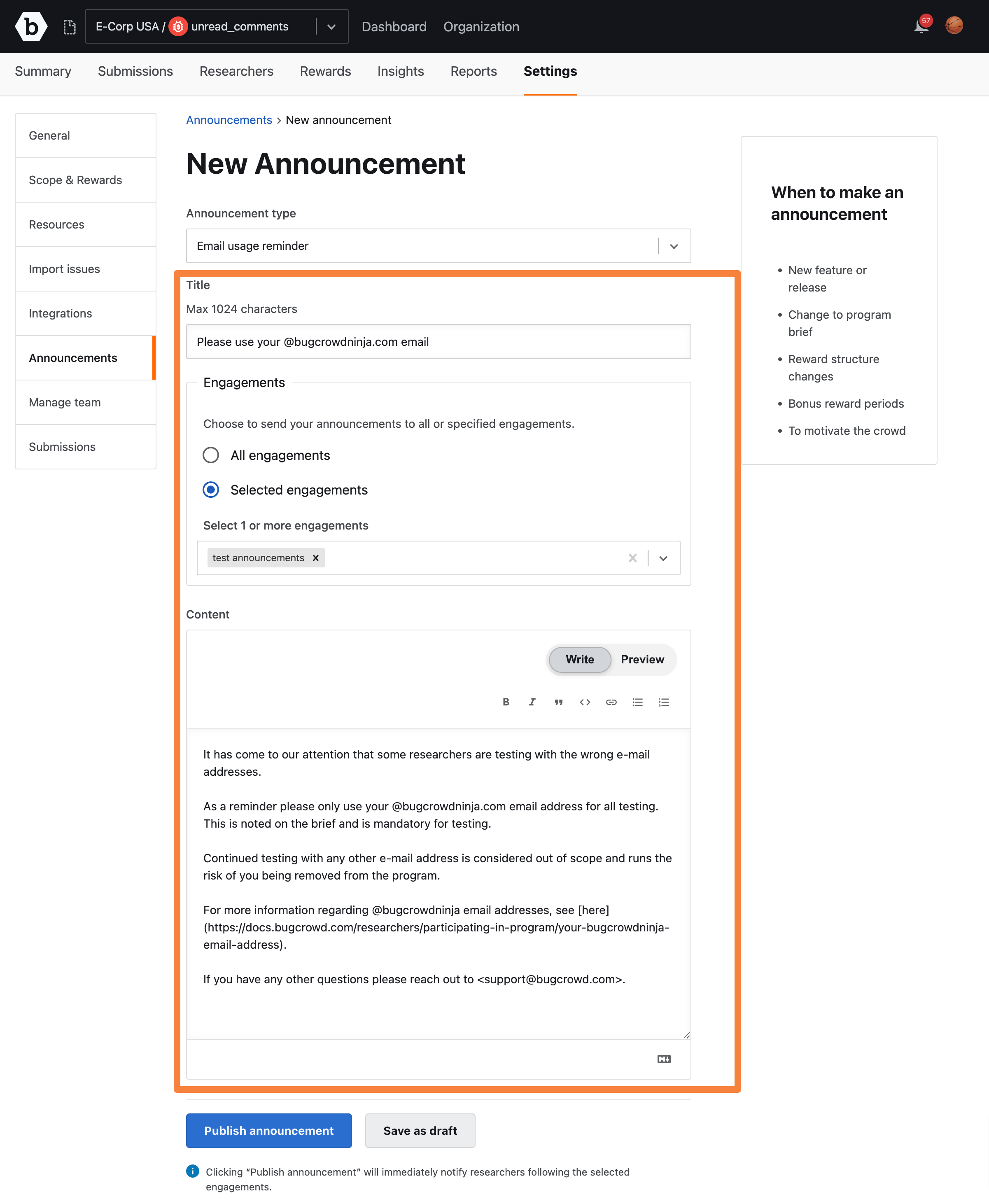
If you want to save and publish an announcement at a later date, click Save as draft.
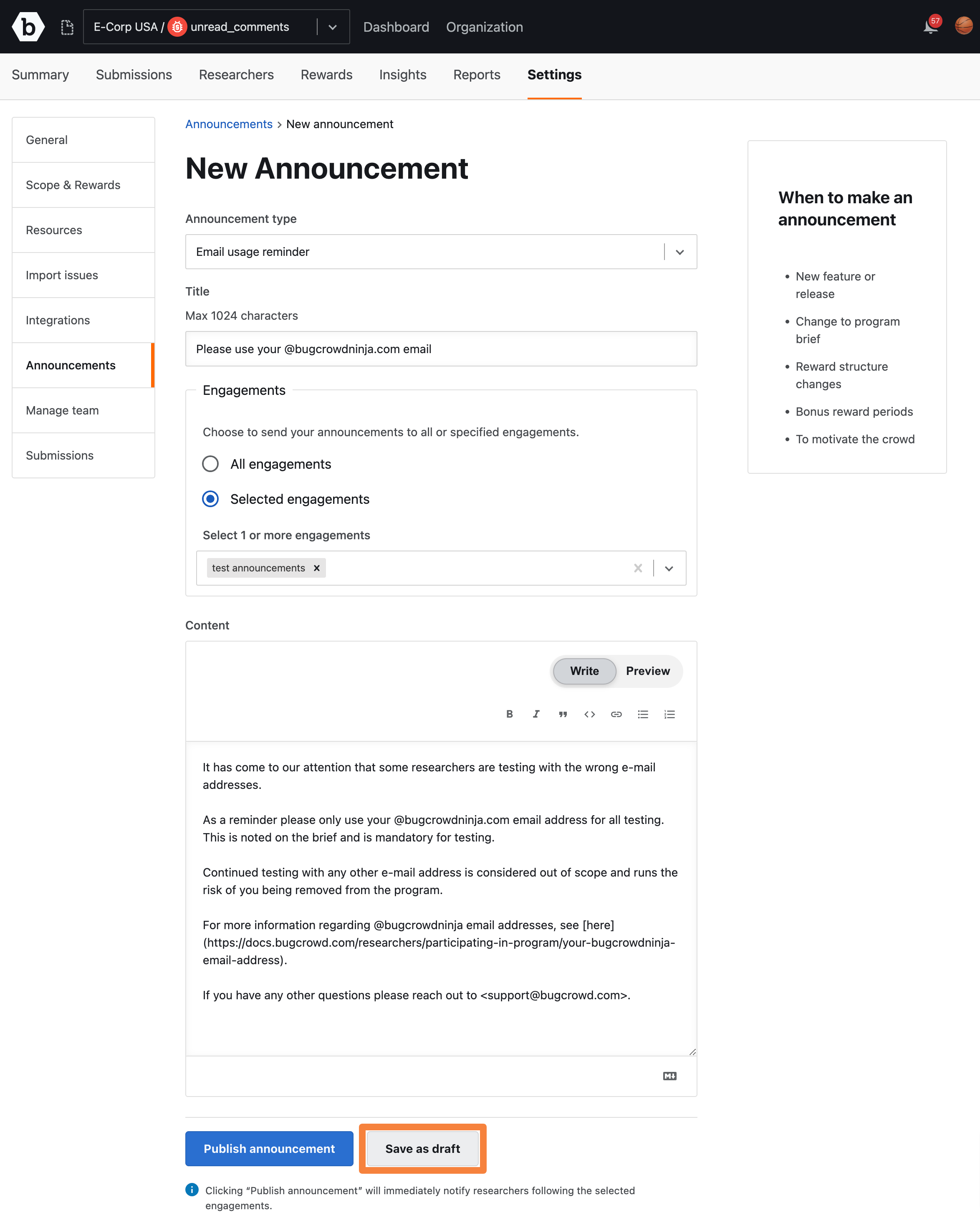
Publishing an Announcement
After adding the announcement information, click Publish announcement.
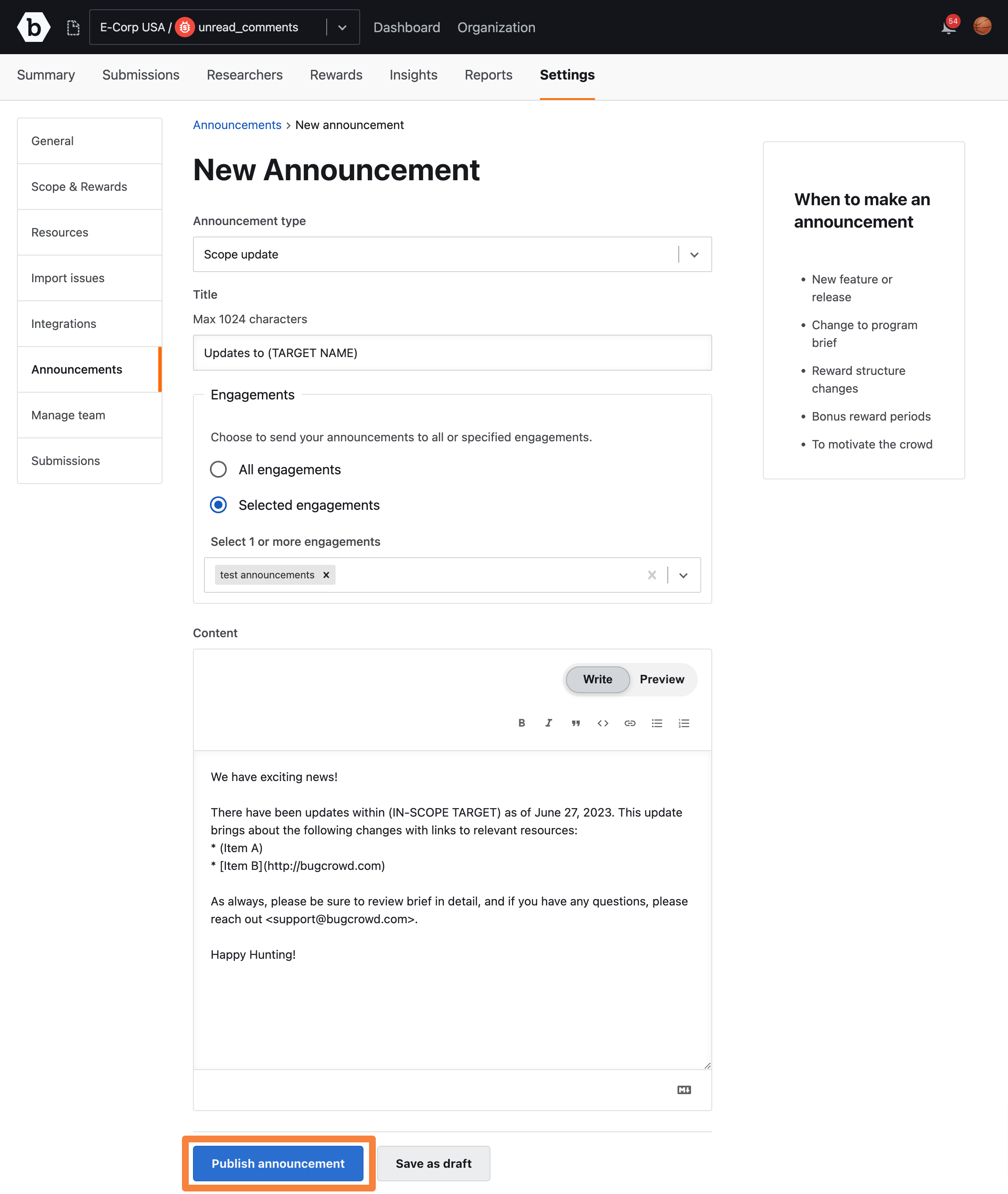
The announcement is emailed to the researchers who have “subscribed” to the Engagement. Also, the announcement is listed on the Announcements page as shown. The following information is displayed for the announcement:
- Title: Title of the announcement.
- Published At: Date when the announcement was published. If the announcement is not published, then Not Published is displayed.
- Template: Announcement type that was selected when creating the announcement.
- Status: Status of the announcement. If it is published, then the status is Published. If it is saved as a draft, then the status is Draft.
- Recipients: Number of recipients to whom the announcement is sent.
- Engagements: Engagements to which the announcement has been sent.
When an announcement is published for the first time, researchers that have subscribed to the Engagement will receive an email. If changes are made to a published announcement, the updated version of the announcement will be available in the Engagement’s Announcements page for researchers but no additional emails are sent.
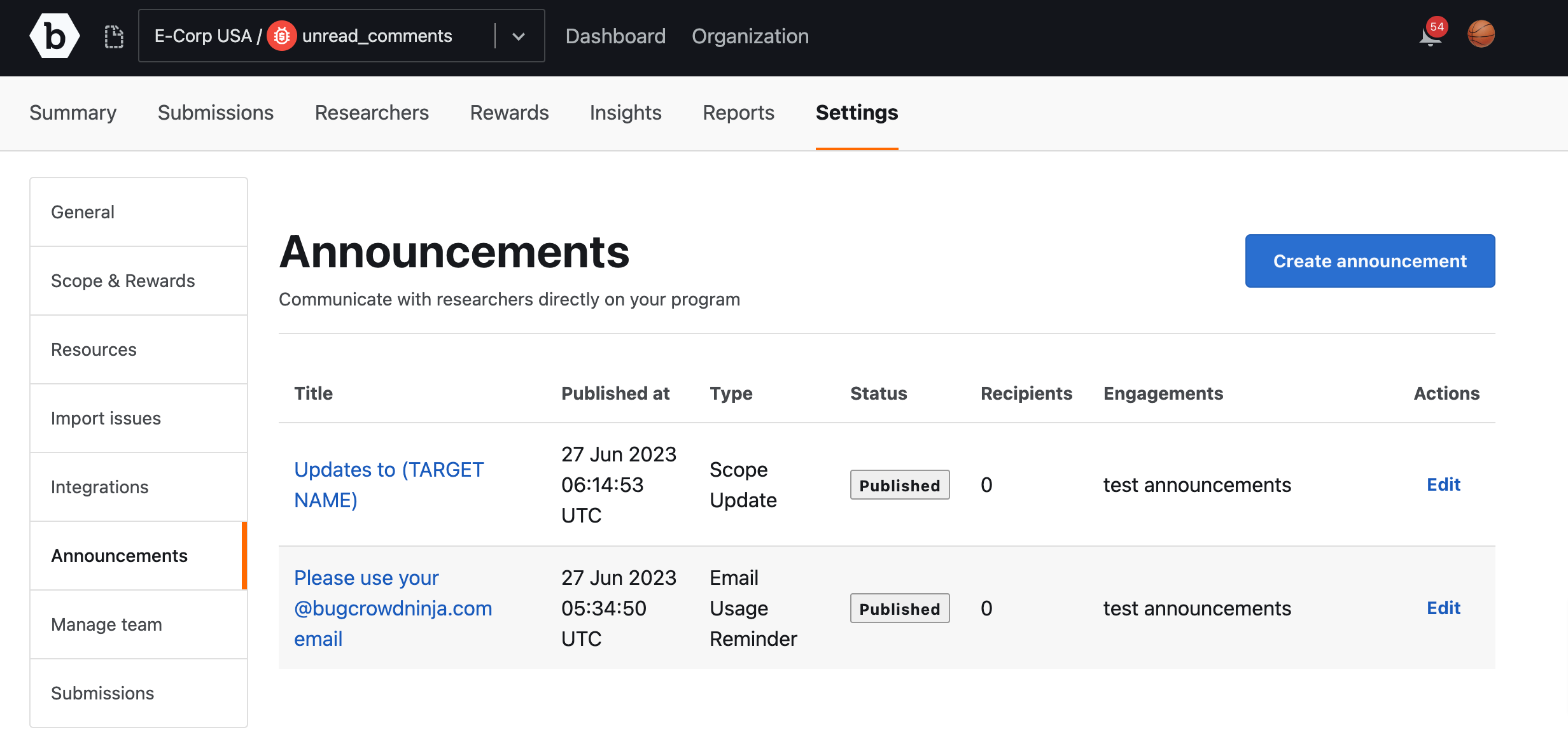
Editing an Announcement
On the Announcements page, click Edit in the Actions column to modify an announcement.
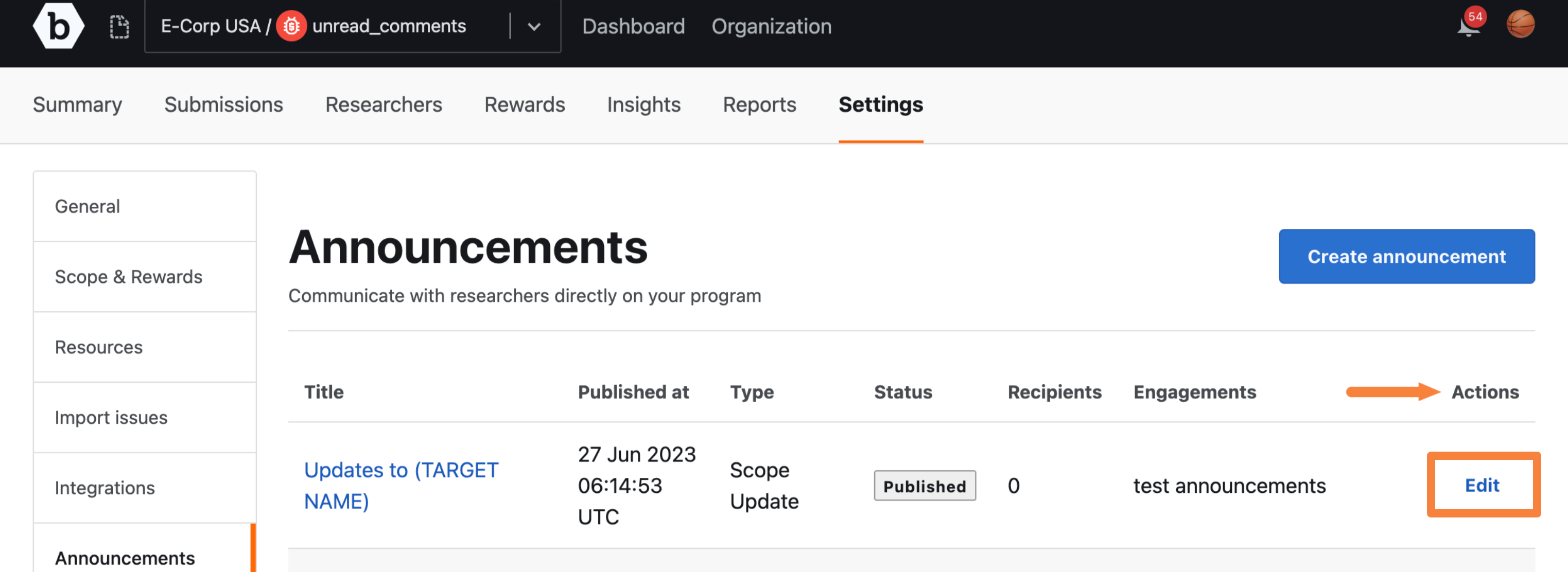
The Edit announcement page is displayed.
In the Title and Content fields, update the required content.
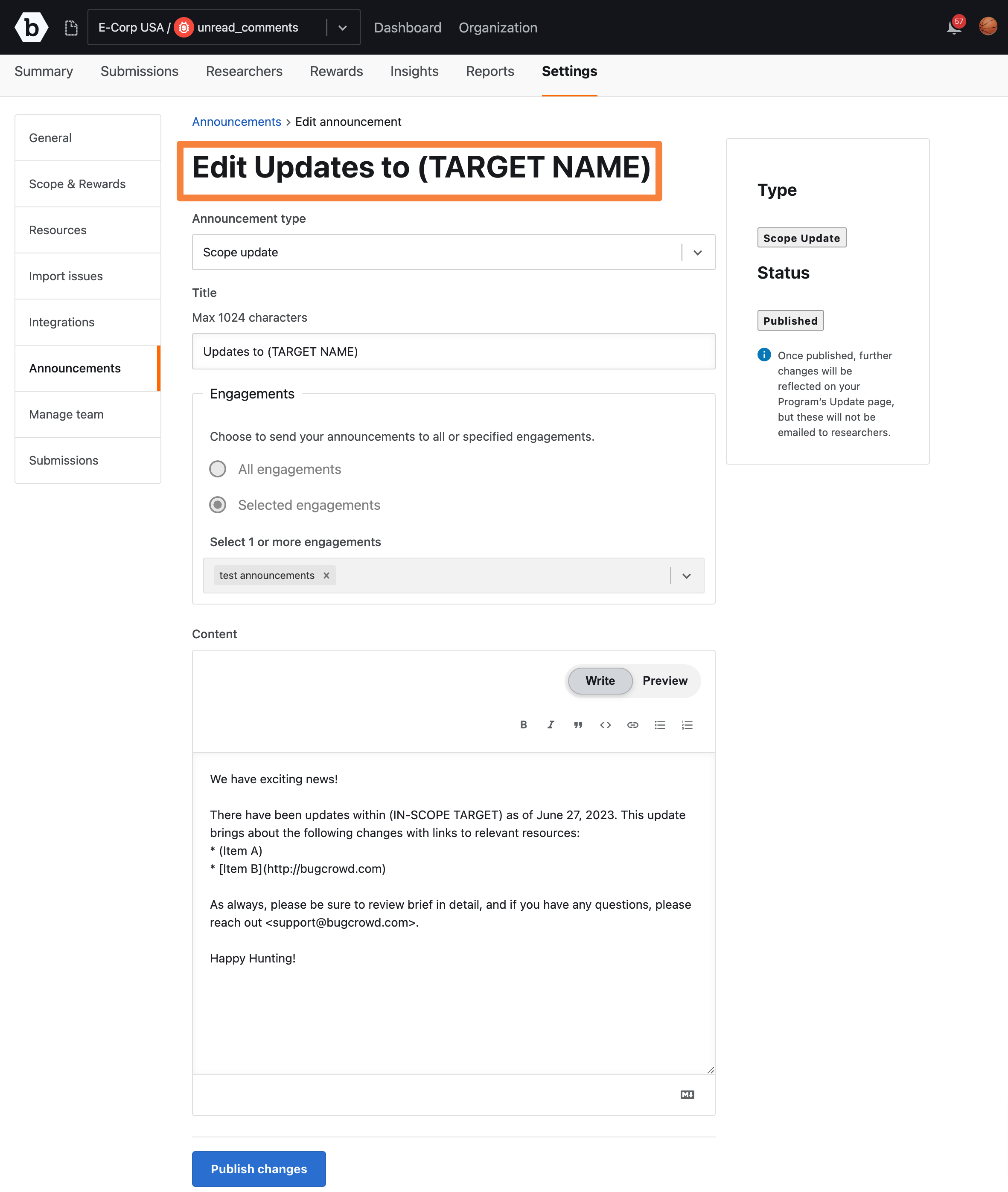
Click Publish changes.
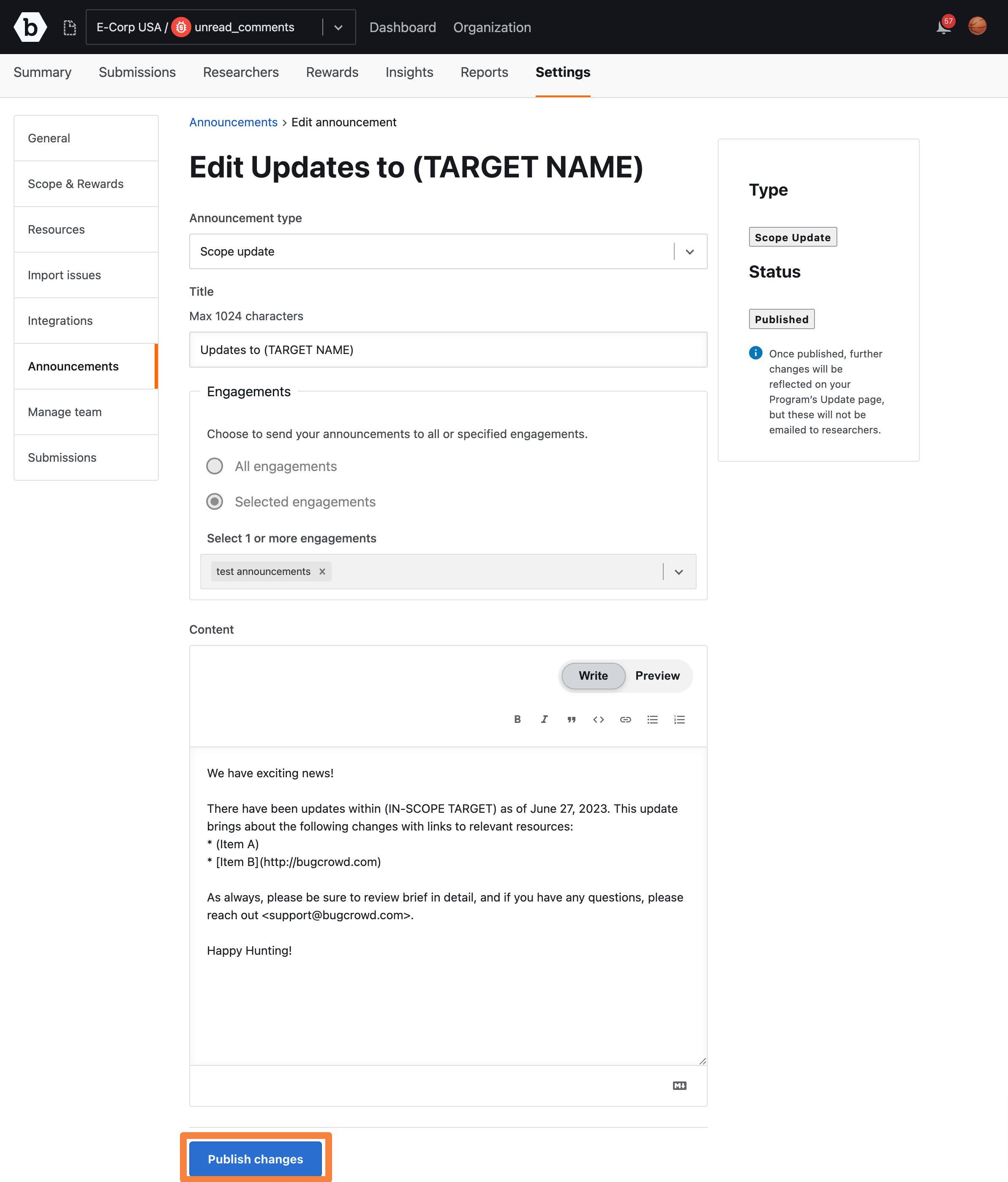
The changes are published and appear on the Announcements page for the researcher.
