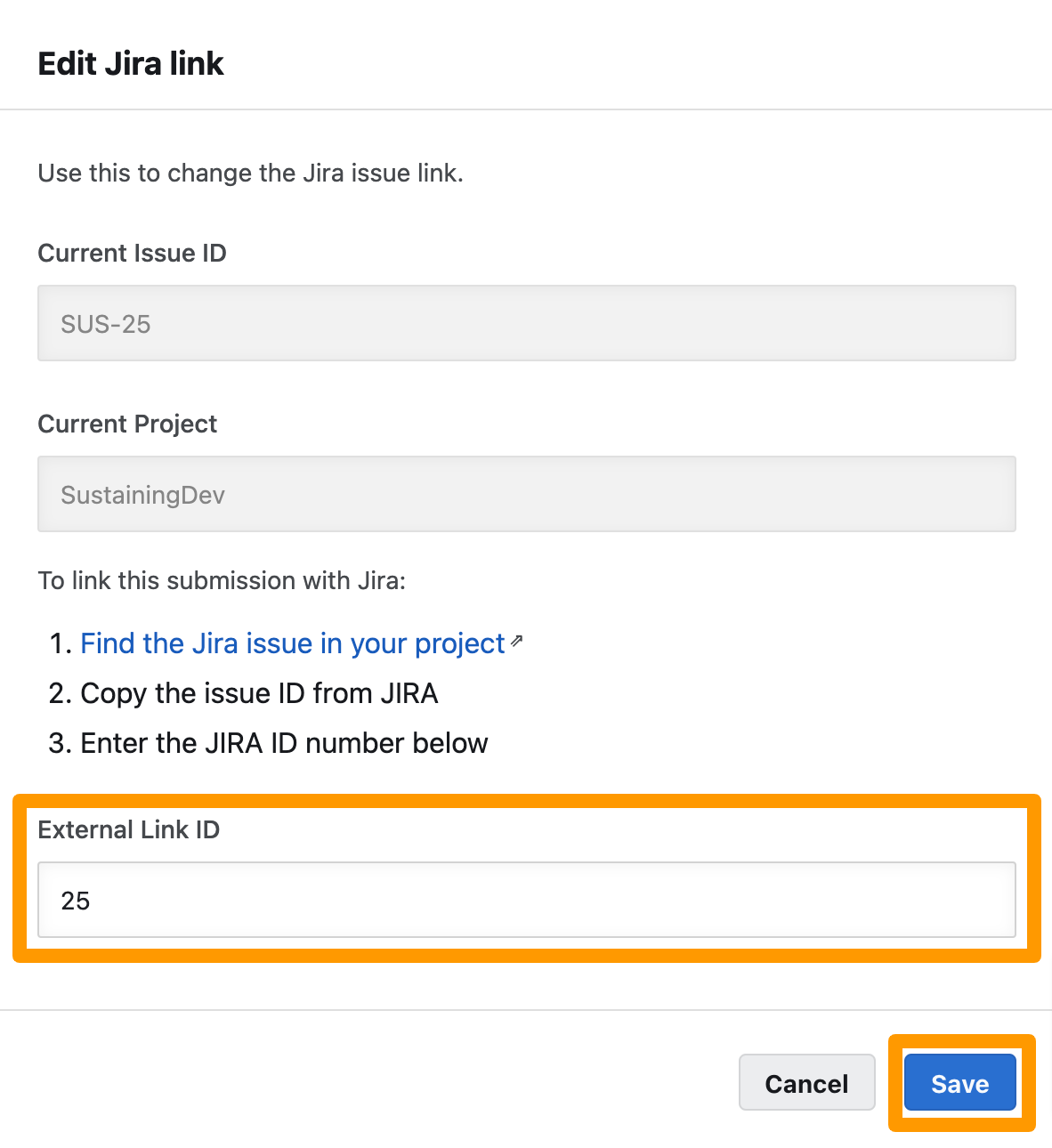When Jira integration is already setup for your organization and if any of the following occurs, then you can relink the Jira issue ID for the submission:
- Internal restructuring within the organization
- Jira ticket identifier changes
- Submission in Bugcrowd is moved to a new program with a different integration
- Submission does not have the correct Jira ID
Linking the Jira issue ID helps to easily make sure that the submission in Crowdcontrol points to the correct issue in Jira.
For example, if a submission is linked with Jira ticket https://bugcrowd.atlassian.net/browse/SUS-123, then you can update only the issue ID (that is, change 123 to 456).
Known Issue 1: When Jira integration is enabled for a program with file attachments enabled, and if you choose to Push to Jira, Add issue link, or Update Jira, the attachments in the submission are not added to the Jira issue that is newly created or re-linked. This will be fixed in a future release.
Known Issue 2: After re-linking the Jira, only new comments that are added to the submission reflect in the relinked Jira issue. The existing comments are not updated. Hence, a Jira issue may have the last few comments from the submission and not all the previous comments. This will be fixed in a future release.
Linking a Submission to an Existing Jira Issue
To add a Jira issue link for a submission:
-
Click Add issue link.
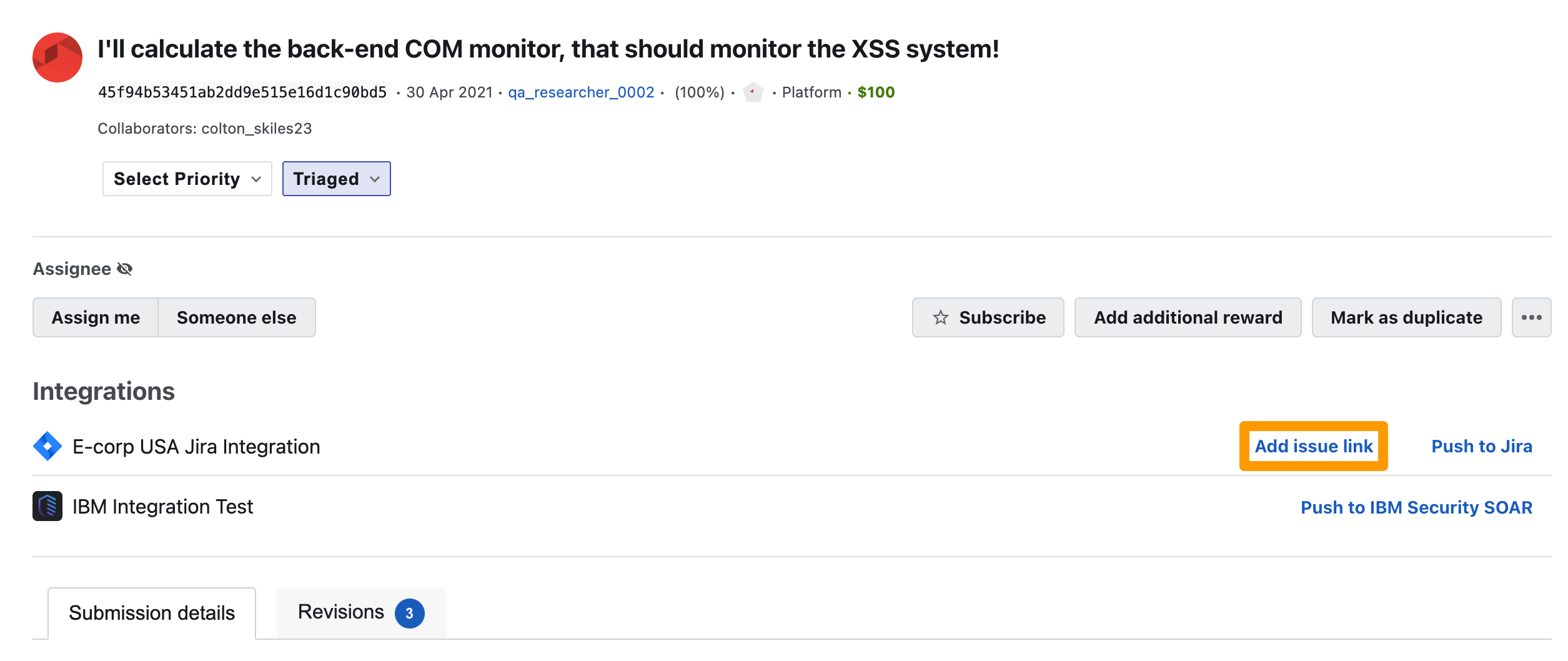
The Link to a Jira issue window is displayed.
-
Click Find the Jira issue in your project.
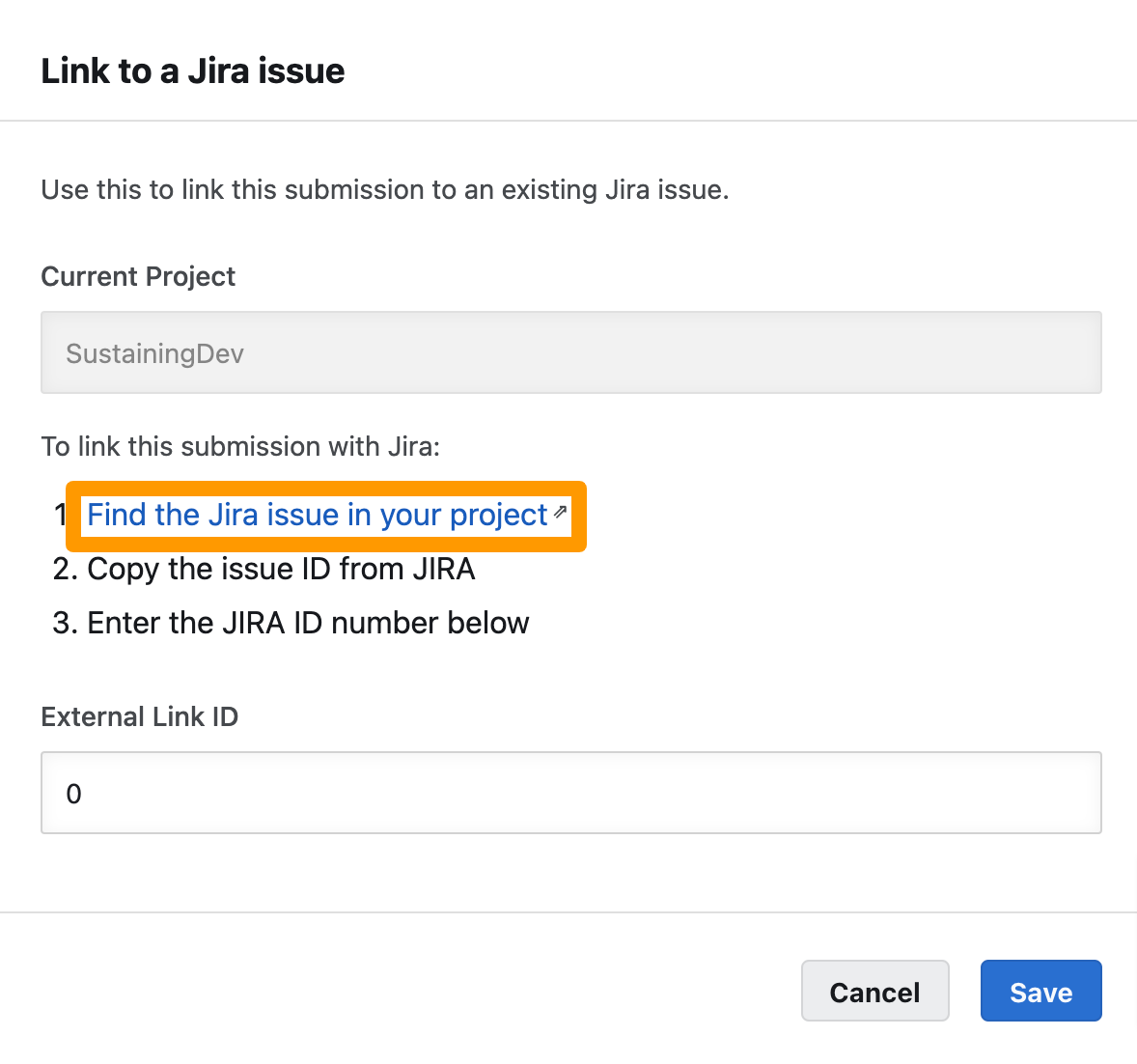
The Jira application is displayed. Search and make a note of the Jira issue ID.
-
In External Link ID, enter the Jira issue ID and click Save.
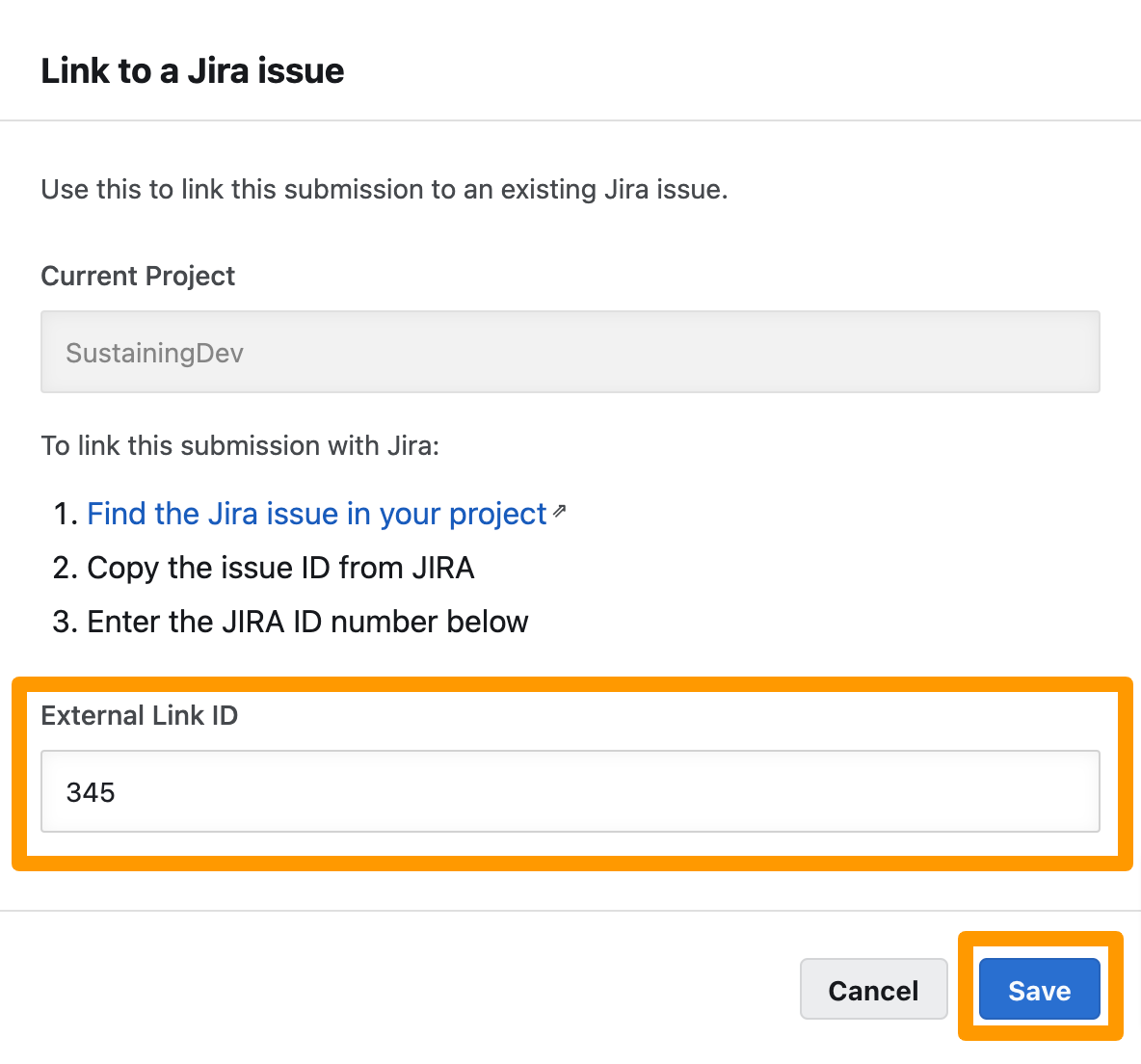
If the specified Jira ID matches with the actual Jira ticket number, then the link is saved for the submission. Else, an error message is displayed.
Editing the Link to a Jira Issue
To edit the Jira issue link for a submission:
-
Click Edit link.
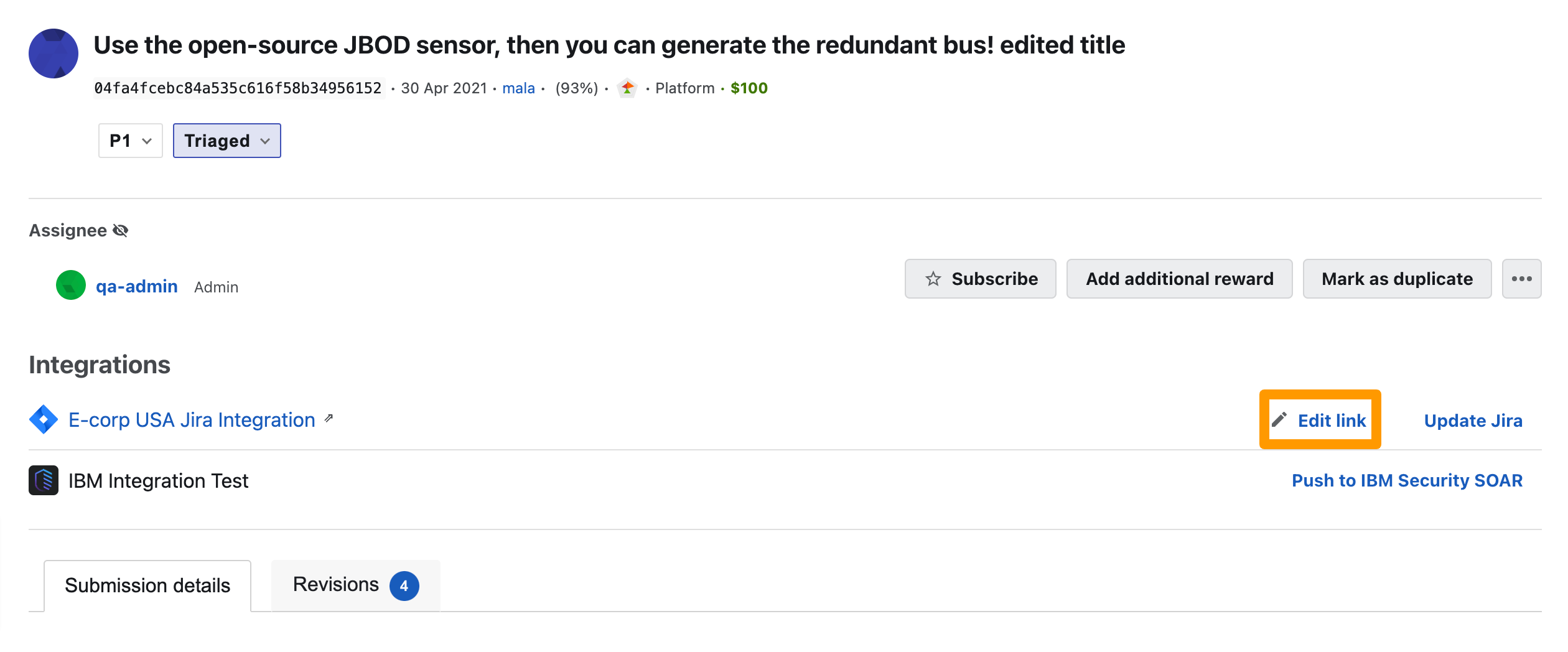
The Link to a Jira issue window displays the current Jira issue that is linked to the submission.
-
Click Find the Jira issue in your project.
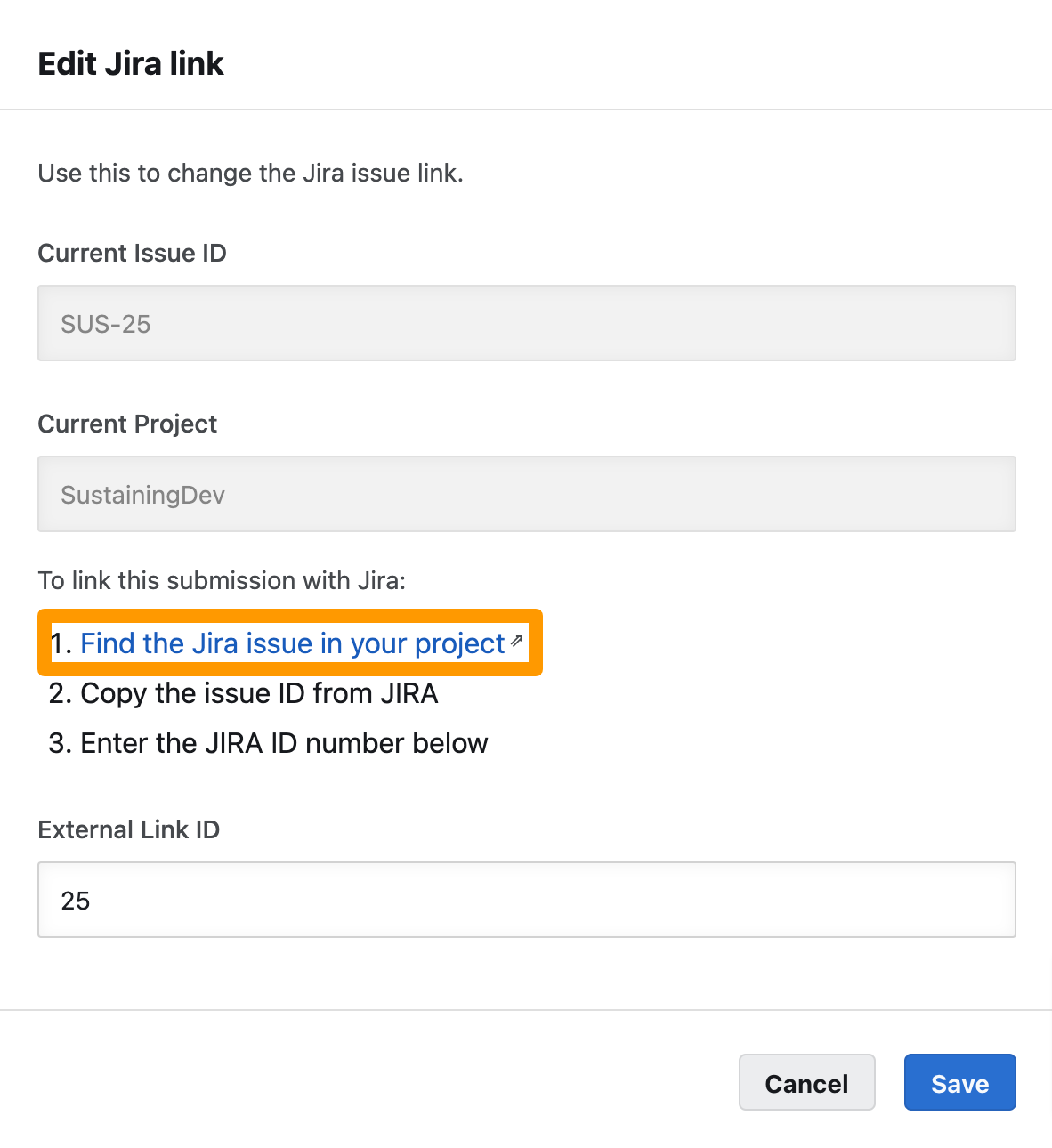
The Jira application is displayed. Search and make a note of the Jira issue ID that you want to link to the submission.
-
In External Link ID, enter the Jira issue ID and click Save.