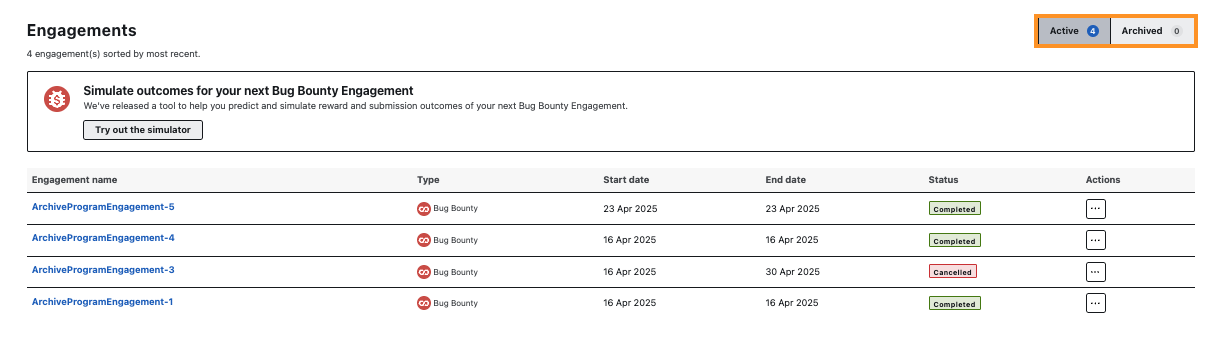Archiving an Engagement
Completed or cancelled Security Engagements can be archived. Once archived, these engagements will be visible to all team members in the Archived view of the Engagements section on the Summary page.
To archive an engagement, follow these steps:
-
In the Bugcrowd platform, select the Security Program from the Go to Security Program or Engagement drop-down.

-
The program Summary page is displayed. Under the Engagements section, click the three dots on the engagement you want to archive.
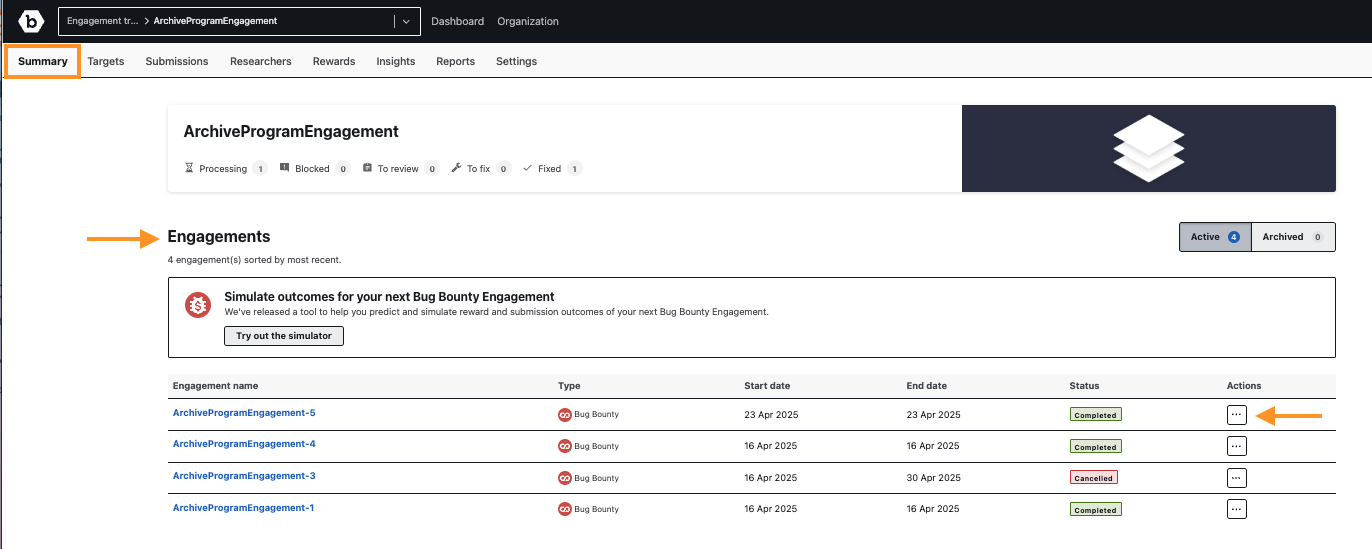
-
Select the Archive option from the drop-down menu.
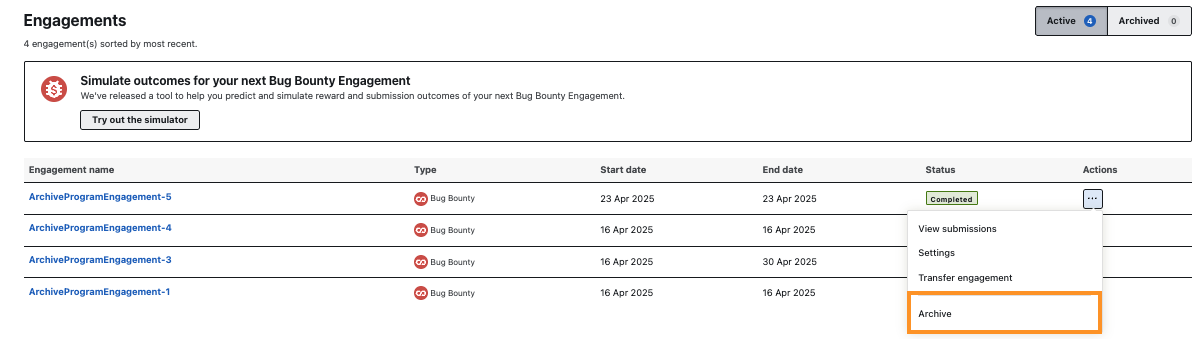
-
The Archive Engagement message is displayed. Click the Archive button to archive the engagement. Archiving an engagement will:
- Block new activity on the engagement.
- Remove the engagement from search results.
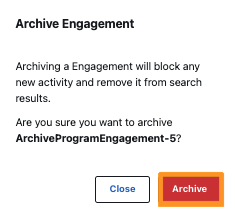
Engagements can only be archived if their status is Cancelled or Completed. If an engagement is in a different state, the Archive Engagement message will appear explaining why it cannot be archived.
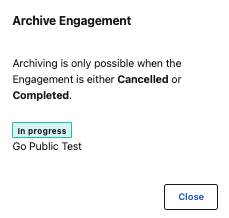
-
The Engagements section updates to display current counts on the Active and Archived buttons after an engagement is archived. To see archived engagements, click the Archived button.
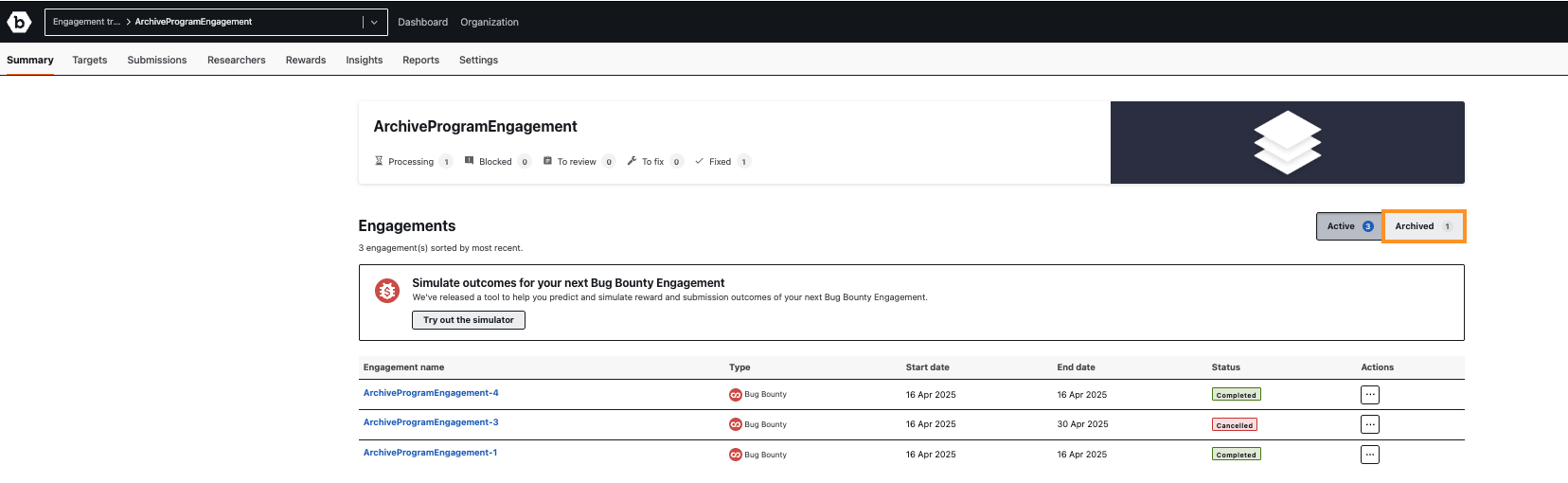
Unarchiving an Engagement
To unarchive an engagement, follow these steps:
-
In the Bugcrowd platform, select the Security Program from the Go to Security Program or Engagement drop-down.

-
The program Summary page is displayed. Under the Engagements section, click the Archived button.
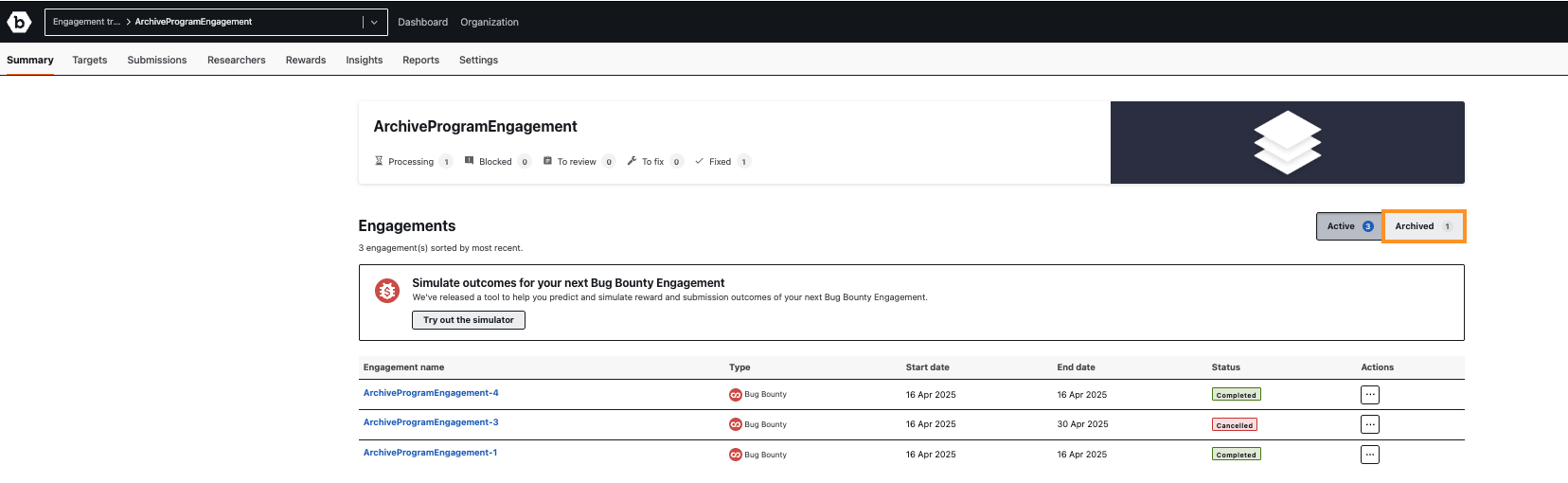
-
Click the three dots on the engagement, and select Unarchive from the drop-down menu.
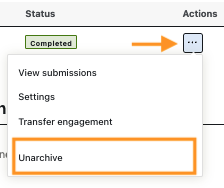
The Engagements section updates to display current counts on the Active and Archived buttons after an engagement is unarchived.