The Asset Inventory feature provides a unified view of all assets across your Bugcrowd organization, enabling asset management, tracking, vulnerability mapping, and delegation to security programs.
Before you begin, ensure your organization has enabled Asset Inventory and defined a Primary Domain. A Primary Domain is required to start the asset discovery process.
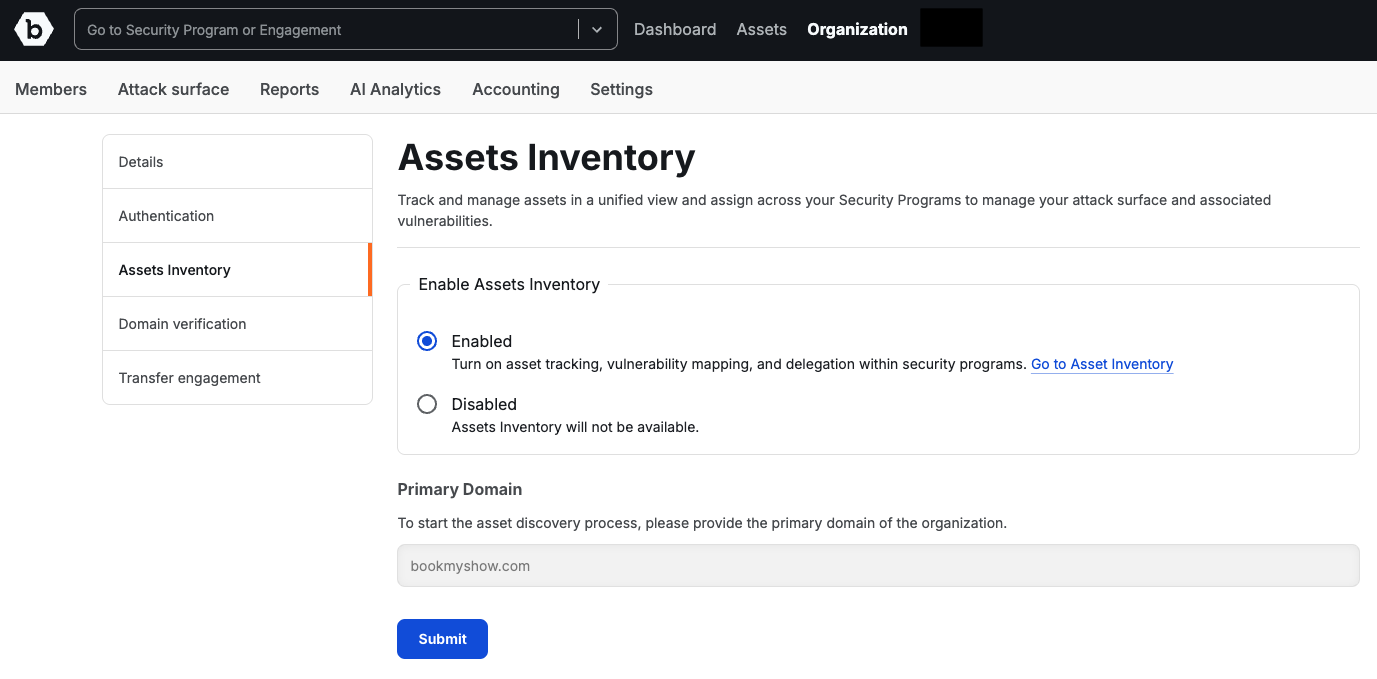
Navigation
To enable Asset Inventory:
- Log in to your Bugcrowd organization.
- In the top navigation, click Organization and then Settings.
- From the left-hand menu, select Assets Inventory.
- On the Assets Inventory settings page, select Enabled.
- Enter your Primary Domain in the text field.
- Click Submit.
You can now access your Asset Inventory by clicking Go to Asset Inventory.
Primary Domain Requirements
- A Primary Domain must always be defined in your organization.
- If you remove the selection on your current Primary Domain in the Asset Inventory view, the system will automatically update the Primary Domain field in the Asset Inventory setting page with the next available domain that has been marked as “Primary.”
- This sequence will continue as domains are added or updated — ensuring there is always at least one Primary Domain at all times.
- If no domain is marked as Primary, you will be prompted to designate one before proceeding.
Additional Information
- Only organization owners can enable or disable Asset Inventory.
- Disabling Asset Inventory will hide the feature, but your existing assets and settings are preserved.
With Asset Inventory enabled, you can now begin discovering, managing, and assigning assets to your Bugcrowd security programs.
