- Filter Keys
- Filter Syntax
- Filter Logic
- Negative Search
- Building a Query
- Using Multiple “Sort” Queries
- Preset Queries
- Search Submissions for Date Range
Filter Options: You can use the filter options on both the Submissions and Insights pages.
Filter Keys
Filter keys narrow your submissions down to a specific set of results.
The following filter keys and possible values are available.
The specific value search for custom fields filter option is in beta phase. To enable, contact your Account Manager or submit a support ticket through the Bugcrowd Support Portal.
| Key | Value | Description |
|---|---|---|
| assignee |
me, none, or any email of a User on the program |
Matches on a User’s email who has permissions on the program. |
| duplicate |
true or false
|
Matches based on whether the submission is a duplicate of another submission or not. |
| payments |
none or present
|
Matches if there is any payment on a submission. |
| state |
new, triaged, informational, not-applicable, not-reproducible, out-of-scope, unresolved, and resolved
|
Matches on submission state. Supports negative search. |
| sort |
payment, points, severity, submitted, updated, or activity
|
Appends -asc or -desc depending on how you want it to be sorted. |
| severity |
1-5, none, or present
|
Matches the severity assigned to the submission. Supports negative search. |
| source |
api, csv, email, external_form, platform, or qualys
|
Matches the origin of the submission. Supports negative search. |
| target | none |
Matches on the target name. Supports negative search. |
| target-type |
android, api, hardware, ios, iot, other, or website
|
Matches the target type. Supports negative search. |
| researcher | Returns submissions based on the researcher’s username who submitted them. Supports negative search. | |
| submitted |
YYYY-MM-DD, < YYYY-MM-DD, or >YYYY-MM-DD
|
Returns submissions that were submitted during the specified date range. Click the calendar icon to select the required date range. For information about the calendar icon, see search submissions for date range. |
| points |
none or present
|
Return submissions that have been awarded points or not. |
| blocked-by |
none, present, bugcrowd-operations, customer, researcher
|
Return submissions that are currently blocked and need additional action from a specific user. |
| custom-fields |
specific value, none or present
|
Return custom fields based on the specified value, or whether values are present or not. This filter option is available only if you have defined at least one custom label in Settings > Fields and Settings > Data Fields. For information about defining the custom labels, see additional fields. |
| disclosure-request |
none, approved, cancelled, denied, draft, requested
|
Return disclosure request fields from different action states |
| vrt |
application-level-denial-of-service-(dos), application-level-denial-of-service-(dos)/app-crash
|
Matches the VRT category or subcategory. For information about VRT classifications, see https://bugcrowd.com/vulnerability-rating-taxonomy. |
| activity-date |
YYYY-MM-DD, <= to YYYY-MM-DD, or >=from YYYY-MM-DD
|
Returns submissions that had activity during the specified date range. Click the calendar icon to select the required date range. |
Filter Syntax
To create a query, you need to use the following syntax: <filter key>:<value>. Make sure you include a colon after the filter key and do not include any spaces between the filter key and value.
You can enter multiple filter key/value pairs in the query, such as: state:unresolved severity:1. By default, the query includes sort:submitted-desc, which sorts your submissions in descending order based on the dates they were submitted. You can remove or replace this filter key/value.
Filter Logic
There is an AND operator between unique filter keys; however, multiple instances of the same filter key use the OR operator. For example, state:unresolved severity:1 returns all P1 submissions that have been triaged but have not been fixed. The query state:unresolved severity:1 severity:2 returns all P1 and P2 submissions that have been triaged but have not fixed.
Negative Search
Certain filters allow negative search, which allows you to find values that do not meet the specified value. You can think of a negative search like a deny list. To perform a negative search, add a - before the key, like -state:triaged.
You can perform a negative search with the following filter keys: state, program, and target.
Building a Query
To help you build a submissions query, a list of available filter keys will appear when you click in the search field. After you select a filter key, the search field will show you possible values based on what you’ve selected.
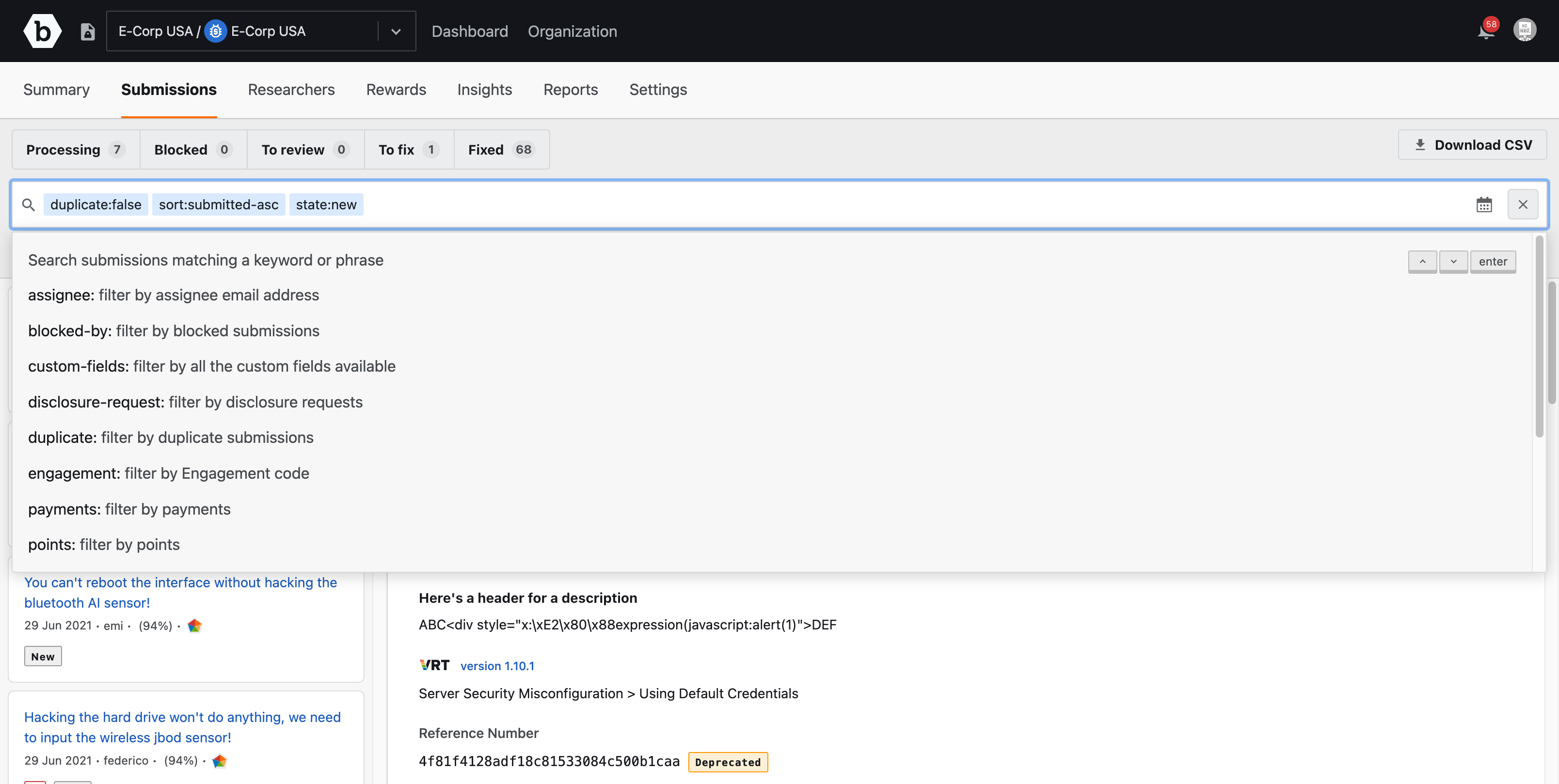
Remember, you can use as many key/value combinations you need, and there is an AND operator between unique filter keys and an OR operator between multiple instances of the same filter key. As you add filter key/value pairs to the query, the results automatically refresh to show you the latest results.
If you input an invalid filter key or query, no submissions will be returned. Please review your queries for any errors if the results do not show the submissions you expect to see.
Using Multiple “Sort” Queries
The tokenized search bar allows for multiple sorting criteria. Sorting parameters will be applied to search results in the order they are declared in tokens. Below an example sorted first by priority and second by old to new:
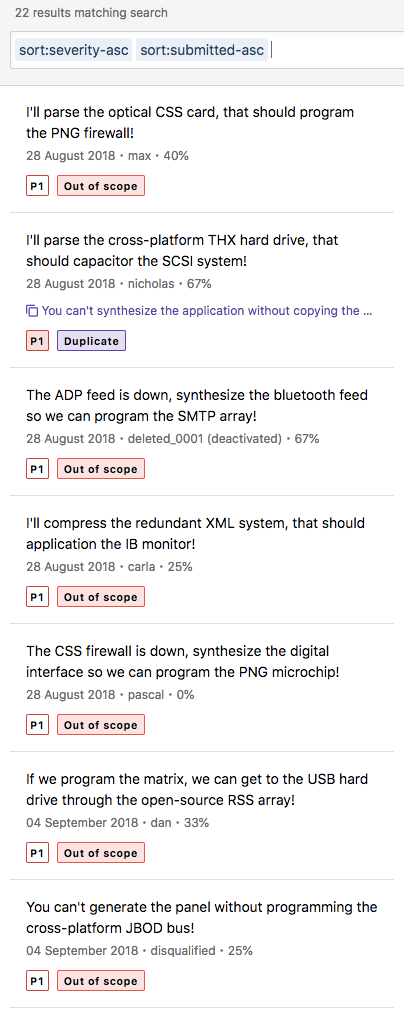
Preset Queries
There are preset queries available that let you quickly find submissions that are new, need to be reviewed, need to be fixed, or have been fixed.

Click on a preset query and the query will display in the search field.
For example, if you click the Fixed filter, the query appears in the search field and the search result displays the resolved submissions.
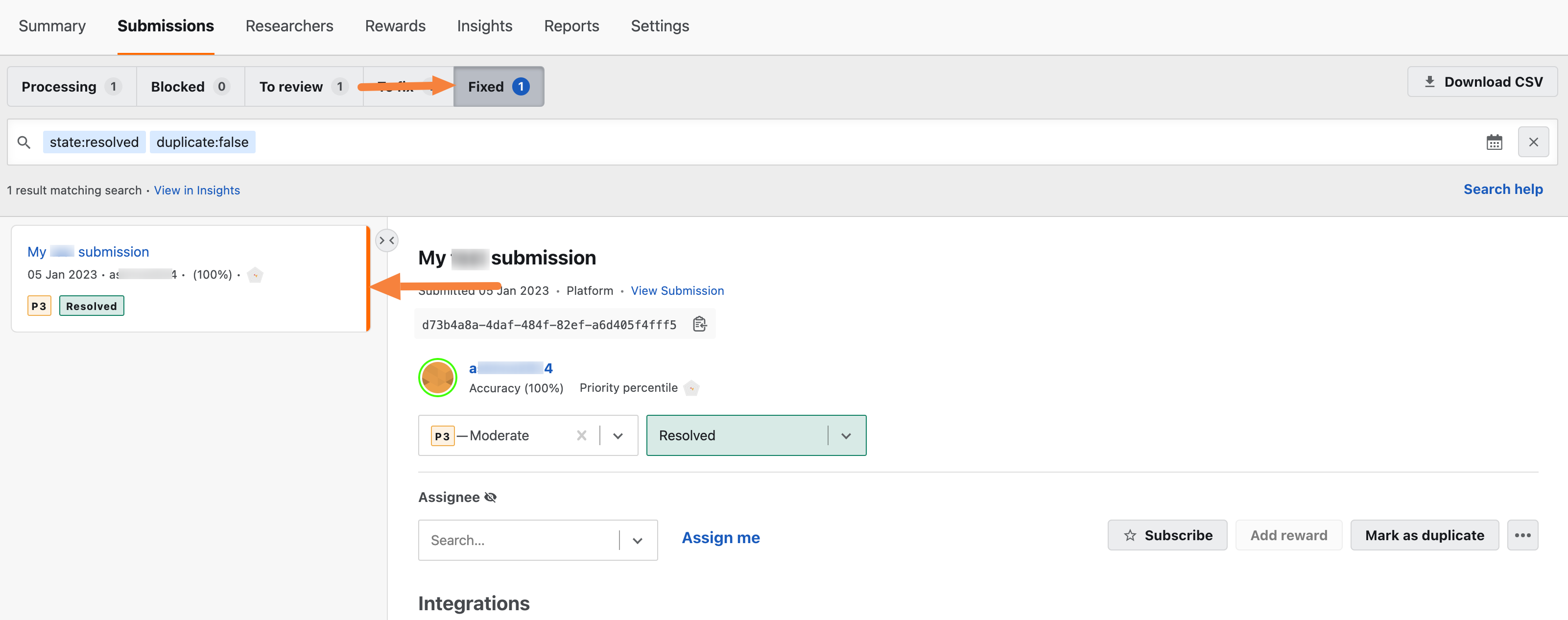
The following preset queries are available:
| Query | Filters | Description |
|---|---|---|
| Processing | state:new |
Finds new submissions that need to be reviewed. |
| Blocked | blocked-by:customer |
Shows submissions that are blocked by the customer and are waiting for information from Bugcrowd’s ASEs or researchers. |
| To review | state:triaged |
Returns submissions that have been triaged and need to be accepted or rejected. |
| To fix | state:unresolved |
Shows submissions that are valid and need to be resolved. |
| Fixed | state:resolved |
Looks for submissions that have been fixed and may need to be retested by the researcher. |
Search Submissions for Date Range
Filtering based on submitted date: While other date filters are available within submission filtering, only filtering by a submission’s submitted date is available through the calendar icon.
To specify a date range:
- Click the calendar icon. The calendar for two consecutive months is displayed at a time. You can use both or one calendar to specify a date range as per your requirement.”
- In the first calendar, change the year, select the month, and select a date to indicate the start date (example, July 25, 2019).
-
In the second calendar, the consecutive month is displayed. For example, in the first calendar if month and year is July 2019, then in the second calendar the month and year is August 2019. Change the year, select a month, and select a date to indicate the end date (example, September 18, 2019. You can also move the month and year using the back arrow and forward arrow icons.
When you select the end date, the calendar closes and the selected date range is displayed in the filter box. The submissions submitted for this date range are displayed.
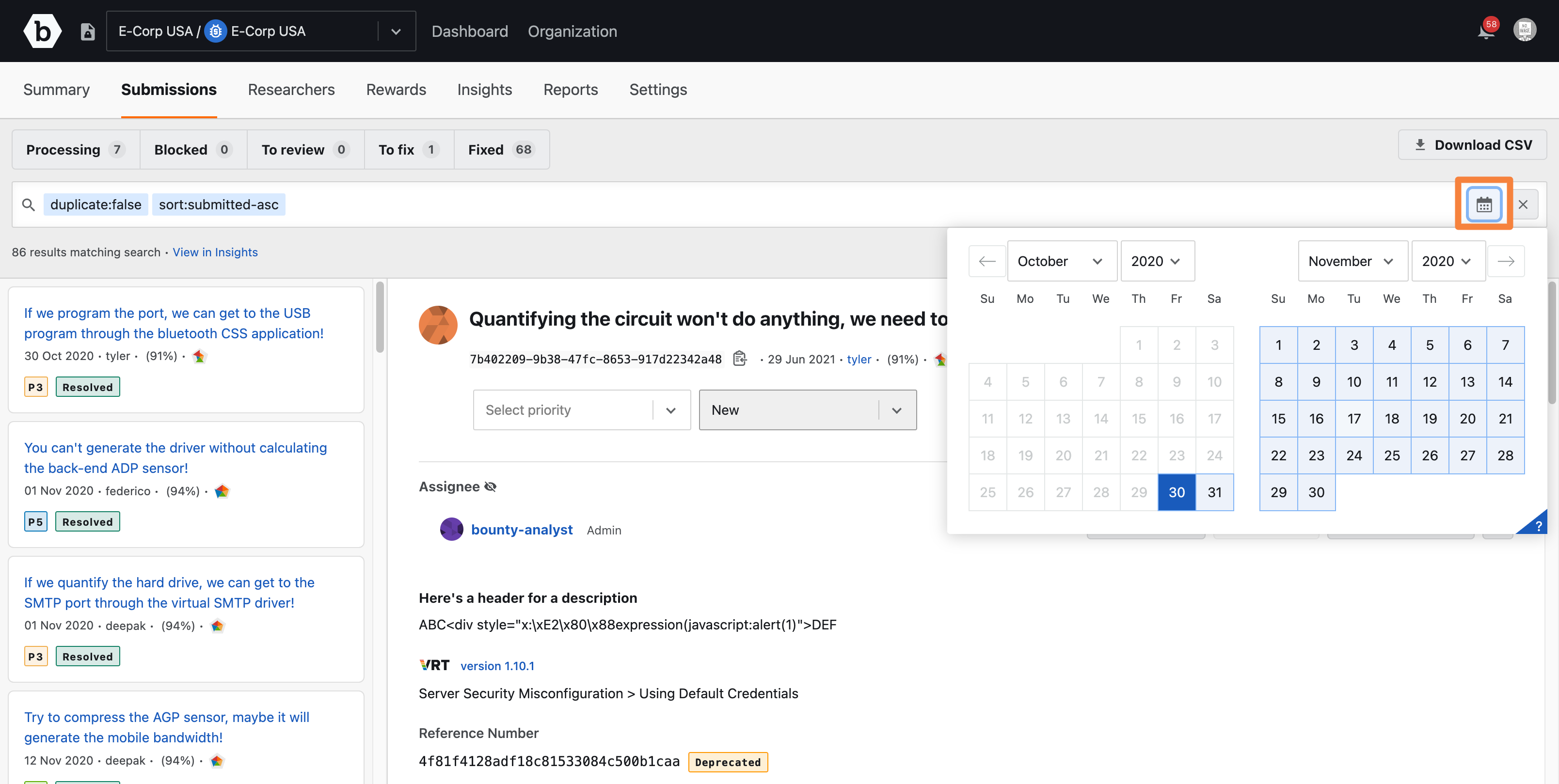
Click ? icon at the bottom right corner of the calendar to view the following information about the keyboard shortcut keys, which you can use to specify the date range.
Keyboard Shortcut Key Description ↵ Select the date in focus. ←/→ Move backward (left) and forward (right) by one day. ↑/↓ Move backward (up) and forward (down) by one week. PgUp/PgDn Switch months. Home/End Go to the first or last day of a week. EscReturn to the date input field.
