Specific Role Required to Configure SSO: To configure SSO for your program, you must be an Organization Owner. Organization Owners can log in using Username and Password.
Adding Bugcrowd to Your Centrify Admin Portal
-
Log in to your Centrify Admin Portal.
-
Click Apps, and then click Add Web Apps.

The Add Web Apps page is displayed.
-
Click Custom.
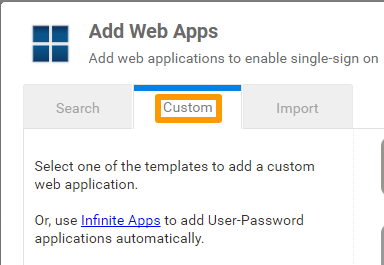
-
Click Add next to the SAML application.
-
When the Add Web App page appears, click Yes to add the application.
-
Close the Application Catalog. The Settings page for the application that you have added is displayed.
You must specify the information for this screen from your Bugcrowd account.
-
In Assertion Consumer Service URL, paste the Single Sign on URL from your Bugcrowd account.
-
Navigate to Advanced Settings page and specify the following:
- setAudience: Past the Single Sign on URL from your Bugcrowd account including the quotes.
- Name ID Format: Select EmailAddress.
- Application Username: Select Email.
-
Save your changes.
Mapping Centrify to Crowdcontrol
-
In Centrify, navigate to the Centrify SAML Application Settings screen, and make a note of the following information:
- Centrify Issuer
- Centrify Identity Provider Sign-in URL
- Security Certificate (download the certificate)
-
Navigate to the Single Sign-On screen in Crowdcontrol and scroll to the SAML Settings section.
-
Specify the following information from Centrify:
- IdP Entity ID: Paste the Centrify Issuer information from Centrify.
- IdP SSO Target URL: Paste the Centrify Identity Provider Sign-in URL information from Centrify.
- IdP Certificate: Paste the complete contents of the security certificate file from Centrify.
-
Click Save authentication settings to save the information.
Domain verification is required for SSO to function properly. For more information, see verifying domain.
