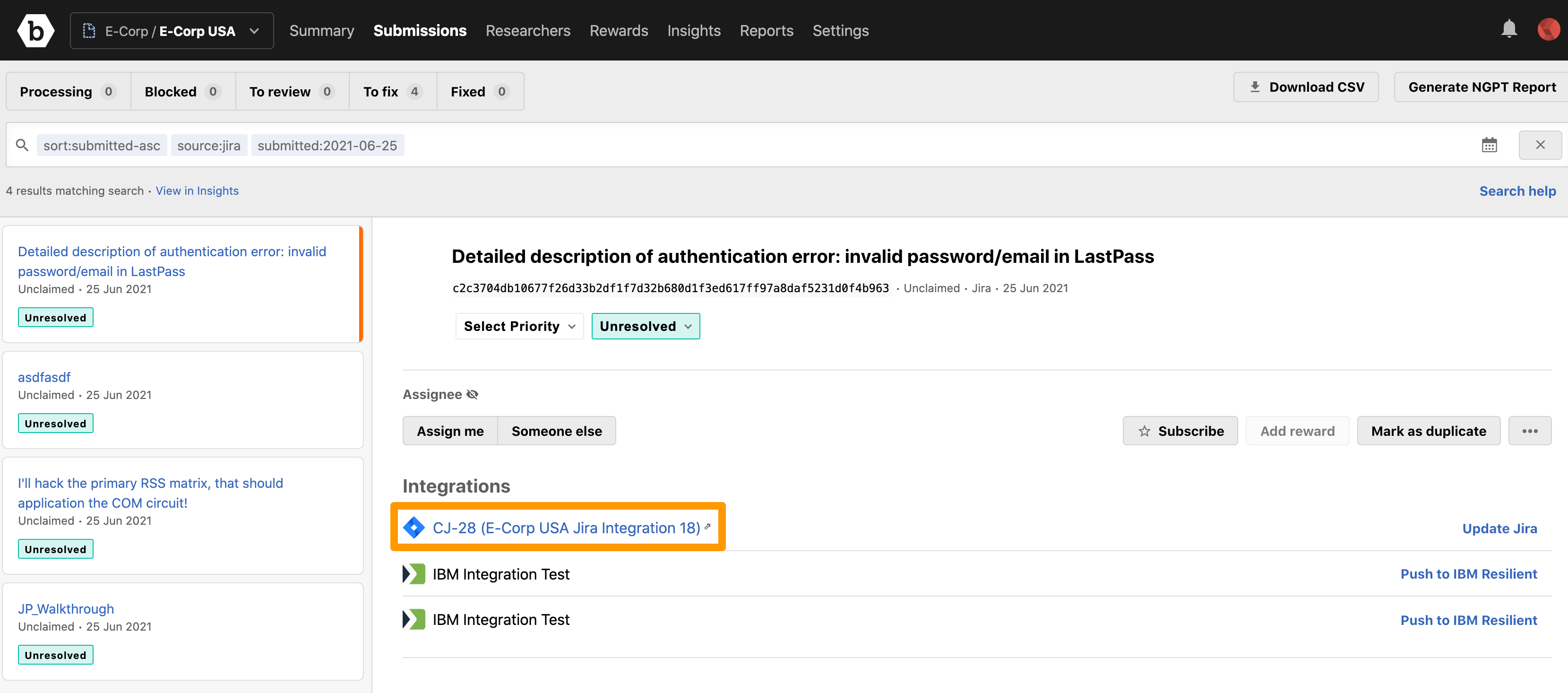You can import known issues from Jira to Bugcrowd. On the Jira integrations page, click Import issues from Jira on the left side.
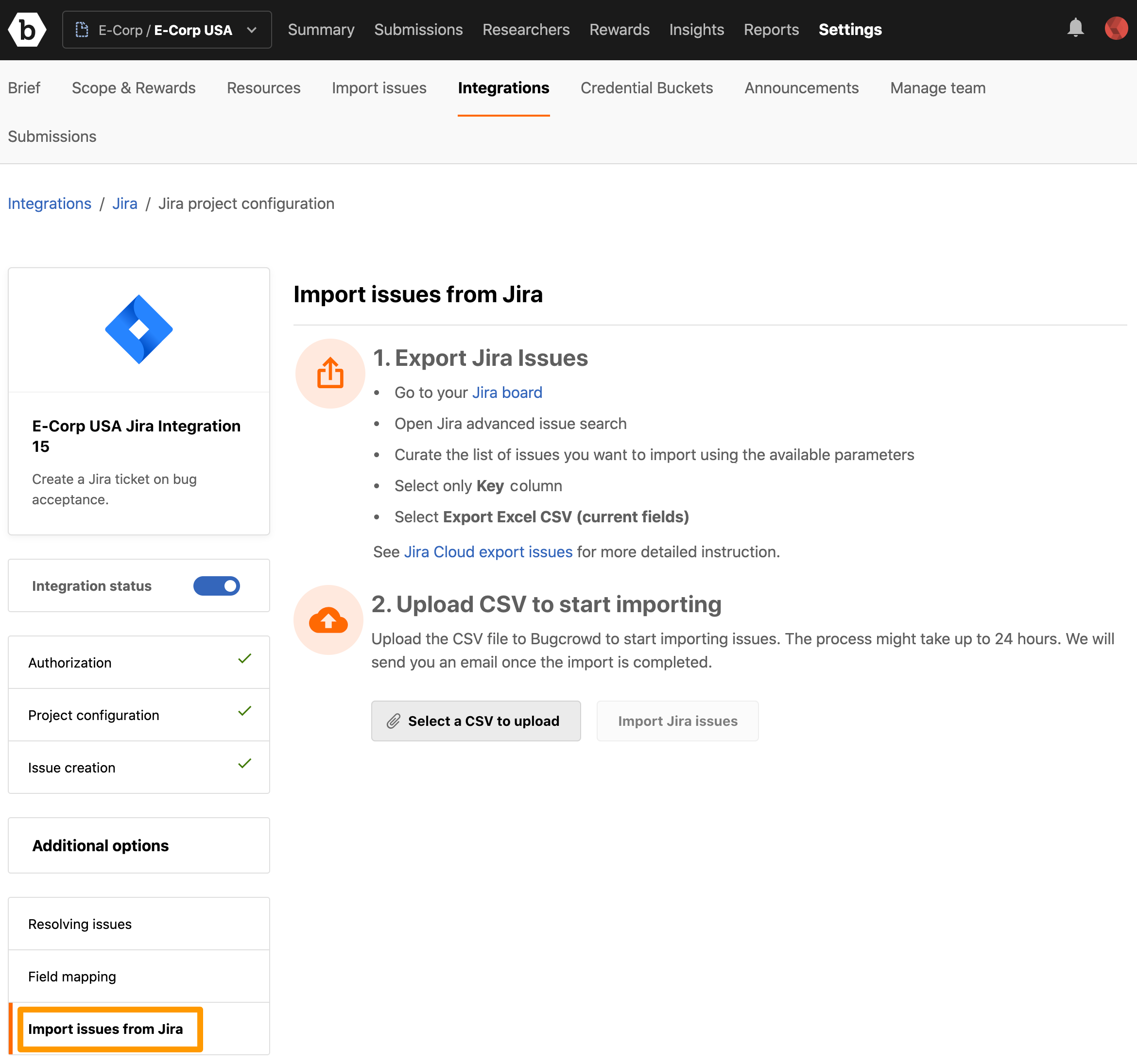
In Jira, filter the issues you want to track in Bugcrowd and export only their keys into a CSV file. The CSV file will be exported to your local system. Then, upload the CSV file into Bugcrowd. The CSV export contains only the list of Keys (not all data) from the Jira issues. When you import the CSV file into Bugcrowd, the Jira integration imports in the rest of the data from Jira automatically.
Exporting Issues from Jira to a CSV File
To export issues from Jira to a CSV file, follow the instructions displayed in the Export Jira Issues section. The CSV file will be exported to your local system.
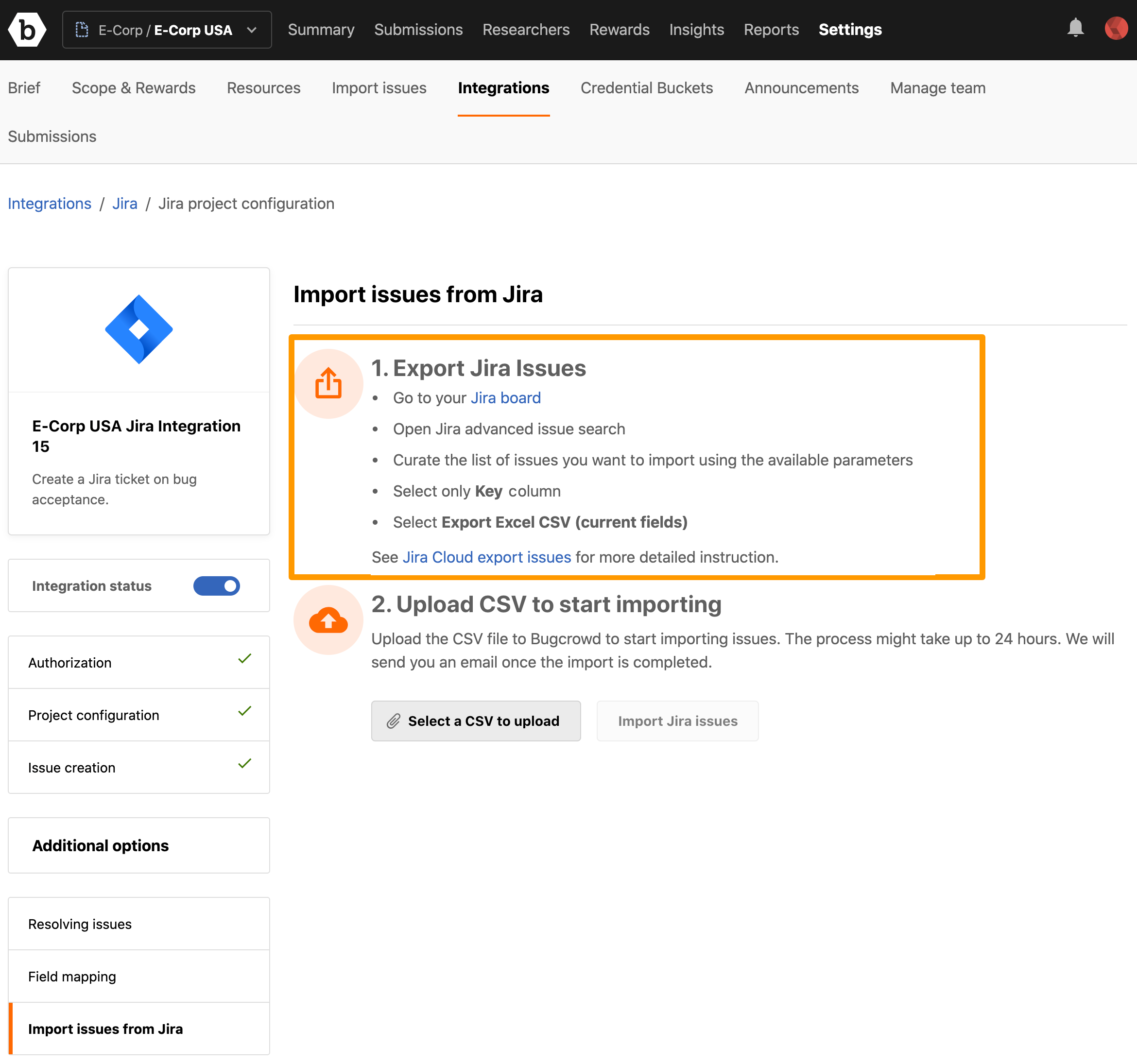
For detailed information, see Jira documentation.
Importing CSV File into Bugcrowd
To import the Jira issues into Bugcrowd, click Select a CSV to upload and specify the CSV file that was exported from Jira to your local system.
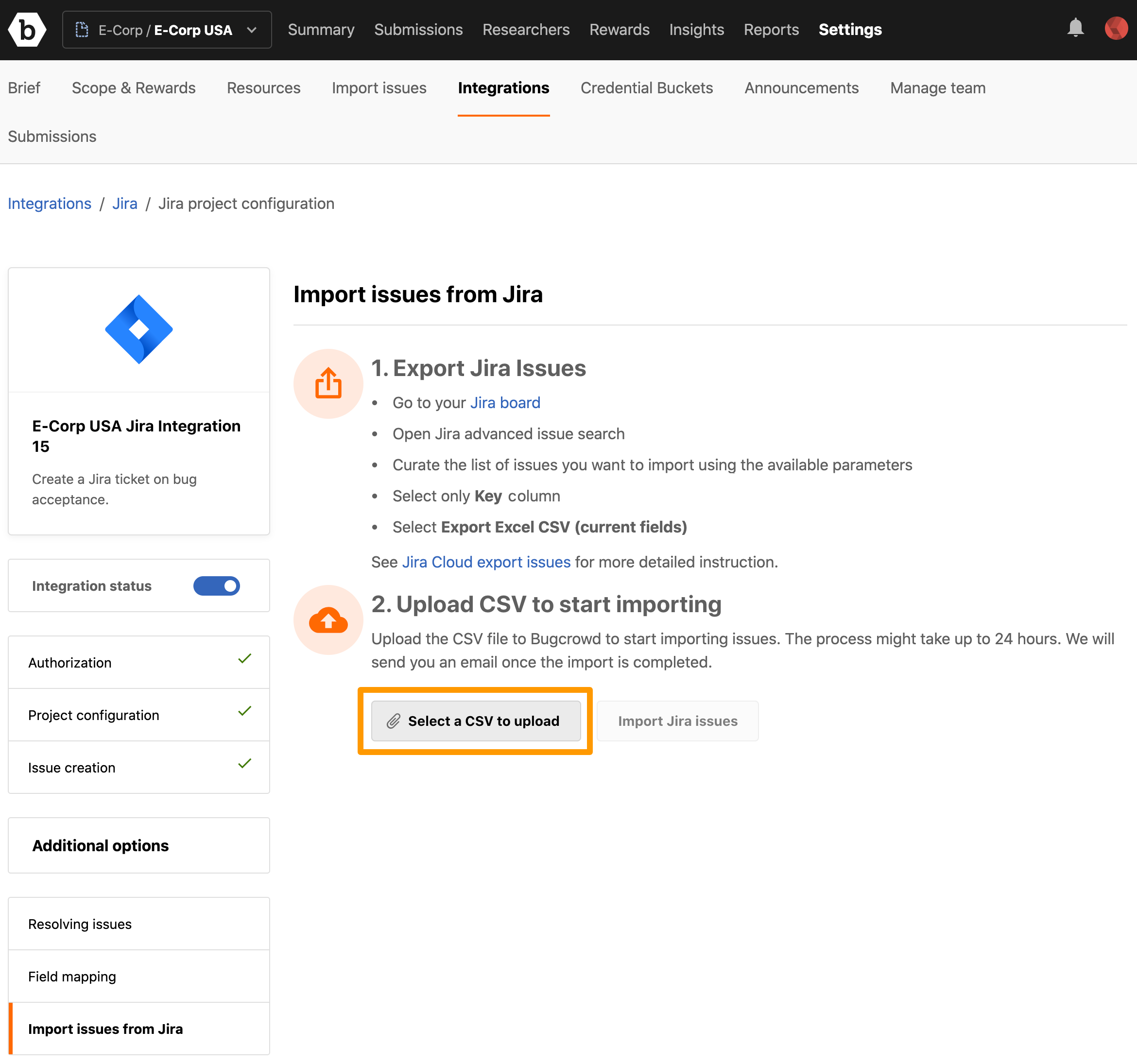
Click Import Jira issues.
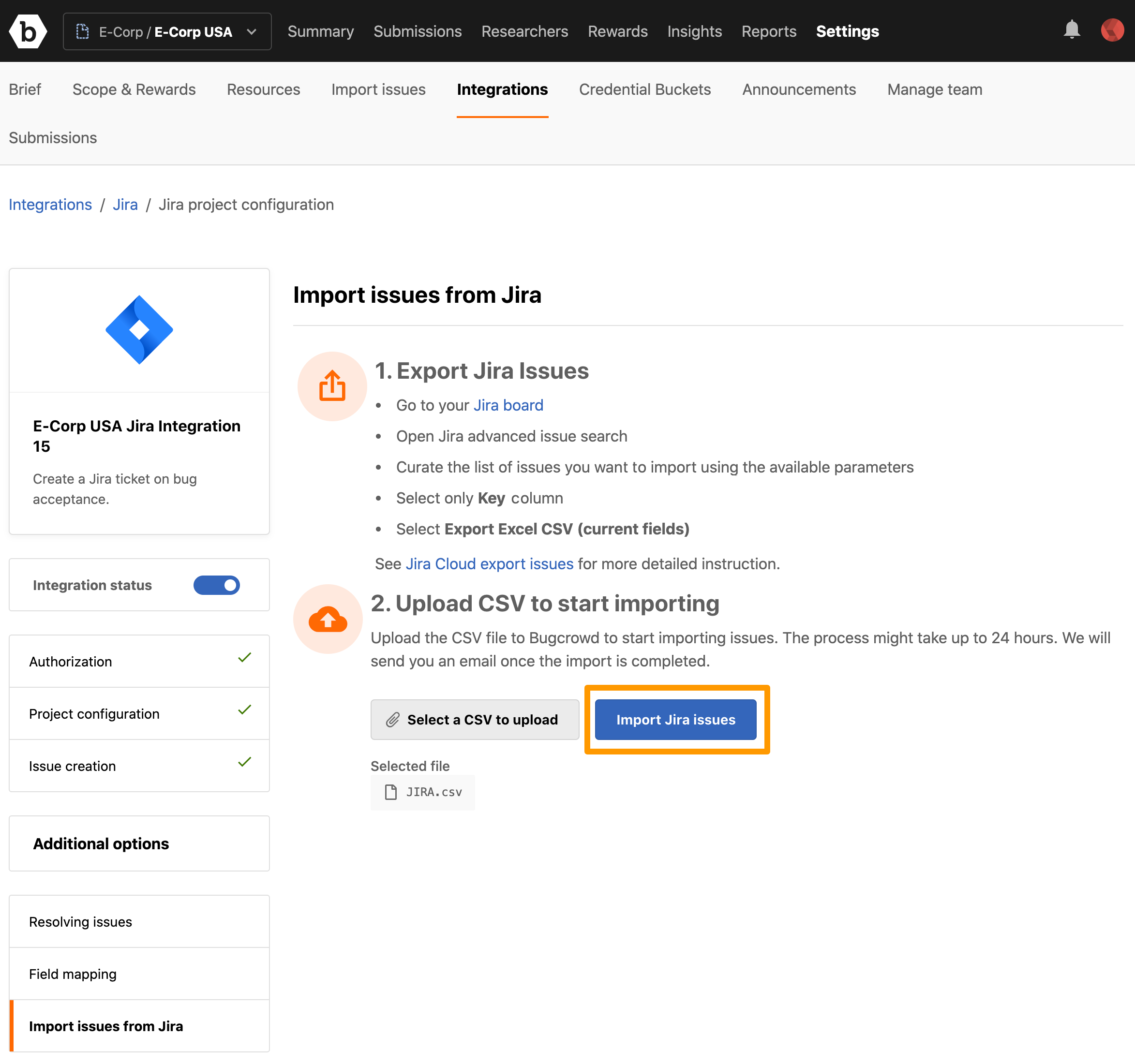
When the import process has started, the Recent section displays the status as shown.
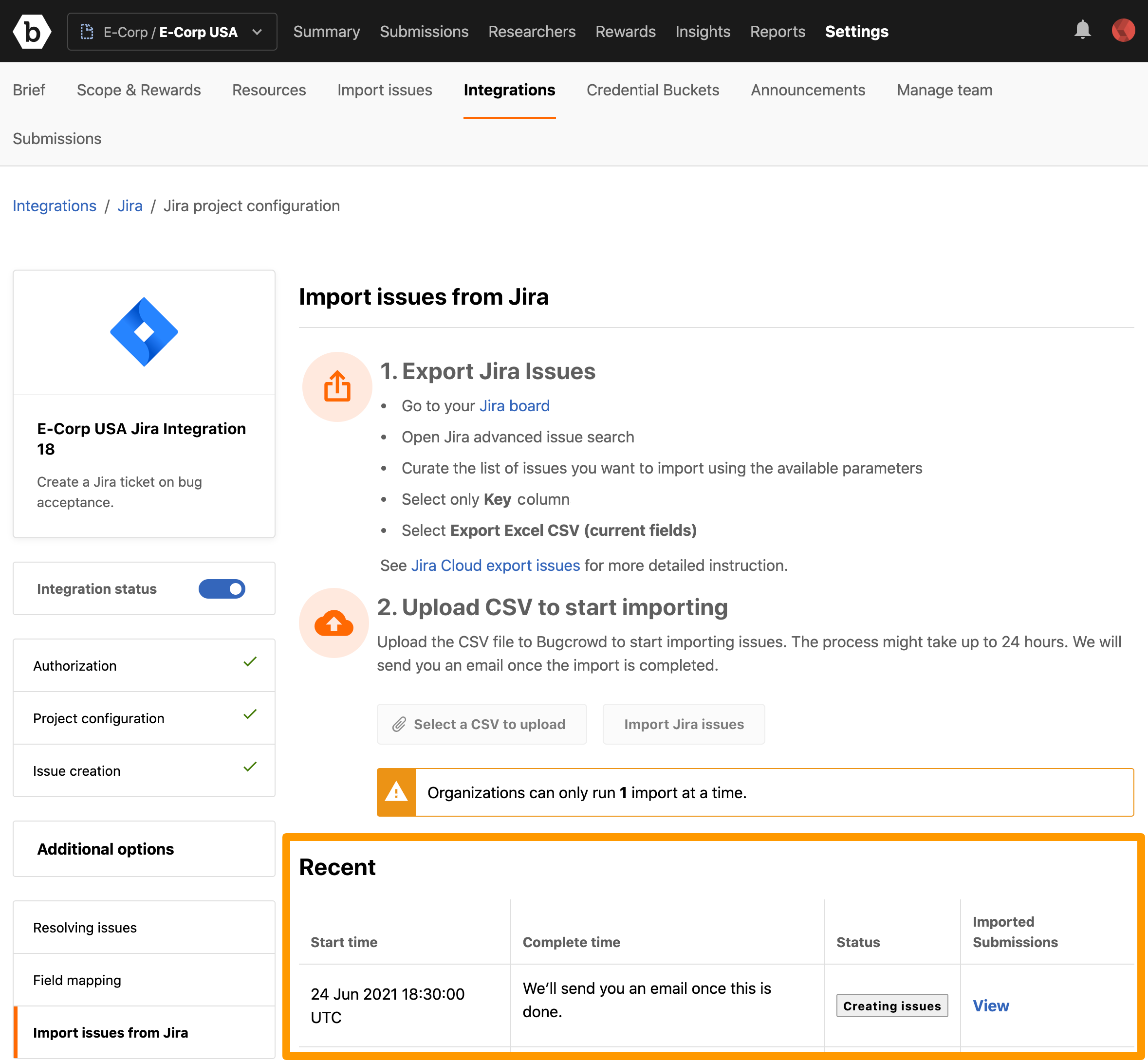
The import process may take up to 2 days and you will receive an email once it is complete. A sample email notification is as shown.
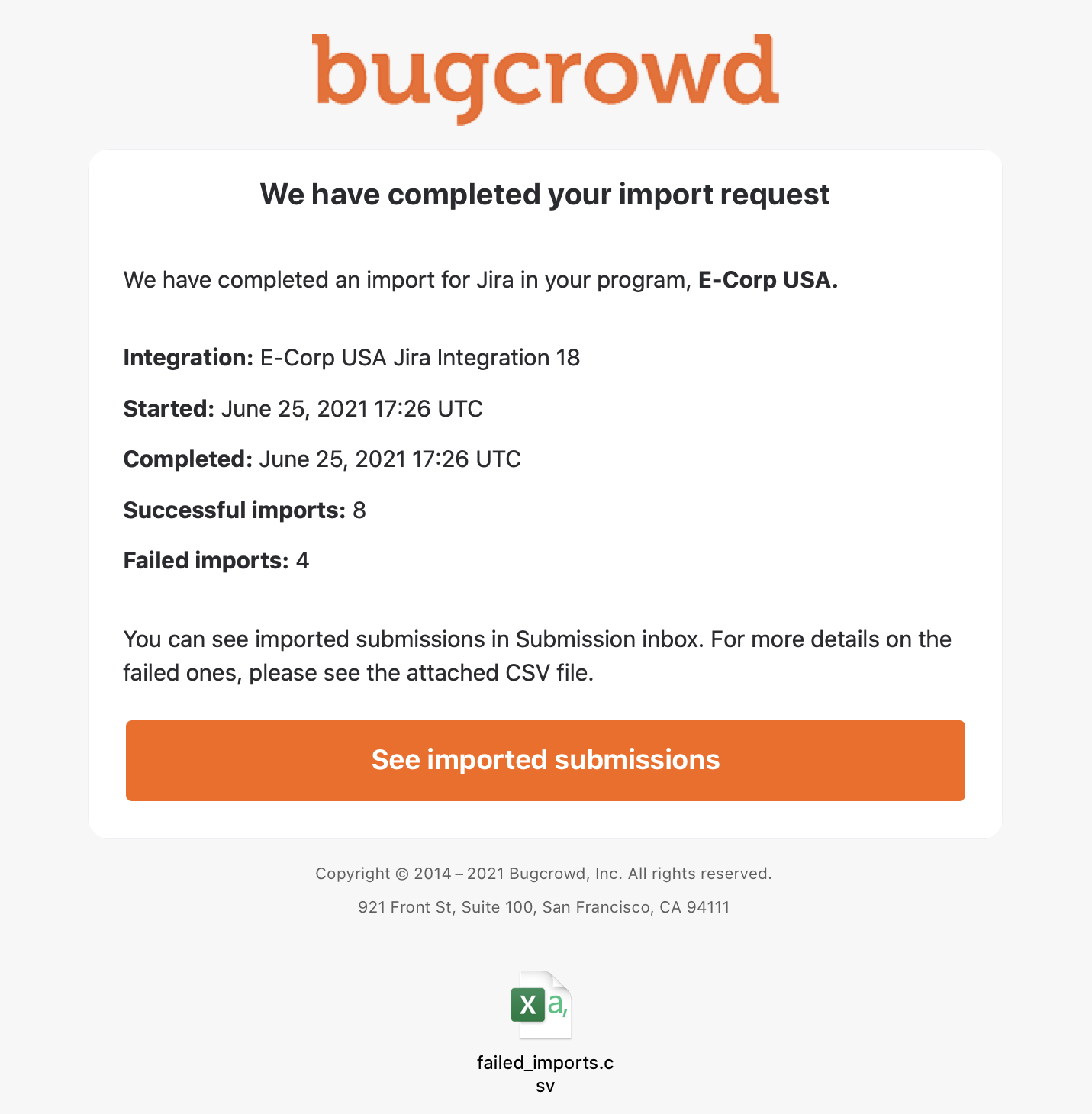
To view the list of issues that are not imported from Jira, click the CSV file attached in the email.
After the import process is complete, the Recent section will display the Start time, Complete time, Status and a link to the Imported submissions.

Click View to view the submissions that are imported.
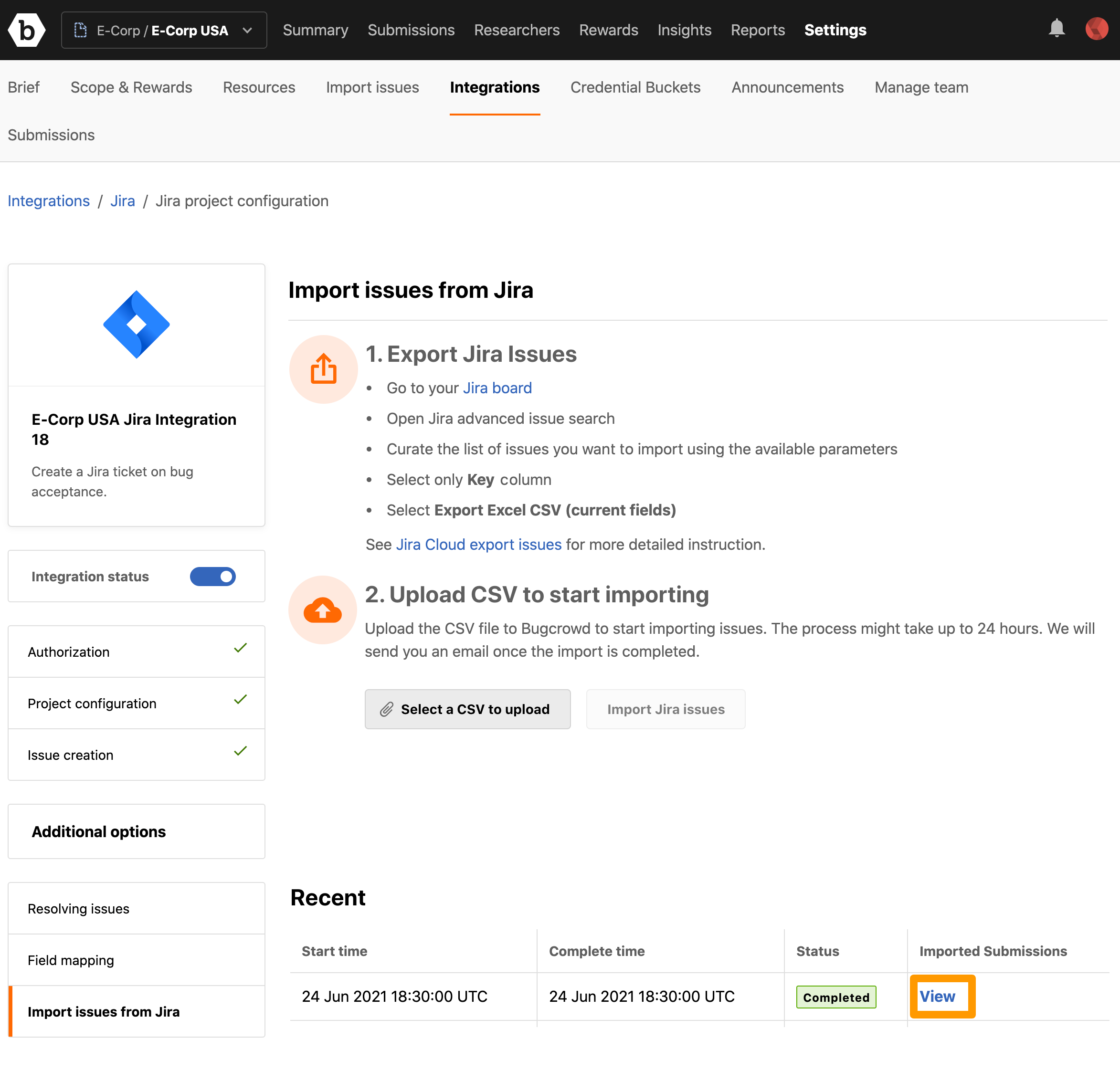
The imported submissions are displayed on the Submissions page.
Click on a submission to view the details. For issues imported from Jira, a link to Jira issue is available in each submission as shown.