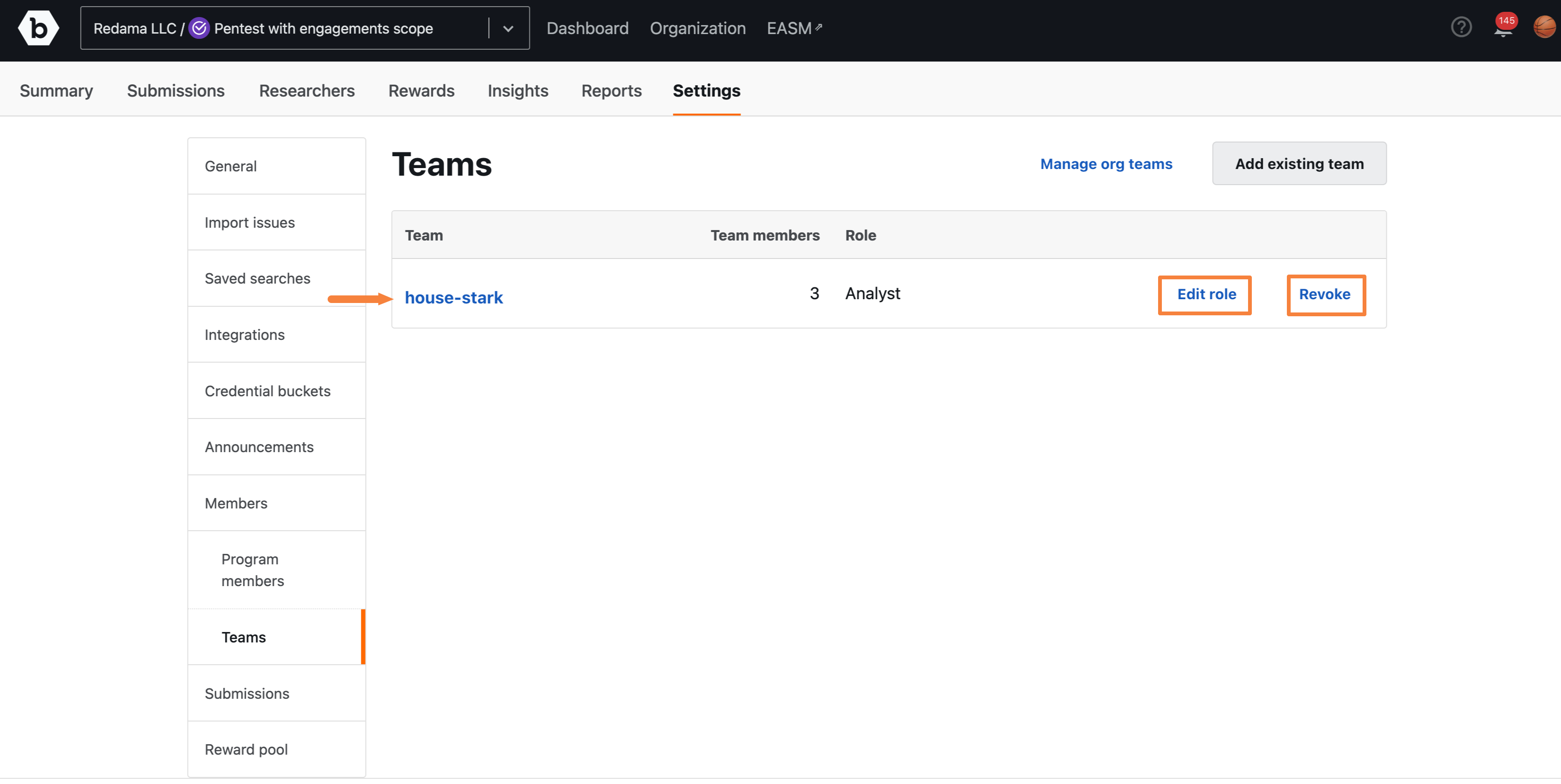- Creating a New Team
- Assigning Team Program Roles
- Adding Members to a Team
- Removing Team Members
- Editing Team Details
- Deleting a Team
- Managing the Access of Teams from Program Settings
Create teams and give access to Security Programs with a specific role.
Creating a New Team
To create a team, follow these steps:
-
Go to Organization, and click Members.

-
Click on Teams and select Create new team.
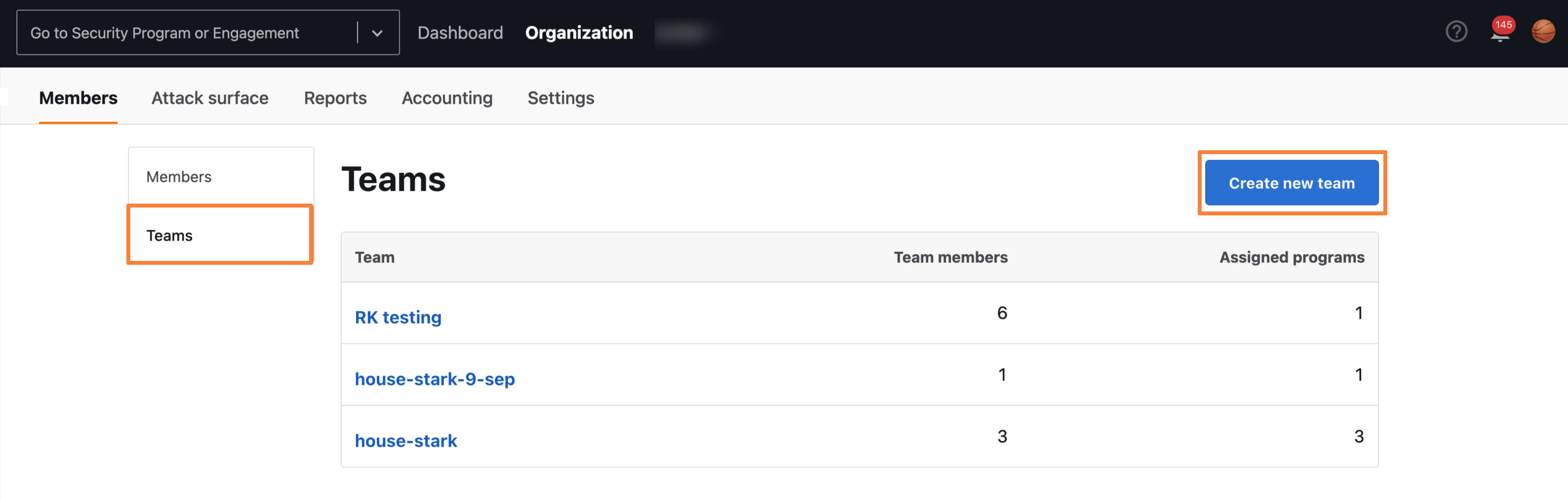
The Create new team page will appear.
-
Add the Name and Description, and click Create Team.
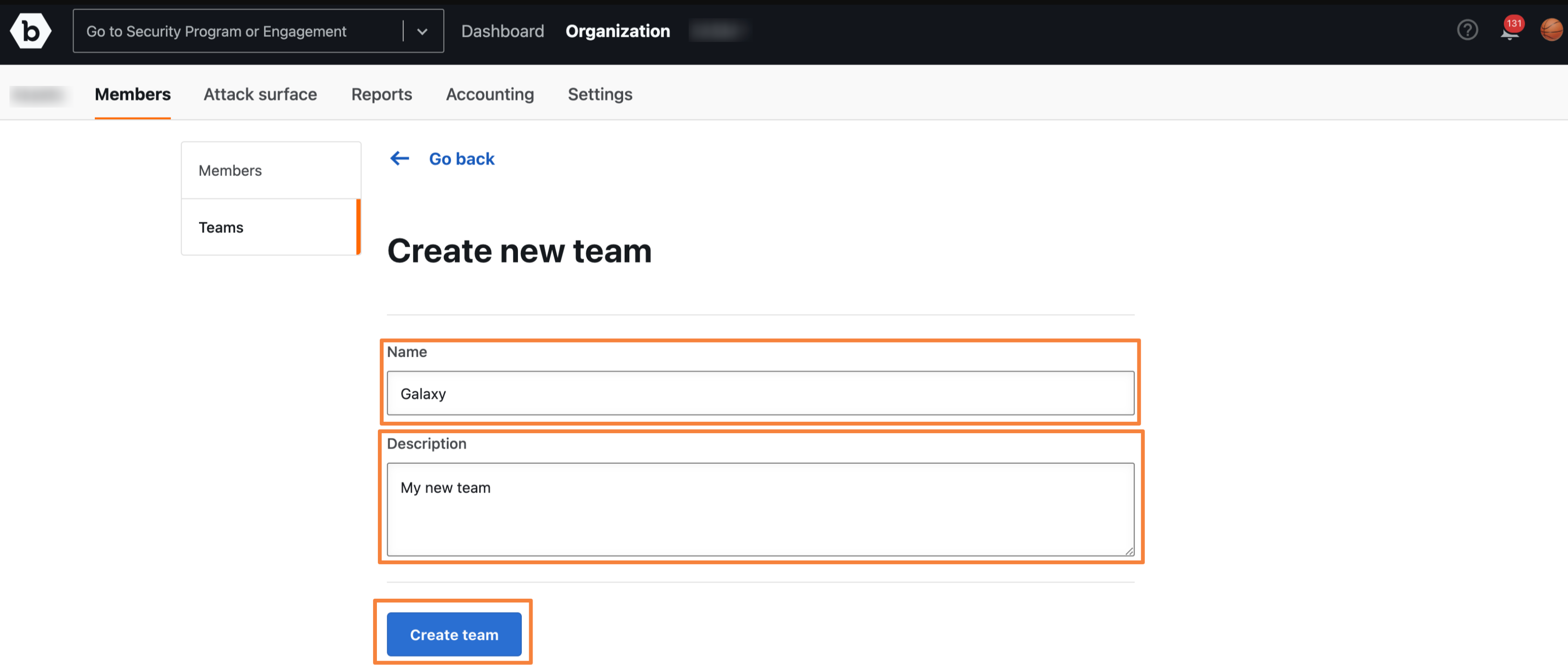
A Team created message will be displayed and the new team will appear in the Teams page.
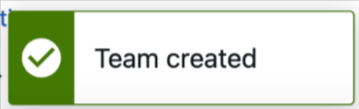
Note: Multiple teams can be assigned to the same Security Program with different roles.
Assigning Team Program Roles
After creating a team, you can select the Security Programs you want to give that team access to, and then assign roles for each of those Security Programs.
To assign the team a role for a Security Program, follow these steps:
-
Click on the team you recently created. It will take you to the particular team page and show options to add or manage Program roles. Click Add/Manage.
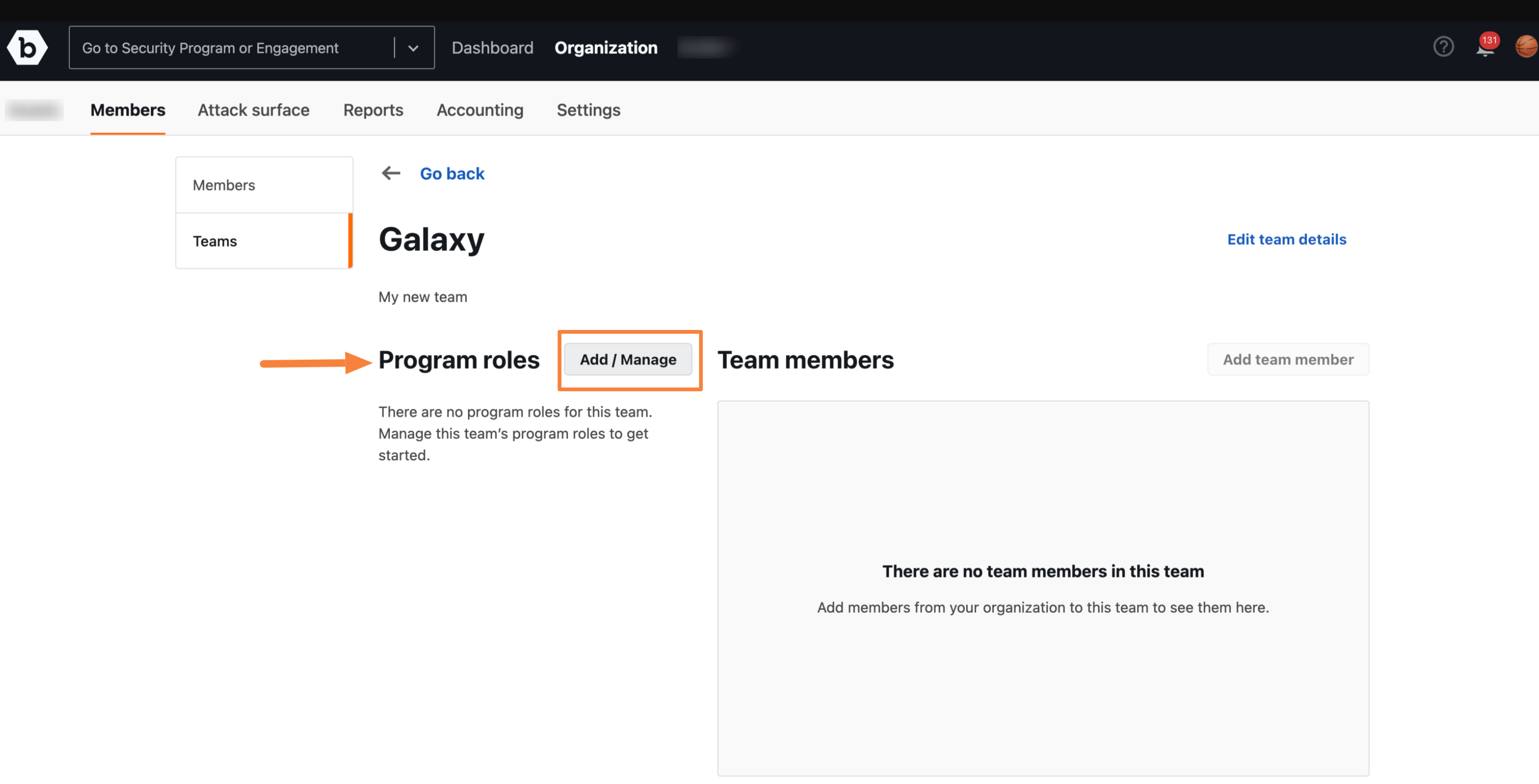
The Manage team program roles page will appear.
-
On the Manage team program roles page, select one or more security programs.
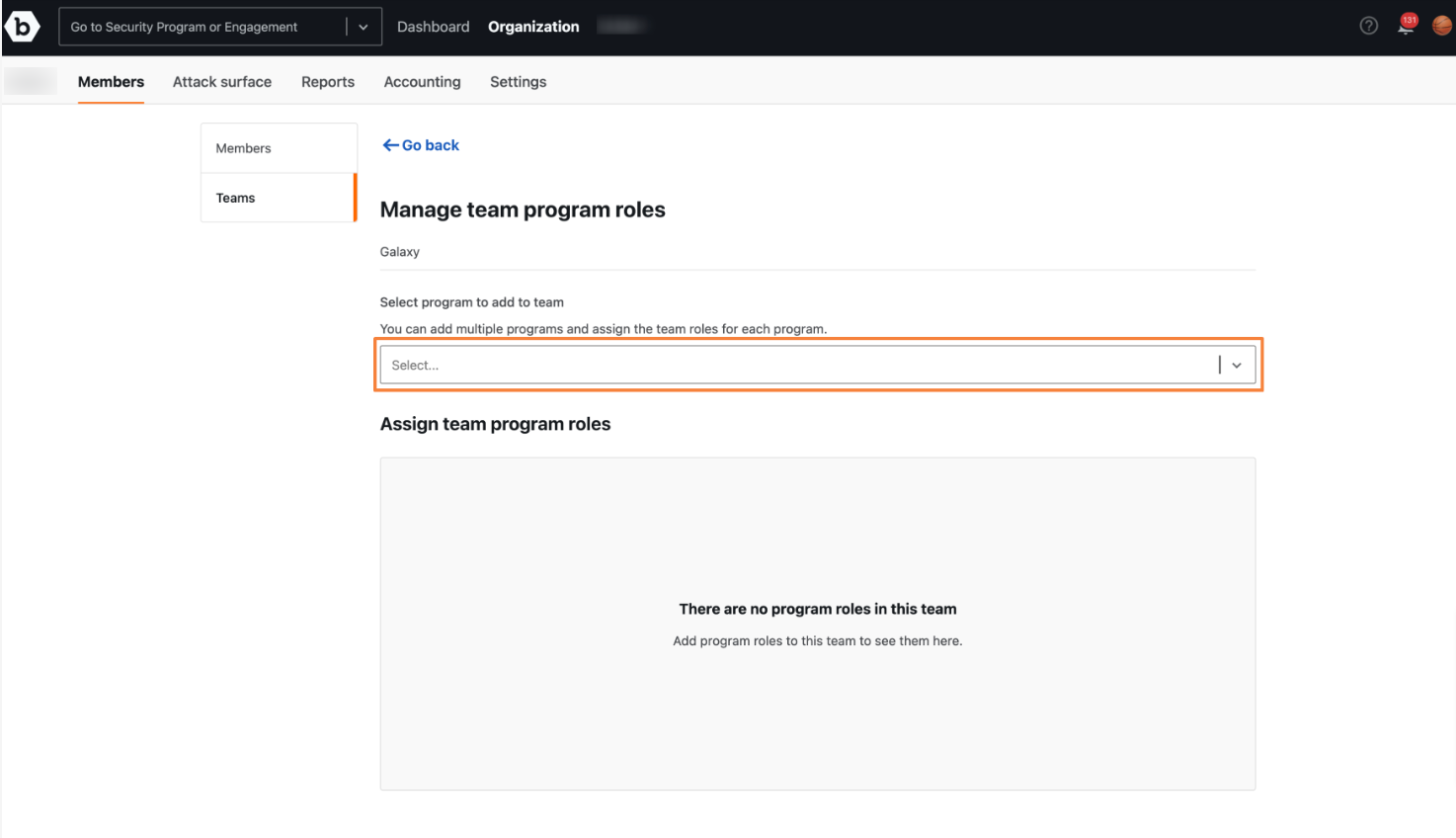
-
Once you select the security program, use the dropdown beside a specific program to assign a team program role.
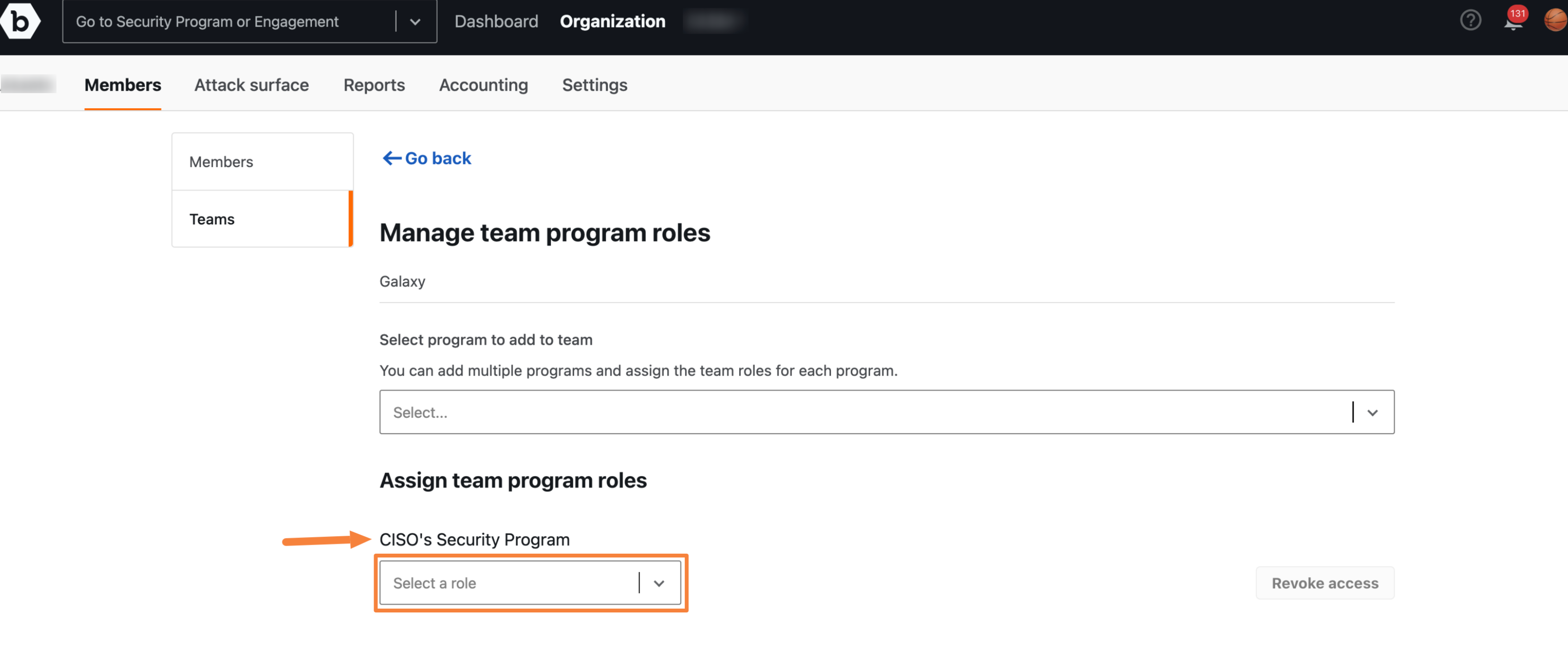
A Program role has been updated message will appear.
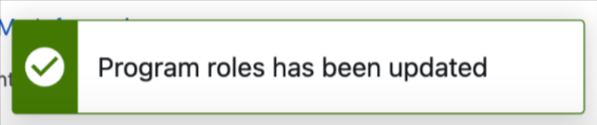
Note: Important considerations while assigning team program roles:
-
Where a member has both a team access grant and an individual access grant for a particular Security Program, and those roles differ, that member will inherit the highest level role assigned.
-
Members can be granted access to a Security Program via a Team and/or individually.
-
Teams can be assigned different roles for each Security Program.
Adding Members to a Team
Once team program roles are assigned, you can start adding team members.
To add team members, follow these steps:
-
On your teams page, click Add team member.
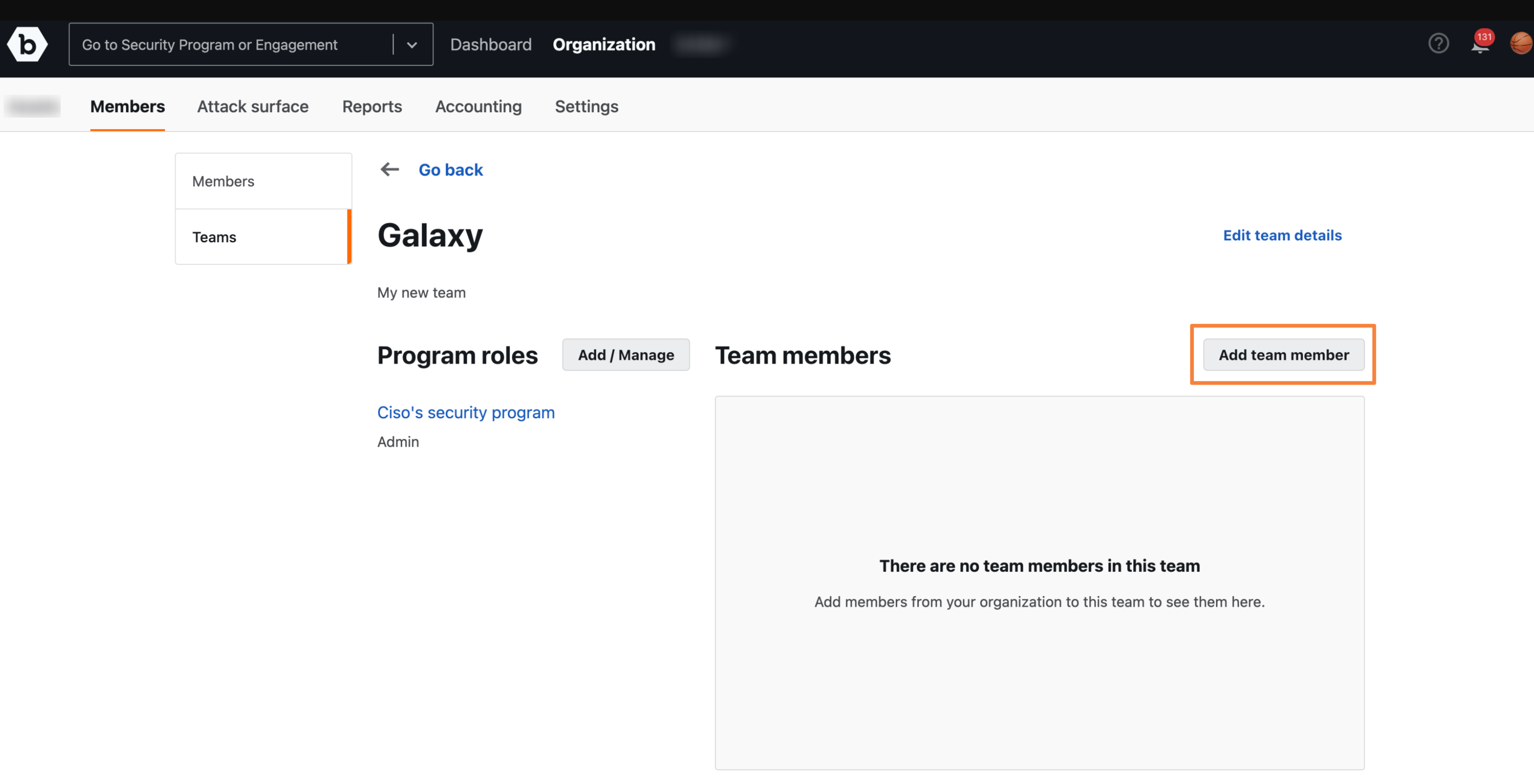
The Add team member prompt will appear.
-
Search any organization member you want to add or select the member from the drop-down and click Add team member.
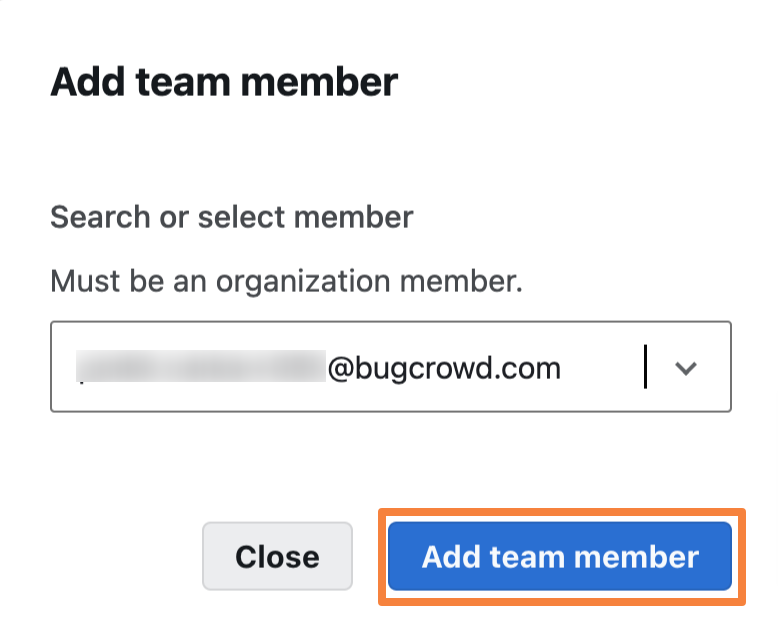
A message Member added to the team will appear.
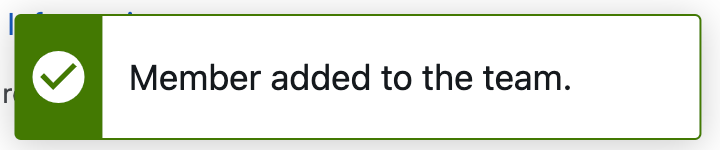
All team members are visible in the Team Members list.
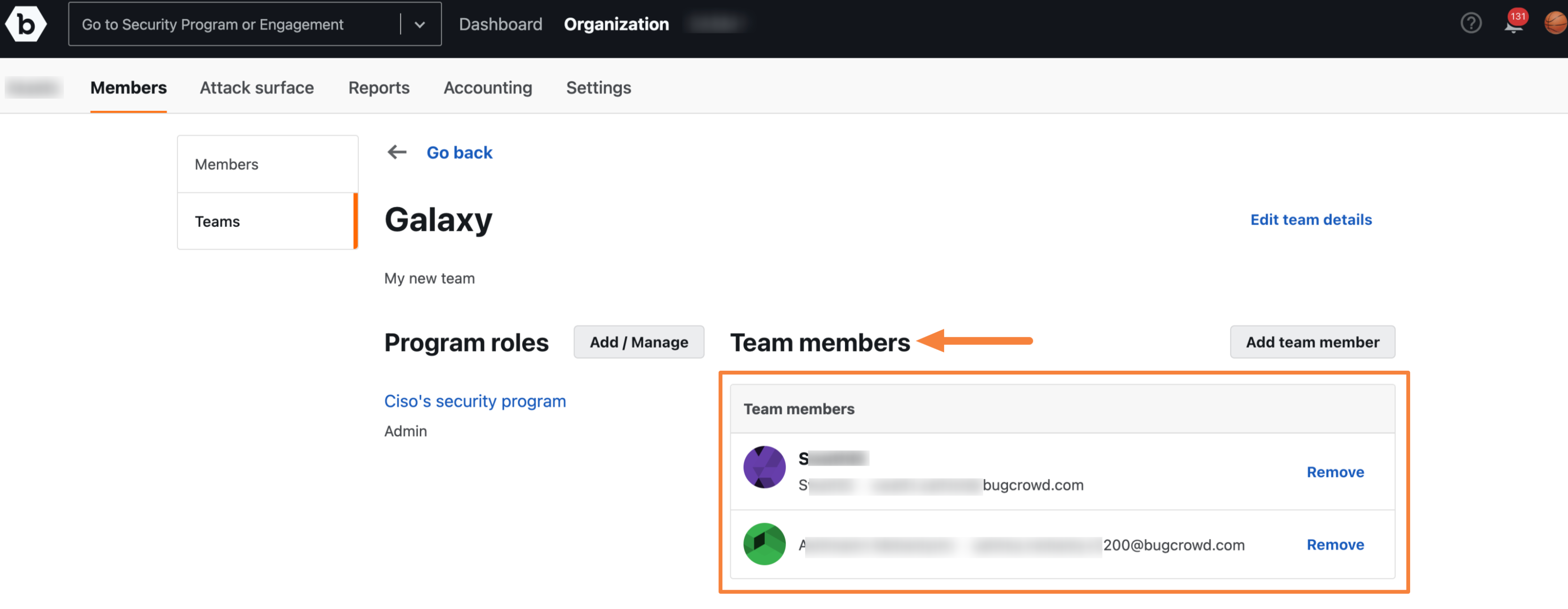
Removing Team Members
To remove a team member, follow these steps:
-
Click the Remove button beside the member you wish to remove.
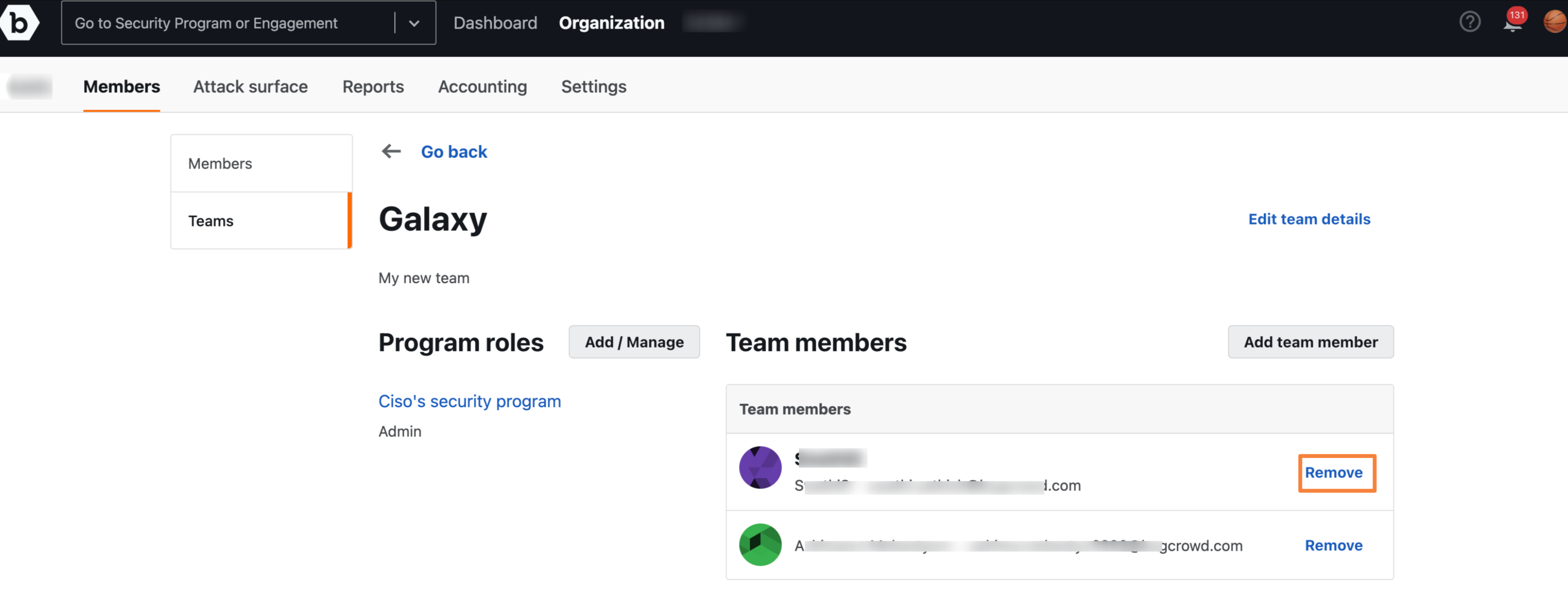
A Confirm removing team member prompt will appear.
-
Click Remove to confirm.
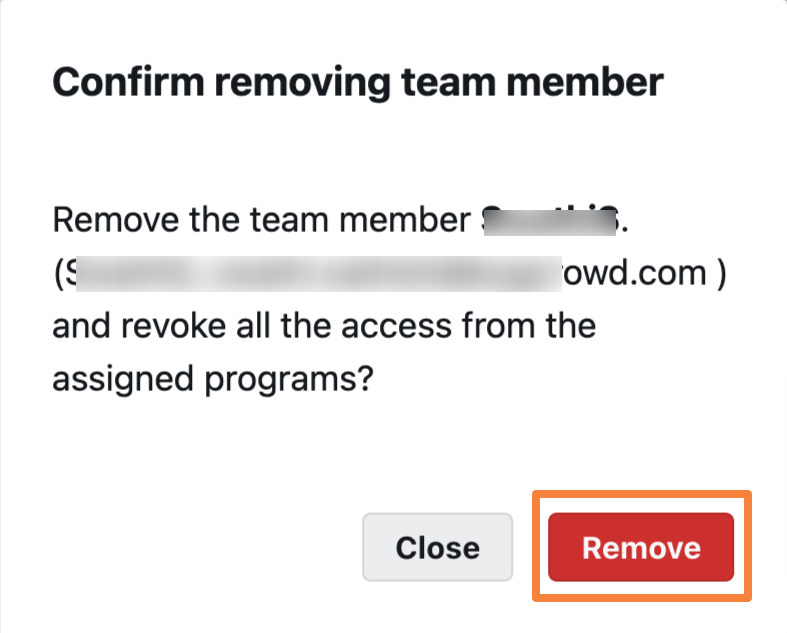
A Team member has been removed message is displayed.

Editing Team Details
To edit the team details, follow these steps.
-
Click on a team that you wish to update and select Edit team details.
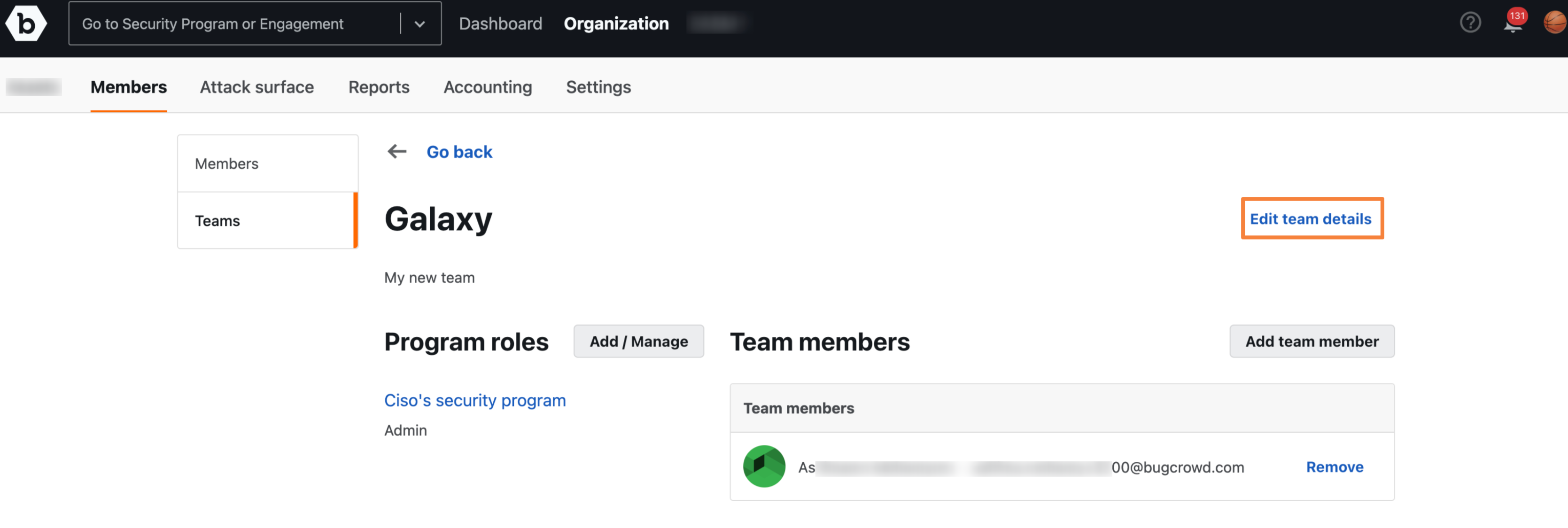
-
Update the details and click Update team.
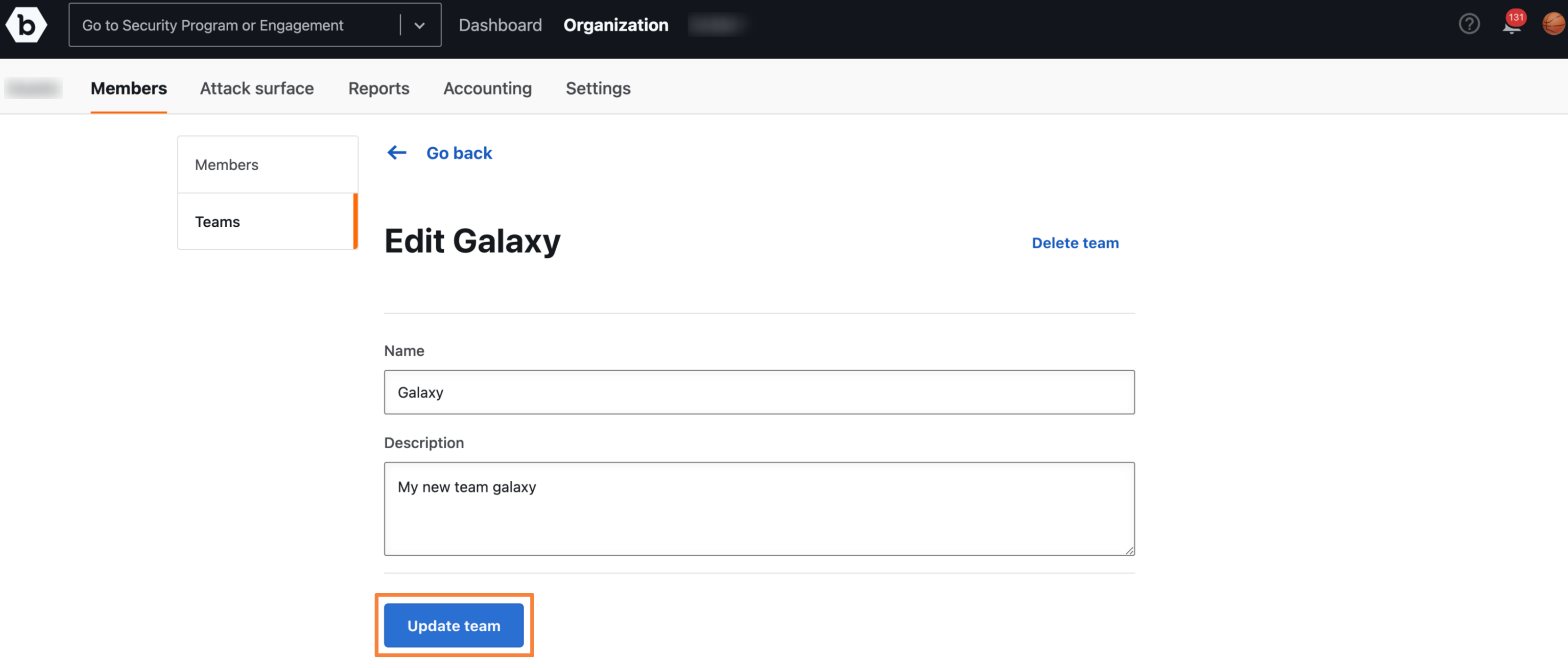
A Team updated message will appear.
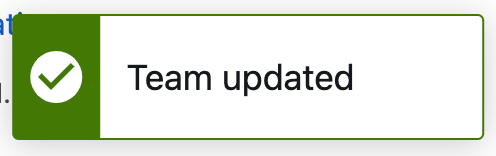
Deleting a Team
To delete a team, follow these steps:
-
Click on a team that you want to update and select Edit team details.
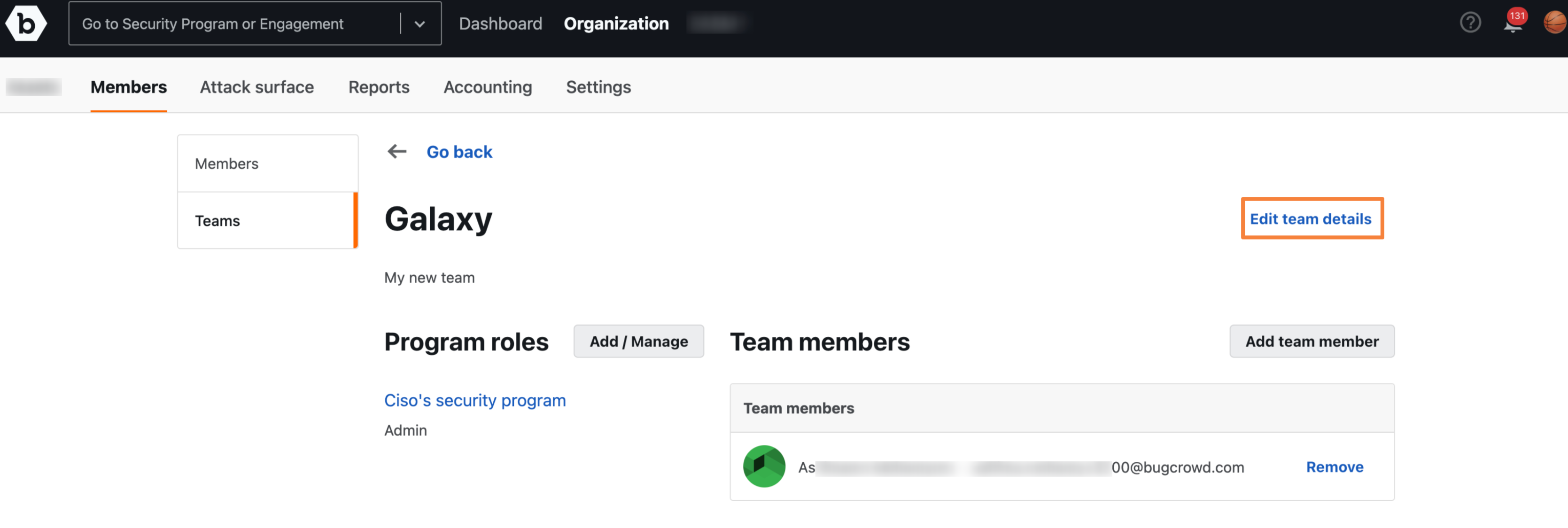
-
Click the Delete team tab.
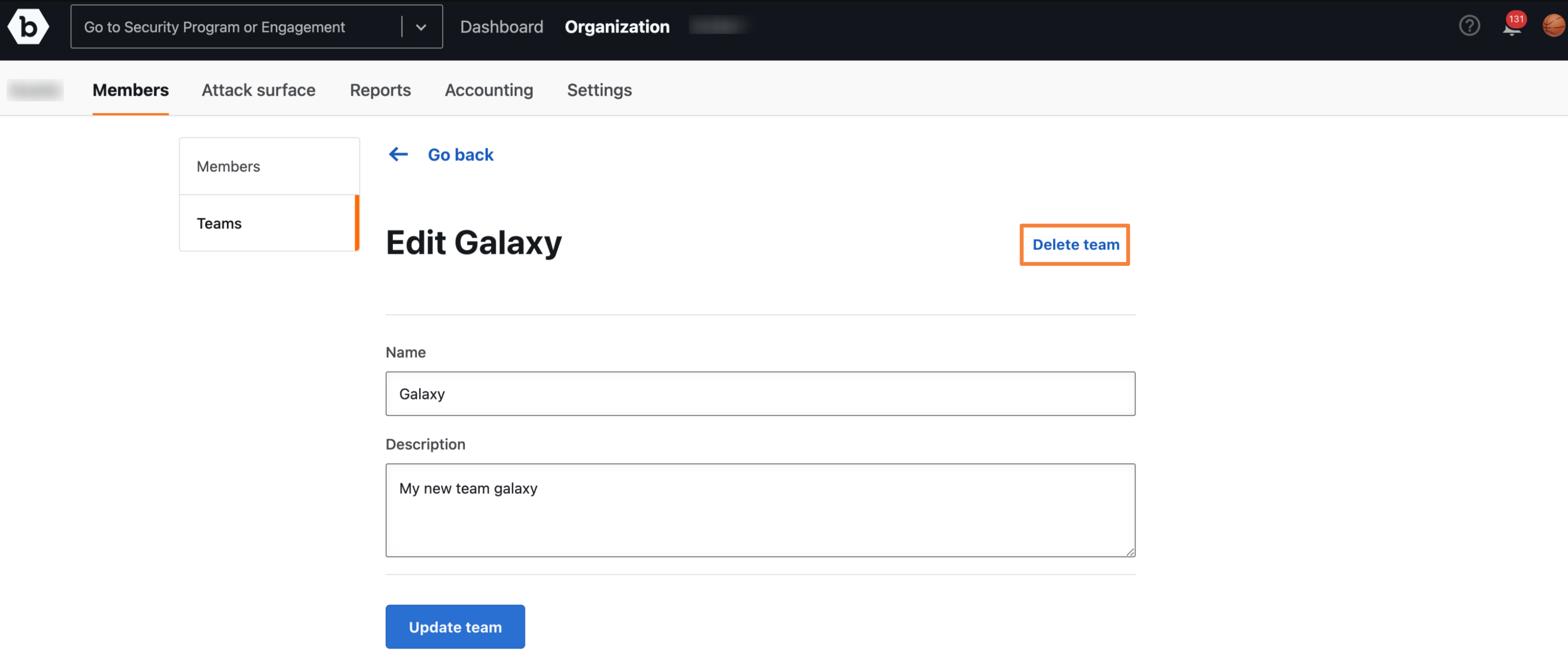
A prompt to confirm deleting the team will be displayed. Click Delete team.
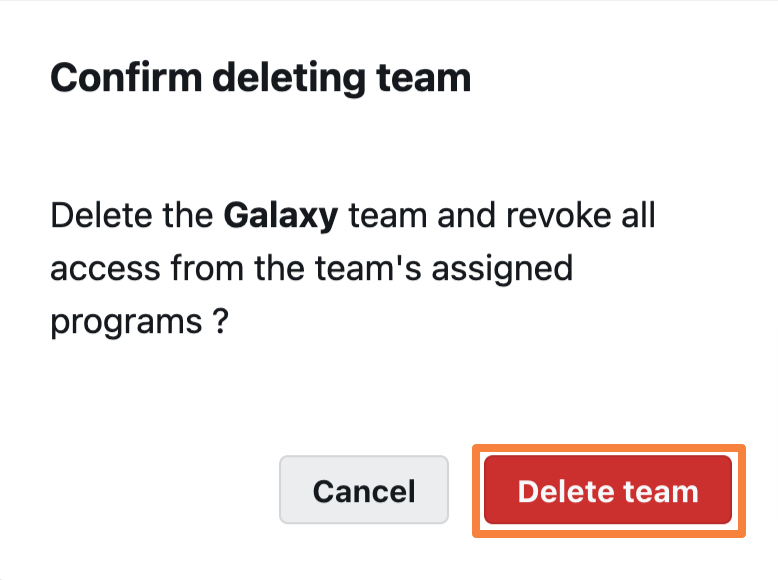
A Team deleted message will appear.
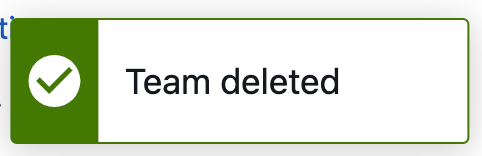
Note: When deleting a team, the individual members of that team will remain members of your organization. Their access grants to Security Programs via the deleted team are removed.
Managing the Access of Teams from Program Settings
As a program admin, you can manage access of teams within the program settings.
To manage access of teams within the program settings, follow these steps:
-
In the Settings menu, click Members and go to the Teams tab.
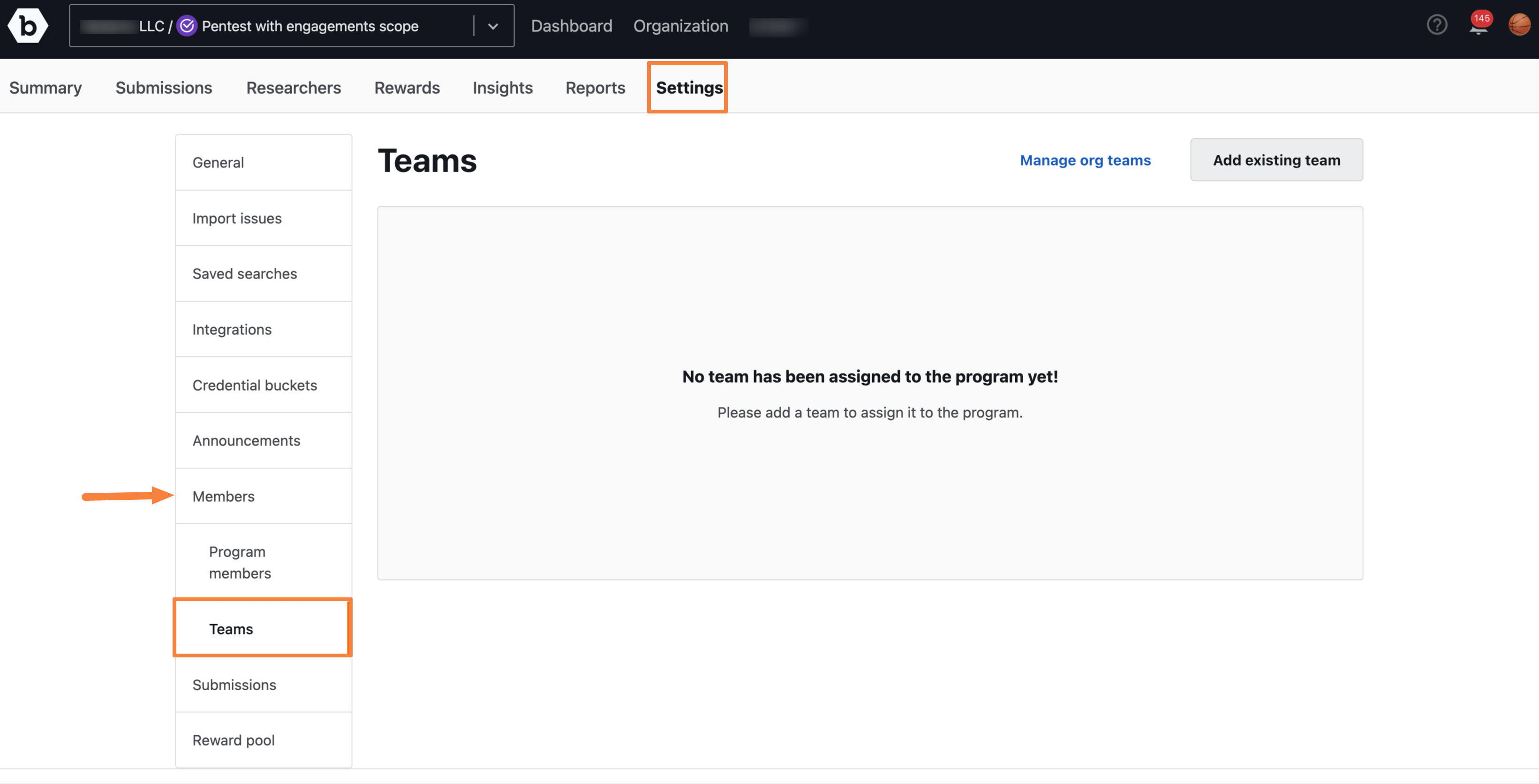
-
On the Teams page, you can Manage org teams and Add existing teams:
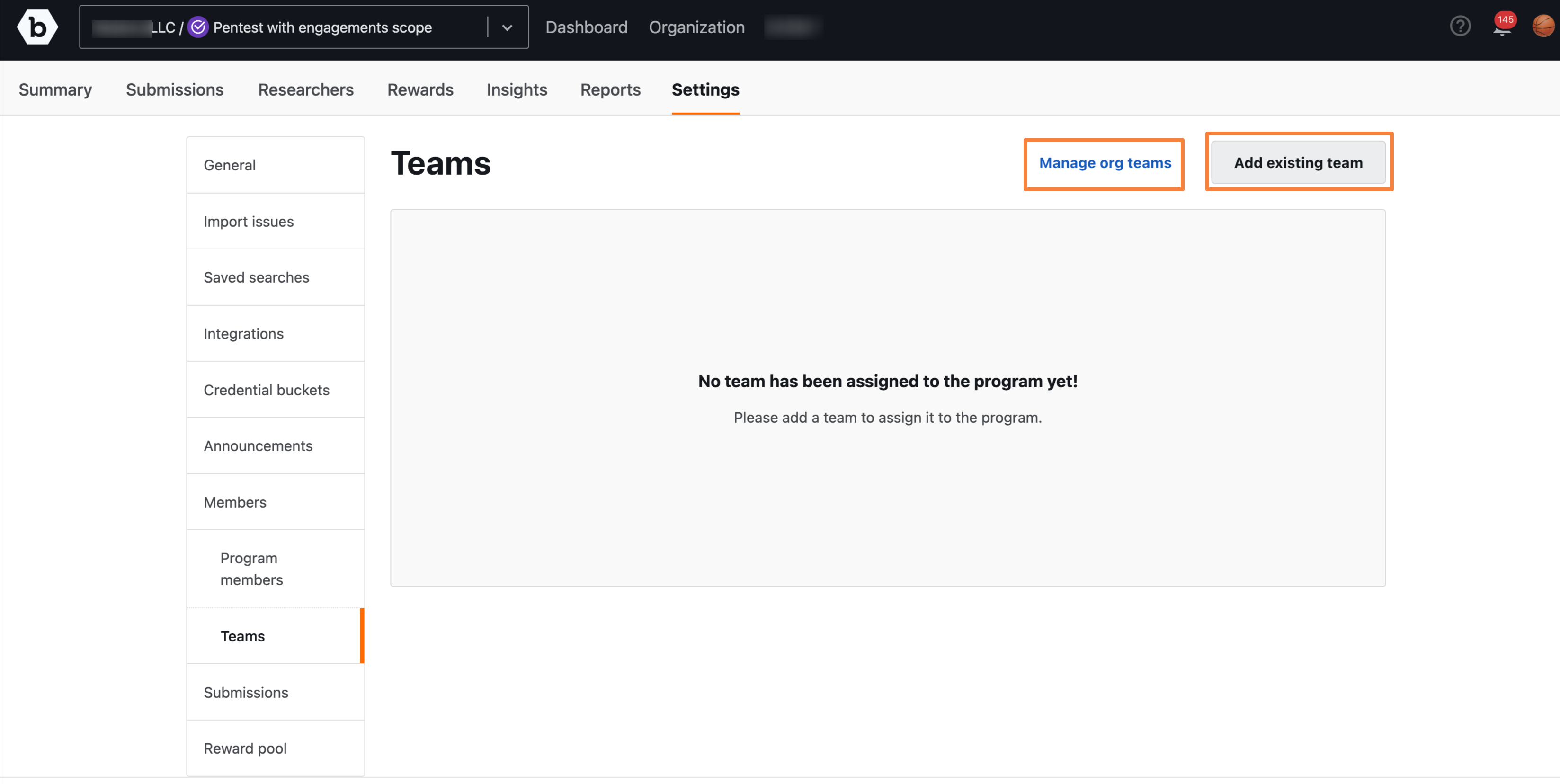
- Manage org teams: Click the Manage org teams tab. You will be taken to the organization’s Teams page and you can create a team, assign team roles, add members to the team, remove team members, edit team details, or delete the team.
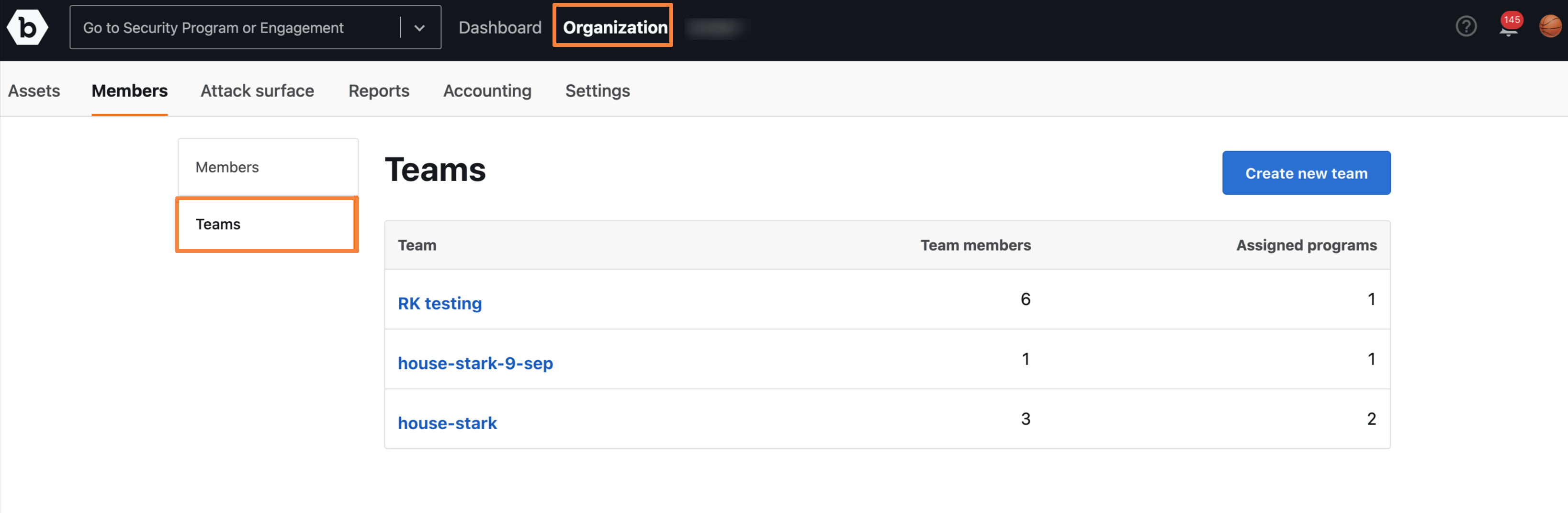
- Add existing teams: Click the Add existing teams tab. The Add existing org team to program pop-up will appear. Select a team from the Select team drop-down. Select a role from the Team role drop down and click Add team.
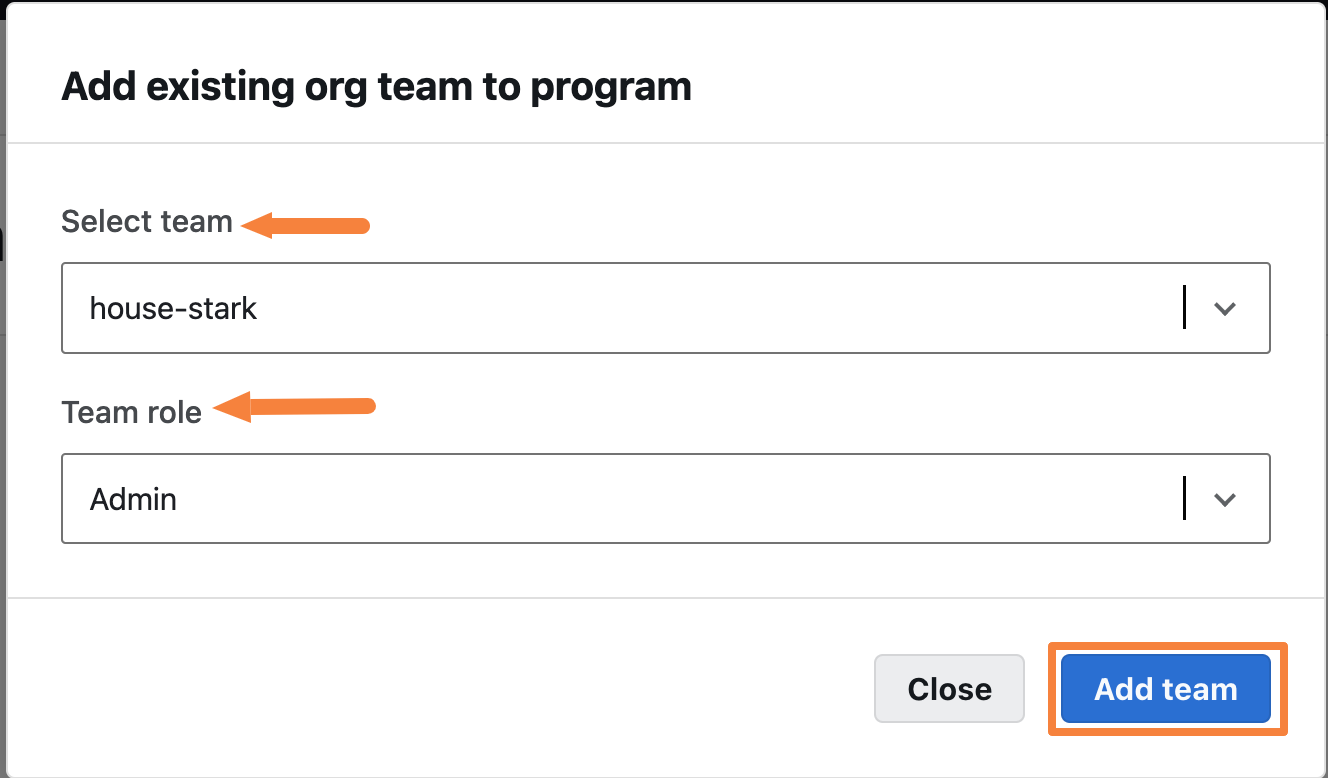
A Team added to the program successfully message is displayed and the newly added team will reflect in the Teams page.
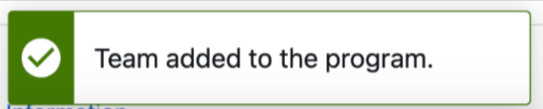
Once the team is added, you can Edit role or Revoke access.