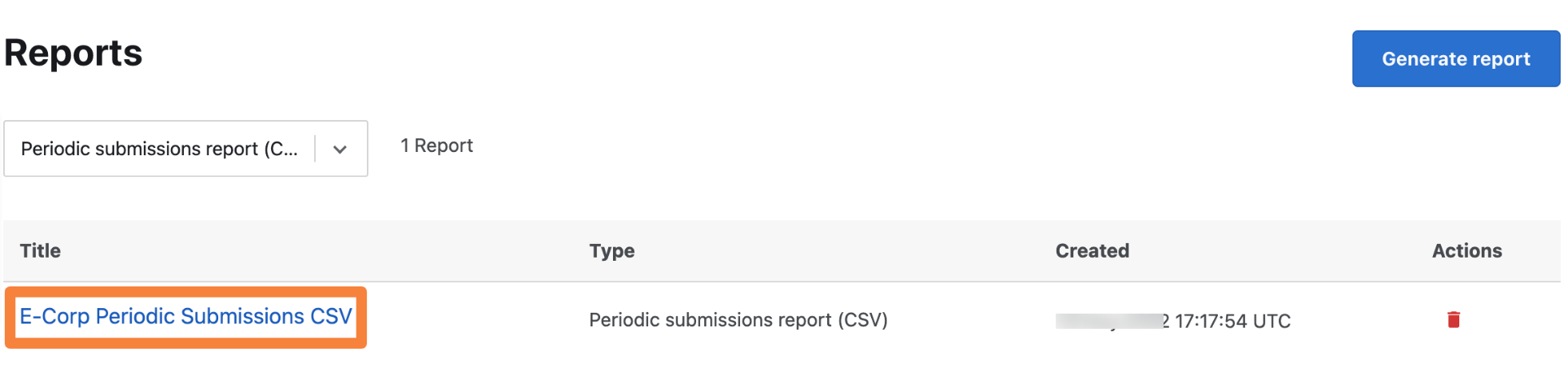- Generating Periodic Submissions Report in PDF Format
- Generating Periodic Submissions Report in CSV Format
You can generate the Periodic Submissions Report at the organization level.
The report provides the following information for each program within the organization:
- Program name and Program code
- Cumulative number of submissions from start date to the selected month
- Number of submissions during the selected month
- Cumulative number of submissions from start date to the current date
- Average number of days to triage the submissions for the selected month
Note: If you are an organization owner or a part of the organization, you can create, view, or download the Periodic Submissions Report.
Generating Periodic Submissions Report in PDF Format
To generate a Periodic Submissions Report in PDF format:
-
After logging into Crowdcontrol, go to Organization and then click the Reports menu.
The Reports page is displayed.
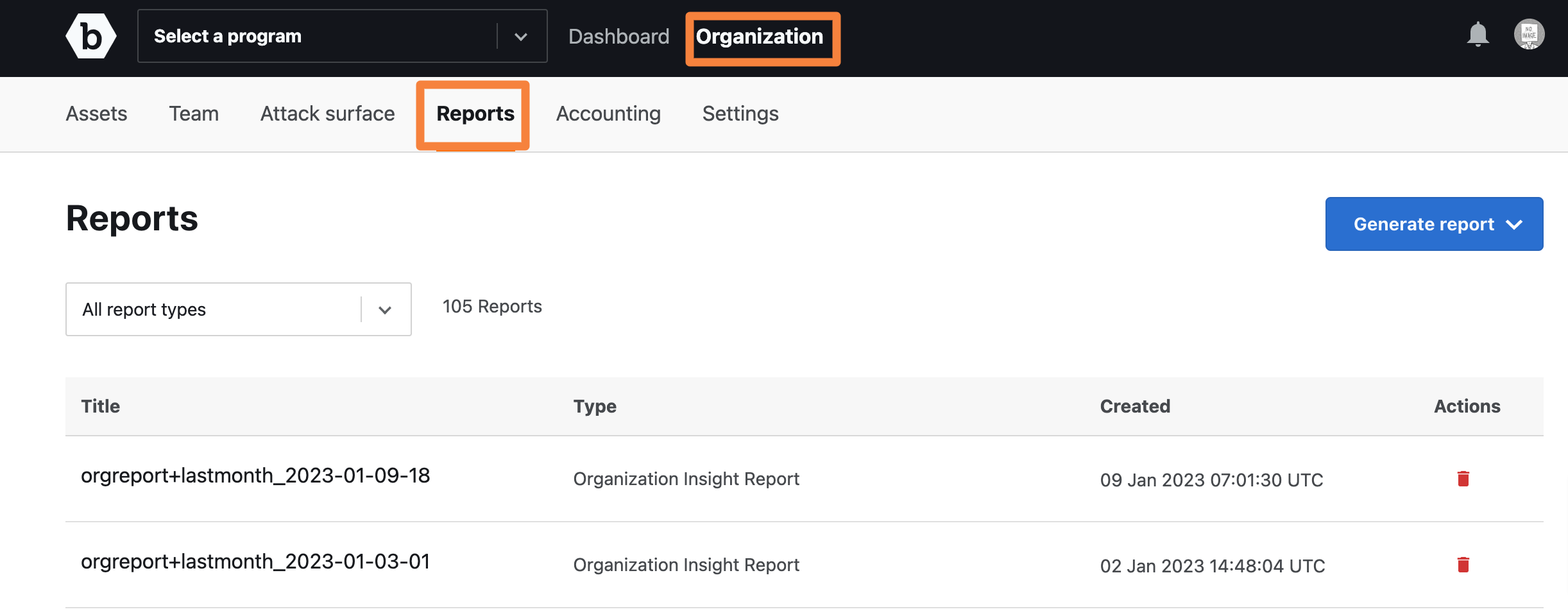
-
Click Generate report and then click Periodic submissions report.
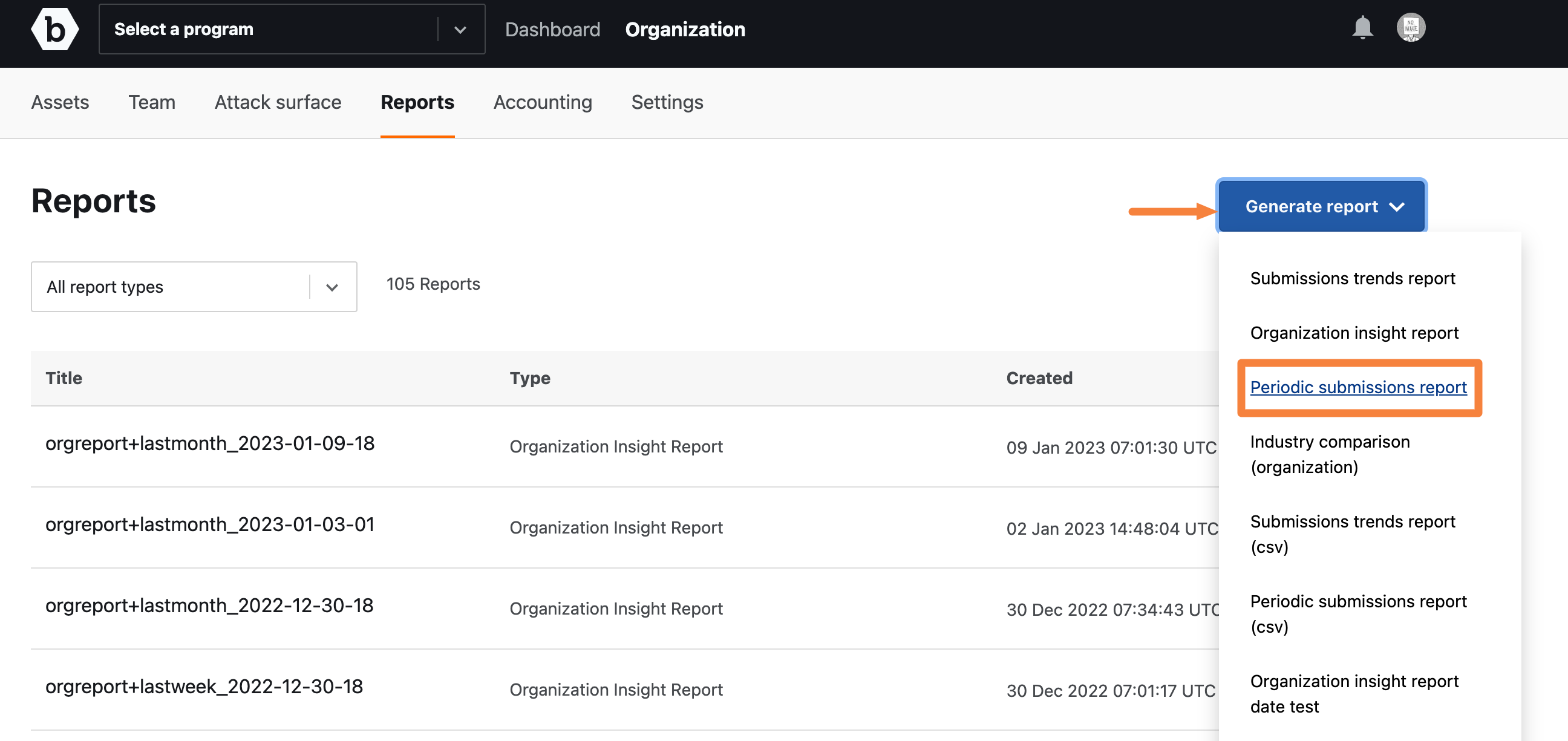
The Create Periodic submissions report page is displayed.
-
Specify the following information:
- Report title: Provide a name for your report.
- Organization name: Displays the organization name for which you want to generate the report. This is read-only.
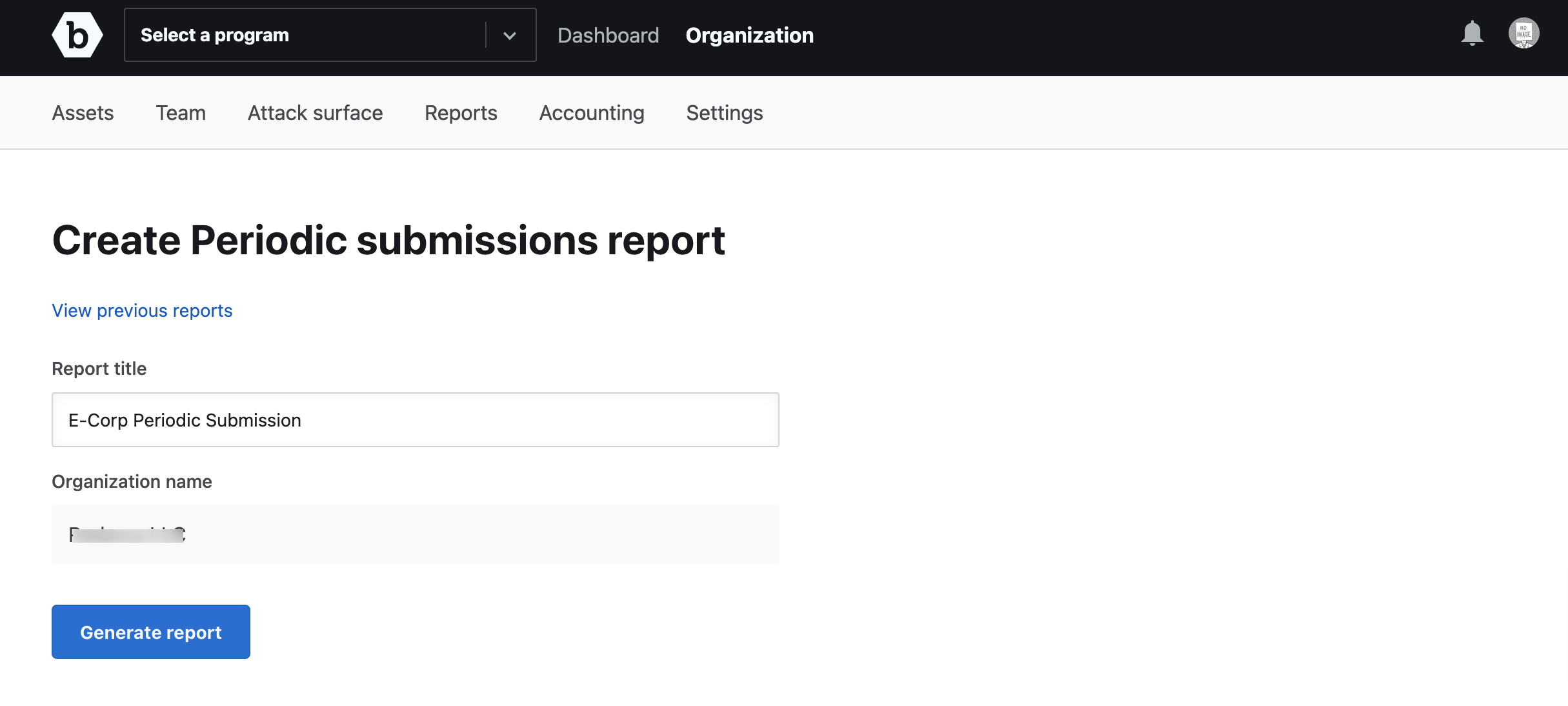
-
Click Generate report. You will receive an email to download the report.
The generated report is displayed as a link on the Reports page. Refresh the page to view the link.
-
Click the link to view the report details.
The report is downloaded to your system as a PDF file.
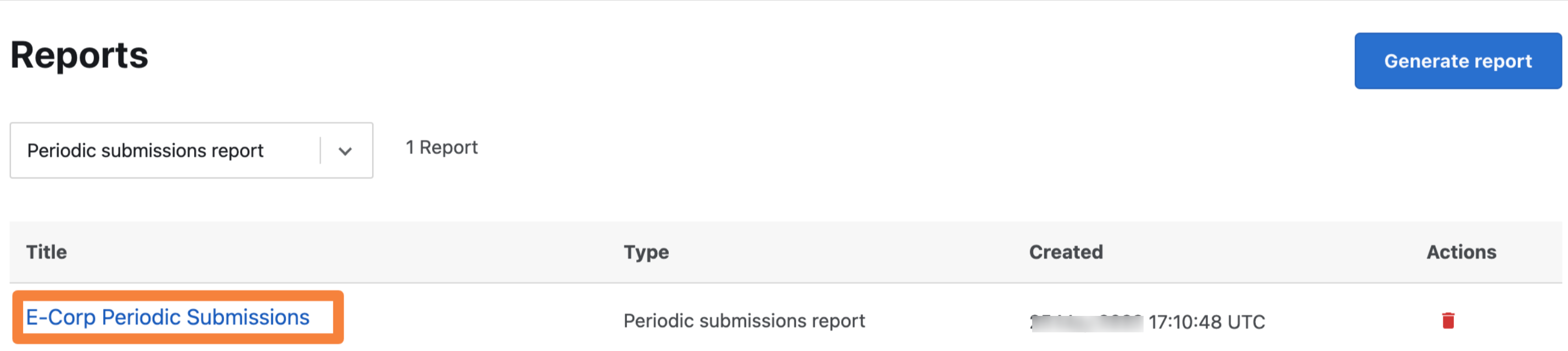
Generating Periodic Submissions Report in CSV Format
To generate a Periodic Submissions Report in CSV format:
-
After logging into Crowdcontrol, go to Organization and then click the Reports menu.
The Reports page is displayed.
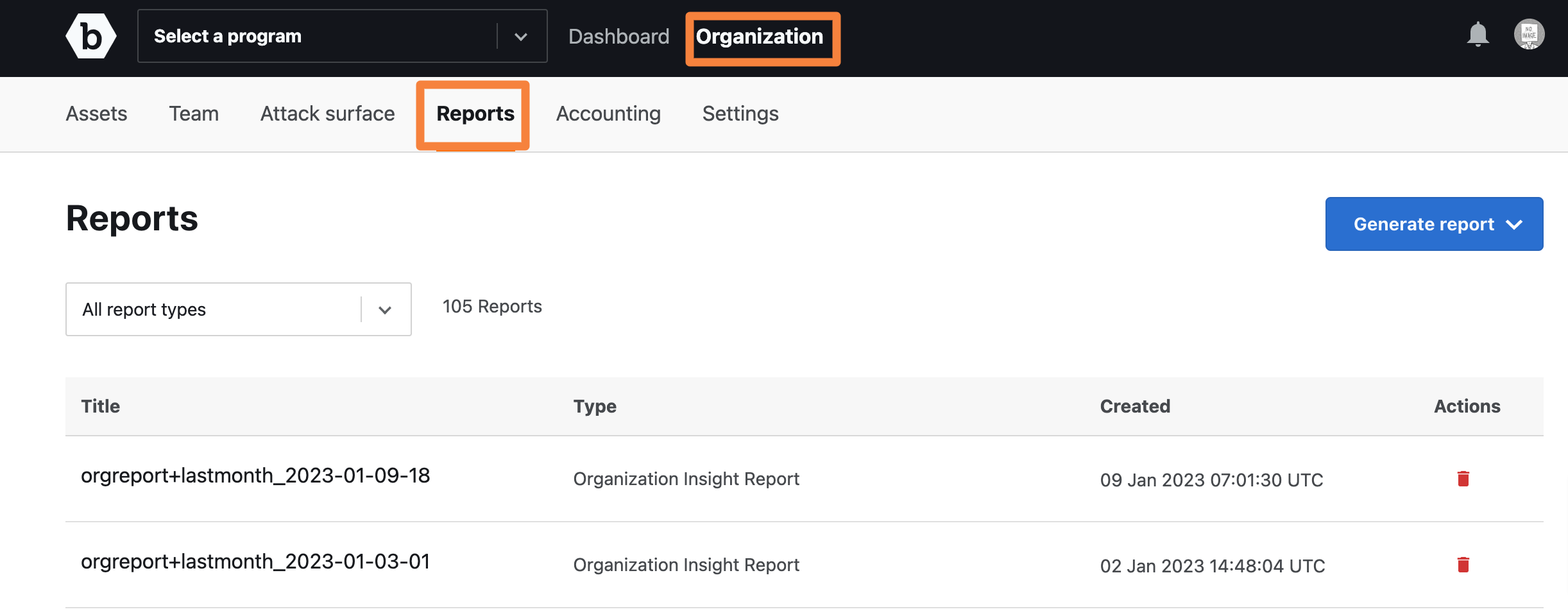
-
Click Generate report and then click Periodic submissions report (CSV).
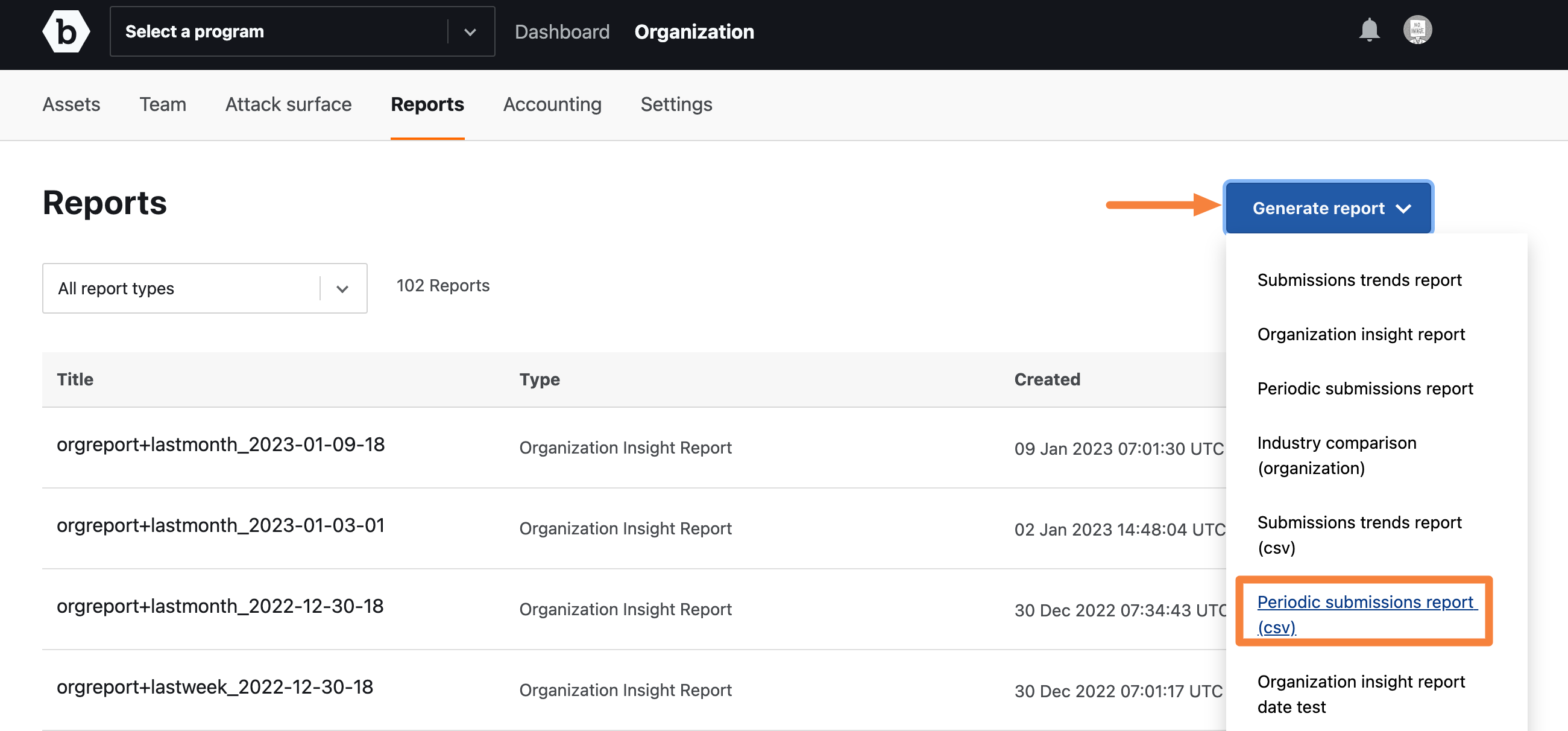
The Create Periodic submissions report (CSV) page is displayed.
-
Specify the following information:
- Report title: Provide a name for your report.
- Organization name: Displays the organization name for which you want to generate the report. This is read-only.
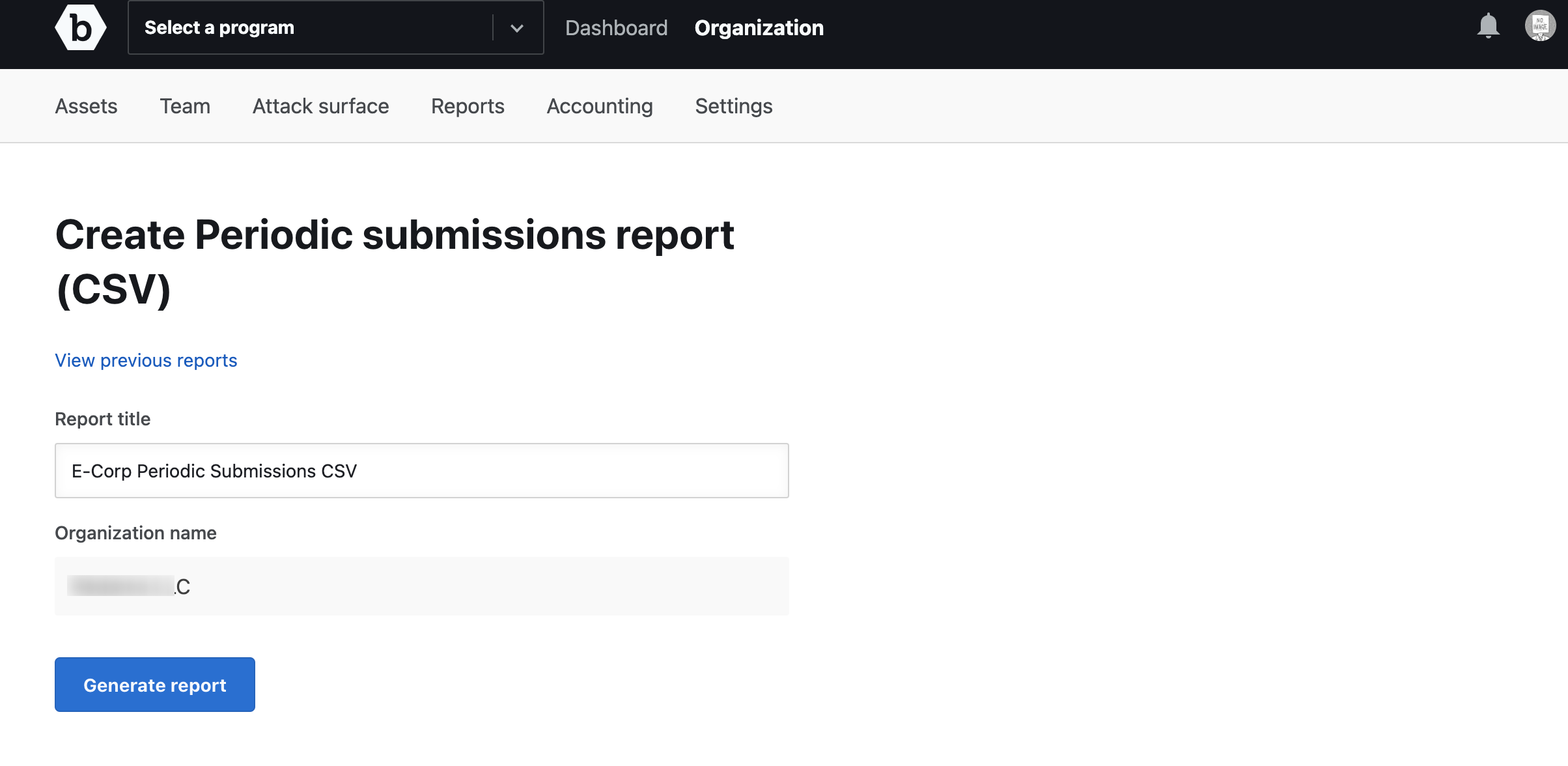
-
Click Generate report. You will receive an email to download the report.
The generated report is displayed as a link on the Reports page. Refresh the page to view the link.
-
Click the link to view the report details.
The report is downloaded to your system as a CSV file.