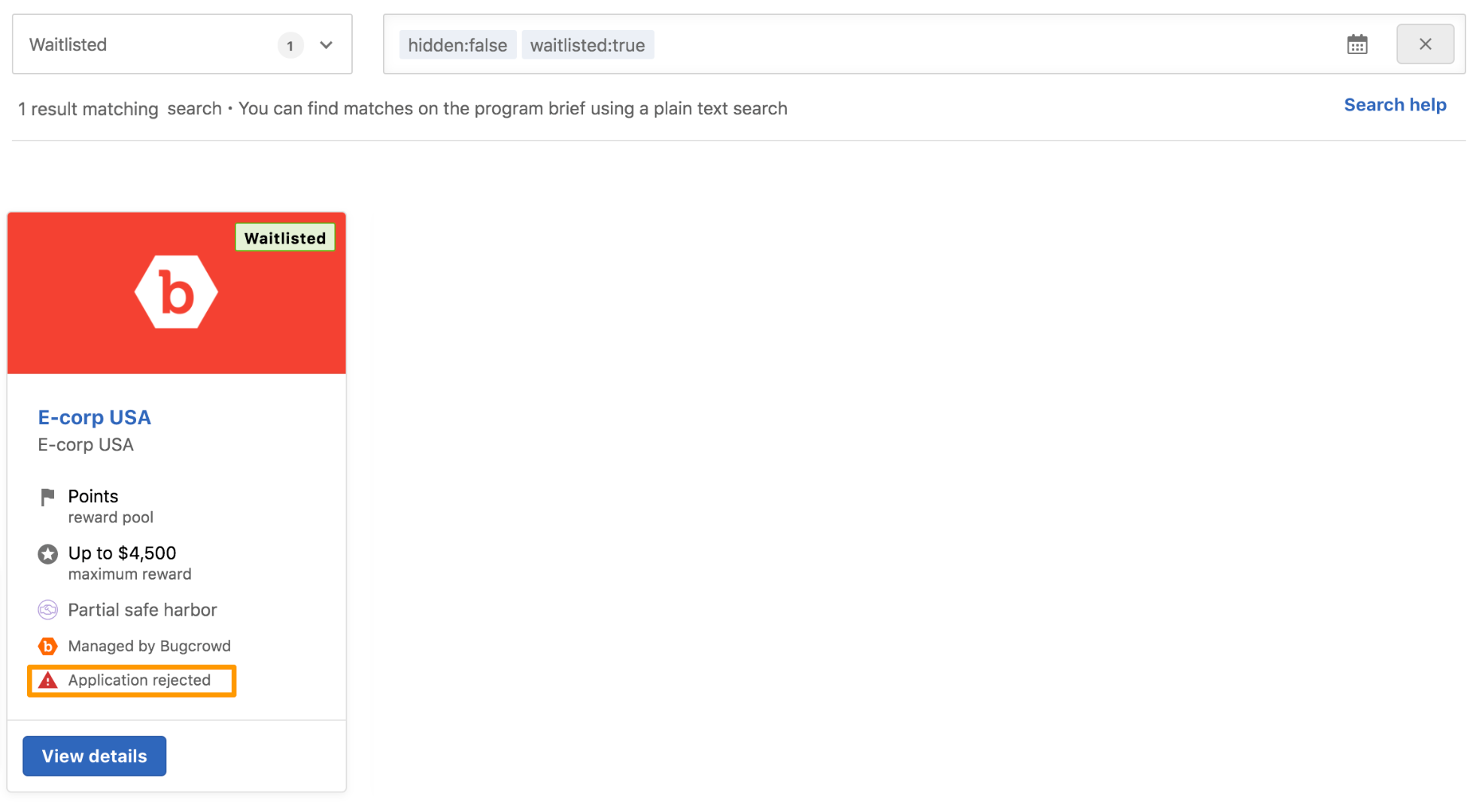If a program is displayed as Waitlisted, you must meet the eligibility criteria for that program and then you can apply to the program. Applications are reviewed on a regular basis and are prioritized by program type and program need. There can be some delay between the day an application is submitted and when the application is reviewed. Some of the programs may not have any eligibility criteria. Read the program brief and if you are interested, you can apply for the program.
Eligibility Updates Daily: If you have met the criteria, you may need to wait a day to view it.
Viewing Pre-launched Waitlisted Programs
When viewing programs, you can also view the waitlisted programs that will be launched in the future. You can apply for the program when the program launches and if you meet the eligibility criteria.
The future date on a program only displays if the program is not already in-progress.
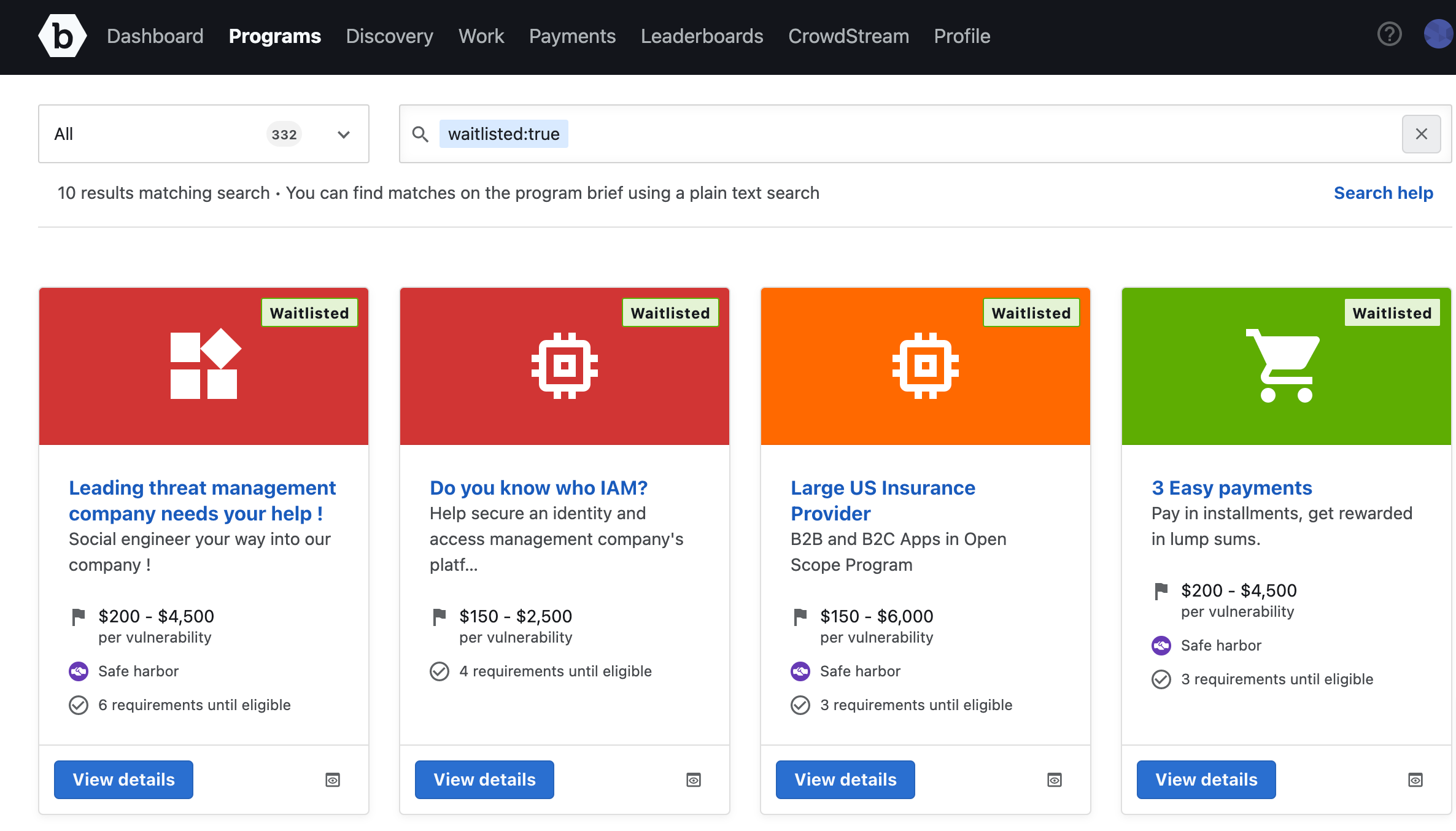
Applying for Waitlisted Programs
To apply to a waitlisted program:
-
On the Programs tab, select the Waitlisted filter option.
The waitlisted programs are displayed. If you have met the eligibility criteria to apply for the program, it displays Eligible to apply as shown.
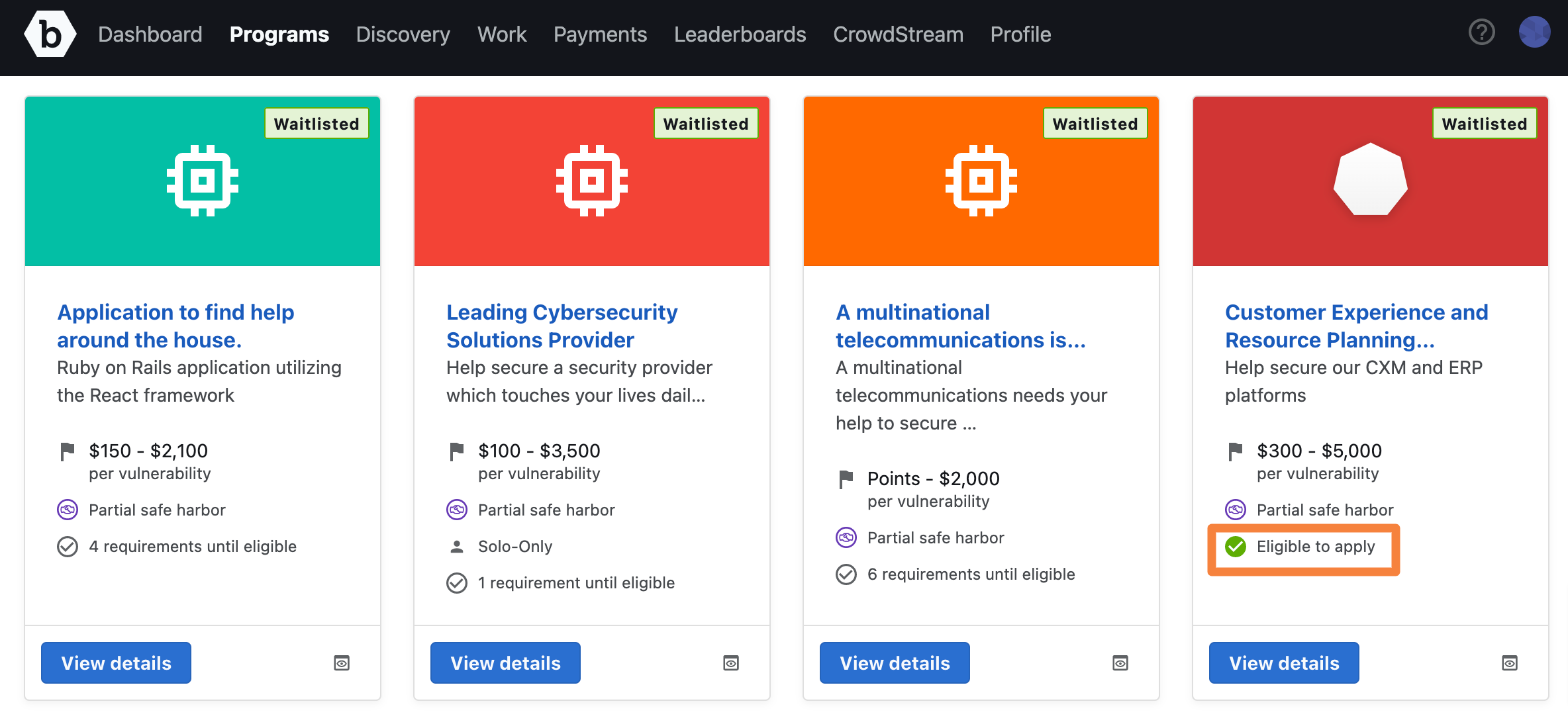
-
Click View details for the required program.
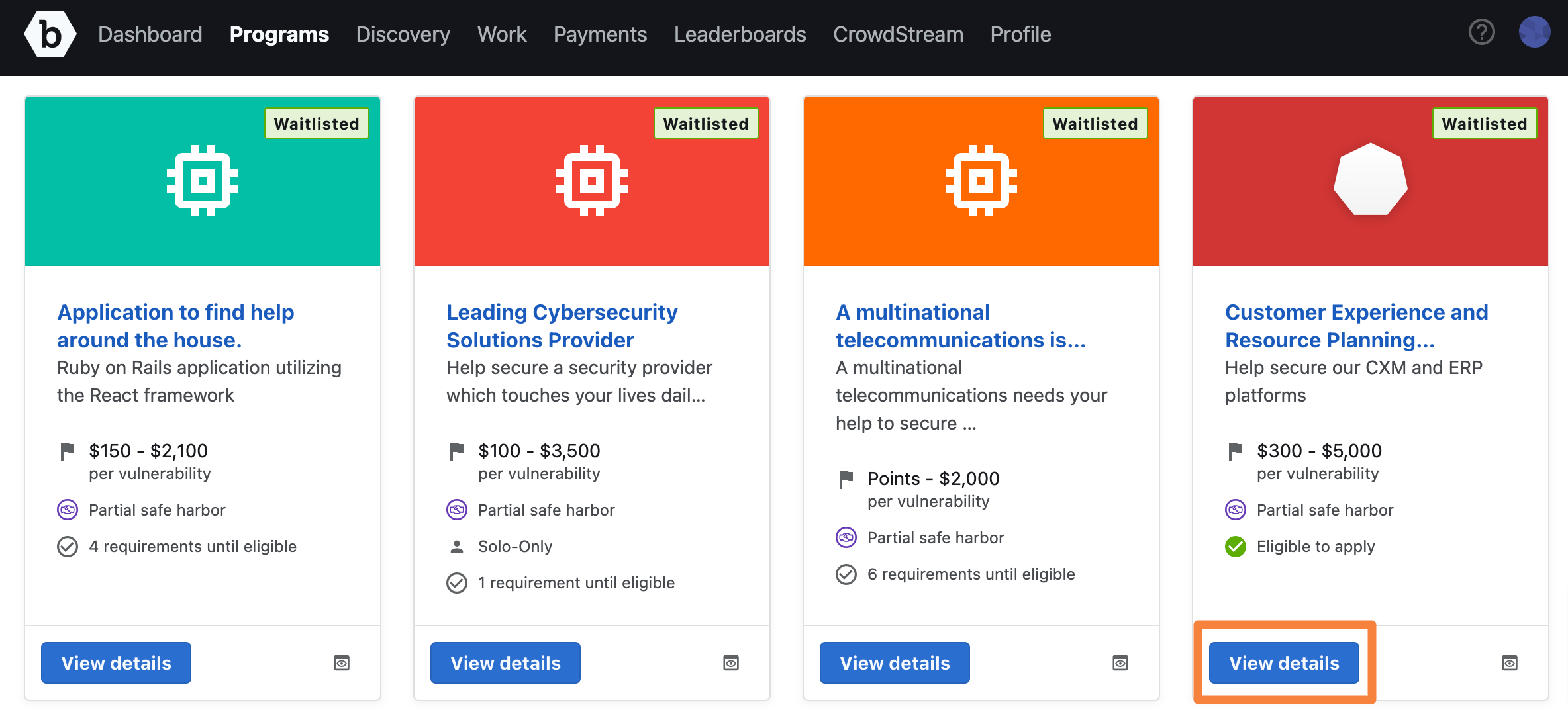
The Program details page is displayed.
The Program requirements section displays the eligibility criteria that you must meet to apply to the program. If you have partially met the criteria , it will display the other criteria you need to meet. After you complete this, you can apply to the program.
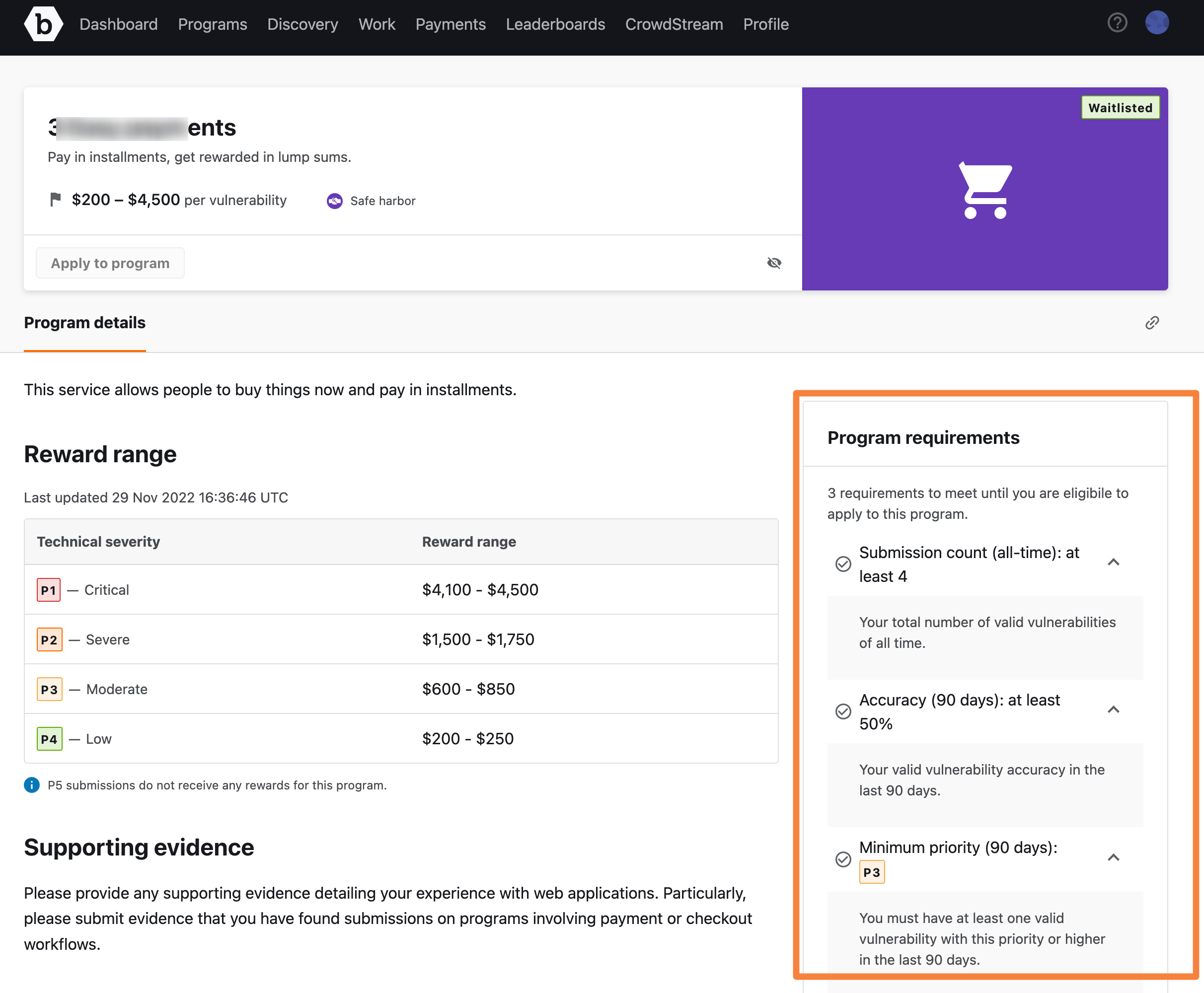
Only if you meet the eligibility criteria displayed (if there is any) in Program requirements (on the right side), then Apply to Program is enabled and it allows you to apply for the program. Otherwise applying is disabled until the criteria is met.
-
Click Apply to program.
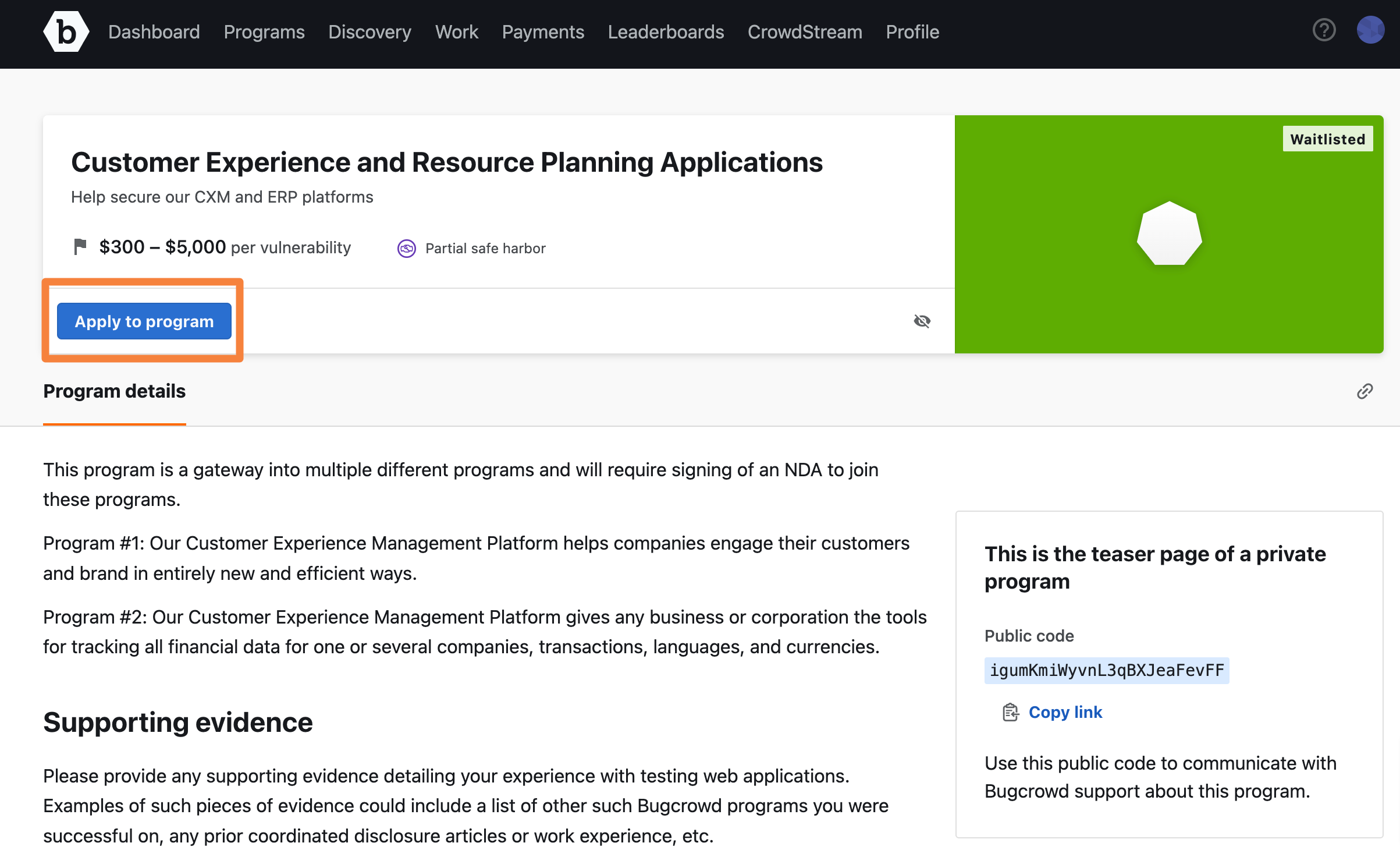
The Application page is displayed.
You can apply for a program once only. After submitting, you cannot modify or withdraw your application.
-
Provide the supporting evidence in the text box and click Submit.
You can style your text using the Markdown syntax. For more information, see using markdown for formatting content.
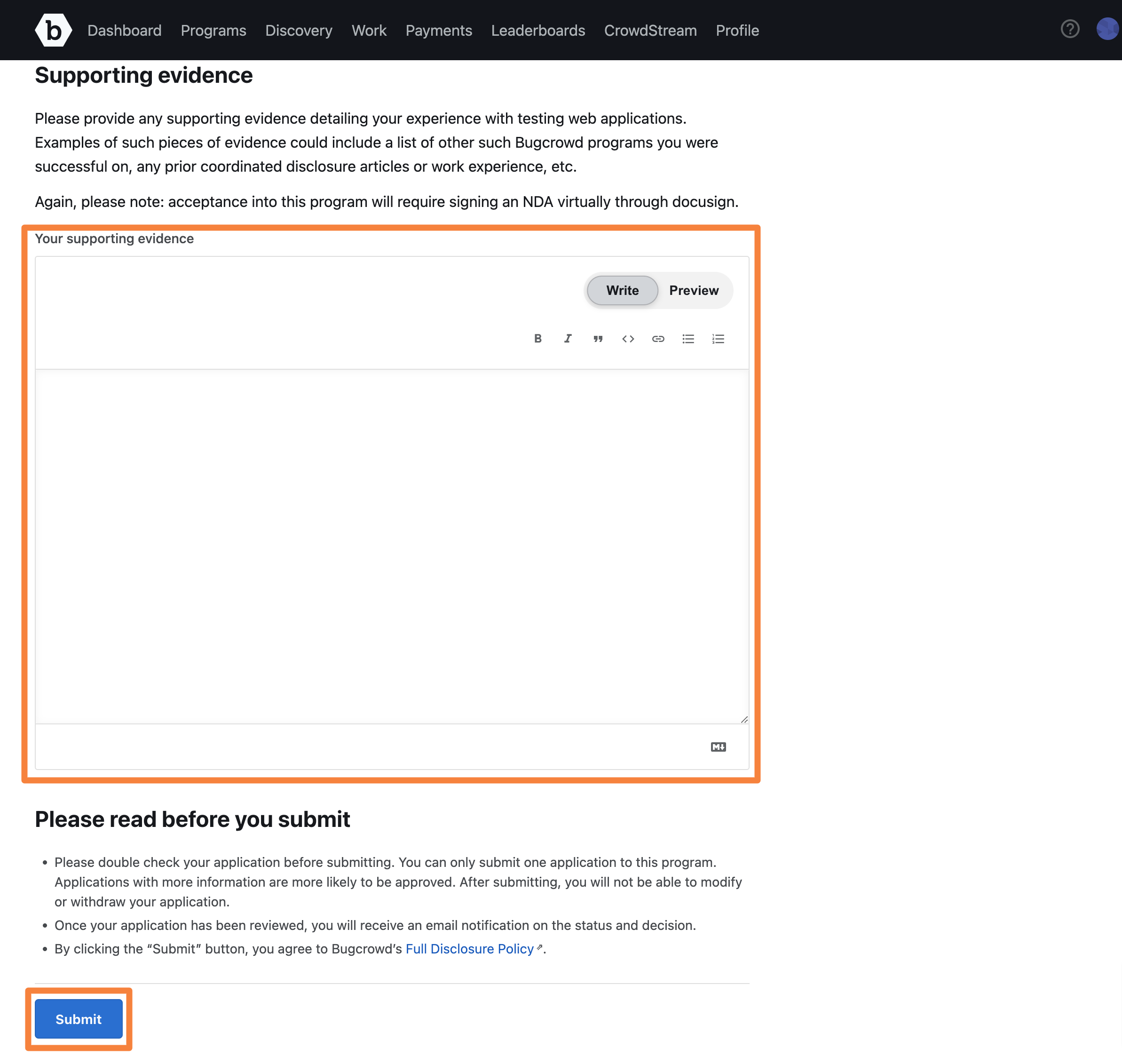
The Application Successful message is displayed. Also, the program displays the Application submitted on
datemessage as shown.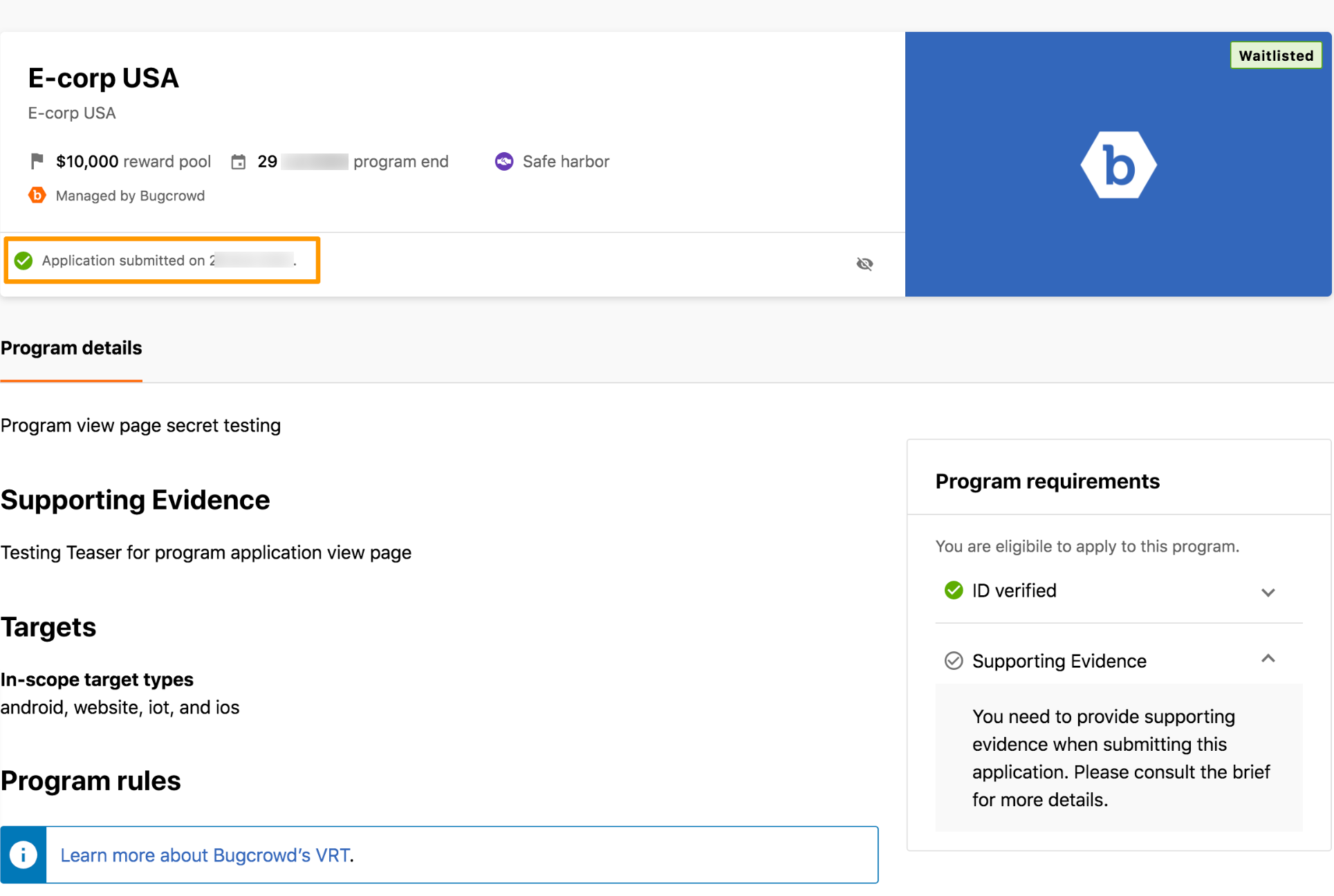
After Bugcrowd completes assessing your application, you will be notified whether your application is approved, enqueued, or rejected through e-mail. When enqueued, it means you have met the qualifications for the program but waiting on a spot to open up. Bugcrowd will send you an email as soon they can provide you access by approving your application.
Signing NDA: After your application is approved and if the program requires you to sign an NDA, then the Compliance requirements section is displayed. For more information, see Signing NDA for Private, Joinable, or Waitlisted Programs. After the NDA is approved, you can view the program details. If the program does not require you to sign an NDA, then the Program details page is displayed.
When a program is approved, the program displays Submit report. Click Submit report as shown. Read the program brief and then you can hide, subscribe, view announcements, or submit a vulnerability report.
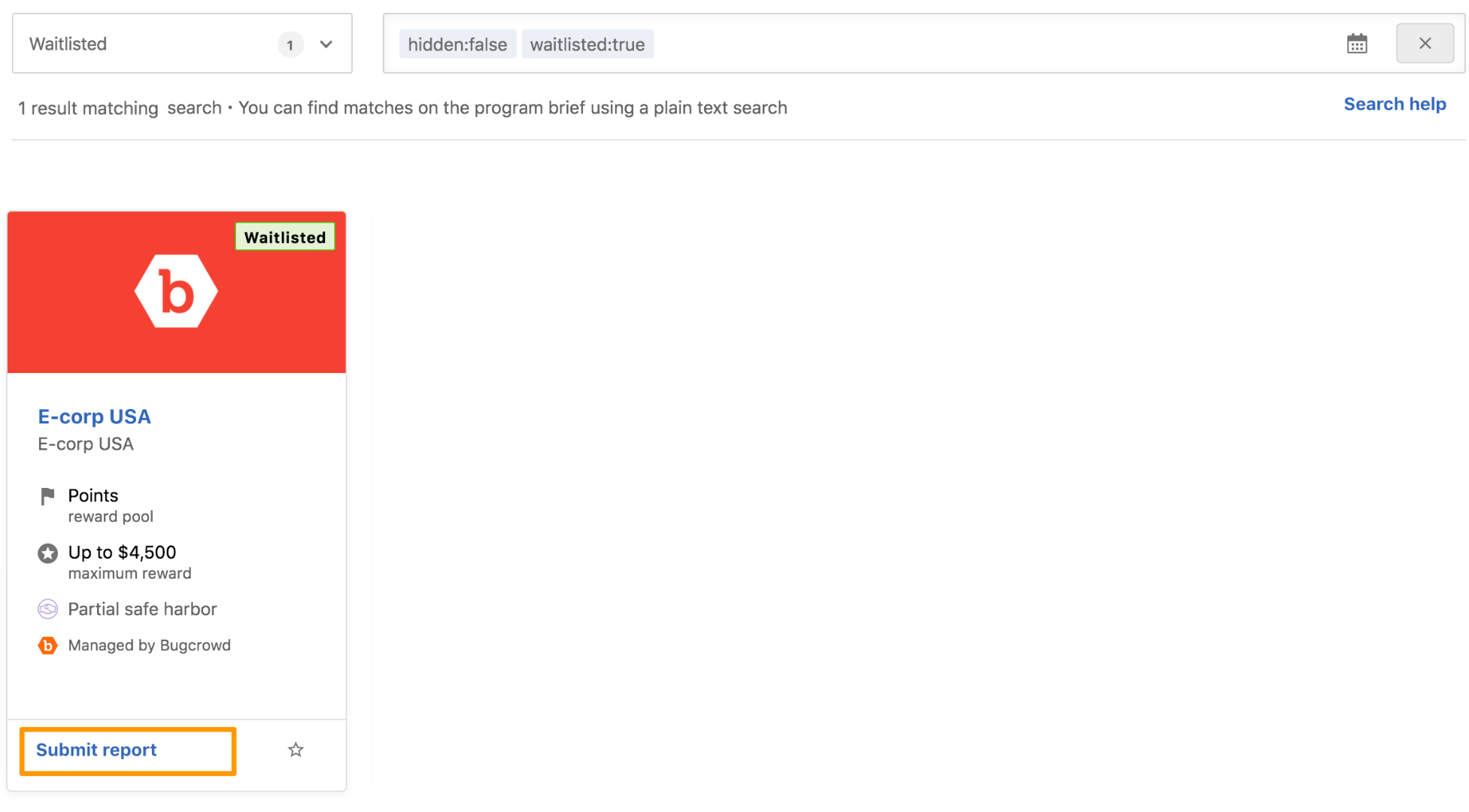
If the program is rejected, the Application rejected message is displayed.